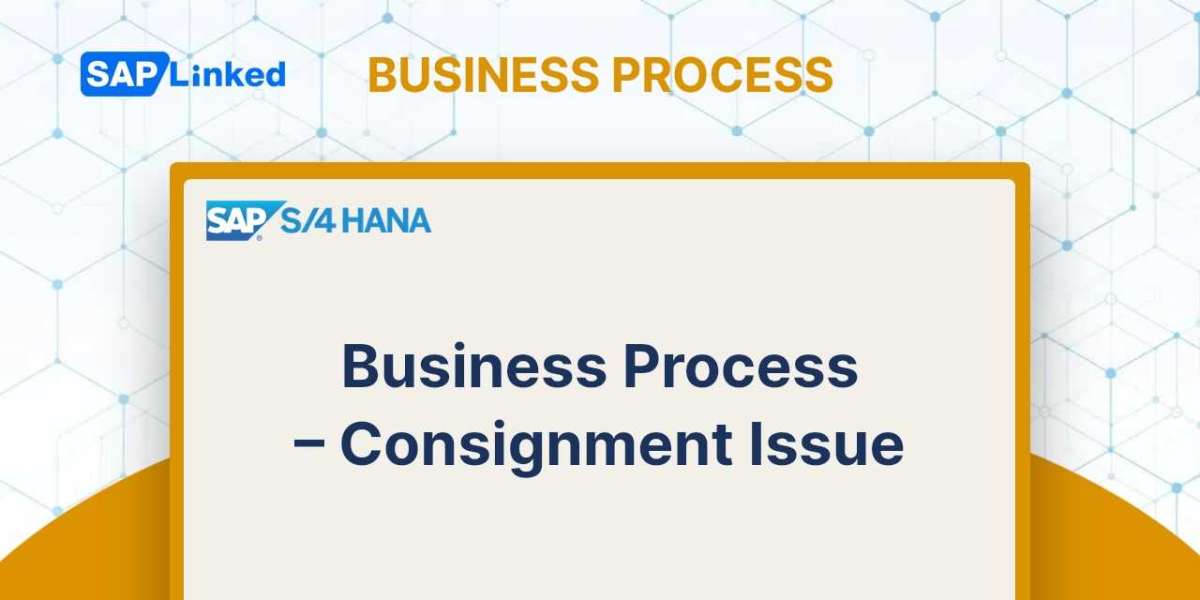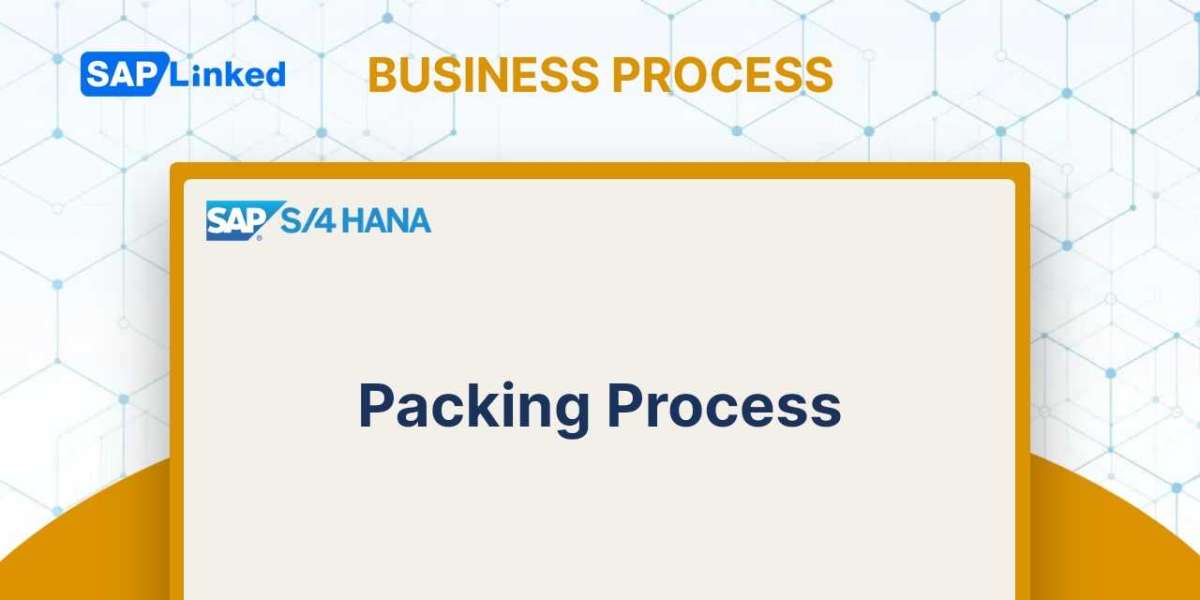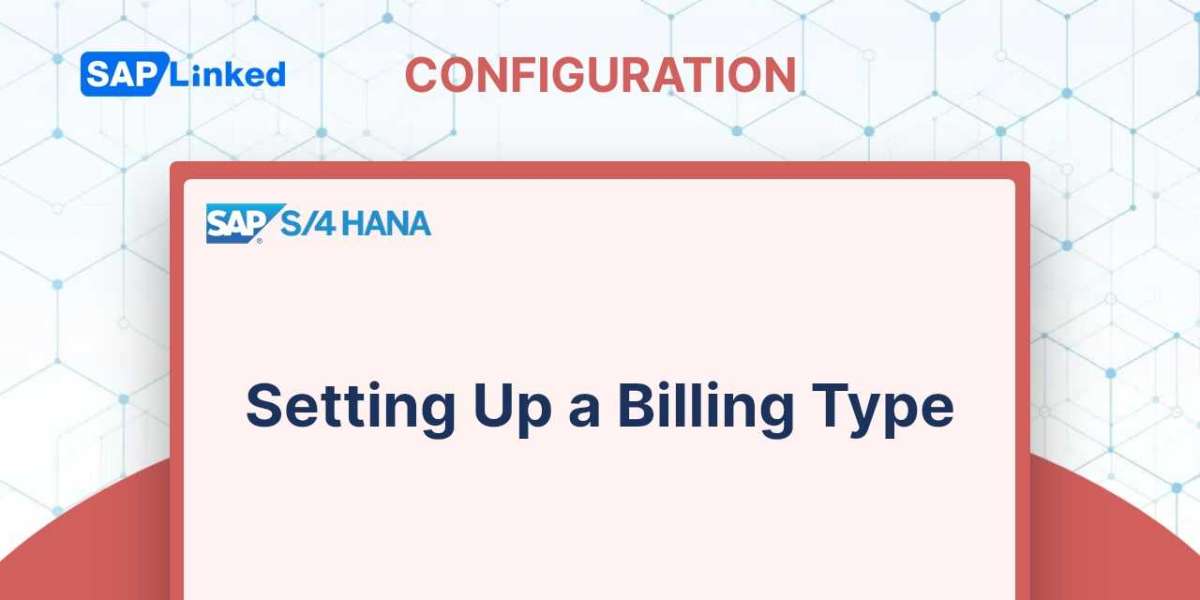The consignment sales process does not involve direct sales to consumers. Managing stock levels is possible when located at a customer-consigned site.
The customer utilizes the location to consume the goods as required, and only pays for the actual usage. Once the goods are consumed and charged to the client, ownership of the products at the customer's location is transferred from the provider to the consumer.
Four different document types are used in the whole SAP consignment cycle. In this article we will provide explanations of consignment issue.
Consignment Issue
The procedure by which you charge the customer for the consumed goods from the consigned location is known as a consignment issue. By entering the transaction code VA01, you can establish a consignment issue order. For consignment issue in standard SAP, document type KE is provided. The consigned stock is cleared to the extent of the quantity delivered via the consignment issue order when you do the PGI for a delivery for that order, and an accounting item for material consumption is passed (cost of goods consumed). With reference to the delivery document, a billing document is created that enters the sales revenue into the accounting.
Consignment Issue Flow Steps
- Create Consignment Issue Order with reference to Consignment Fill Up Order (Tcode VA01)
- Create Delivery for Consignment Issue Order (Tcode VL01N)
- Create Billing document (VF01)
- Create Consignment Issue Order with reference to Consignment Fill Up Order (Tcode VA01)
Step 1: Enter T-code VA01 in command field. Enter order type KE (Consignment issue) and Sales area data in Organizational data block. To create with reference, go to More ➢ Sales Document ➢ Create with Reference.
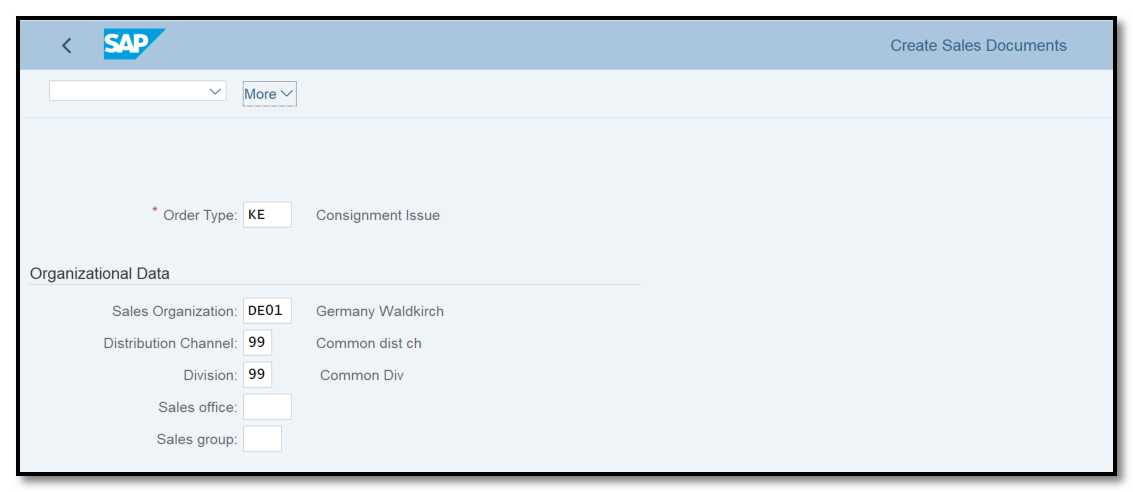
Figure 1 Consignment Issue Order Creation: Initial Screen
Step 2: The data will be copied into the order. Enter customer reference number and date. Change the ordered quantity to quantity which was consumed and save it.
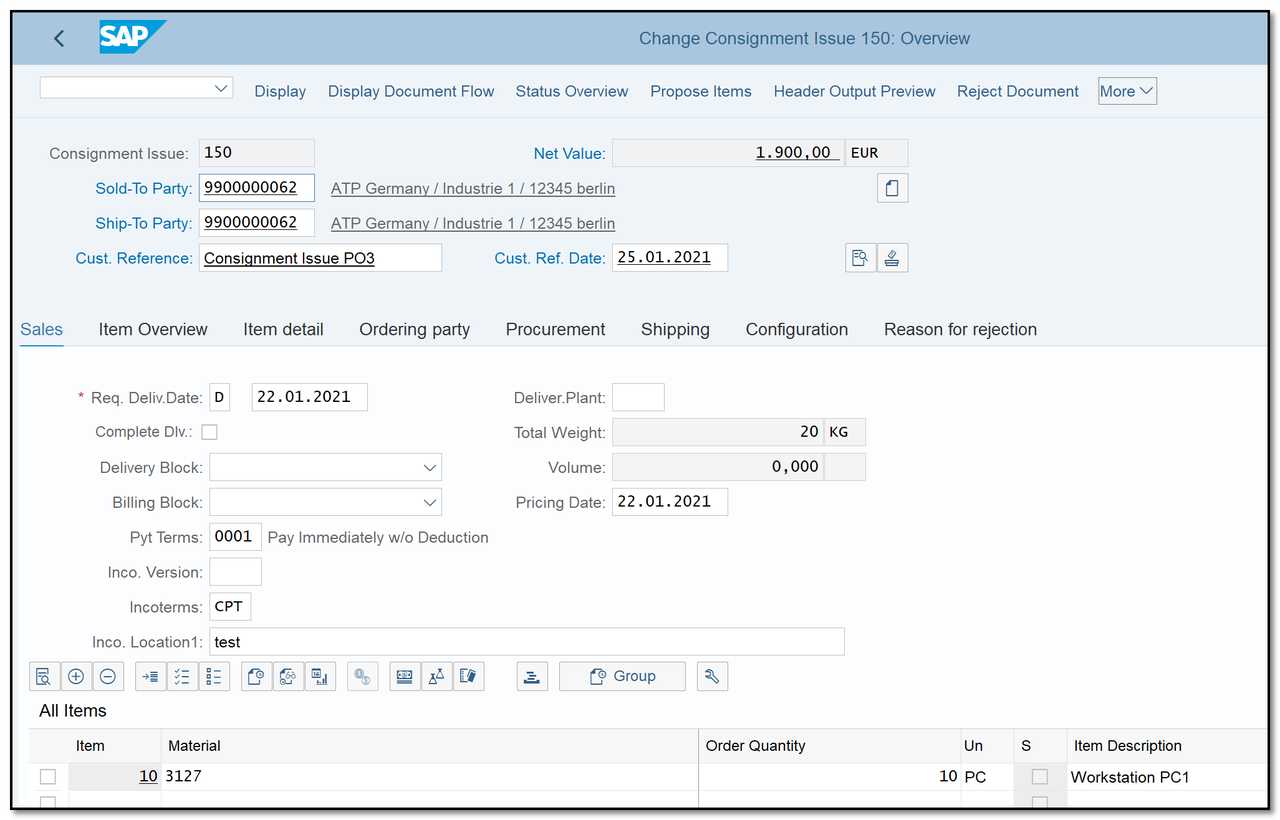
Figure 2 Consignment Issue Order Creation: Overview
- Create Delivery for Consignment Issue Order (Tcode VL01N)
Step 1: You can create delivery in transaction VL01N or you can create direct from the sales document. In this example we will create the delivery from the consignment issue order. In the change mode go to More ➢ Sales Document ➢ Deliver. You will be redirected to the delivery creation, overview screen.
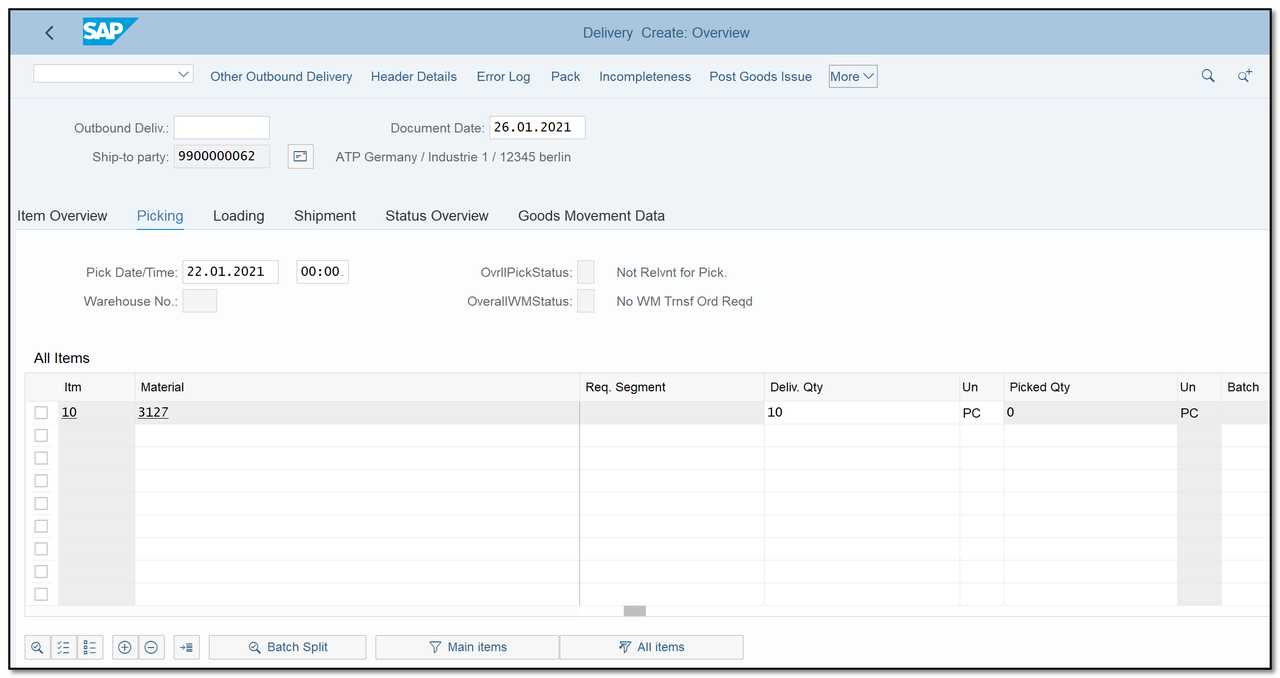
Figure 3 Delivery Creation for Consignment Issue: Overview.
Step 2: Post goods issue by clicking on the "Post Goods Issue" button.
- Create Billing document (VF01)
Step 1: Enter T-code VF01 in command field and enter Delivery number.
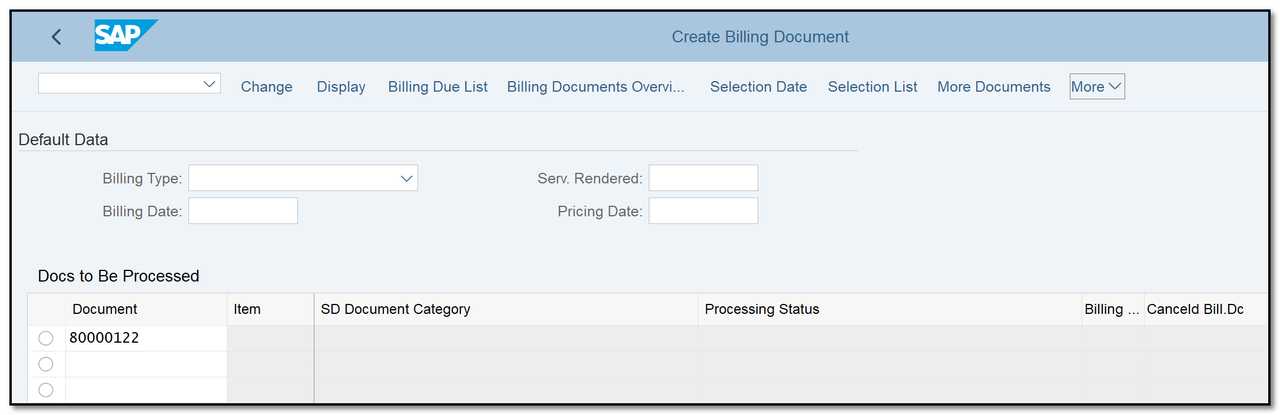
Figure 4 Create Billing Document: Initial Screen
Step 2: Check the data and save the billing document.
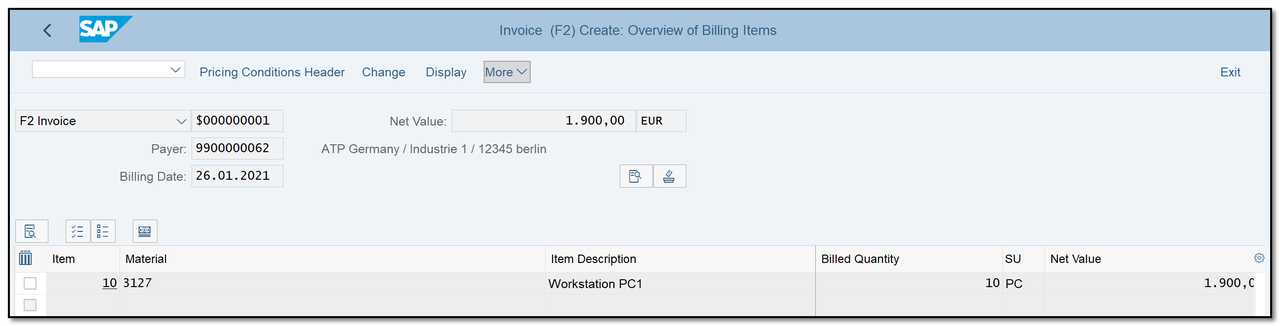
Figure 5 Consignment Invoice Creation: Overview
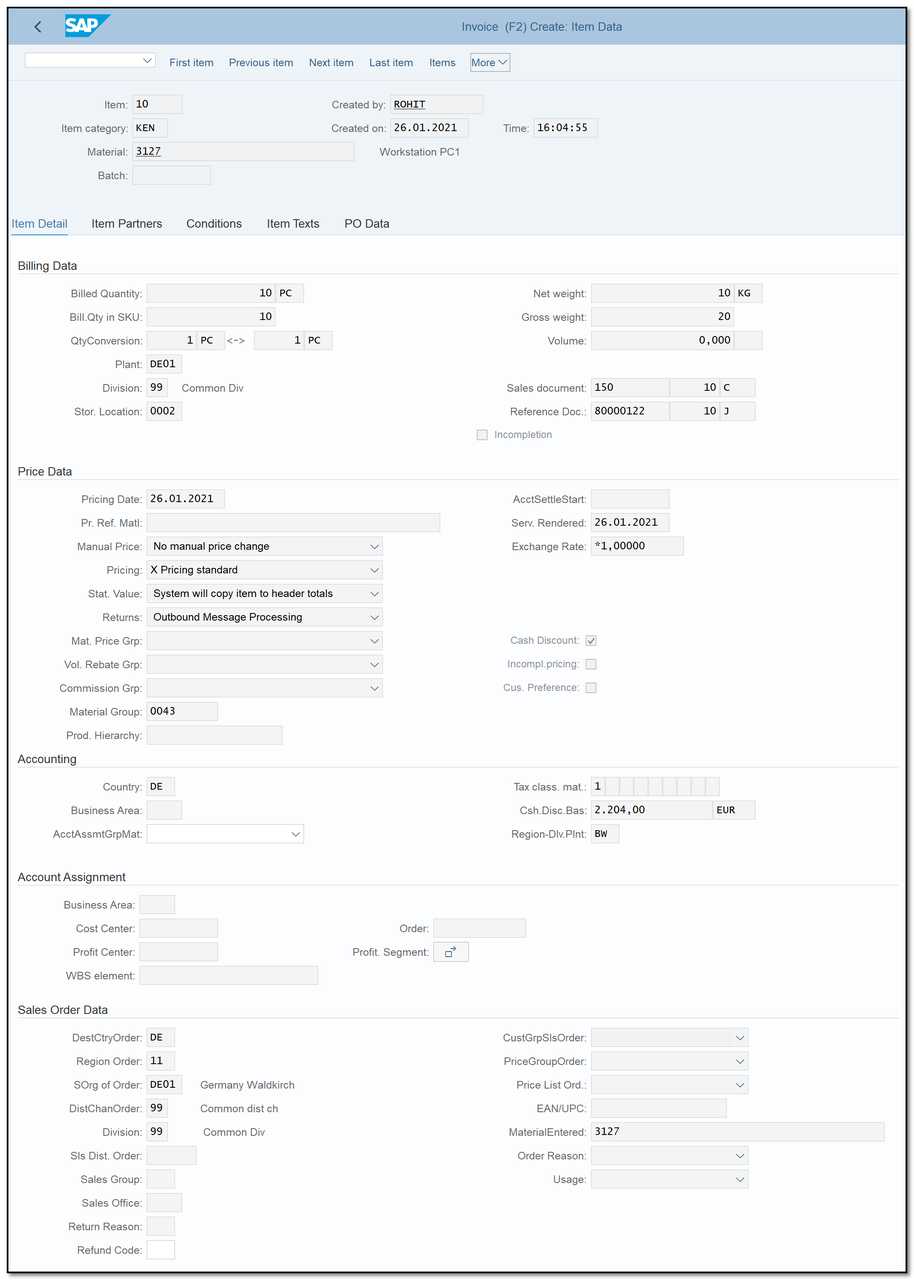
Figure 6 Consignment Invoice Creation: Item Data
The Document flow of Consignment Issue is shown below:
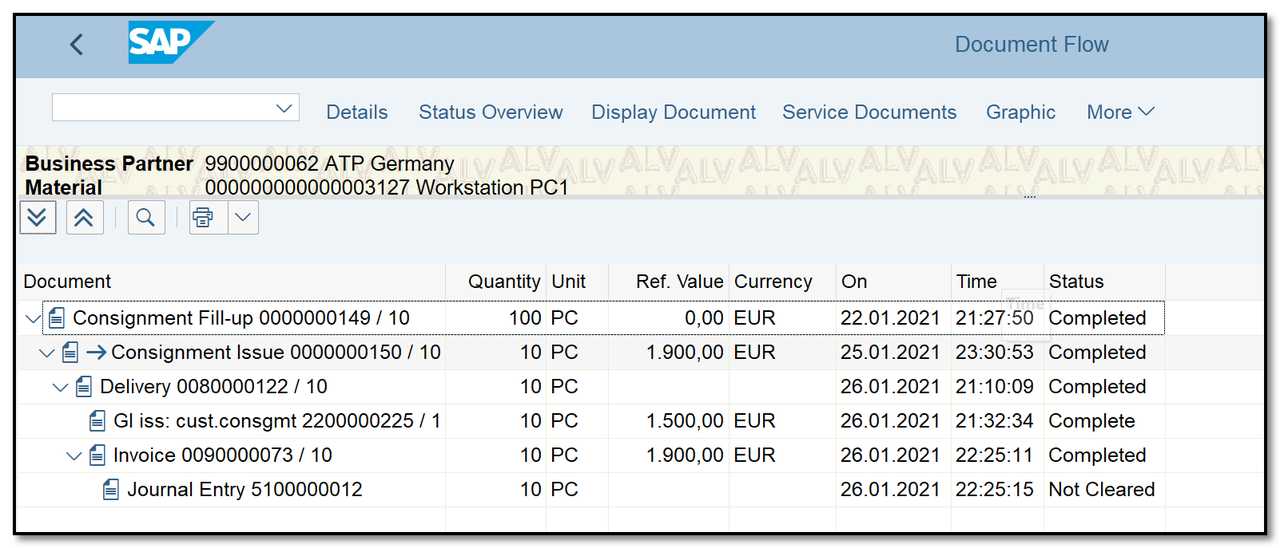
Figure 7 Document Flow – Consignment Issue
Go to transaction MMBE to see if the customer consignment stock was reduced.
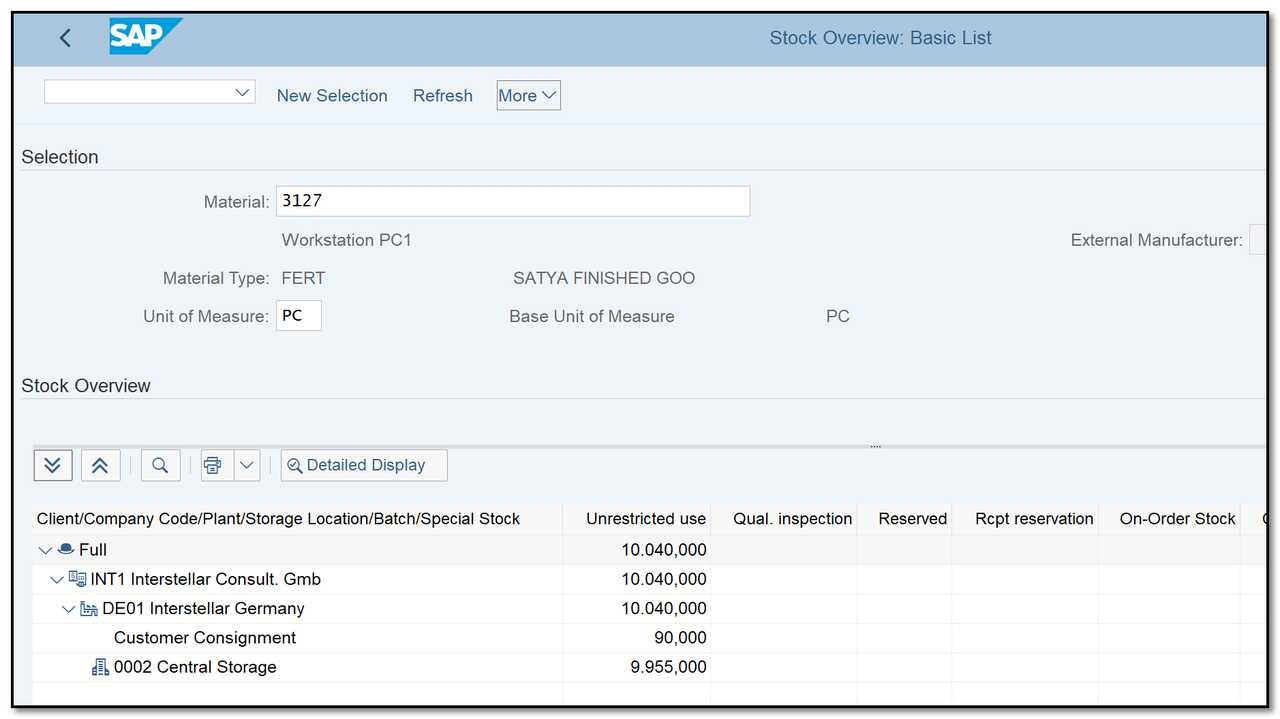
Figure 8Stock Overview - Consignment Process