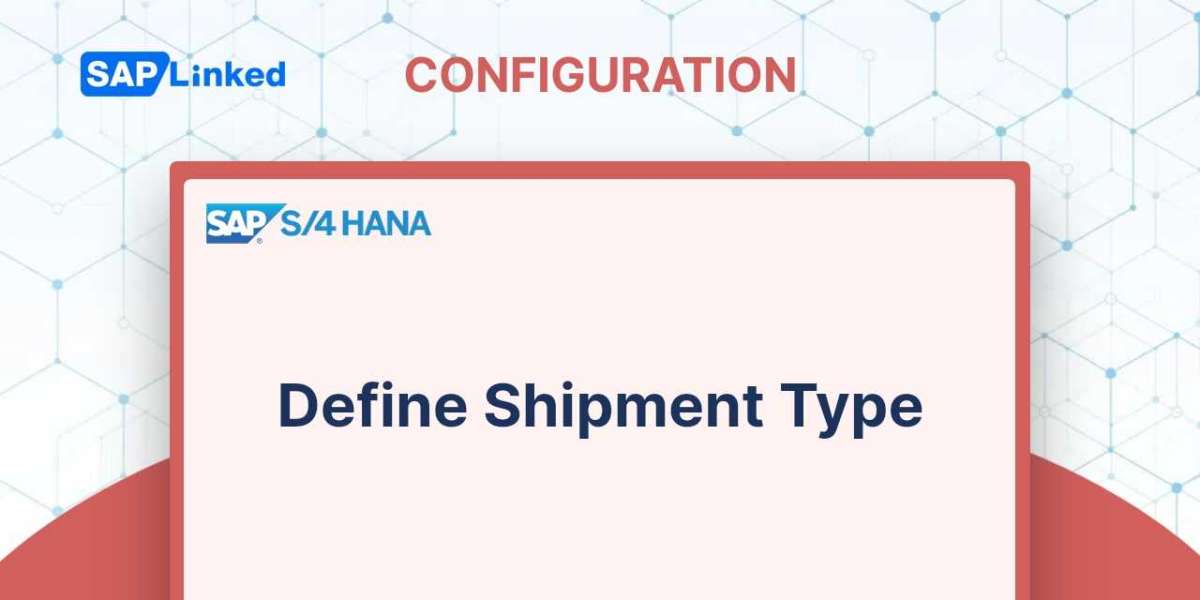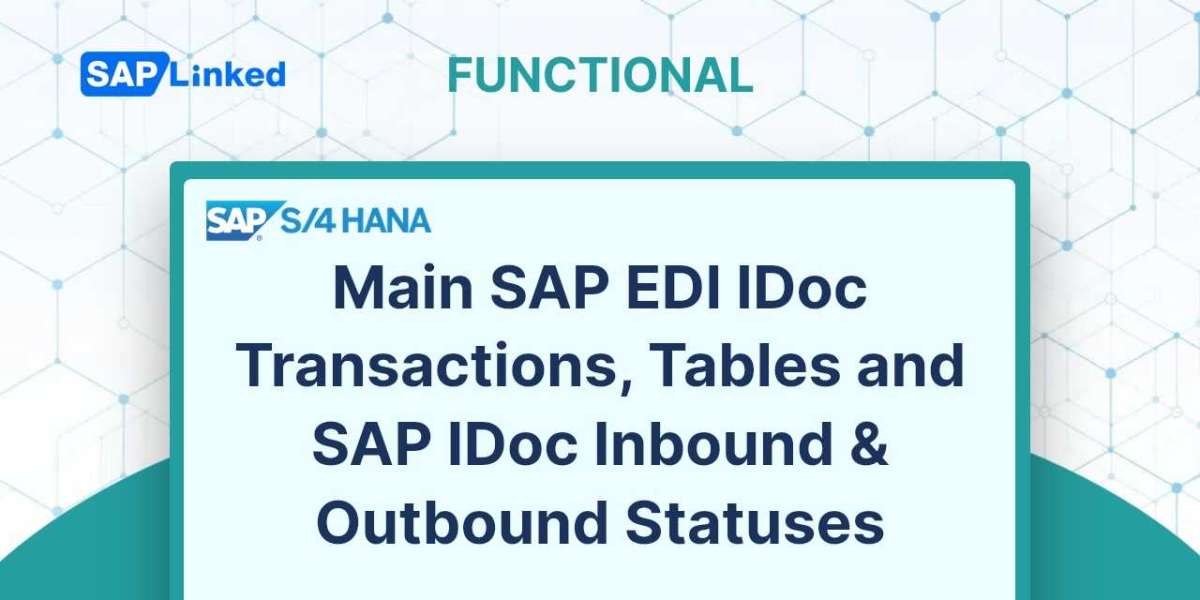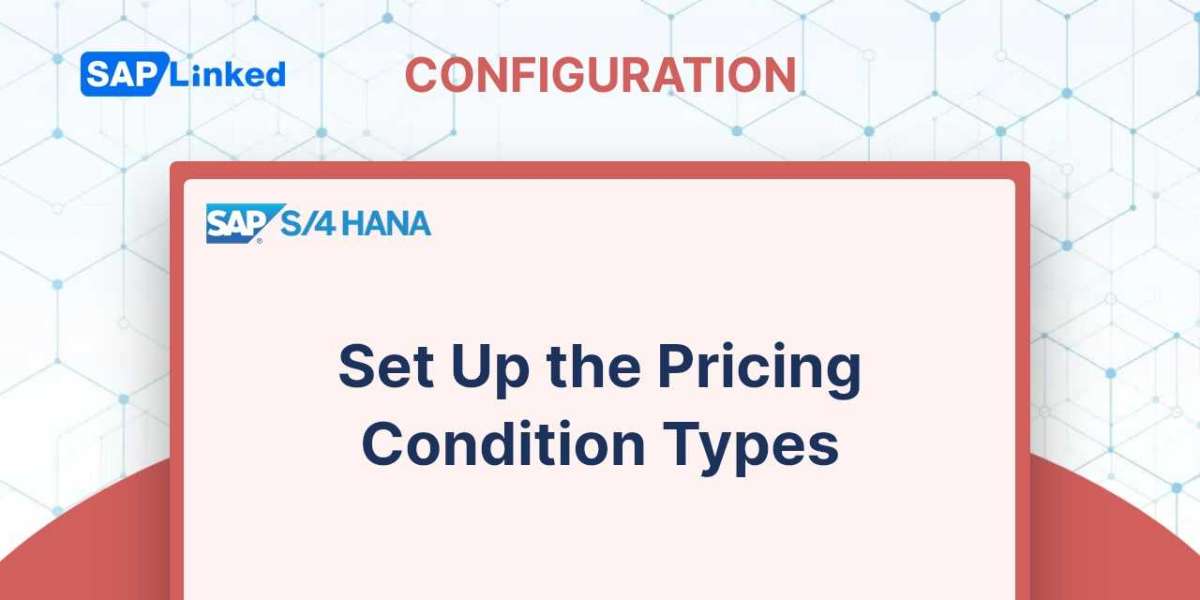We will go through the STO process step by step to discover what transactional data is required to finish the intercompany STO.
Flow Steps for intercompany STO without inbound delivery
- Create Intercompany Purchase Order
- Create Outbound Delivery for Purchase Order
- Do Pick, pack and Post Good Issue for Outbound Delivery from supplying plant
- Goods receive the Purchase order
- Create AR Invoice without/ with RD04
- Create AP Invoice/ AP Invoice created by output RD04
1. Create Intercompany Purchase Order
Tcode: ME21N
Enter the organizational data and supplying plant information, then click Enter. You will now be able to enter the materials, quantity and the plant which is to receive the items.
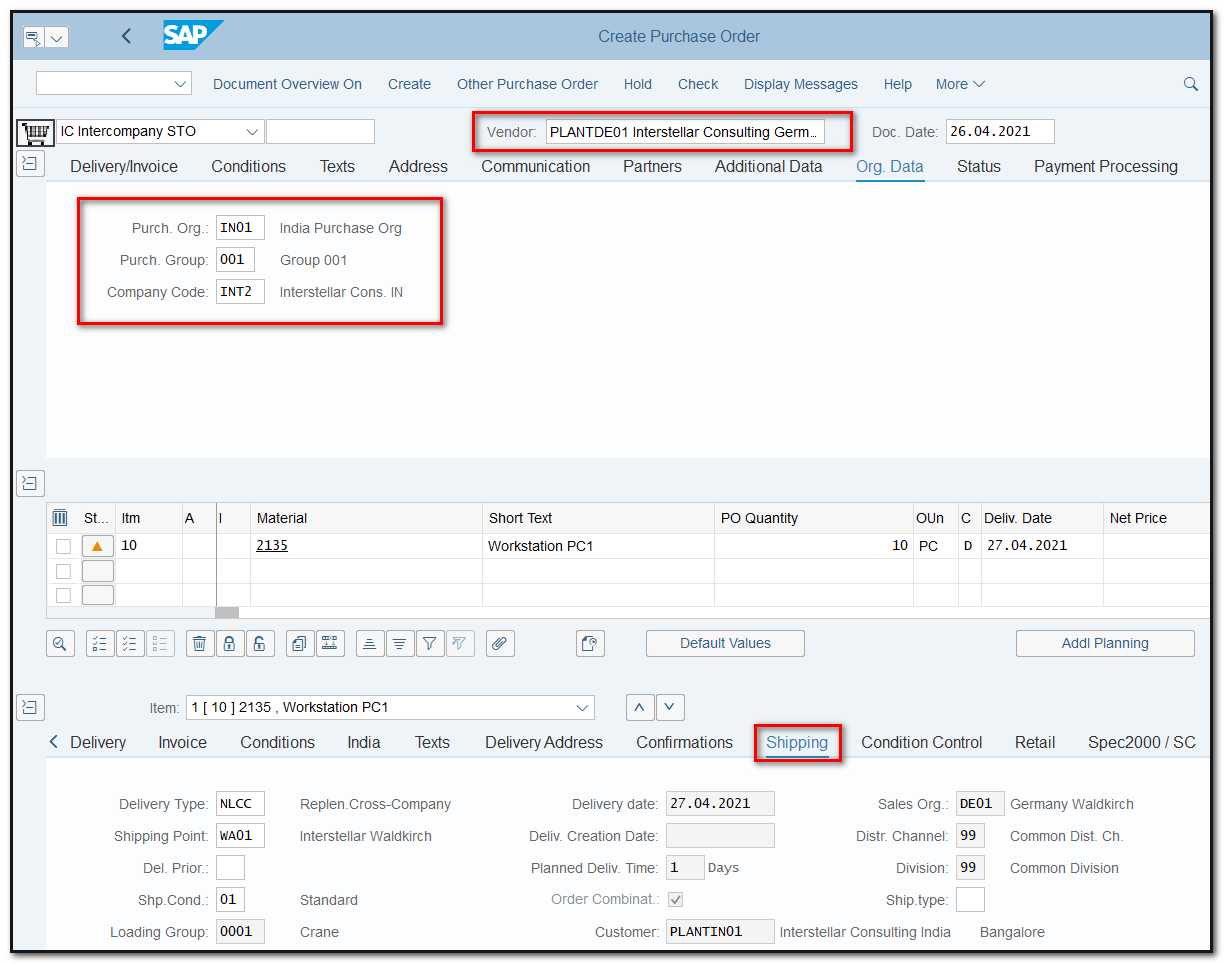
Figure 1 Intercompany Stock Transfer Order creation
PLEASE NOTE: For intercompany POs, the shipping tab must be active and the necessary fields filled in. If you are unable to access the tab, there may be a problem with the customer's assignment to the vendor or the maintenance of the shipping data, which would prevent you from dropping the outbound delivery.
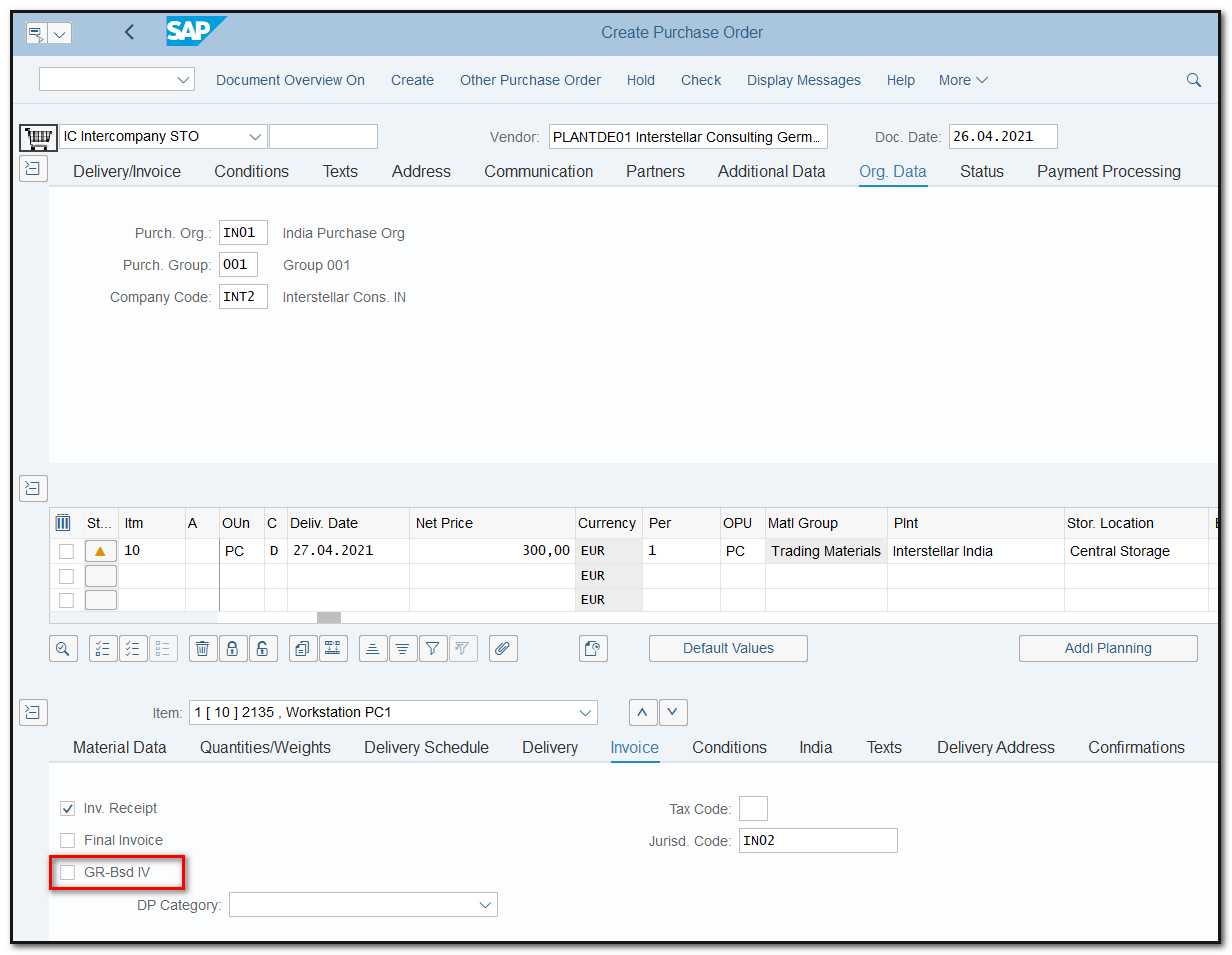
Figure 2 Intercompany Stock Transfer Order creation, invoice tab
PLEASE NOTE: You must deselect GR-Bsd IV in the invoice tab if you want the AP invoice to be generated automatically using output RD04.
2. Create Outbound Delivery
Tcode: VL10B
To show the stock movement out of the supplier plant (define as intercompany vendor here), you would need to generate an outbound delivery referencing the purchase order. Click EXECUTE after inputting the purchasing document number or other information.
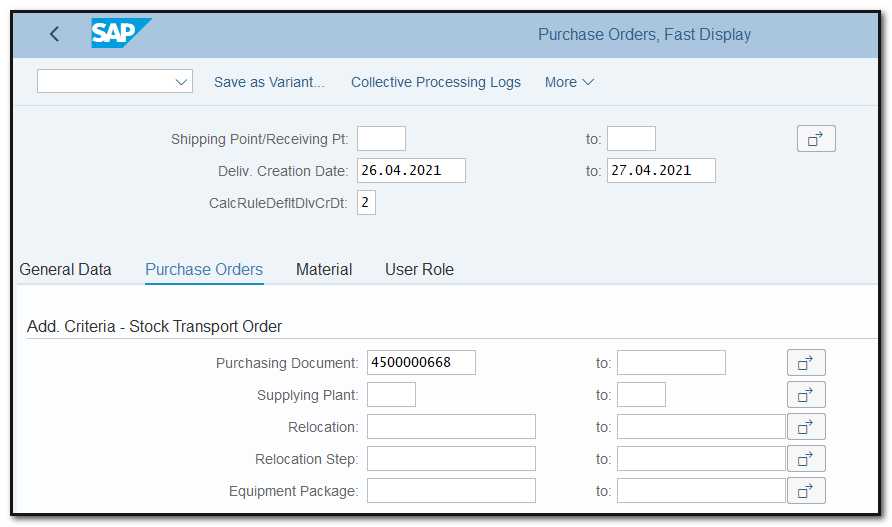
Figure 3 Creation of Delivery for intercompany STO, initial screen
The delivery is created in the background. If you cannot see the delivery number, change the layout or/and select the line and hit in More/ Show/Hide delivery button.
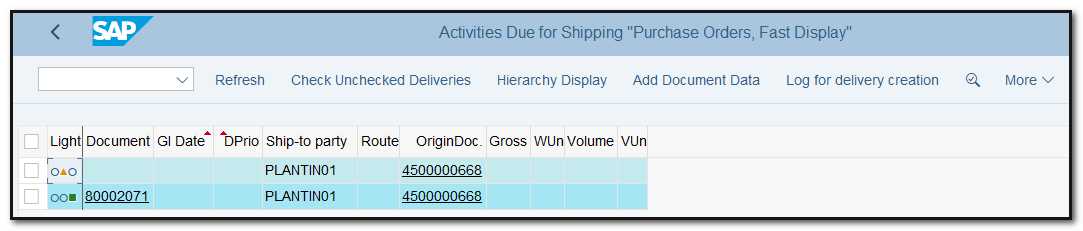
Figure 4 Delivery creation, activities due for shipping
PLEASE NOTE: To create an outbound delivery, the supplying plant must have enough unrestricted stock. You can check this in Transaction MMBE. In the purchase order, show the stock overview or look at the ATP horizon.
3. PGI outbound Delivery
Tcode:VL02N
The following action is to complete the post goods issue for the outbound delivery in order to show that the stock has left the supplying plant.
Enter the picking quantity and storage location first, then press Enter.
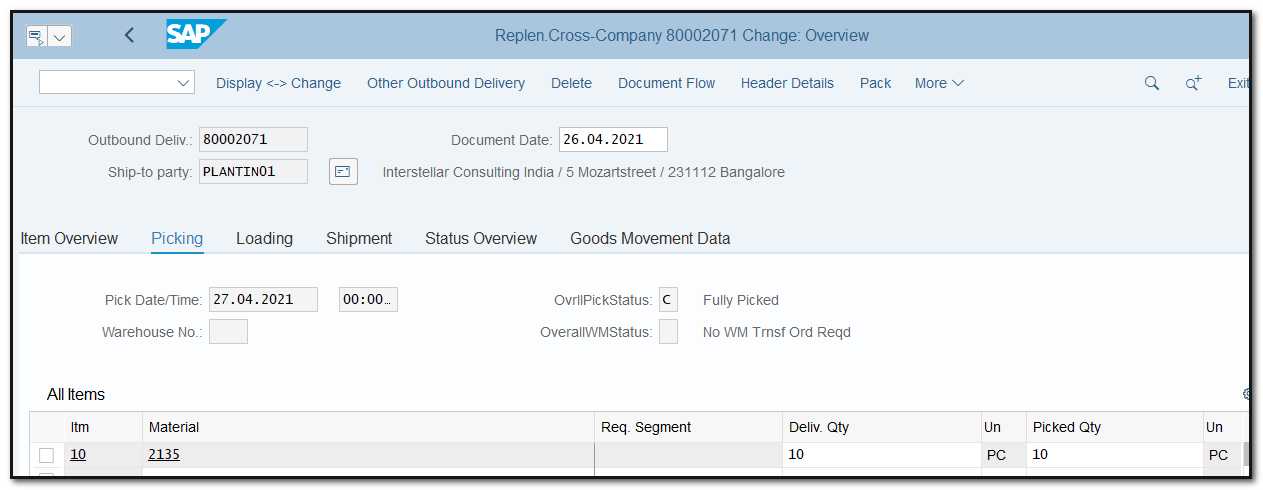
Figure 5 Outbound Delivery – Picking
Check the status of the delivery, and if completed click on Post Goods Issue button.
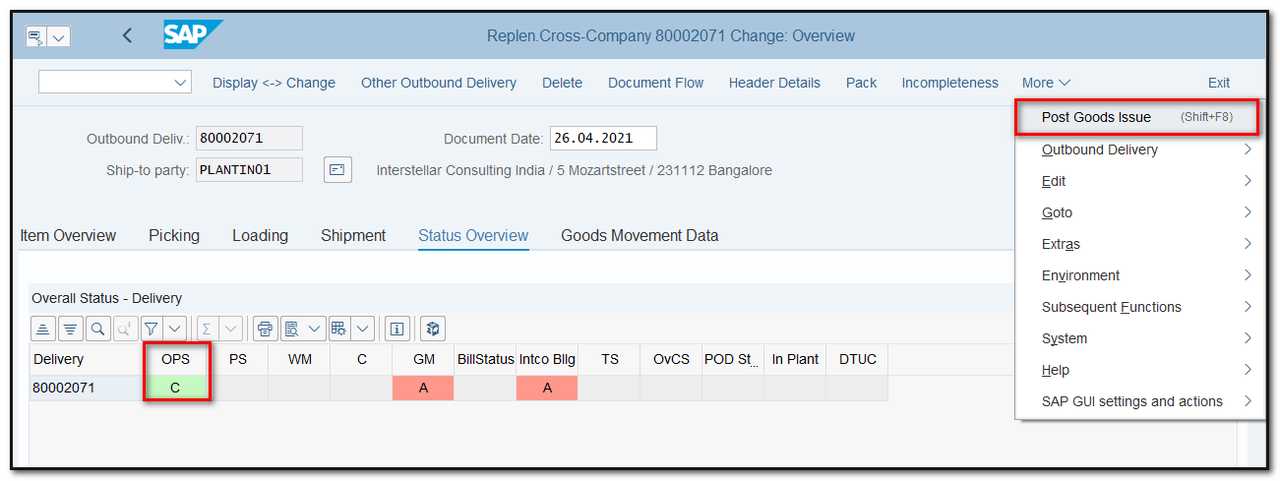
Figure 6 Outbound Delivery – Post Goods Issue
4. Goods receive purchase order
Tcode: MIGO
You can perform a goods receipt to finish the logistics process once the delivery has been received at the receiving plant.
After entering the PO number, select Item OK. Verify the information and press the Post button.
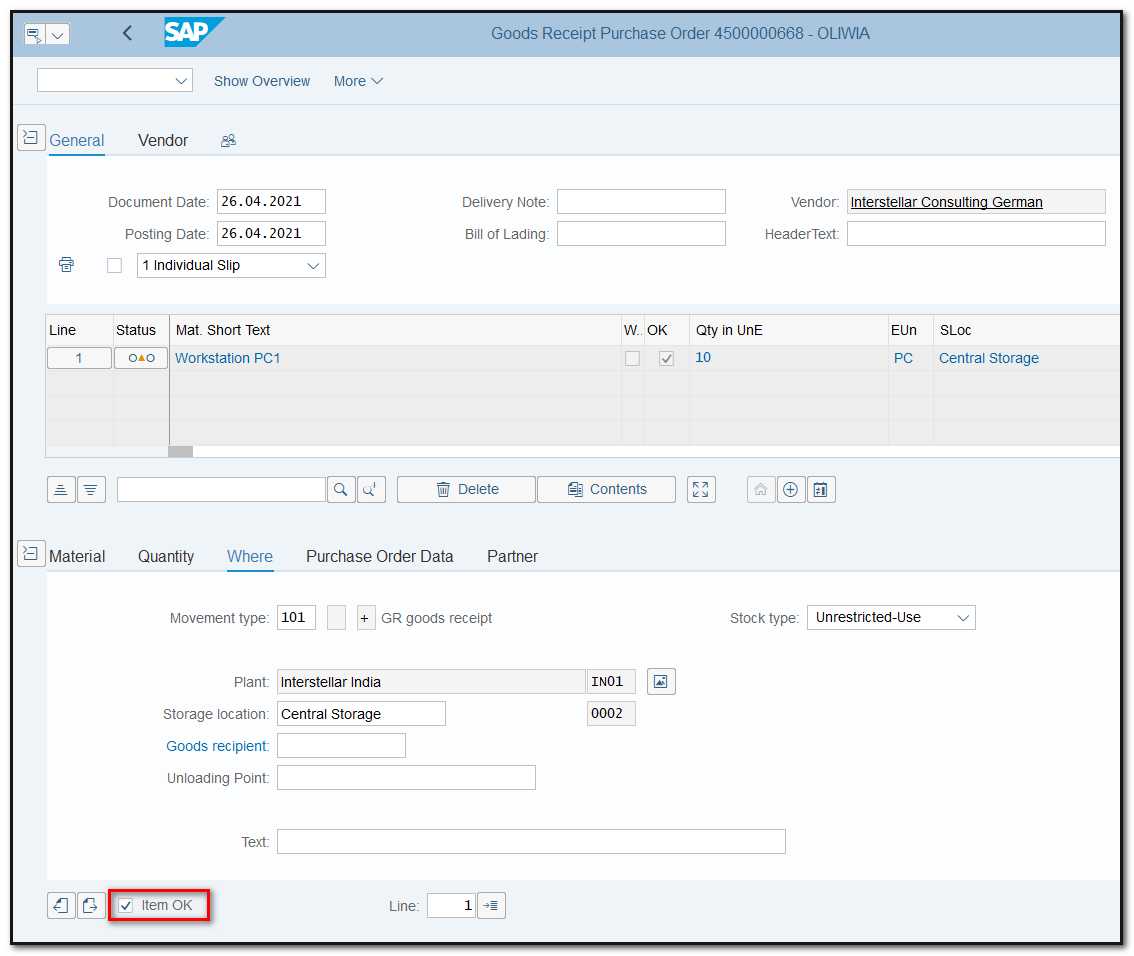
Figure 7 Goods Receipt for intercompany purchase order
The logistics part of the intercompany STO process and the intercompany sales are now complete. The financial postings can be finished by creating payment invoices.
5. AR Invoice Creation without/ with RD04
Tcode VF01
To create an AR invoice go to transaction VF01, enter the delivery number and click on Execute. You will be redirected to the invoice overview, as shown below:
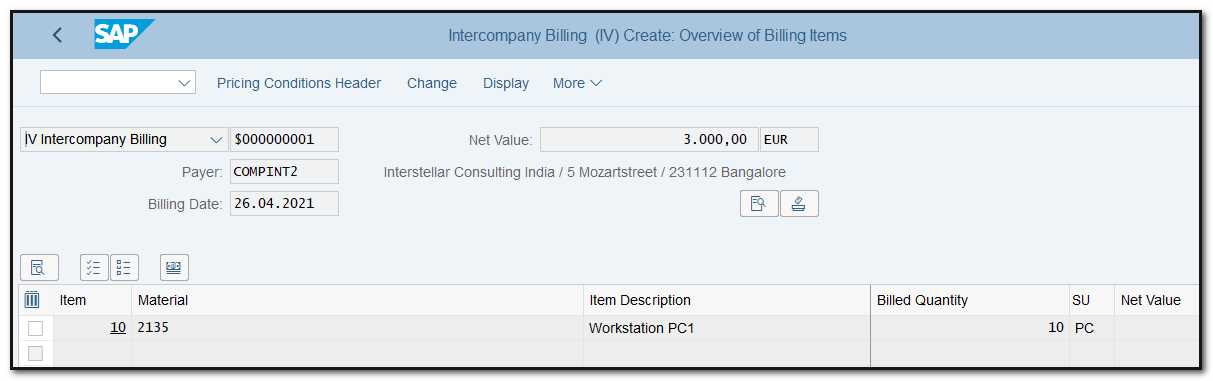
Figure 8 AR Invoice, overview
To see details of the invoice, click on the Details icon.
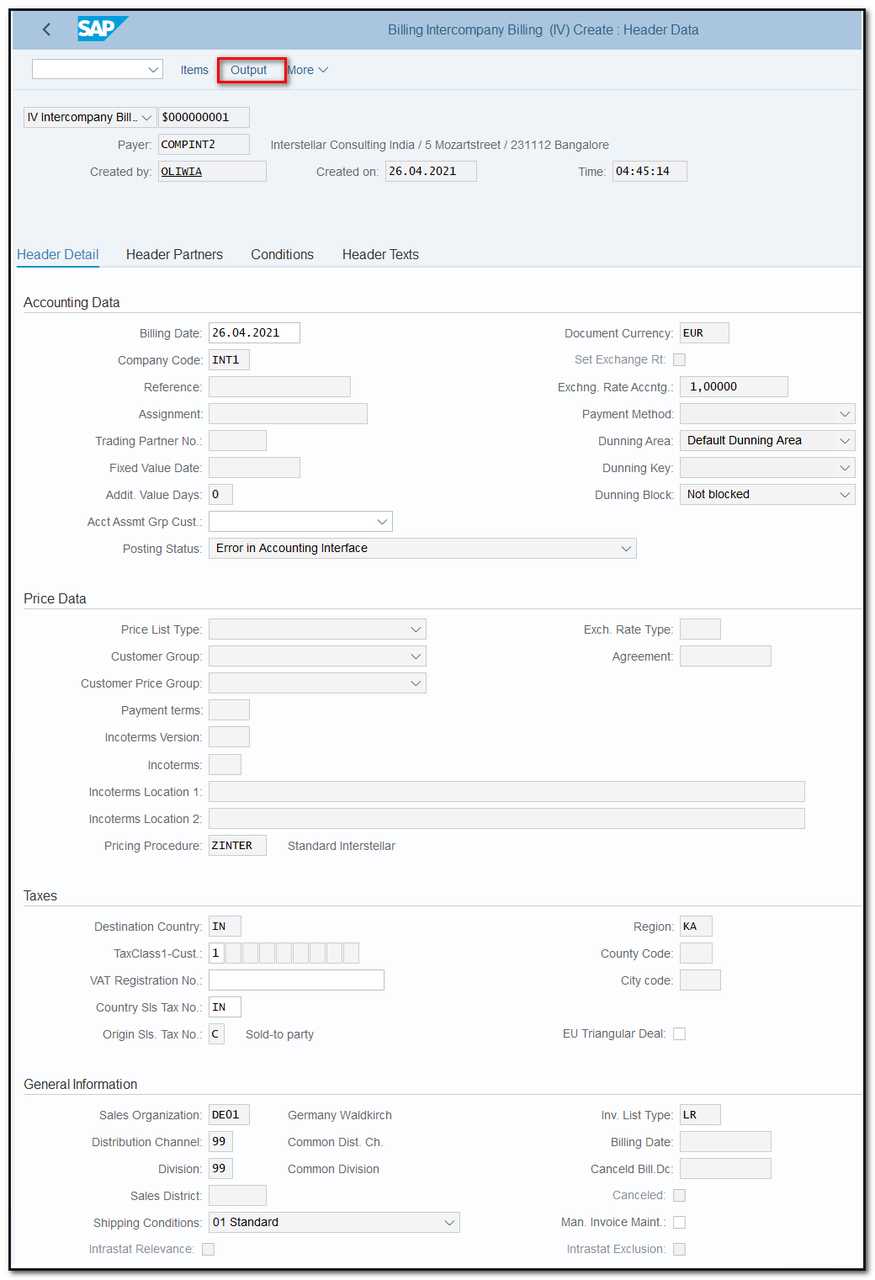
Figure 9 AR Invoice, details
In case, you are using output RD04, check if the output was automatically triggered and then save the invoice.
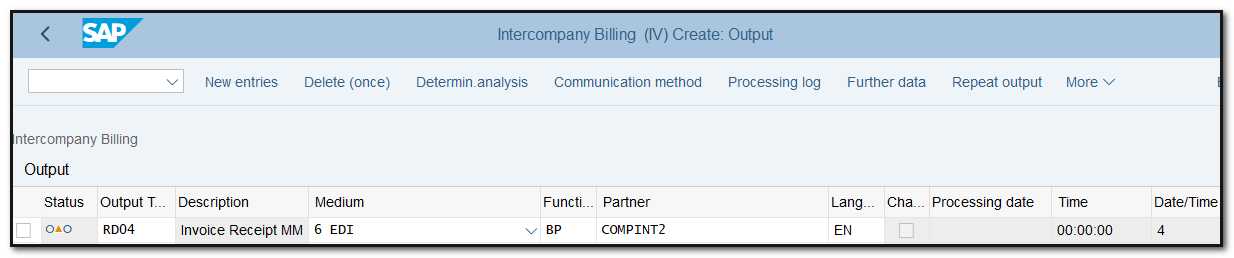
Figure 10 AR Invoice, output details
The status of output RD04 is not processed. After saving the AR invoice the status should change to successfully processed, as shown below:
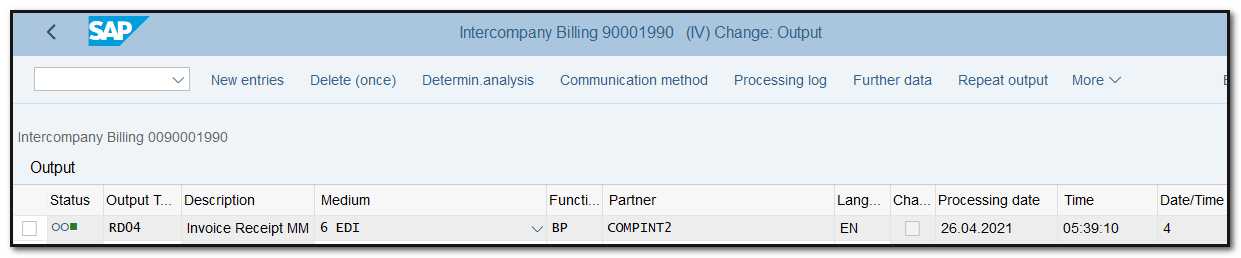
Figure 11 AR Invoice, output processed
6. Create AP Invoice/ AP Invoice created by output RD04
Tcode MIRO
You can create AP invoice manually or automatically using output management (RD04).
In the first case, in the transaction MIRO enter the PO number and click enter. Enter the amount and calculate the Tax. Fill in other details and click on Post.
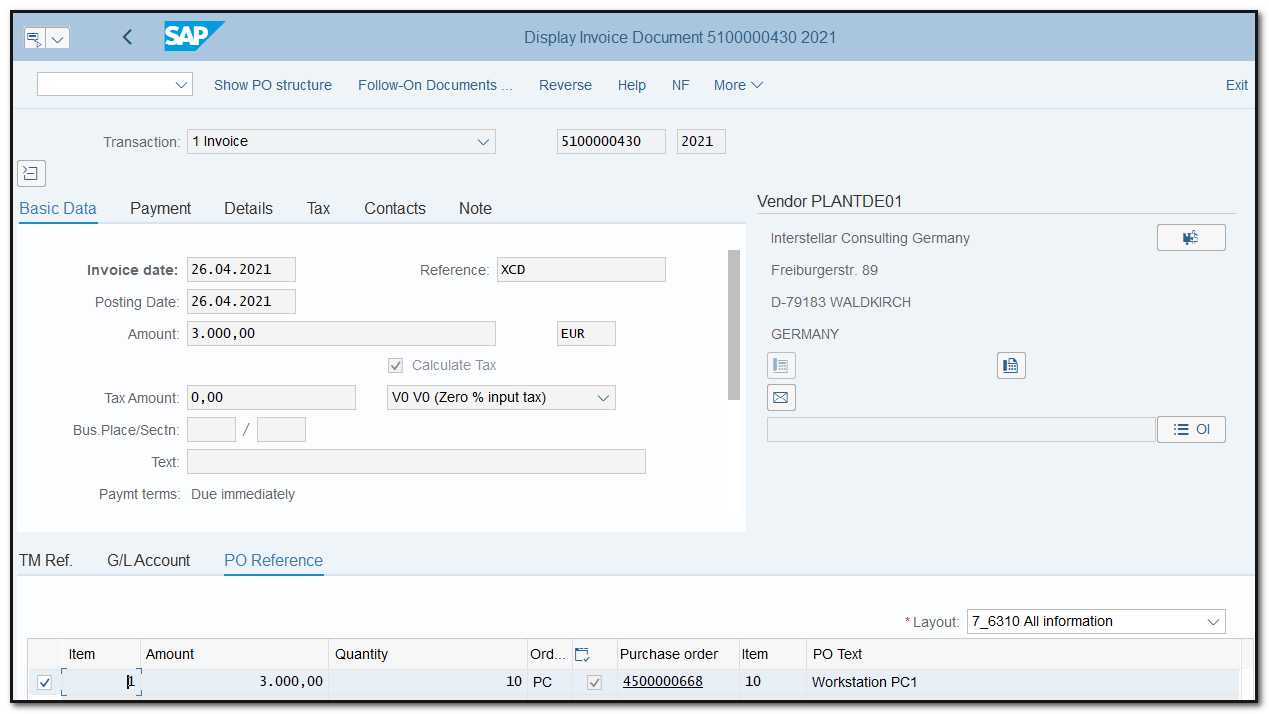
Figure 12 AP Invoice, manual creation.
The final financial posting has been completed. The flow should be changed as indicated below in the tab Purchase order history for the intercompany PO:
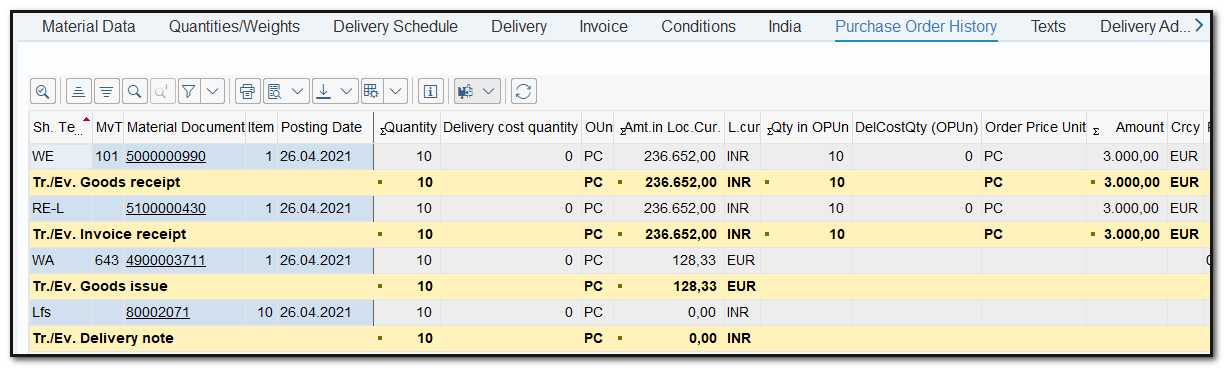
Figure 13 Purchase Order History
If output RD04 is being used, saving the AR invoice will automatically trigger the AP invoice.