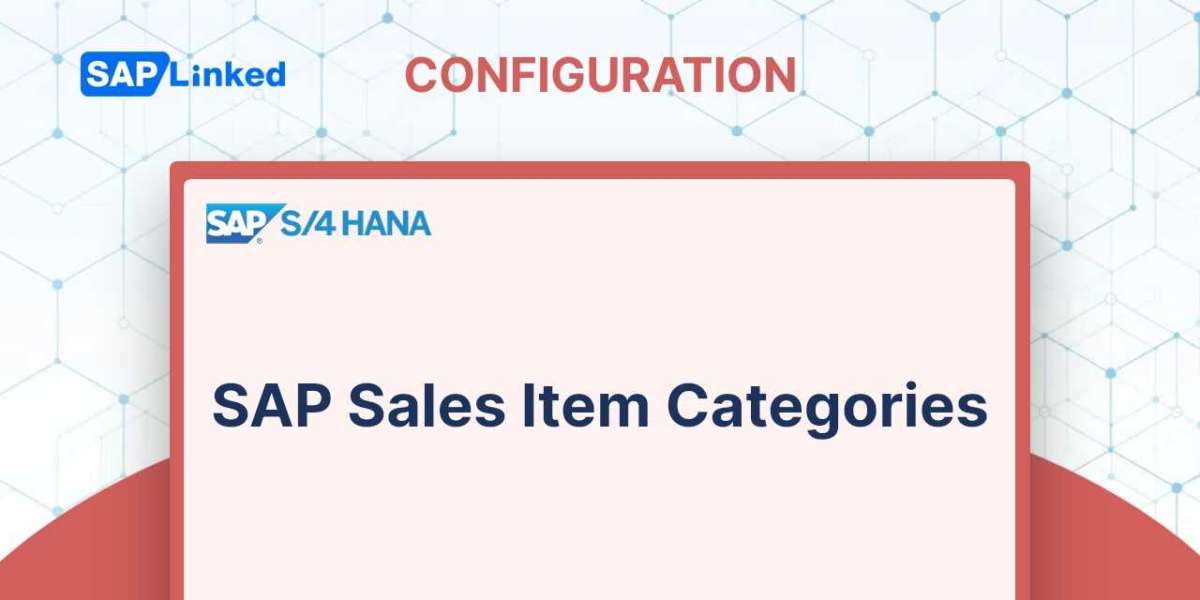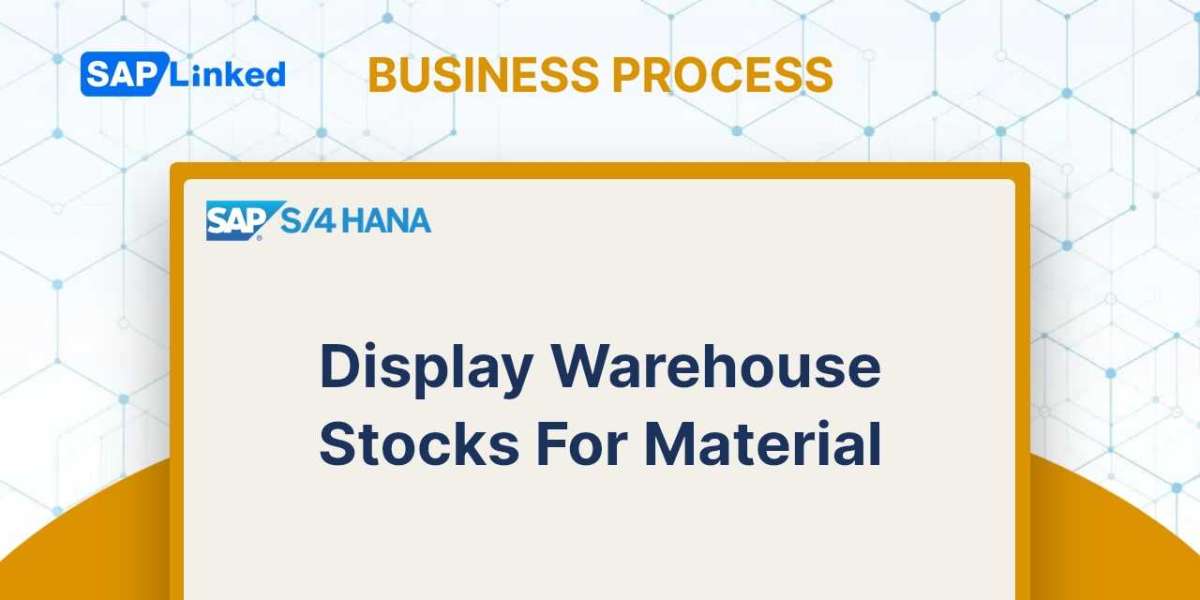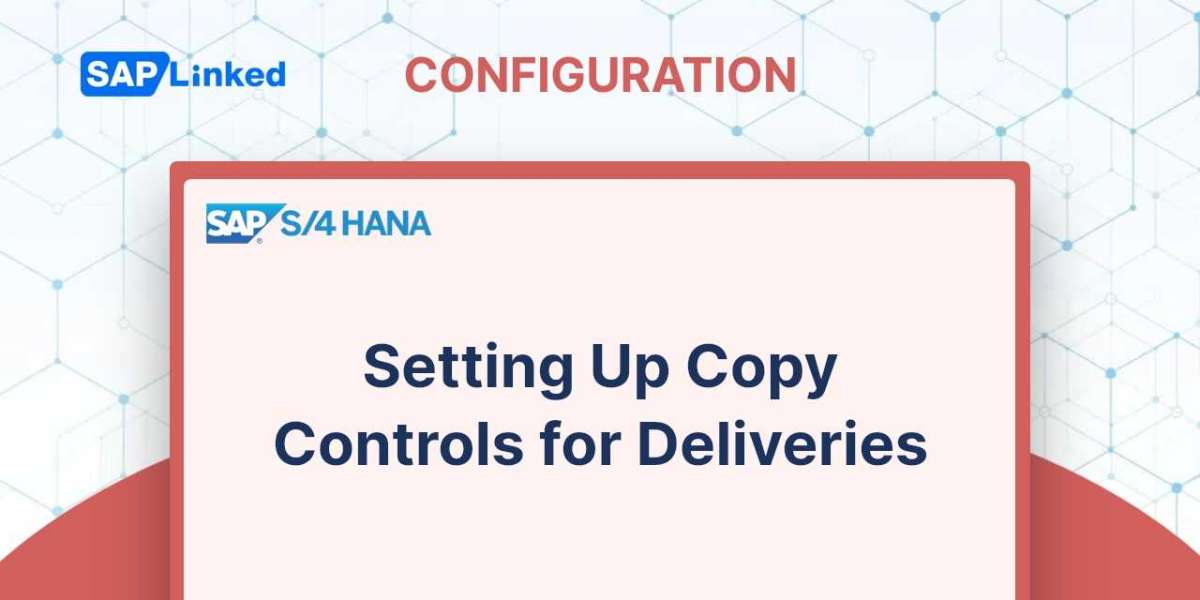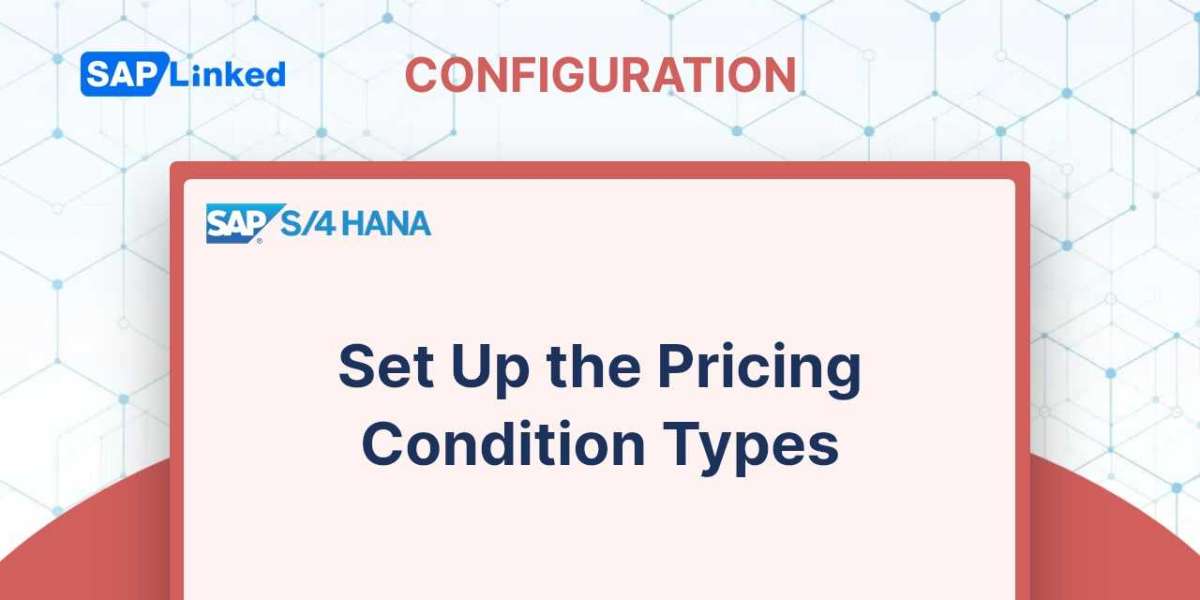An item category regulates an item's behavior by regulating the numerous factors involved in item processing, including item price, delivery, ATP, transaction flow update, and other factors. How an item behaves within a sales document and how it affects all subsequent steps in the sales document cycle are determined by the customization options that you establish at the item category level.
Item category is determined based on the:
- Sales document type
- Item Category Group defined in the Material Master
For various business contexts, standard SAP comes with a wide list of predefined item categories. Examples of common sales document types and the item categories they correspond to are as follows:
- AFN – IN – Inquiry
- AGN – QT – Quotation
- KMN – Quantity Contract
- TAN – OR – Standard Order
- TANN: Free Item
- TATX: Text Item in Order
- BVN – CS – Cash Sales
- REN – RE – Returns Order
- G2N – CMR – Credit Memo
- L2N – DMR – Debit Memo
Customizing SAP Sales Item Categories
Use transaction code VOV7 or follow menu path:
IMG ➢ Sales And Distribution ➢ Sales ➢ Sales Documents ➢ Sales Document Items ➢ Define Item Categories to define a sales item category.
Let's examine some of the important fields in Figure 1 in greater depth and how it affects the line items in a sales document. We'll be discussing the settings for the common item category TAN in this chapter.
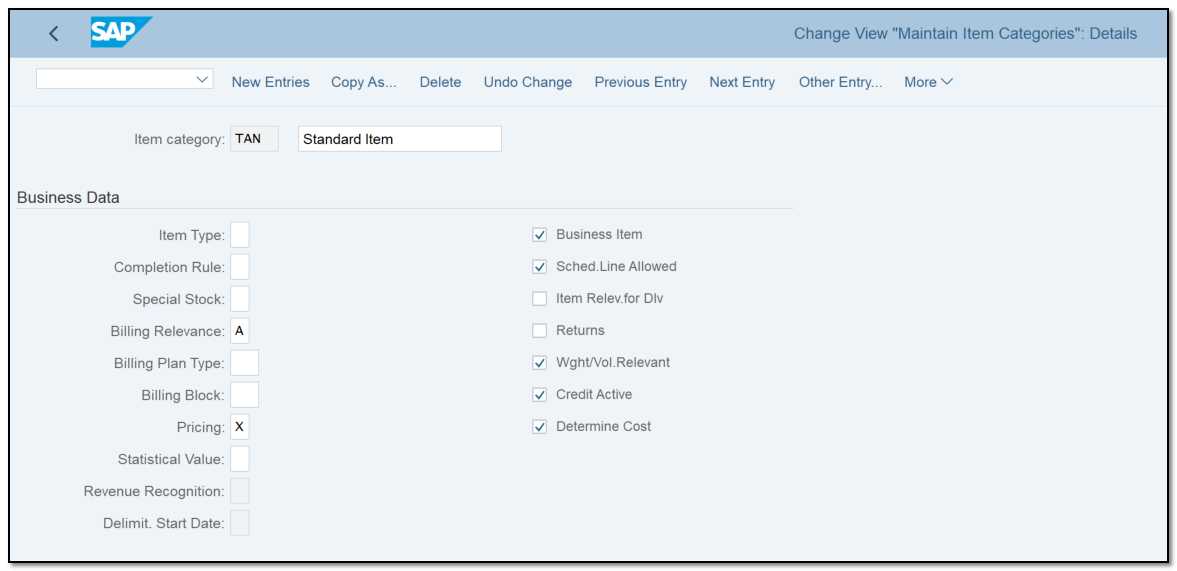
Figure 1 Business Data section of the customization screen for maintaining item categories
Business Data
Here, you define the item category's business data. The fields displayed in this area of the screen are listed below.:
Item Type Items in SAP might be text items, value items, or standard items:
➢ Text items are typically used to send print products to the customer, such as fliers, catalogs. Since these goods are typically not billable to the customer, pricing does not apply to them. Without initially creating a material master record, text items can be added directly to the sales order. The item category TATX is usable with text items in the standard SAP.
➢ Value items When you bill your customer a fixed lump-sum payment for the goods or services given, SAP offers value items. The value is constant and is unaffected by variations in the quantity, volume, weight, or time units related to the material.
➢ Standard items You utilize SAP standard items for all other instances. The price of a standard item takes into account the variation in the material's amount, weight, volume, and time units.
Your item category is categorized as one of the three items by choosing a value in the field Item Type. Keep this option empty to define your item category as a standard item, choose B to define it as a text item, or choose A to define it as a value item.
Completion Rule In enquiries, quotes, and contract documents, the completion status for an item is controlled by the Completion Rule field. It indicates when your item will be considered to have completed all necessary processing. Choose A as your quotation item category, for instance, and SAP will mark your quotation document as complete upon the first order reference it receives. You cannot use that quotation again for another order once the status is finished. The options that are available when customizing this field are self-explanatory.
Special Stock When you want your item category to use the stock of a special stock location, make a selection in this area. For instance, in the scenario of consignment processing, the customer must only be billed for the stock quantity that they physically consume from the consignment stock location.
Billing Relevance parameter determines whether your item category is appropriate for billing. The options available in this area are self-explanatory. The following are a few crucial ones:
- B for order-related billing
- A for delivery-related billing
- D for pro-forma billing
- I for billing plan–relevant billing
If you want to configure your item category as not relevant for invoicing, leave the value in this box blank.
Billing Plan Type You can regulate the billing plan for your sales item by entering a default billing plan type key for your item category in this field. You must enter the two-character billing plan identification here if your item category is appropriate for periodic or milestone-based charging (billing relevancy = I). This parameter is used by item categories MVN for use with rental contracts and WVN for use with warranties and maintenance contracts.
Billing Block You can set a billing block as the default for your item category using this field. When you generate a sales document using an item category with a billing block set in customization, the item in the sales document is blocked for billing and can only be billed after being validated by an authorized person and having the billing block removed.
Pricing The pricing indicator for your item category is configured here. The relevance of the item category for pricing is indicated by a pricing indicator, which determines whether SAP should automatically apply pricing to the item in the sales document that uses this item category. From the following indicators, you can select:
- X - item category relevant for standard SAP item pricing.
- A - item category relevant for pricing for empties.
- B - item category relevant free goods pricing.
To make your item category irrelevant for pricing, leave this value empty.
Revenue Recognition and Delimit/Start Date These two parameters regulate the accrual processing and revenue recognition for your item category. If your item category is not relevant for processing revenue recognition, leave these two fields blank.
Business ItemThe business data in the header and item for a sales document may alter when this checkbox is checked for an item category.
Schedule Line This check box enables the item to have schedule lines when it is selected and only then Schedule Line tab will appear in the sales document item level. Only those products that are necessary for delivery require a scheduling line. Items like credit note, debit note, and service items do not require a schedule line because they are not relevant for delivery.
Item Relevant For Delivery Schedule lines are not present in text and value items, hence they cannot be delivered as such. The text and value items may be relevant for delivery when the check box Item Relev.For Dlv is selected. It does not transport text items from stock by making them relevant for distribution; instead, it permits them to copy to the delivery document for informational purposes.
Returns This checkbox indicates if the product included on the sales order is a return product. If you are creating the item category for returned products or another similar process, choose this.
Weight/Volume Relevant This check box indicates whether SAP should determine the item's weight and volume.
Credit Active The relevance of the item for credit checks is indicated by this check box.
Determine Cost The cost condition type VPRS in pricing will be used to determine the item's cost if this check box is selected.
General Controls
When configuring an item category, the following set of fields consists of a few check boxes, as seen in Figure 2. These check boxes act as yes/no indicators and exercise some general controls over a sales document item with respect to batch determination and order quantity.

Figure 2 General Control section of the customization screen for maintaining item categories
Automatic Batch Determination This checkbox regulates how a product's batch is determined. It instructs SAP to utilize automatic batch determination to identify the matching batch for a material submitted into a sales order line item when it is selected for an item category. If your materials are batch relevant, then only use this.
Rounding Permitted Whether a specified order quantity can be rounded to match the deliverable units is controlled by this. When chosen, it turns on the rounding feature for a particular item category. You must also create a rounding profile and apply it to a customer-material record or a material master record, depending on your preference. The round-up/round-down percentage and threshold values make up a rounding profile.
Order Qty = 1If you want the order quantity for each sales item to be restricted to one per line item in the sales document, select this box.
RBA Control (Control of Rules-Based ATP Check) It is relevant if you use the global availability check in SAP Advanced Planning and Optimization (SAP APO) for items with the same item category. You have control over the rules-based ATP check at the item category level in this field. You outline whether SAP APO is permitted to perform a rules-based ATP check (RBA) on items belonging to this item type as well as how the substitutions that the RBA confirms are handled.
You may use SAP APO to perform an RBA if you select one of the following:
- Blank: Subitems Allowed, Plant Substitution in Item Not Allowed
If you wish to use the traditional RBA, which permits the creation of subitems or stock transfers for verified product and location substitutes, you should choose this option. With this traditional RBA, a plant substitution cannot be made directly in the item. Depending on the check instructions, the discovered rules, and the availability condition, the RBA may or may not construct subitems.
- C: Subitems and Plant Substitution in Item Not Allowed
Use this option if you want to be absolutely certain that the RBA, regardless of how it is set up in SAP APO, does not produce subitems or perform a plant substitution in the item. This option is important, for instance, if you wish to restrict stock transfers to the RBA. With this choice, product substitution is not a possibility.
- D: Subitems Not Allowed, Plant Substitution in Item Allowed
Regardless of how the RBA is set up in SAP APO, you use this option if the RBA is not allowed to produce subitems for a plant substitution but the plant substitution must take place directly in the item. With this choice, stock transfers and product substitutions are not allowed.
- E: Subitems and Plant Substitution in Item Allowed
If you want to permit both RBA variants for the item category, you should use this option, which is the classic RBA.
The RBA chooses whether to substitute the plant in the item or to construct a subitem based on the check instructions, the rules, and the availability scenario.
- N: In the situation that SAP APO is not allowed to execute an RBA, you utilize the option Rules-Based ATP Check Not Allowed.
Transaction Flow
The transactional flow for an item in a sales document is managed by the fields in Figure 3.
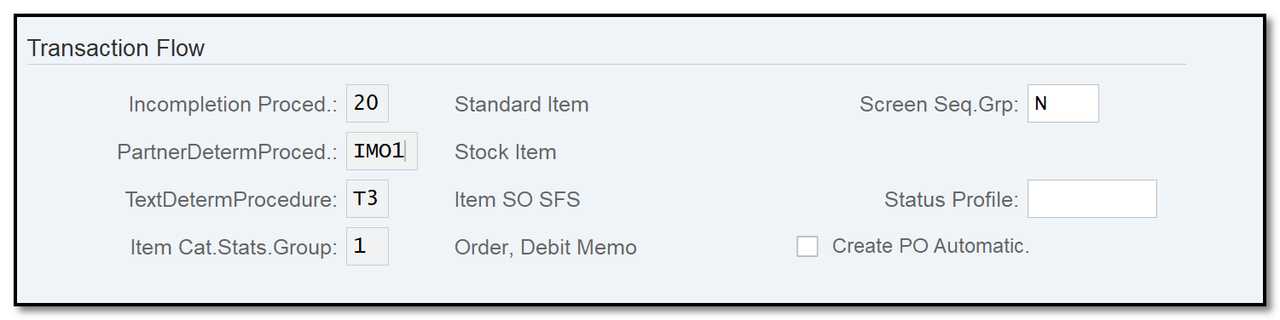
Figure 3 Transaction Flow section of the customization screen for maintaining item categories
Screen Sequence Group during the processing of a sales item, manages the fields that display on various screens connected to an item as well as the sequence in which these screens appear. Except in cases where you have established your own item screen sequence group and want to utilize that instead of the standard, this field should always contain a N to reflect the standard item screens.
Status Profile Only if you wish to provide your item category a default status profile, choose a value from this list. You can manage the user-defined statuses for a line item in a sales document by using this status profile.
Create PO Automatically When enabled, it generates a purchase requisition for a third-party schedule line and a purchase order in the background when you save the order. When enabled, it generates a buy order for a third-party scheduling line and a purchase requisition in the background when you save the order. Only if your item category type is applicable for processing orders from third parties, select this box.
Incompletion Procedure/Partner Determination Procedure/Text Determination Procedure/Item Category Statistics Group
Those fields are not available for data entry here, because they are assigned to the item categories on their respective customization screens.
➢ Incompletion procedure When you save the document, an item incompletion procedure will make sure that the necessary information for an item is correctly filled out and that its incompletion status is complete.
➢ Partner determination procedure The necessary partner information will be present at the sales item level thanks to a partner determination procedure at the item level.
➢ Text determination procedure An item text determination procedure decide which text fields should be determined for an item and how.
➢ Item category statistics group The updating of item data in the logistics information system (LIS) is under the control of an item category statistics group.
Bill of Material
The following set of fields for customizing an item category are shown in Figure 4. These fields regulate how a bill of materials is processed for a particular item category's variant configuration.
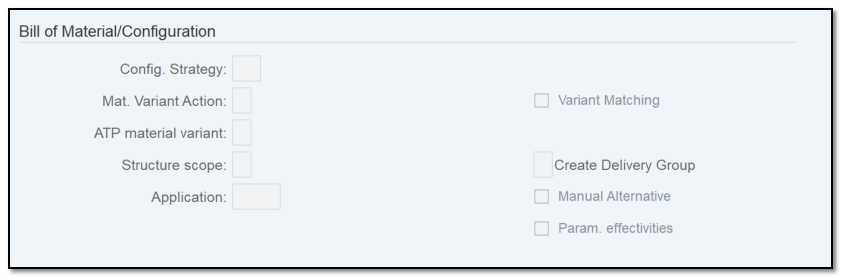
Figure 4 BOM/configuration section of the customization screen for maintaining item categories
Structure Scope This field's controls how a BOM will be handled in a sales document. You have the following selections:
- Select A to explode the single-level BOM.
- Select B to explode the multilevel BOM.
- No BOM explosion will occur if this field's value is left empty.
Create Delivery Group When your item category is relevant for a BOM and you want to put together all of the deliverable subitems of a BOM to deliver on the same date, use this field. When you check this box, SAP creates a delivery group with the same dates for the subitems. SAP produces a delivery group with connected scheduling lines when you select A in this field.
Manual Alternative When checked, this option enables the user to manually select a different BOM for a product during the BOM explosion in a sales document, provided that SD contains various BOM for that product.
The fields necessary for value contracts, repair management, and resource-related billings are depicted in Figure 5. Only when your item category type is applicable for one of these three processes you can make a selection in the corresponding field.
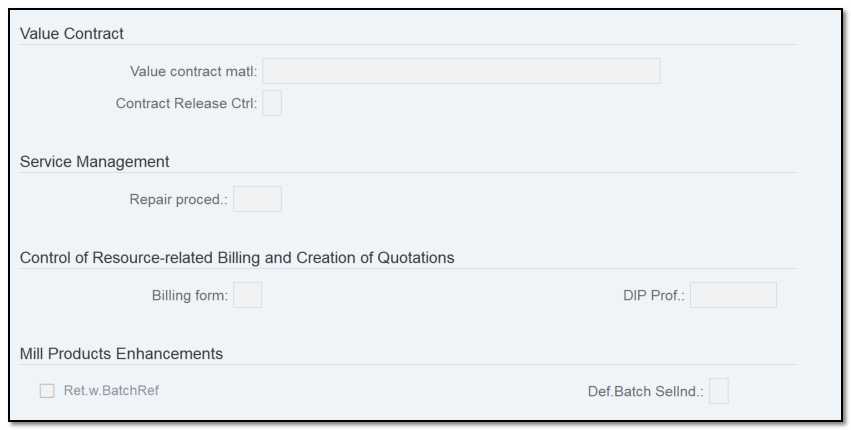
Figure 5 Maintaining item categories: value contract, repair service management, and resource-related billing