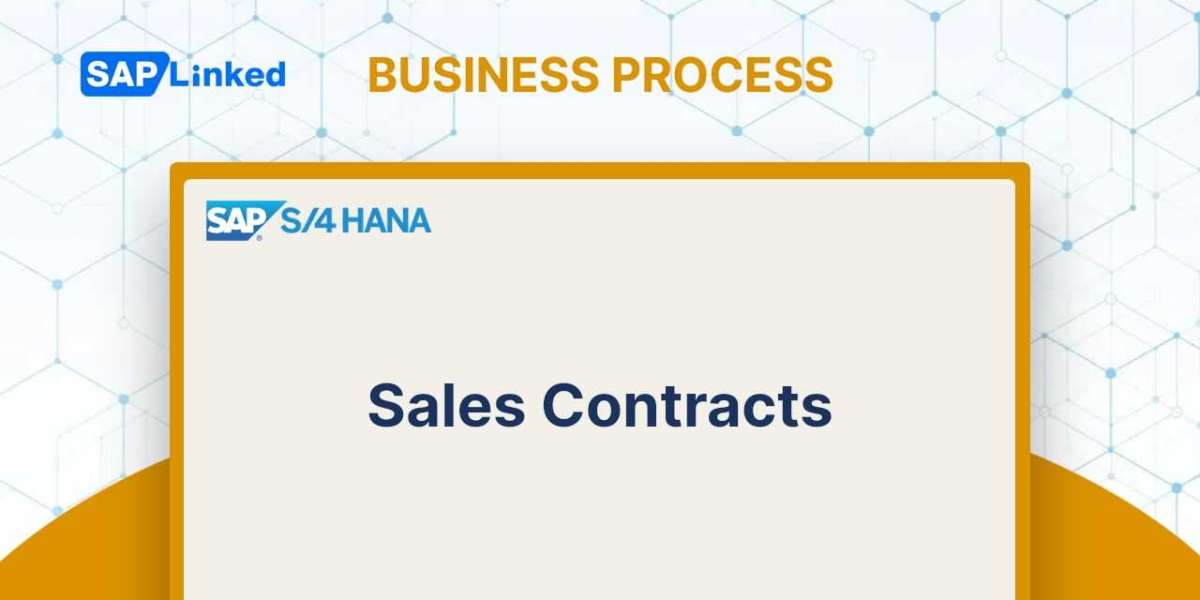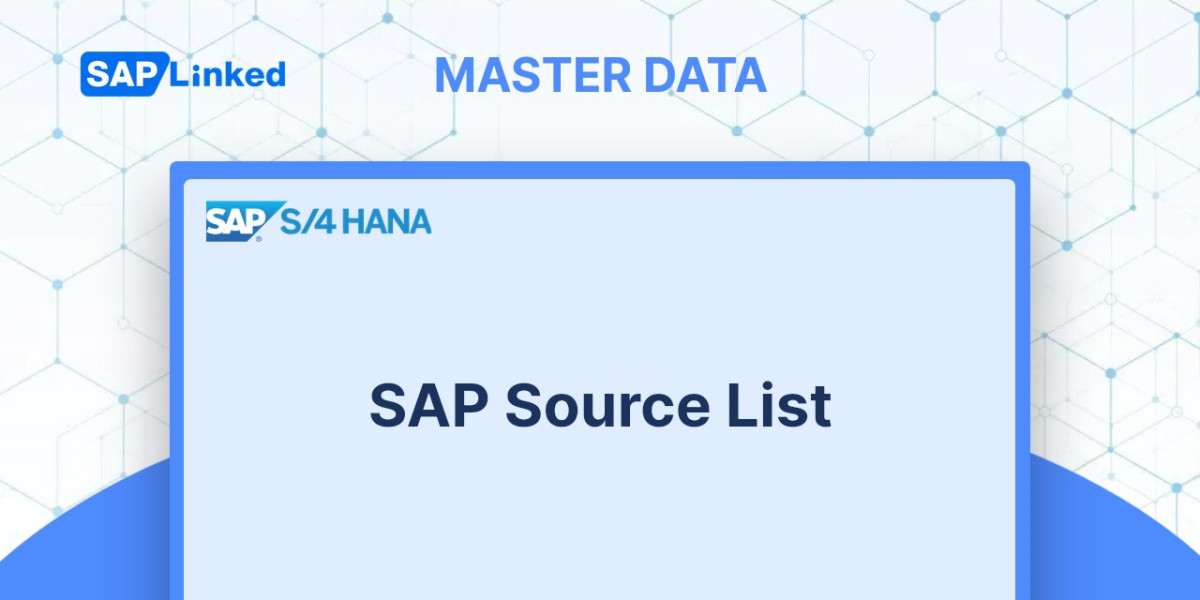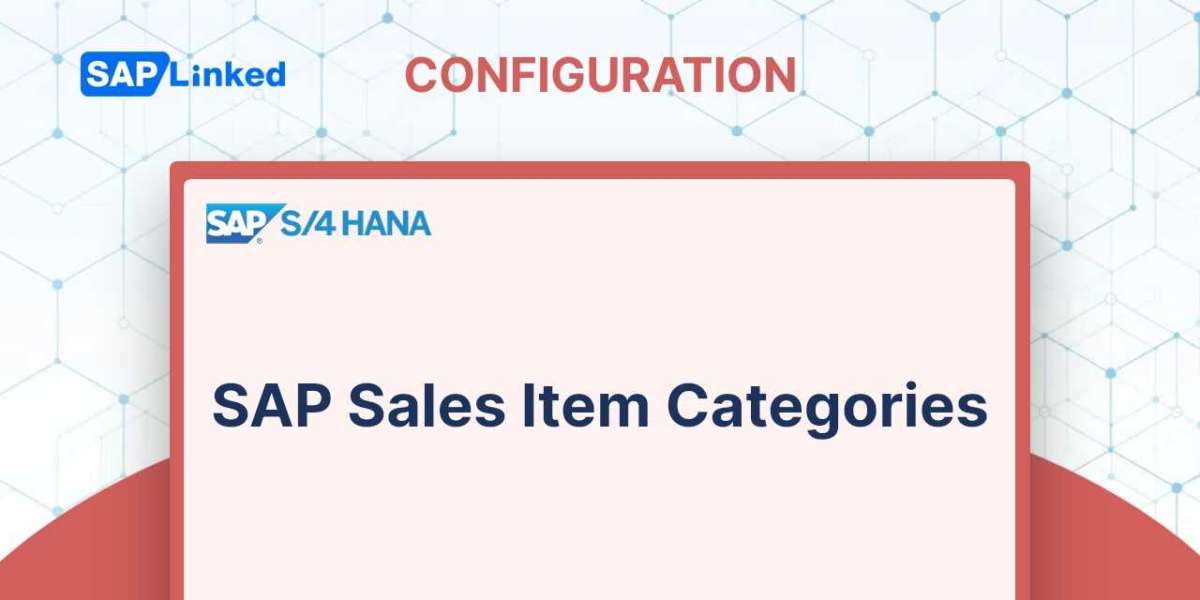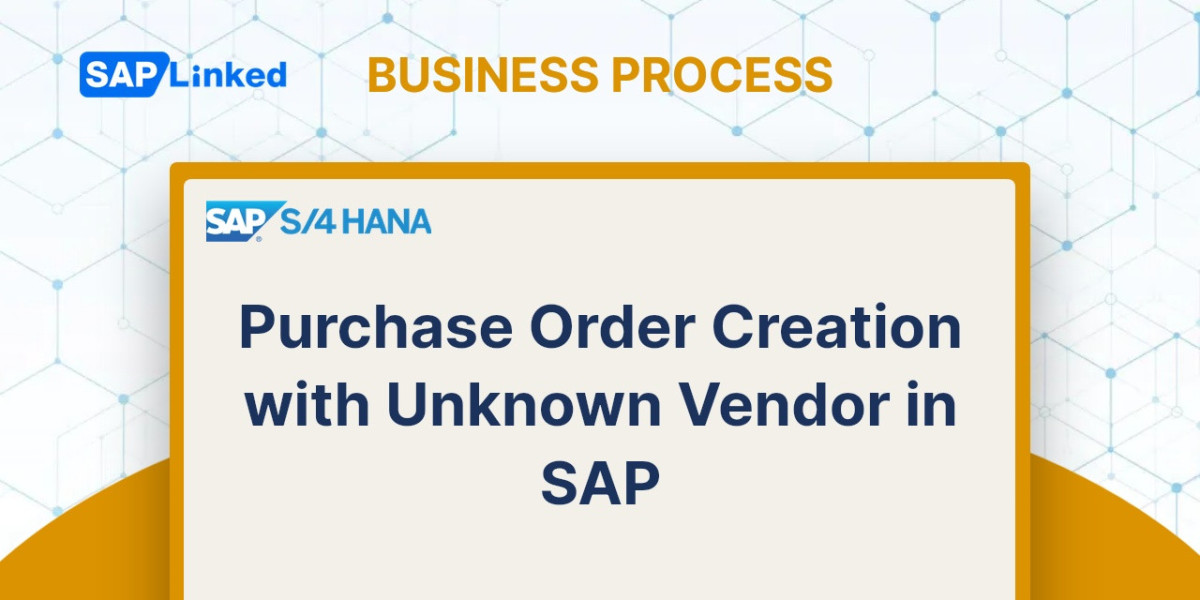A sales contract is a formal agreement that includes all the components of a sales order as well as a time limit for its validity. By agreeing to a sales contract, the seller commits to providing the customer with the products and services, and the customer commits to accepting and paying for the goods and services in accordance with the contract's terms and conditions. A contract's breach can result in fines and other fees in addition to its own consequences. A sales contract serves as a tool for revenue assurance for the companies since it is legally binding and gives a precise picture of the current period of revenues and the future period of revenues.
You create a contract document in SAP using transaction code VA41 or menu path :
Logistics ➢ Sales And Distribution ➢ Sales Contract ➢ Create.
A contract can be made for both products and services. A contract document does not include a timetable line or required delivery date, in contrast to a sales order. The Valid From and Valid To fields located at the header level on the contract entry screen are used to maintain the validity of the contract. The contract validity can be maintained at the header level, and it will then be valid for the entire document.
Flow Steps
- Create Sales Quantity Contract (VA41)
- Create Release Orders for Quantity Contract (VA01)
- Delivery for Release Order (VL01N)
- Do Picking and Post Goods Issue (VL02N)
- Generate invoice for release order (Tcode VF01)
- Create Sales Quantity Contract (VA41)
A value contract follows the same procedures as a quantity contract. The quantity contract will now be discussed, along with any variations between the two types of contracts.
Step 1: Enter T-code VA41 in command field. Once you have entered the contract creation initial screen, you have to select relevant contract type (CQ or in case of value contract WK2) and fill in Sales Area data in Organizational Data block.
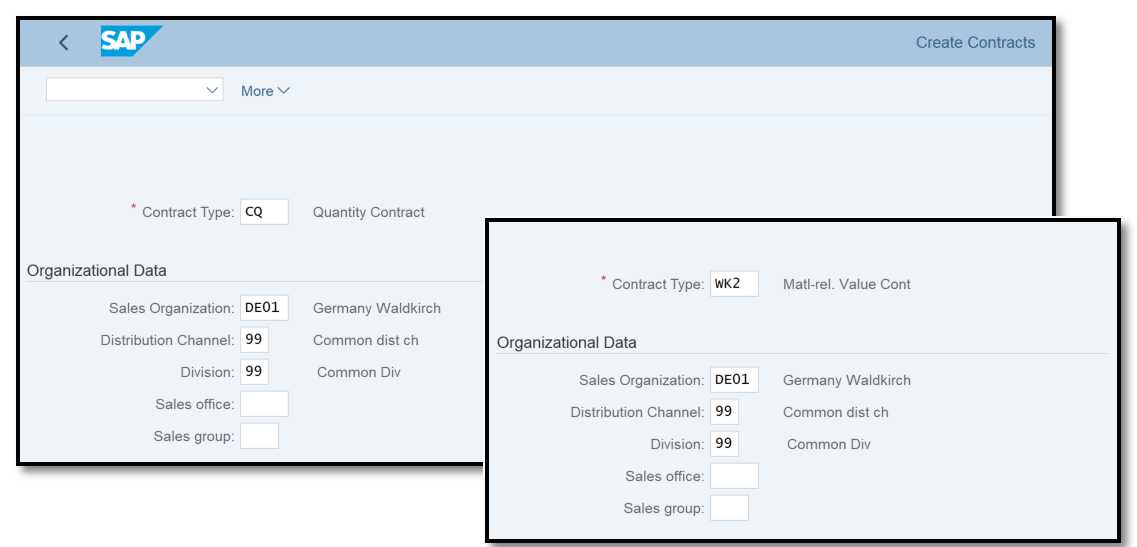
Figure 1 Quantity Contract Creation: Initial Screen
Step 2: Enter Sold-to Party / Ship-to party, Customer Reference, material number and ordered quantity. Provide Validity of Contract.
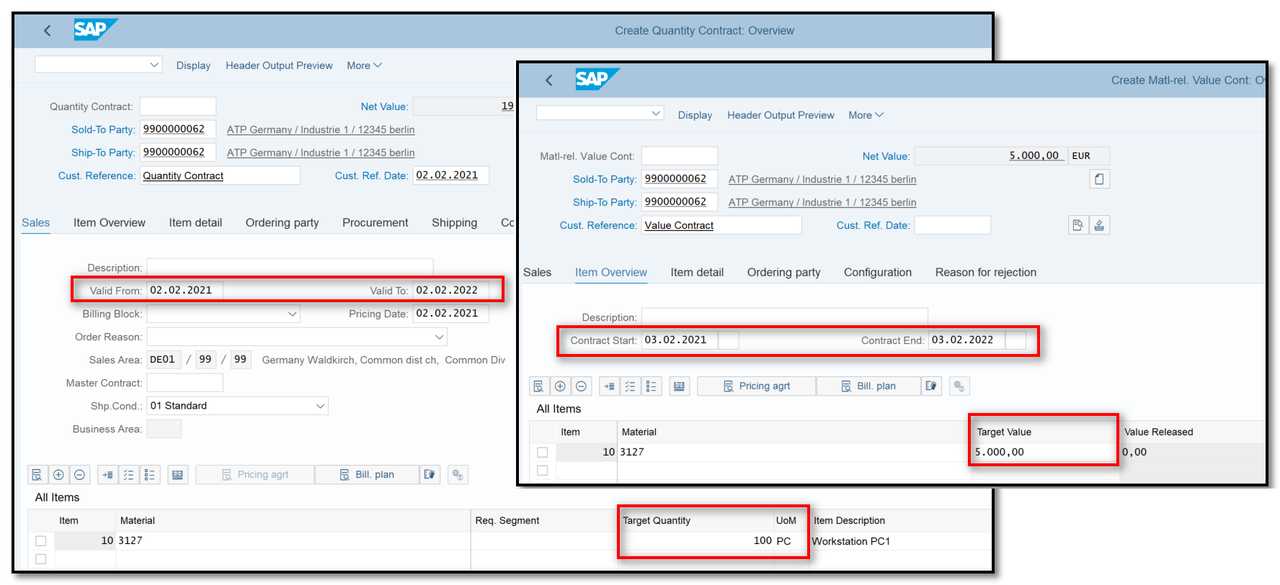
Figure 2 Quantity/Value Contract Creation: Overview
- Create Release Orders for Quantity Contract (VA01)
Step 1: Enter transaction code VA01. Select order type as OR and go to More ➢ Sales Document ➢ Create with Reference.
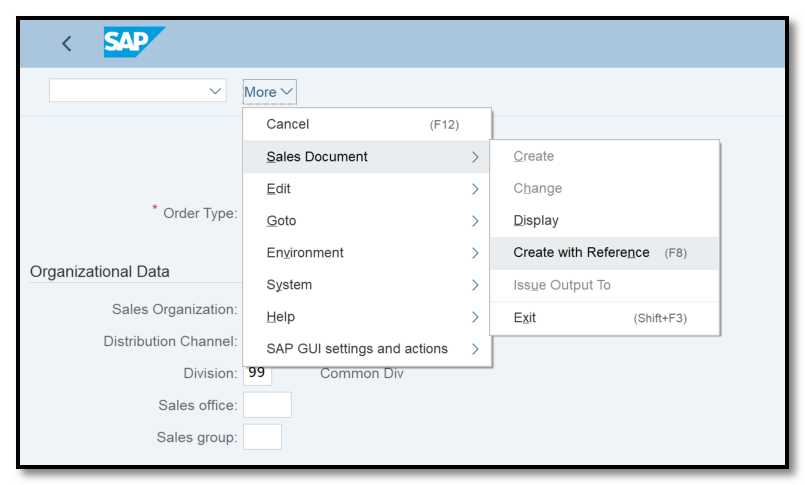
Figure 3 Release Order Creation: Initial Screen
Step 2: Enter Contract number for which you want to create sales order and click on Copy.
The system checks whether the partner has permission to release against the contract if the partner authorization check is enabled in Customizing. You cannot proceed with executing the release order if the partner is not permitted to release against the contract until you enter a partner who is. A dialog box containing the potential ship-to parties appears if the contract to which the release order refers defines several ship-to parties. The ship-to party who will receive the items must be chosen.
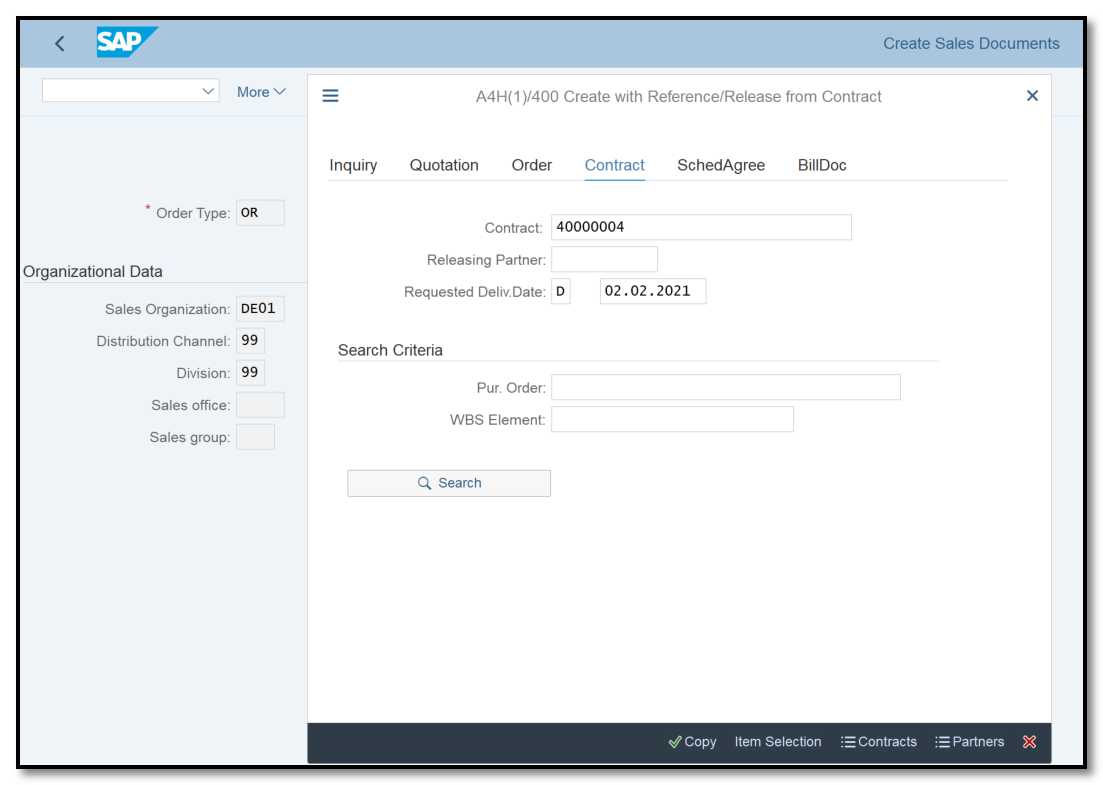
Figure 4 Release Order Creation with Reference
Step 3: All data will be copied from the contract. The quantities that have not yet been released for the contract items are displayed here. Change the quantities for this release and save it.
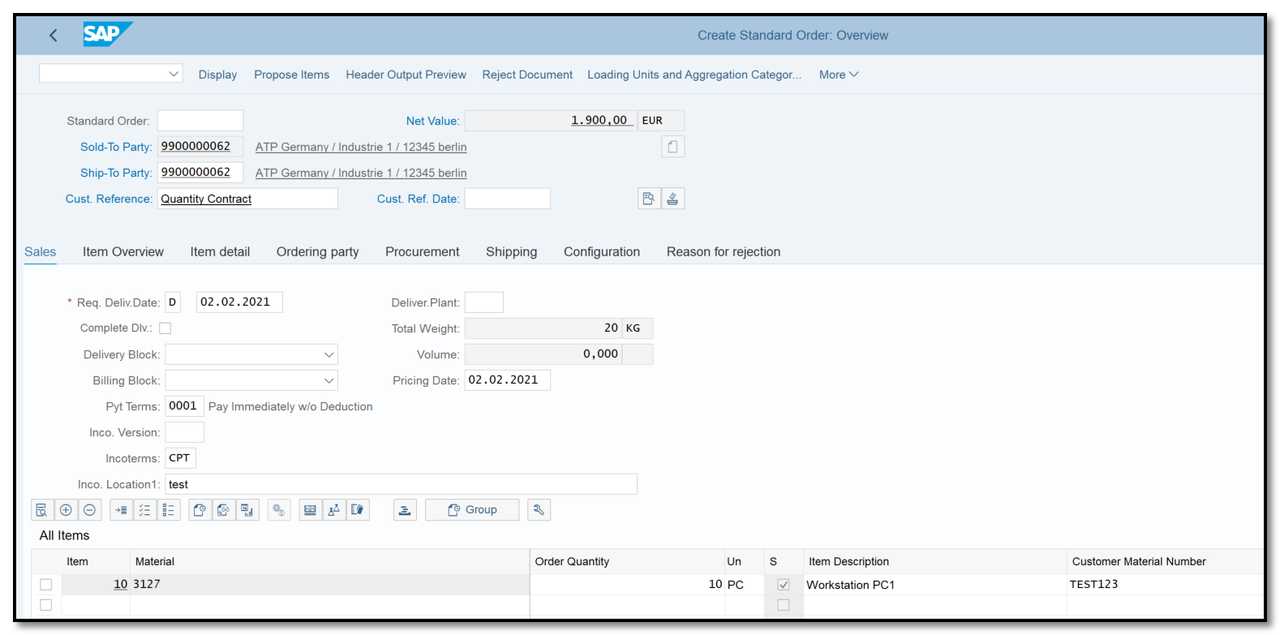
Figure 5 Release Order Creation: Overview
- Delivery for Release Order (VL01N)
Step 1: Enter transaction VL01N in the command field. Enter the shipping point and the release order number.
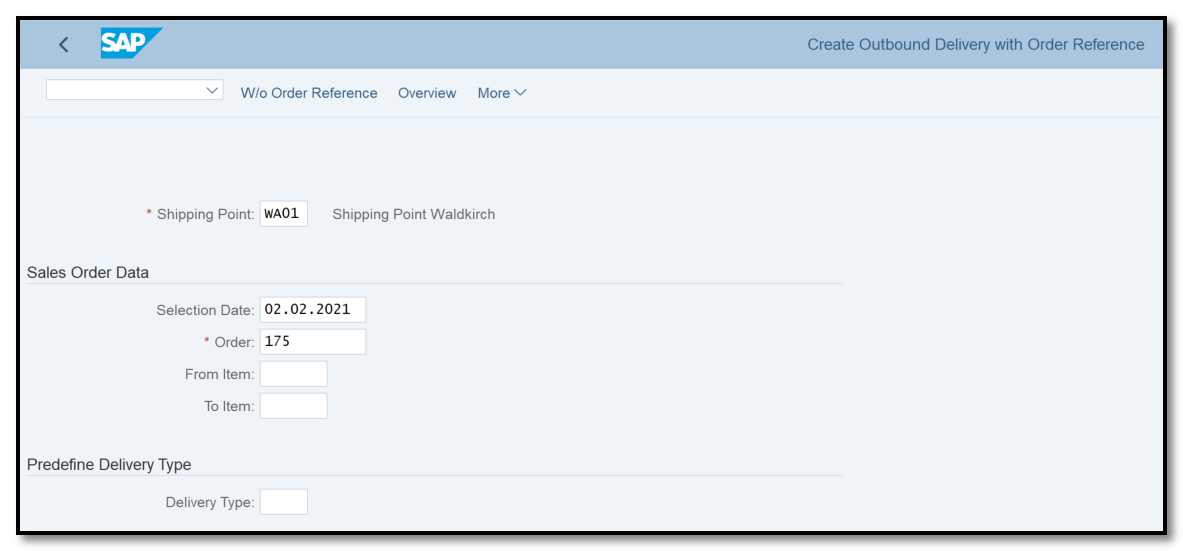
Figure 6 Delivery Creation for Release Order: Initial Screen
Step 2: The data will be copied into the delivery
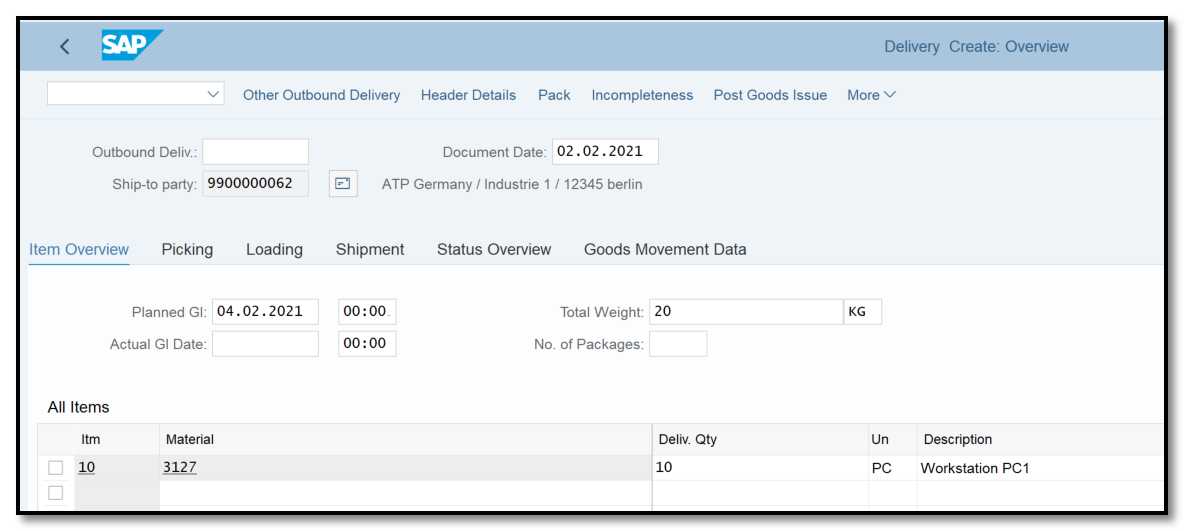
Figure 7 Delivery Creation for Release Order: Overview
- Do Picking and Post Goods Issue (VL02N)
Step 1:Go to transaction VF01, provide sales document number and press enter. System will take you to billing overview screen.
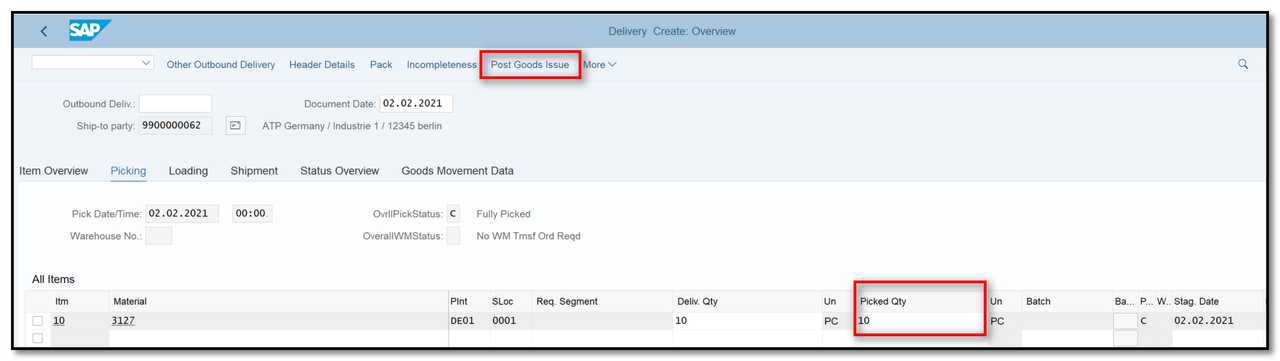
Figure 8 Delivery for Release Order: Overview
Step 2: If the picking is completed, post goods issue.
- Generate invoice for release order (Tcode VF01)
Step 1: Go to transaction VF01, provide sales document number and press enter. System will take you to billing overview screen.
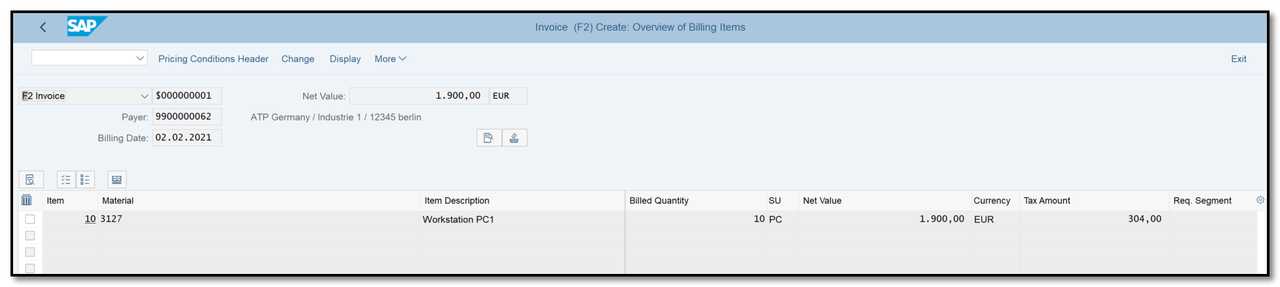
Figure 9 Invoice for Release Order: Overview
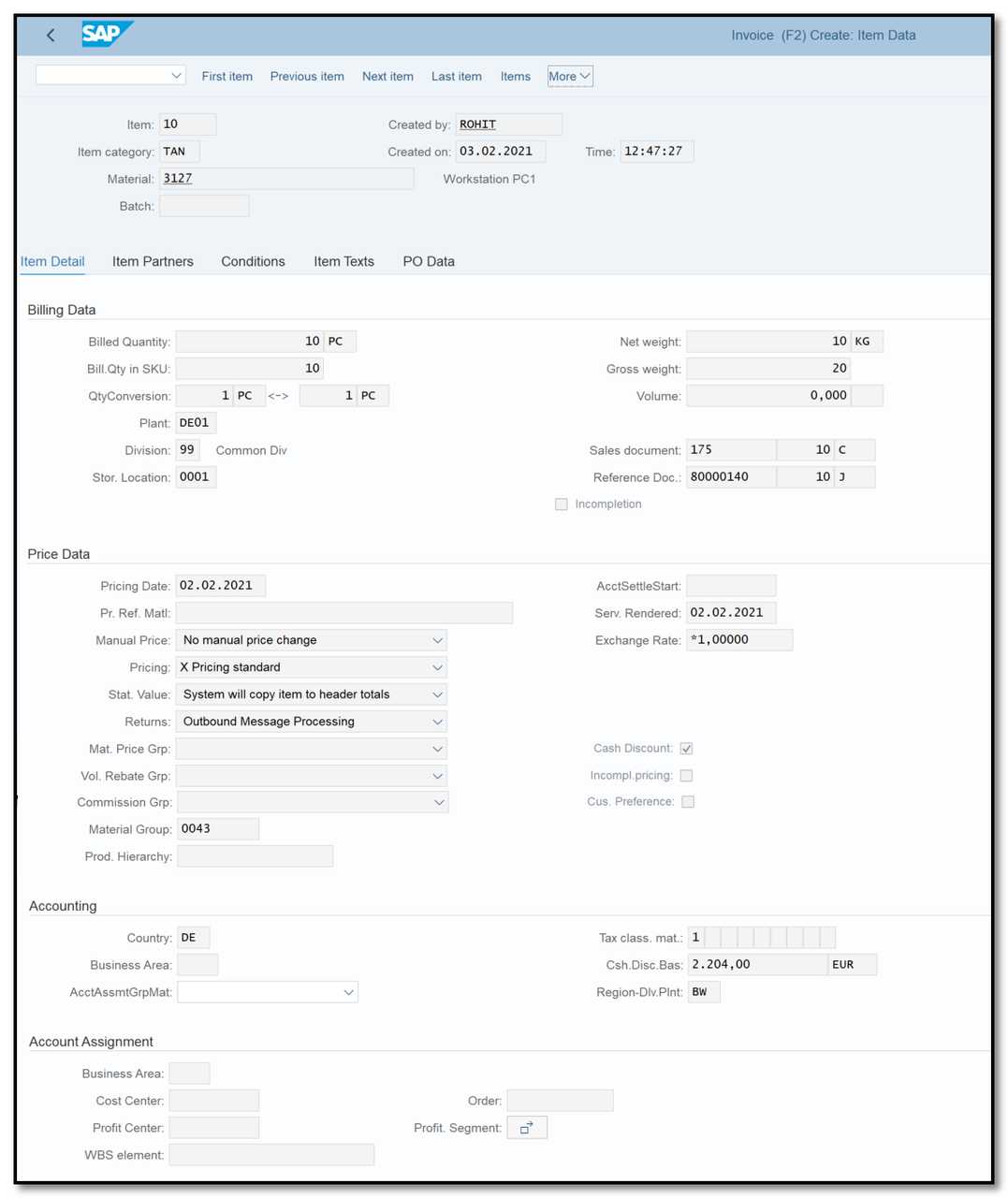
Figure 10 Invoice for Release Order: Details
Step 2:To check the status of contract go to transaction VA43, enter contract number and click on Document Flow button.
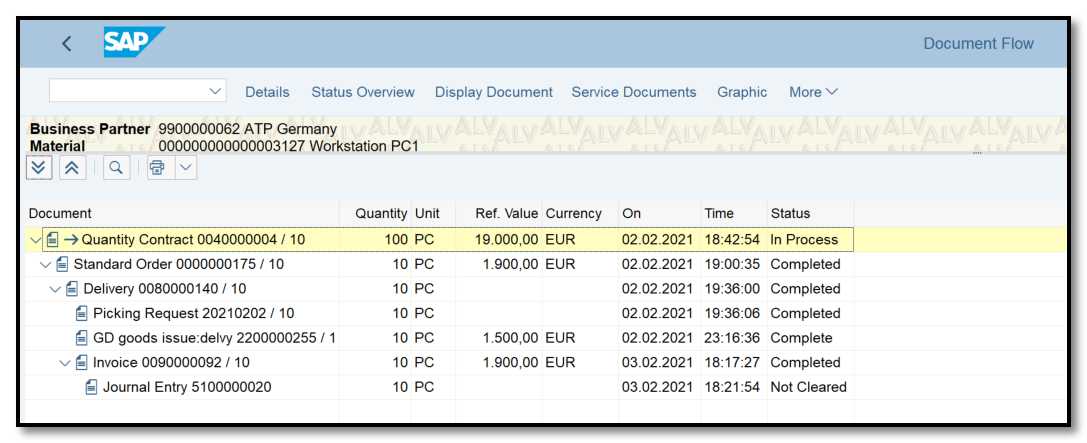
Figure 11 Document Flow – Quantity Contract
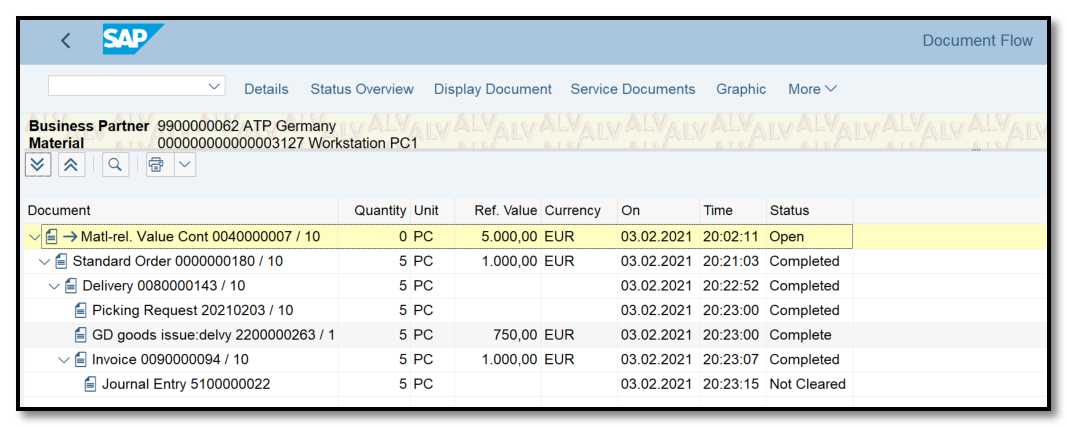
Figure 12 Document Flow – Value Contract
In addition, in the value contract in display mode we can see which value has been released (Figure 13).
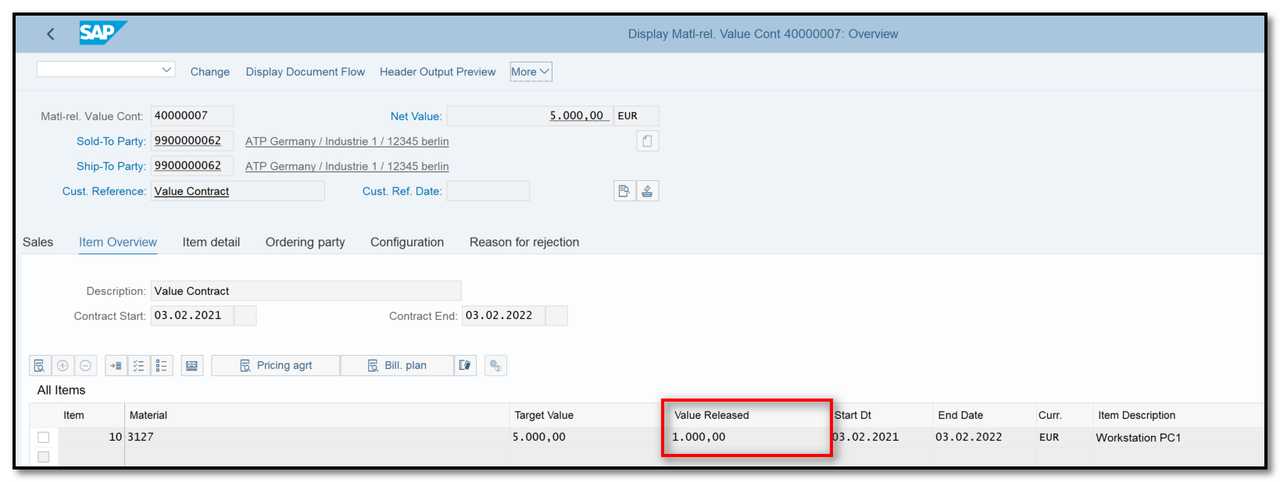
Figure 13 Value Contract – Value Released