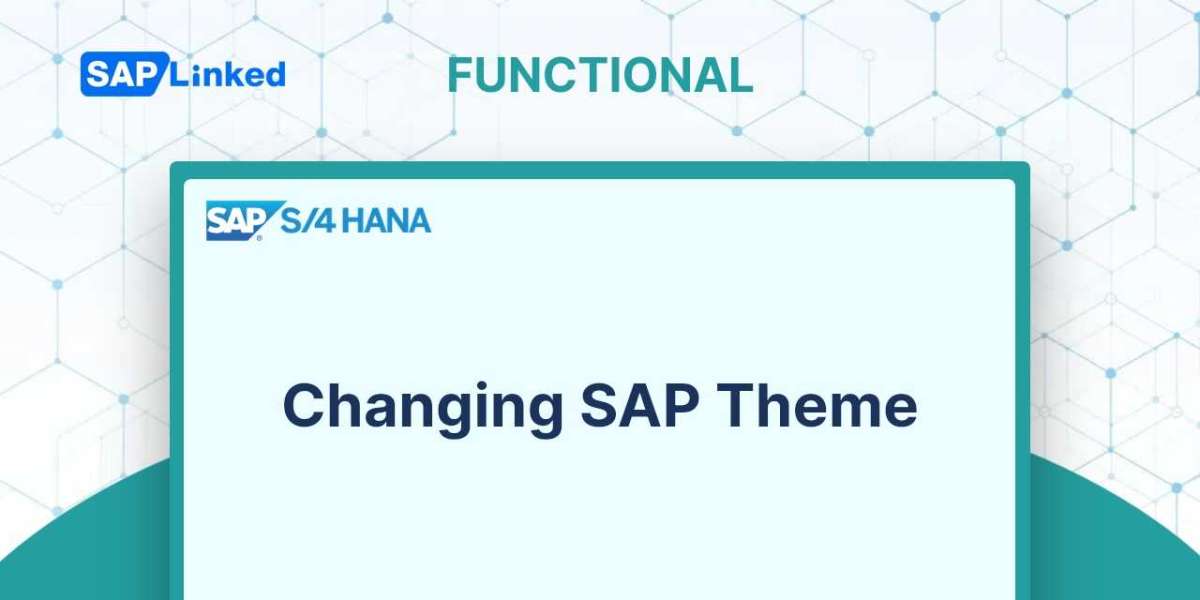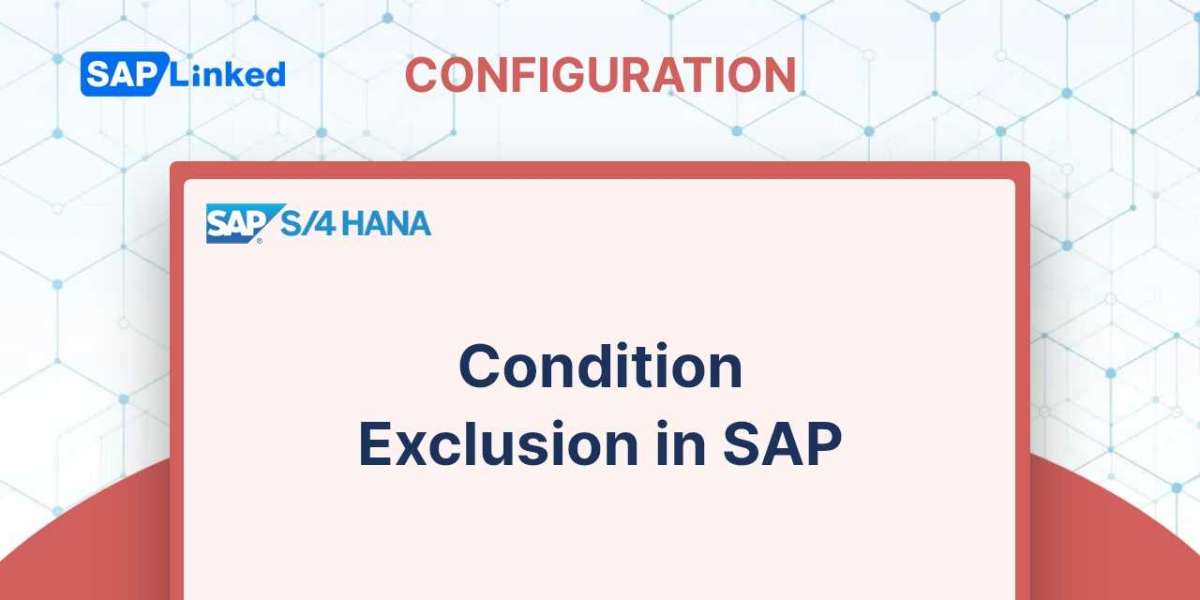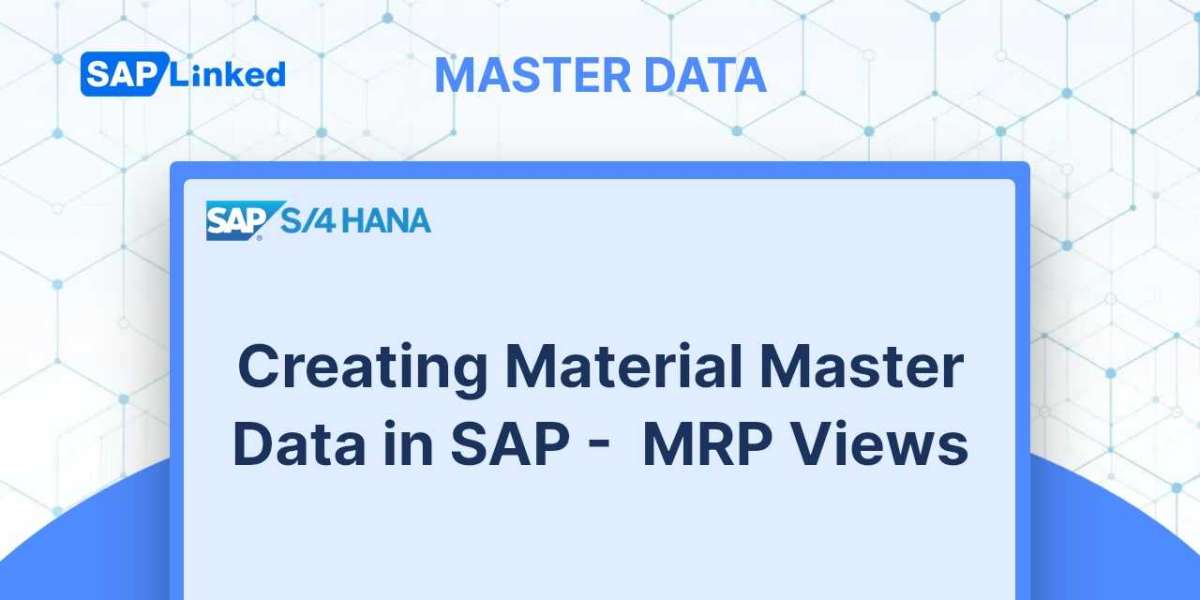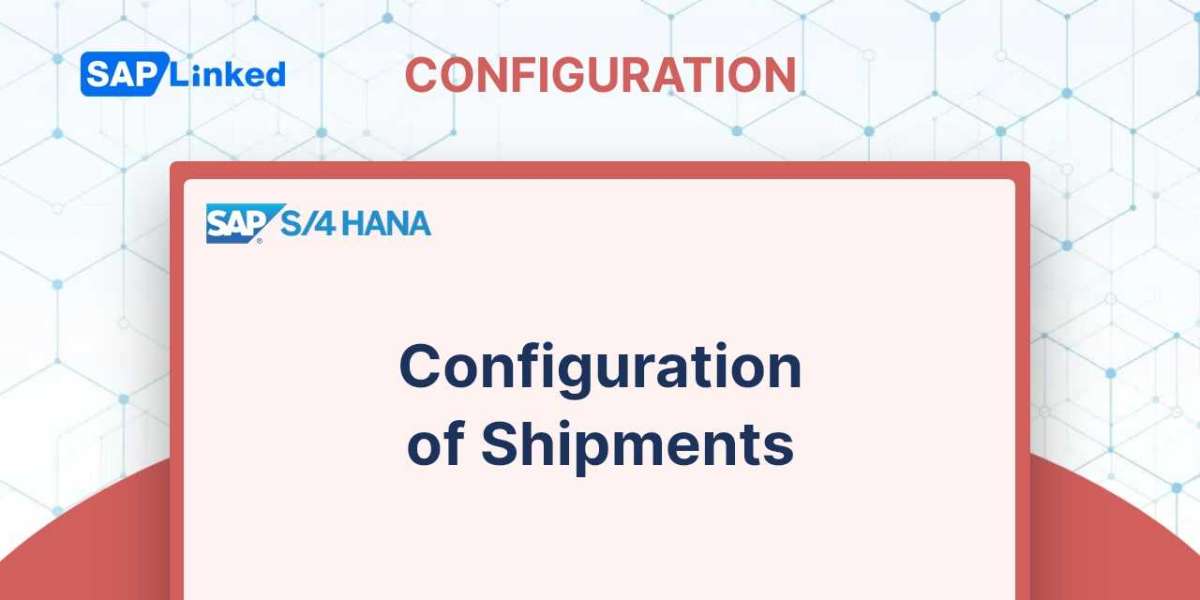The following options can be updated based on your preferences
- Visual Settings such as SAP Theme, Colour, Fonts and size, etc.
- Interaction Design features include keyboard settings, sound and control options, etc.
You can also change a number of additional parameters that will directly impact how you interact with SAP.
The SAP logon pad or the program toolbar both provide access to the Layout Customize option. You can modify the following settings on the SAP GUI:
- Options
- New Visual Design
- General Settings under Customizing Local Layout
- Other General Settings under Customizing Local Layout
- Internationalization Settings under Customizing Local Layout
- Switching the Visual Design
Customizing through the Application Toolbar
A drop-down menu will appear when you click the "Customize Local Layout"button on the application toolbar. The Local layout optimization page will appear when you select "Options" from the menu.
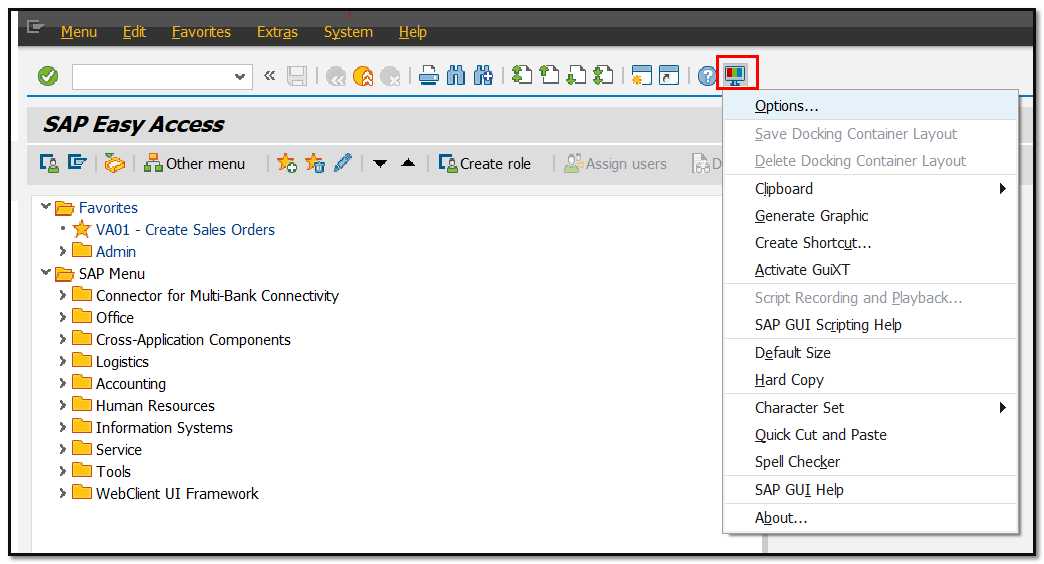
Customizing through the Logon Pad
You can customize the Local Layout from the SAP Logon Pad. Click the icon on the top left corner.
From the drop-down menu choose “Options”. You'll be directed to the SAP GUI customization panel, which is depicted in the following screenshot.
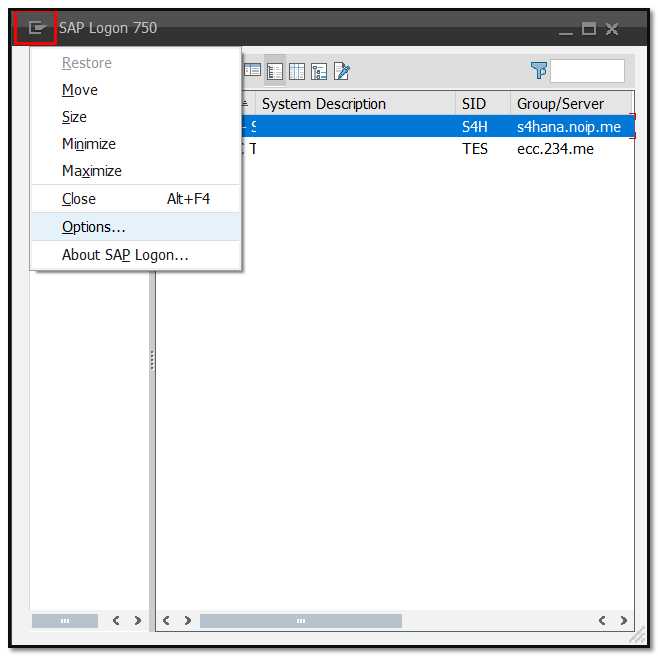
- Go to Visual Design and to widen the choices, click the arrow to the left of the Visual Design folder. Click on the theme preview/ settings.
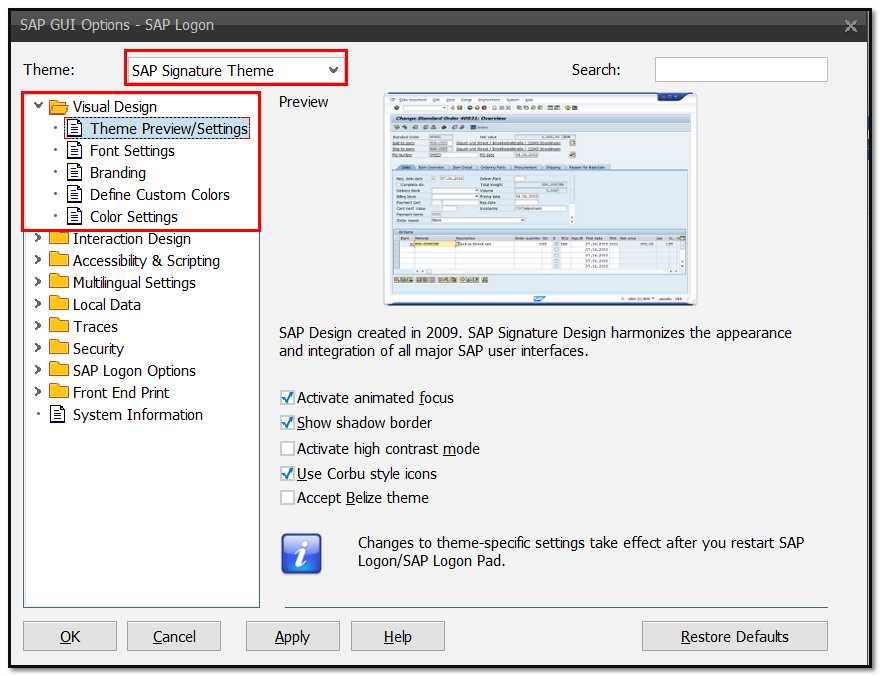
- Use the drop-down menu to choose your theme in the Select Theme section.
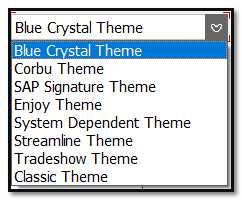
- Click the Apply button, then click on the OK.
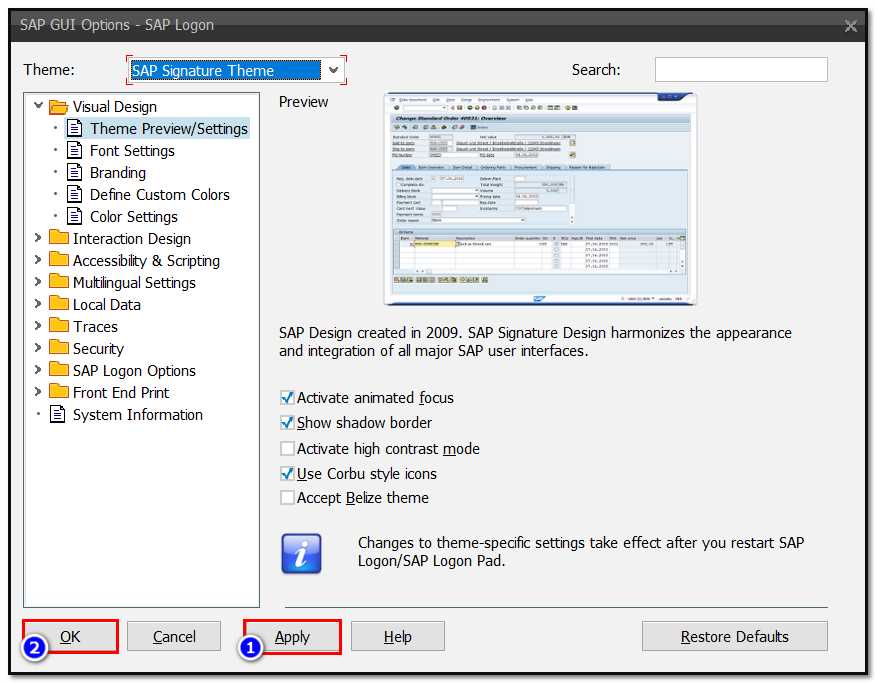
Current SAP system does not support client-specific settings, and changes only apply to fresh sessions.