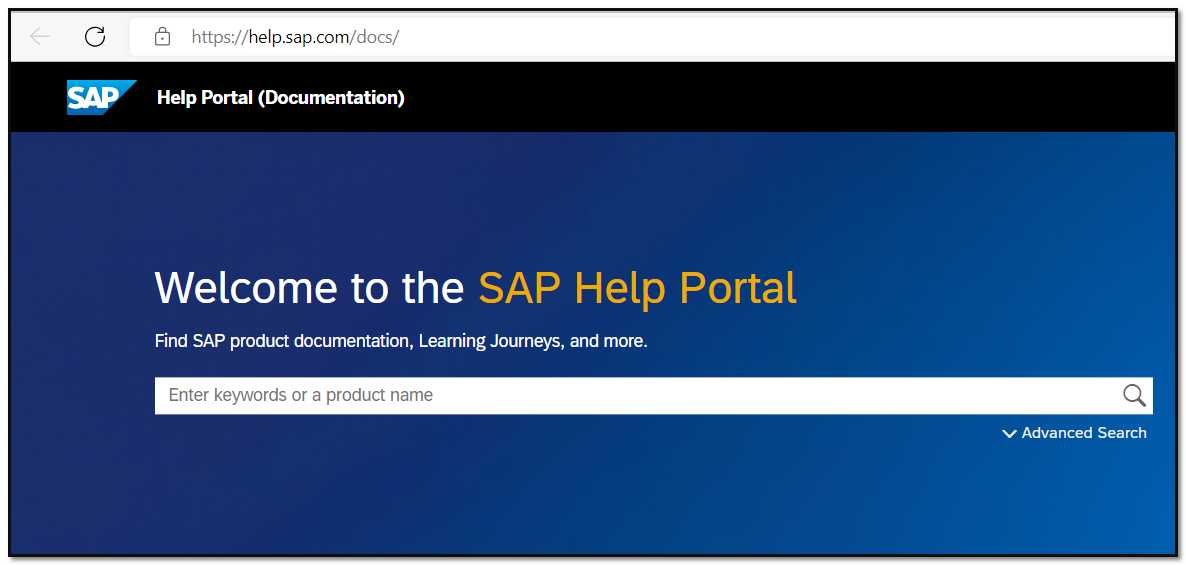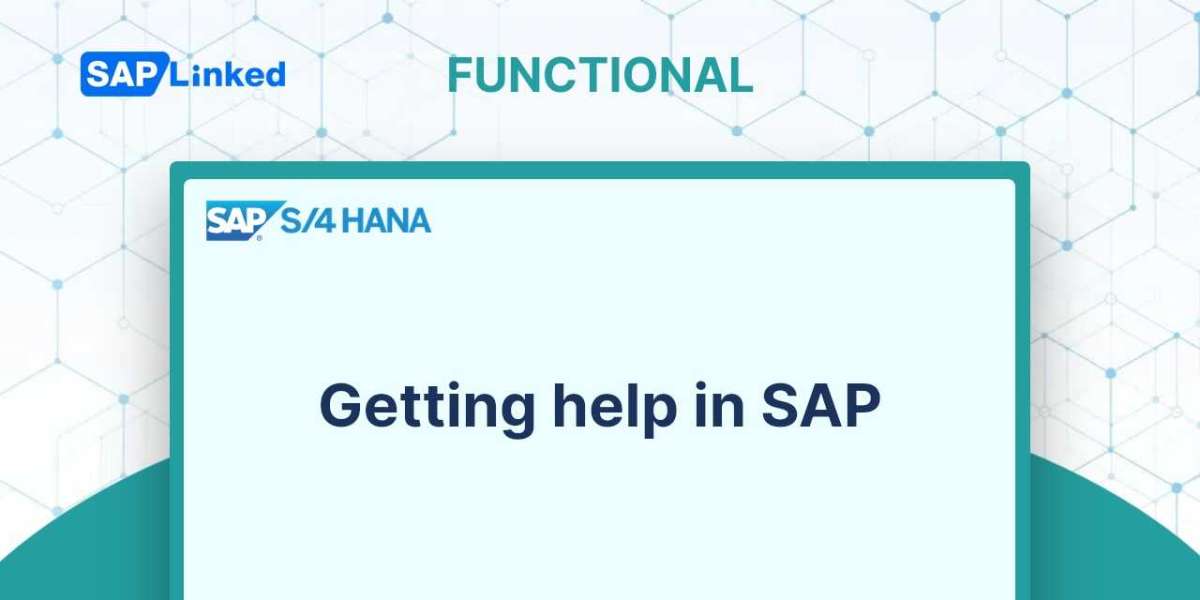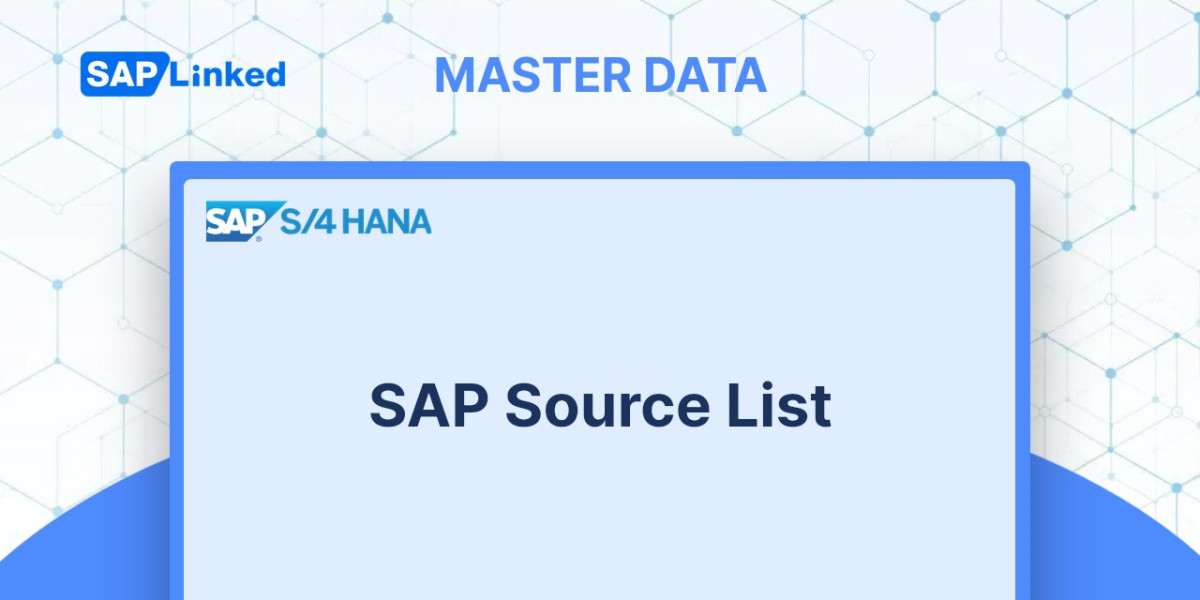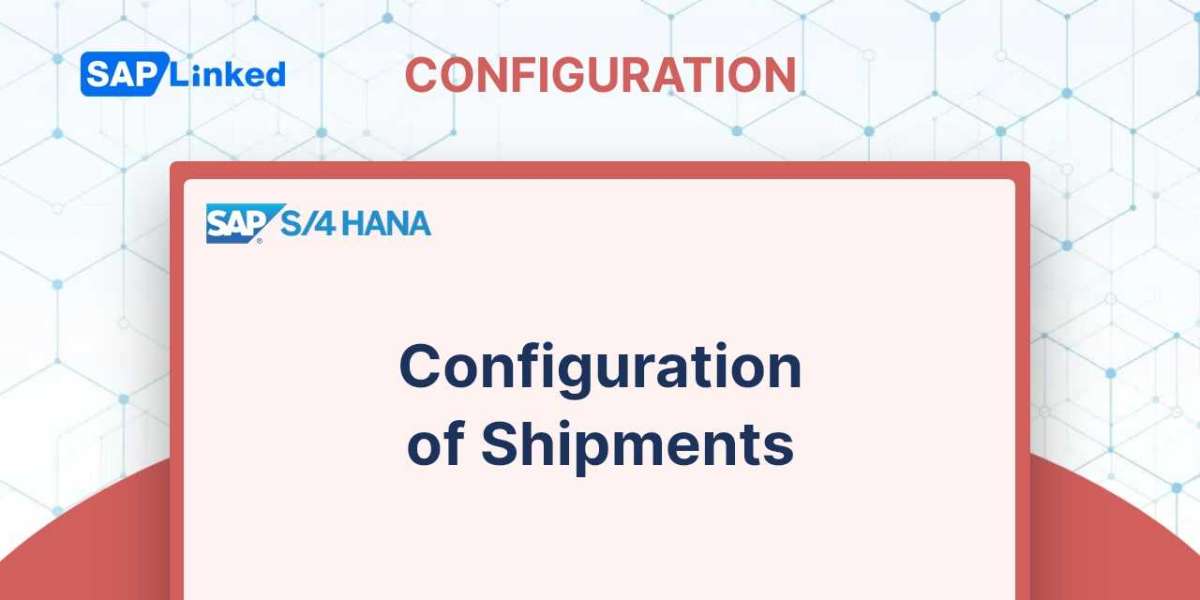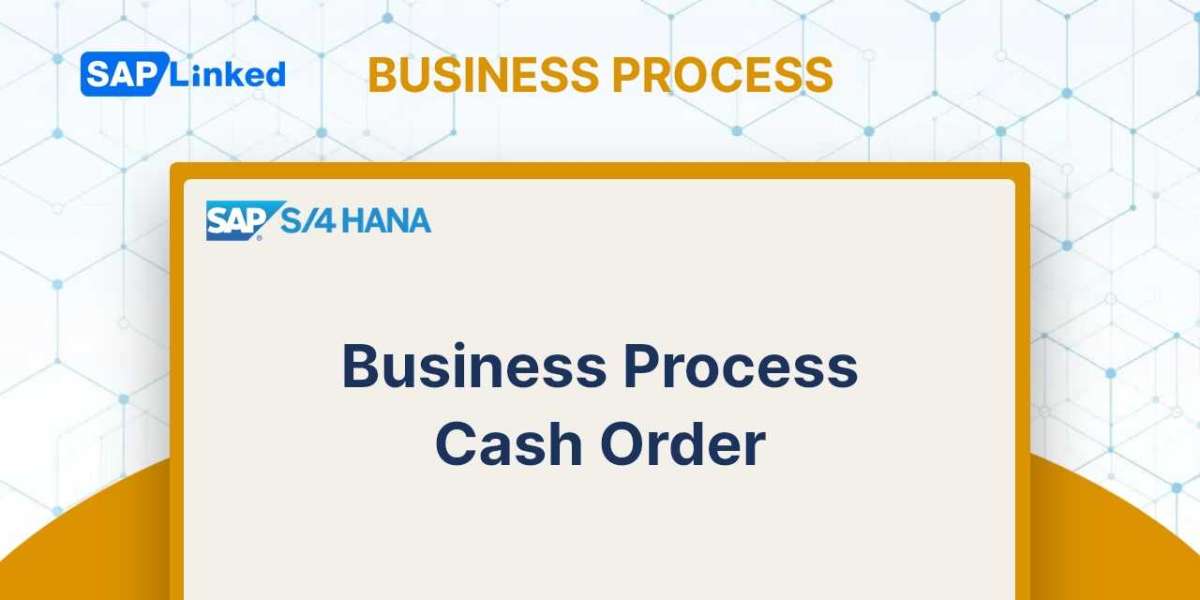You'll almost always need HELP when using SAP. You can use the built-in SAP Help feature for any screen element, including text fields, buttons, labels, and more.
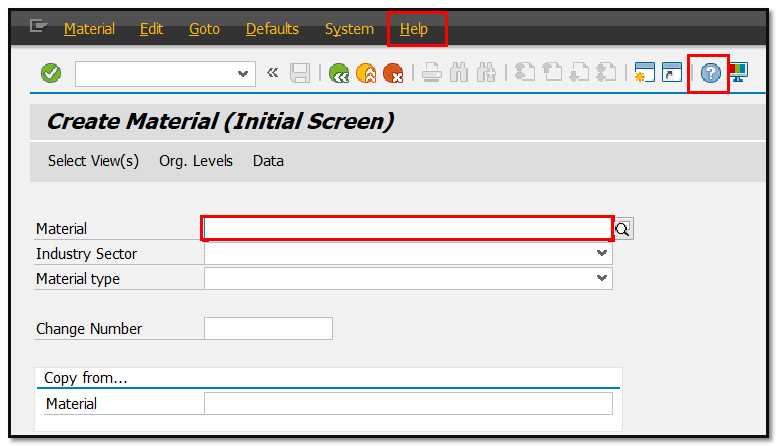
- You have three options for getting assistance.
- By pressing the "Help" button.

- "Help" can be accessed by choosing with the mouse's right click.
- Making use of the F1 key on your keyboard.
- A performance support window appears.
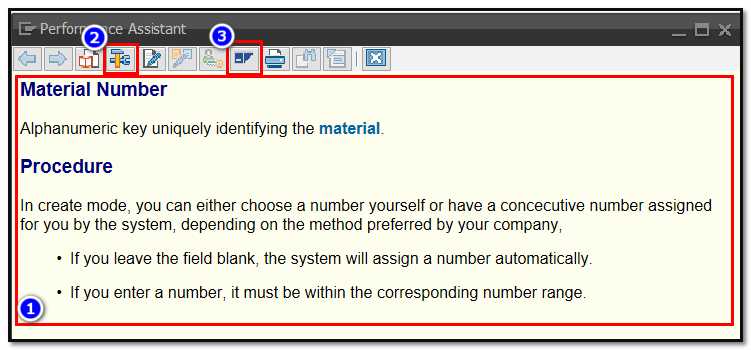
- It instructs you on how to complete a certain field on the screen (1).
- The Technical Information button (2) provides information such as program name, table name, and other technical data that are sometimes quite useful.
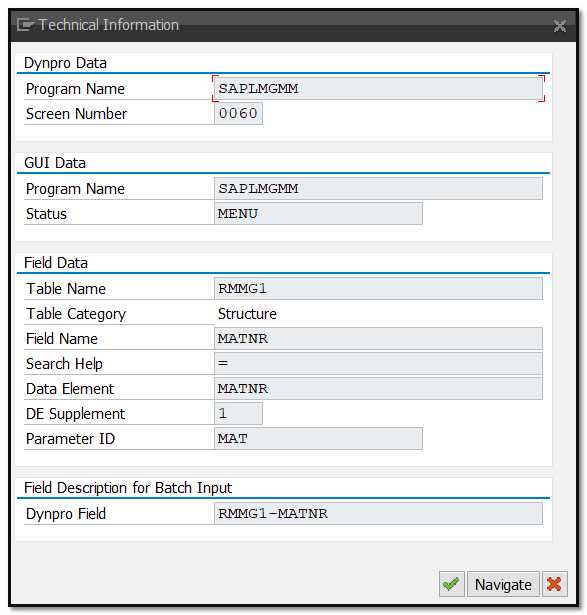
- You can access the online SAP Library through the internet by clicking the portal button (3).