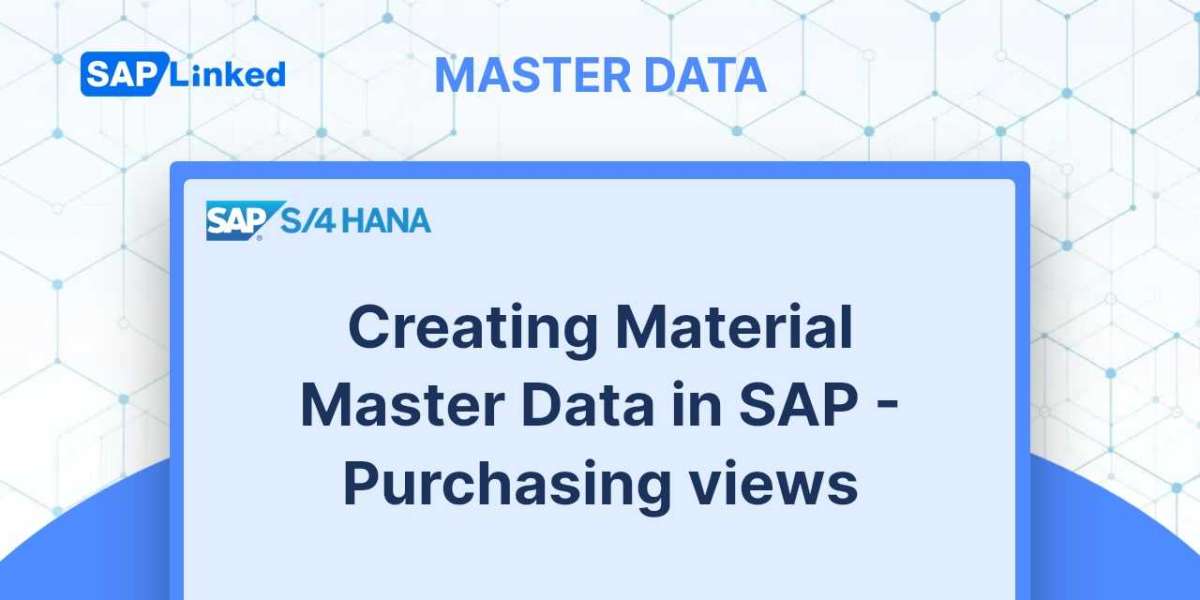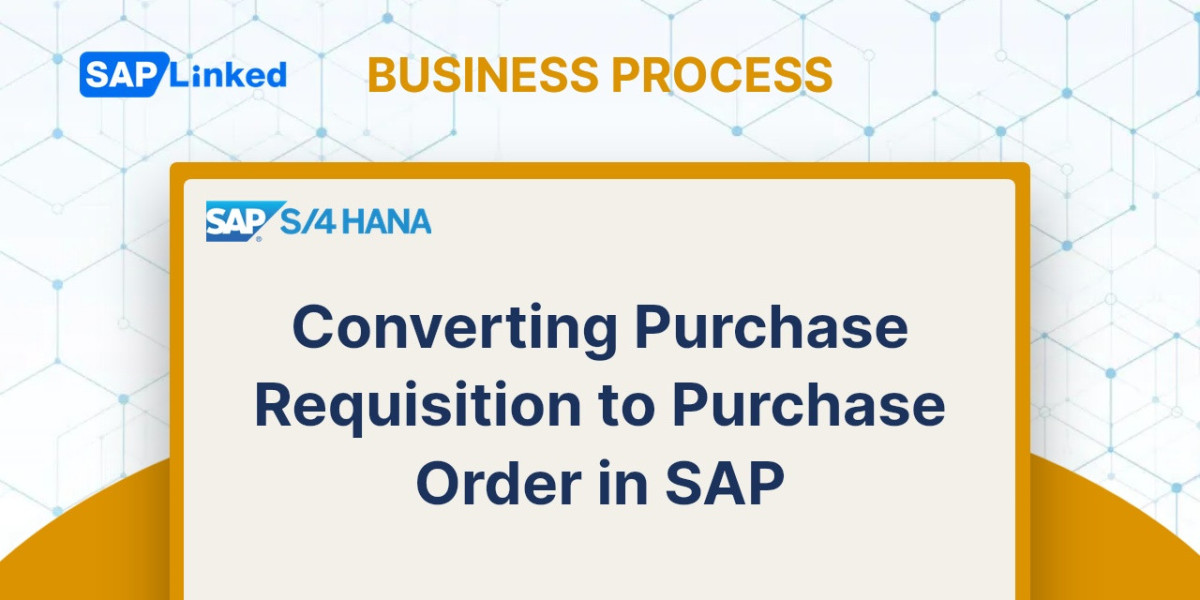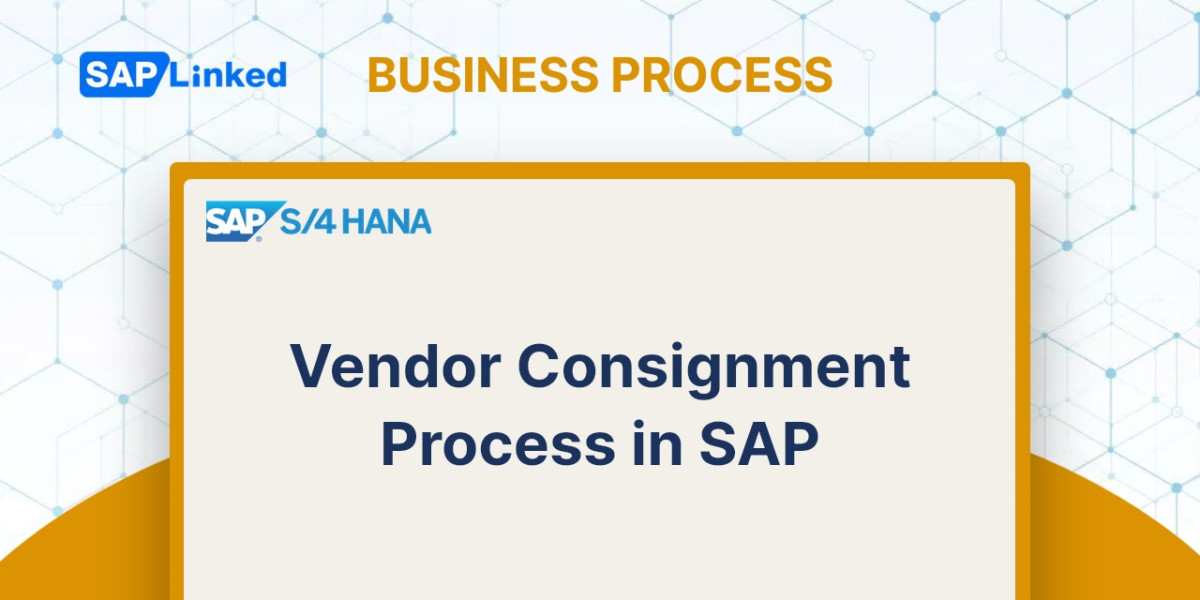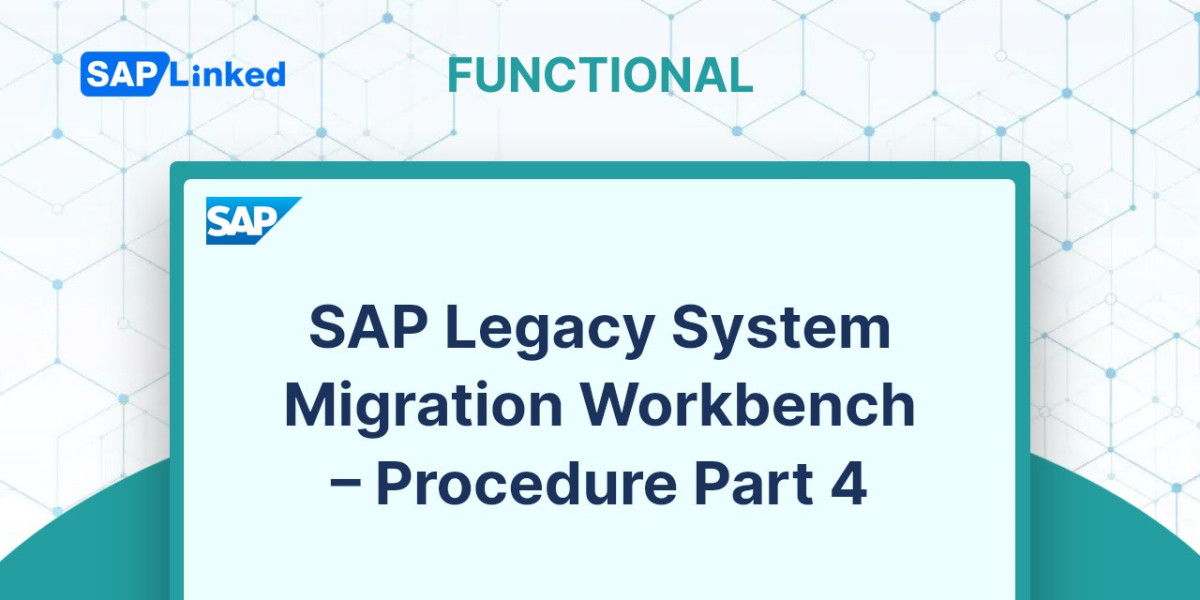Using the transaction code MM01, you can create new material master record or extend existing material master. The menu path is:
SAP Menu ➢ Logistics ➢ Sales and Distribution ➢ Master Data ➢ Products ➢ Material ➢ Other Material ➢ Create
First specify the industry sector and material type that you want to set up on the screen depicted in Figure 1. If you only want to expand existing material, enter material number, industry and material type will be populated automatically.
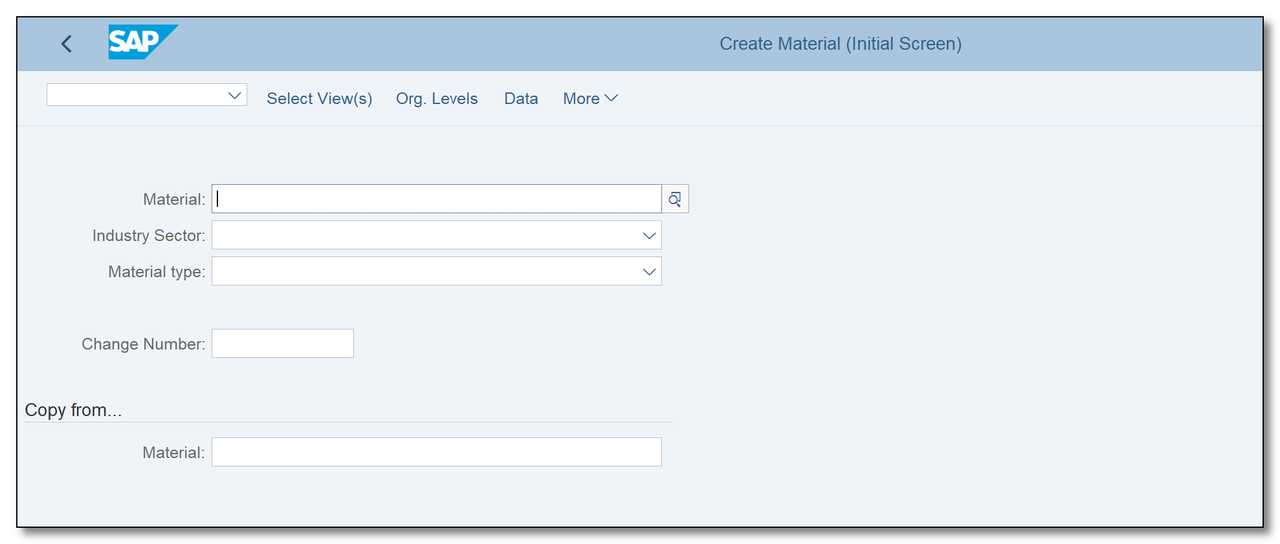
Figure 1 Material Creation – initial view
To use an existing record as a basis for a new product, the Copy From field can be used to select the appropriate source material and organizational level.
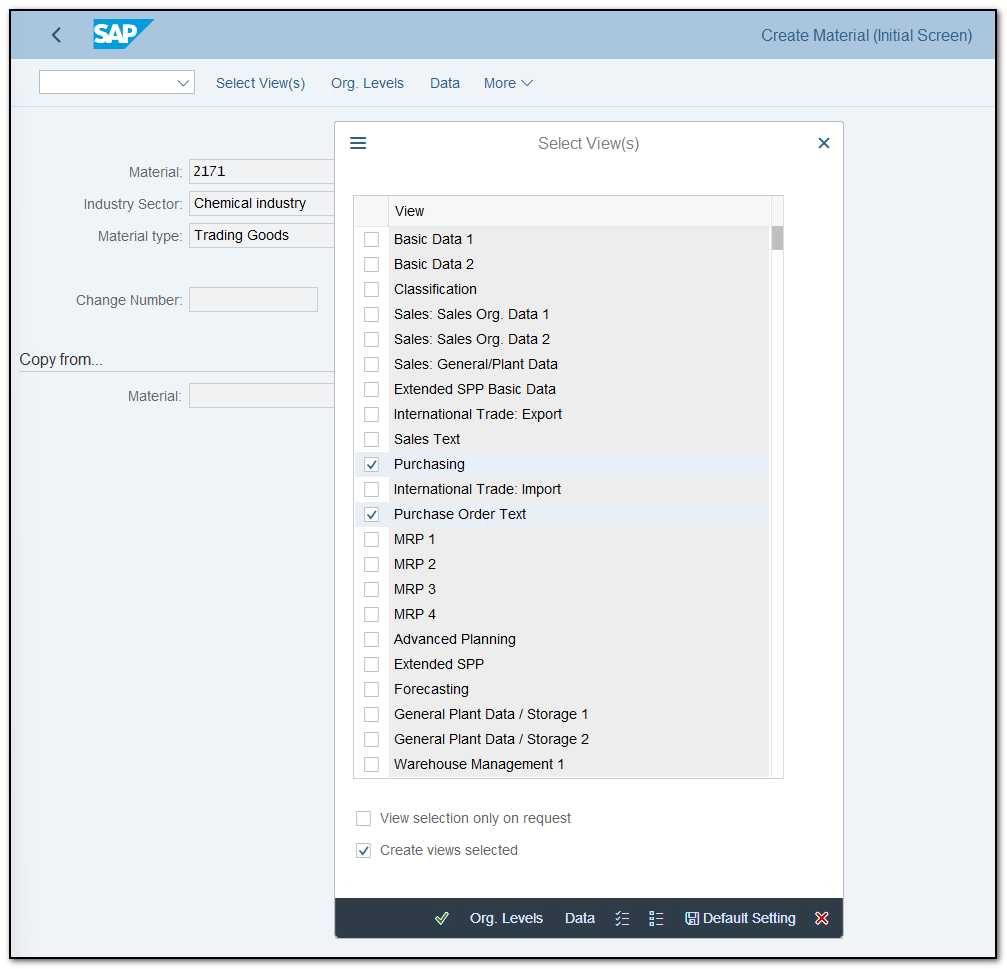
Figure 2 Material Creation - selecting views
To choose which data screens to create, simply click on the Select View(s) button. For the purchasing department, refer to Figure 2 for the recommended views.
Once you select the views and press Enter, another dialog box will appear.
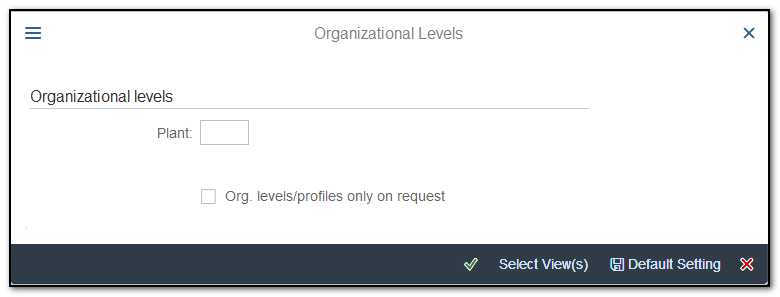
Figure 3 Material Creation – Organizational Levels Selection Window
You must next specify the organizational levels (plant) for which the data will be created based on your choice. After that, you will get the screens to maintain the data.
Purchasing view
The purchasing department has contributed the data for this view. It contains details such as order units, tolerances, processing and procurement of the material, and purchasing groups.
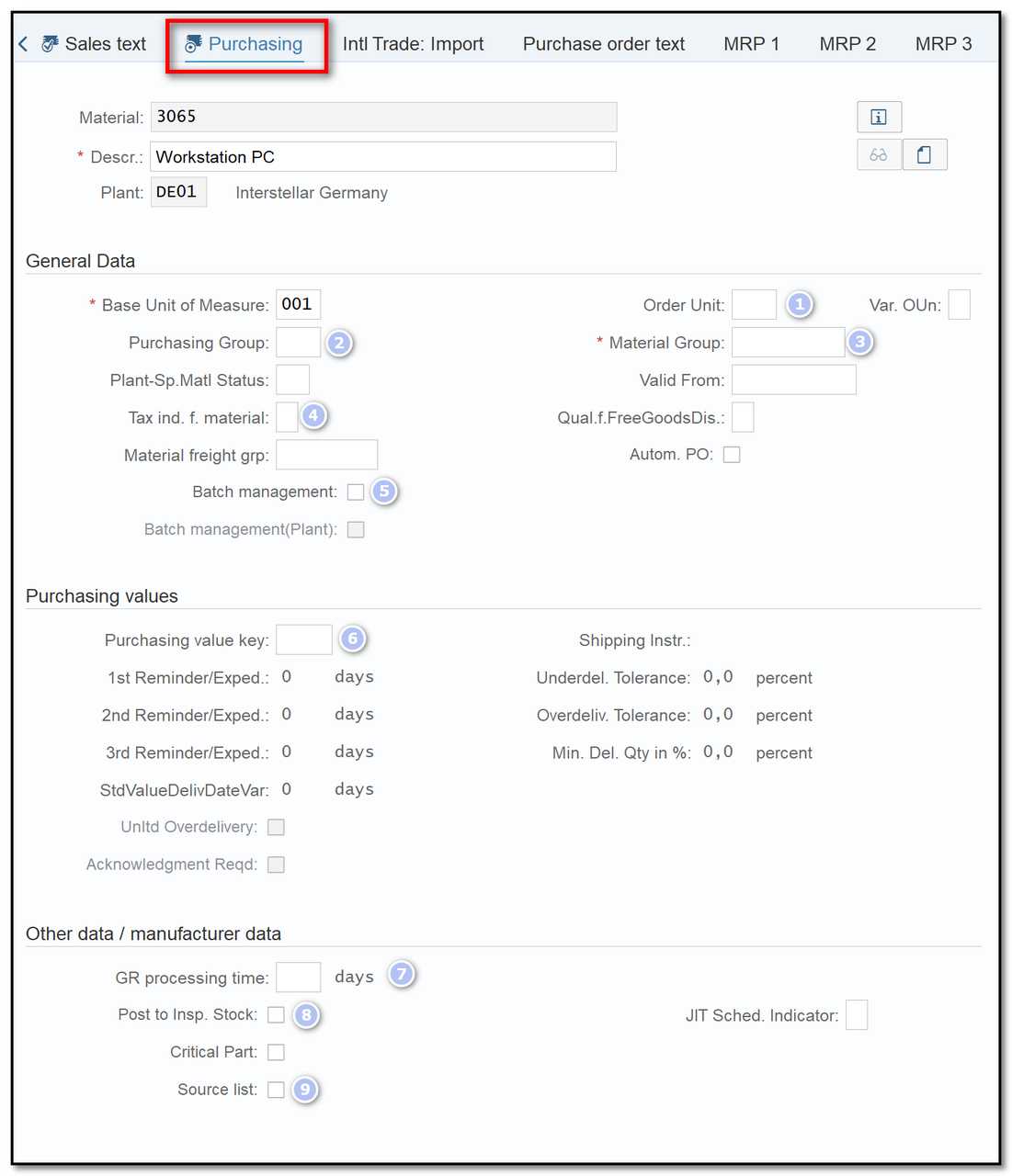
Figure 4 Material Creation – Purchasing View
Order unit (1) used as the default unit when ordering this material.
Purchasing group (2) Various purchasing groups, such as those for raw materials, traded goods, services, etc., can be defined. All of the items entered in purchasing documents will have this value as their default value.
Material Group (3) Multiple goods or services with the same characteristics can be gathered together and assigned to a certain material group.
Tax indicator for material (4) is used to determine the tax code in purchasing automatically. Within the parameters of pricing determination, the tax code can be determined automatically (via the conditions).
To make this process easier, tax indicators are used. They may come from the purchasing document, customizing, or the material master record. From the combination of these tax indications, the system derives the tax code.
Depending on the type of service, you can use various tax rates in a service procurement scenario.
Batch management (5) shows whether or not material is managed in batches.
Purchasing value key (6) This, consisting of all the values you can see in this part, is kept in customizing (underdelivery tolerance, overdelivery tolerance). The values from the key are transferred to all the fields in this section when you define the key in customizing.
Goods receipt processing time in days (7) the amount of time needed after receiving the material for inspection and storage.
Post to Inspection Stock (8) Indicates whether a goods receipt is sent to inspection stock and whether the material is subject to quality inspection (without inspection lot processing). The indicator's default value is replicated to items from purchase orders and items from goods receipts.
If no stock-relevant inspection type has been chosen in the inspection setup and no stock-relevant inspection lots can be formed, you can use this indicator.
The entry in this field is deselected and can no longer be retained if you activate an inspection type that is applicable to the stock. If goods are posted to inspection stock in this situation, it is controlled by a corresponding indicator in the inspection type.
Indicator: Source list requirement (9) specifies that in the case of external procurement for a specific plant, the source list must have been kept up to date.
Before a purchase order can be created and issued to the source for the plant, a source of supply must first be added to the source list if the indicator has been set for the plant.
Purchase Order Text View
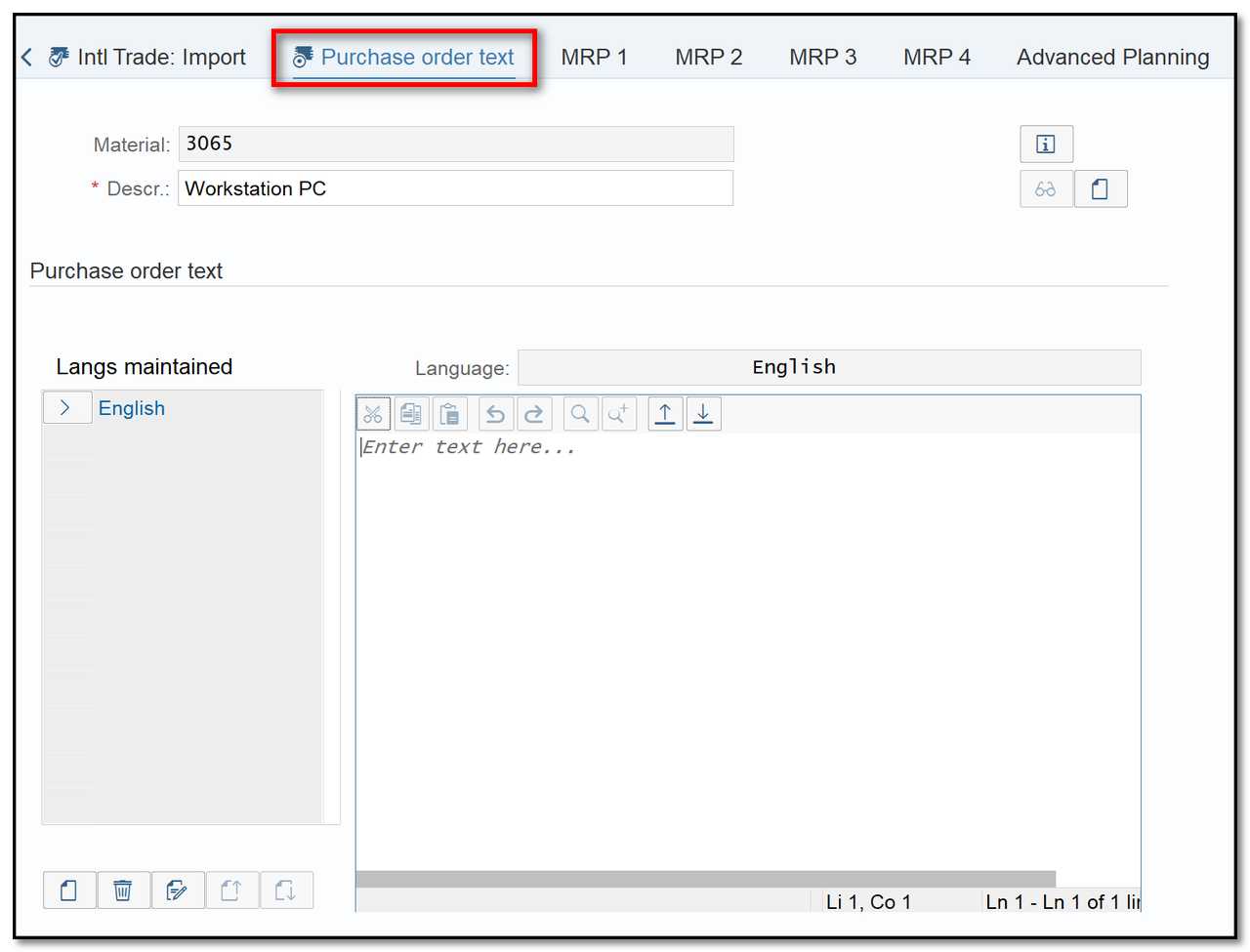
Figure 5 Material Creation – Purchase Order Text View
You can keep a description or notes about the material in several languages on the Purchase order Text tab. Click on Create Text button, select the language, then enter the text to add the text in another language. The text is copied to purchase documents using controls in the text determination process.