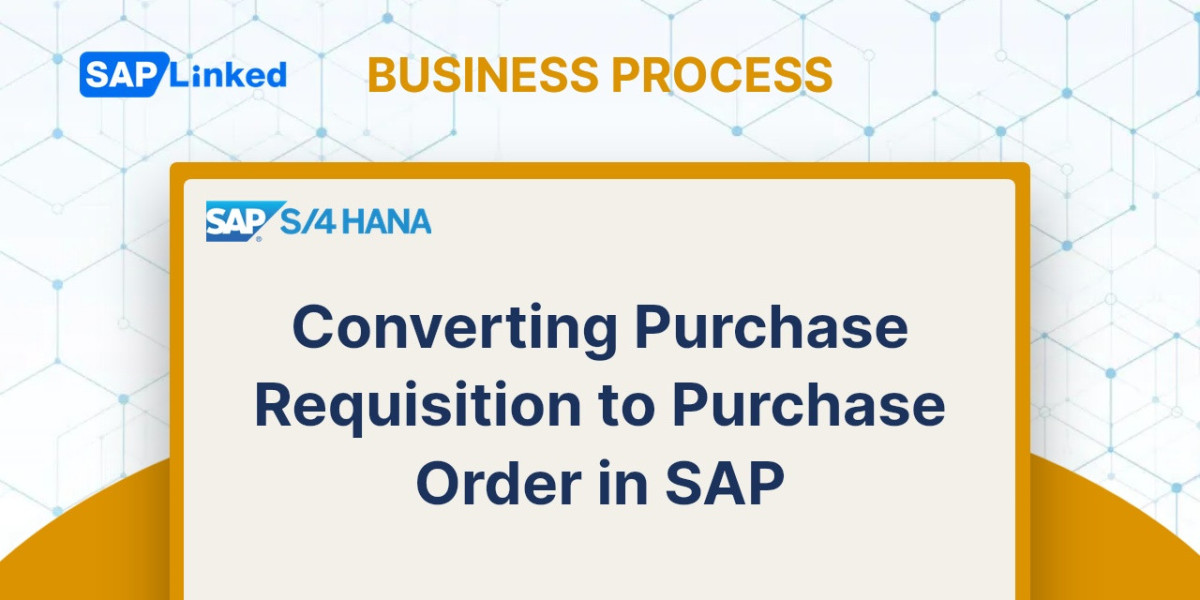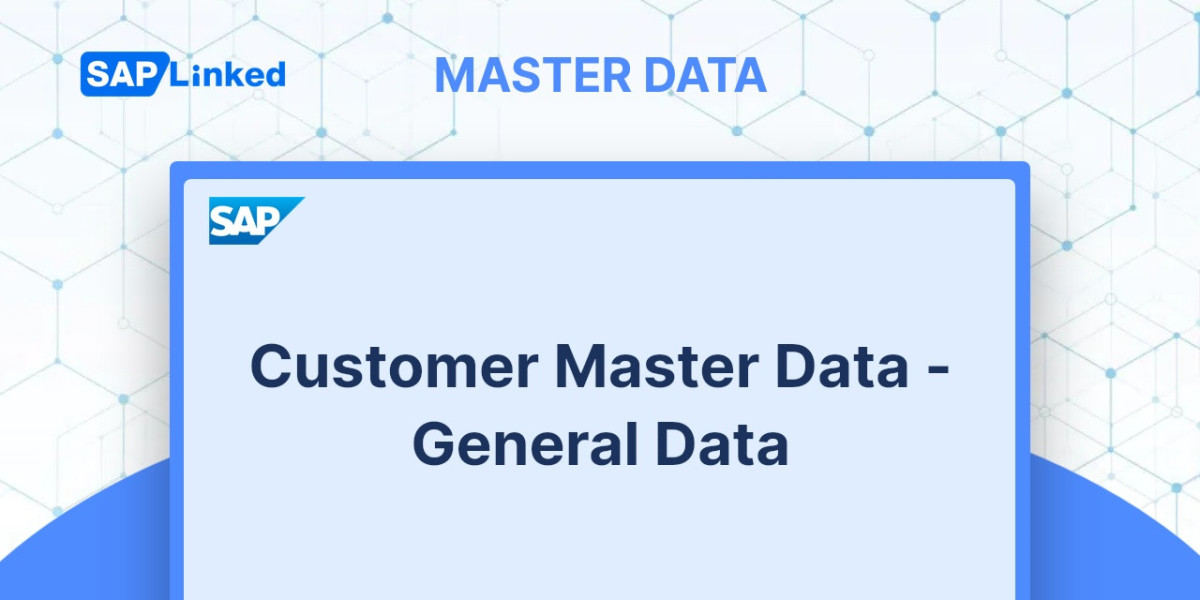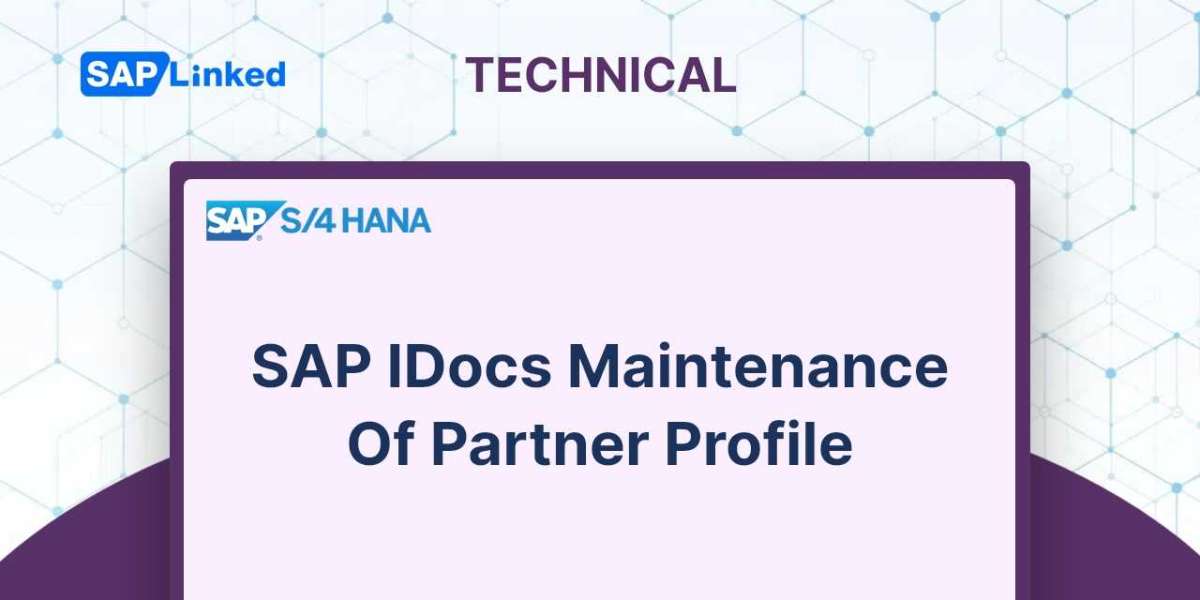The SAP purchase requisition is a document that expresses the requests of a user or department for the procurement of materials or services. In the first phase of the procurement cycle, known as Determination of Requirements, this document is created by the Material Management functionality in SAP ERP. The document includes details such as the material or service needed, the required delivery date, and the quantity. The purchase requisition can be generated manually or automatically and is an internal document issued by a user or department to the purchasing department within an organization.
SAP purchase order is a document that represents a buyer's intention to purchase a specific quantity of a product at a specific price from a particular vendor. This document is generated by the SAP ERP Materials Management module during the purchase order processing phase of the procurement cycle. It includes the same information as the purchase requisition and additional details related to agreed conditions between the client and vendor. The purchase requisition can be created either manually or automatically and is an internal document that is issued by a user to the purchasing department within an organization.
The purchase order is created with or without a reference to other documents generated by SAP ERP during the procurement cycle. Purchase requisitions, quotations, and other documents can be used as references when creating a purchase order, which helps to minimize the number of entries in SAP.
The procurement cycle functional phases and the documents created by the SAP ERP Materials Management module are illustrated in the below figure, with a focus on the first four phases and the link between them, for a better understanding.
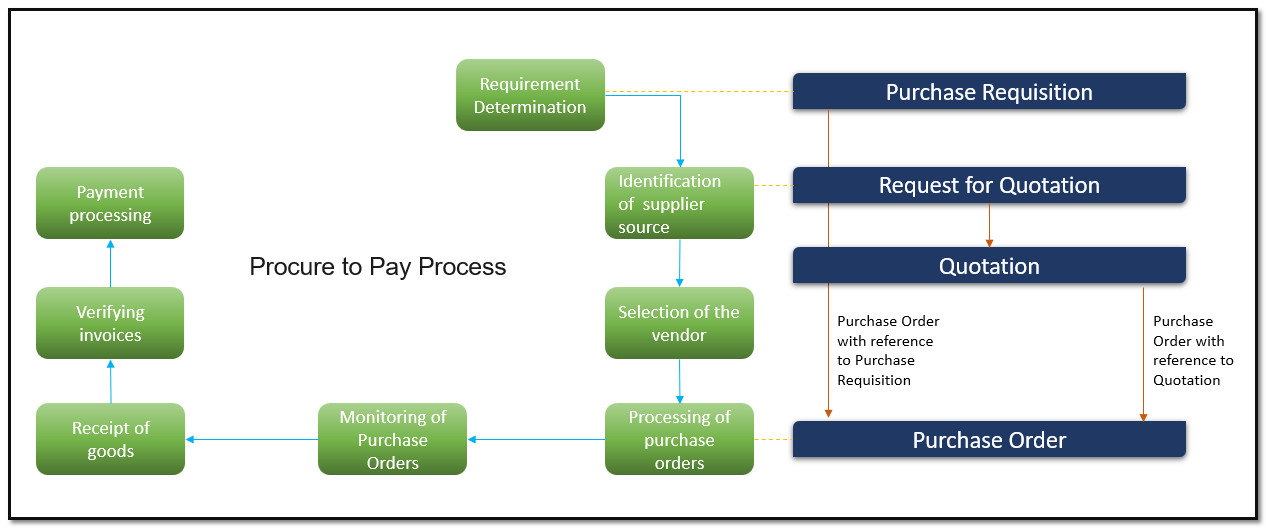
Figure 1 Procurement Cycle in SAP
This tutorial demonstrates how to convert SAP purchase requisitions to SAP purchase orders. We will create two purchase requisitions, one with a material master record and one without, and explain the procedure for converting each of them into a purchase order.
Purchase Requisition with a Material Master Record
Go to transaction code ME51N or use menu path:
Logistics ➢ Materials Management ➢ Purchasing ➢ Purchase Requisition ➢ Create
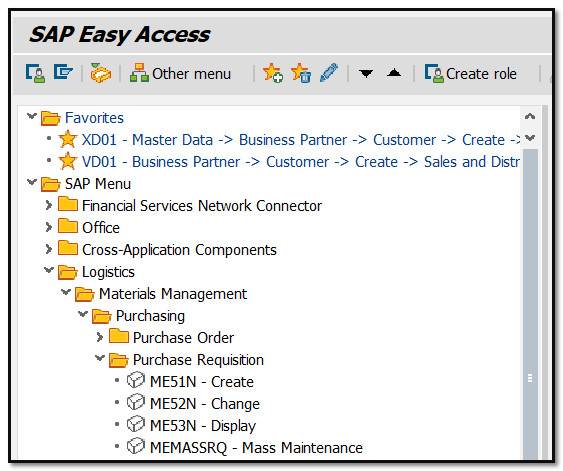
Figure 2 SAP Menu Tree for Purchase Requisition
Then, in Item Overview fill in the material number, quantity to be procured, delivery date, plant and press Enter.
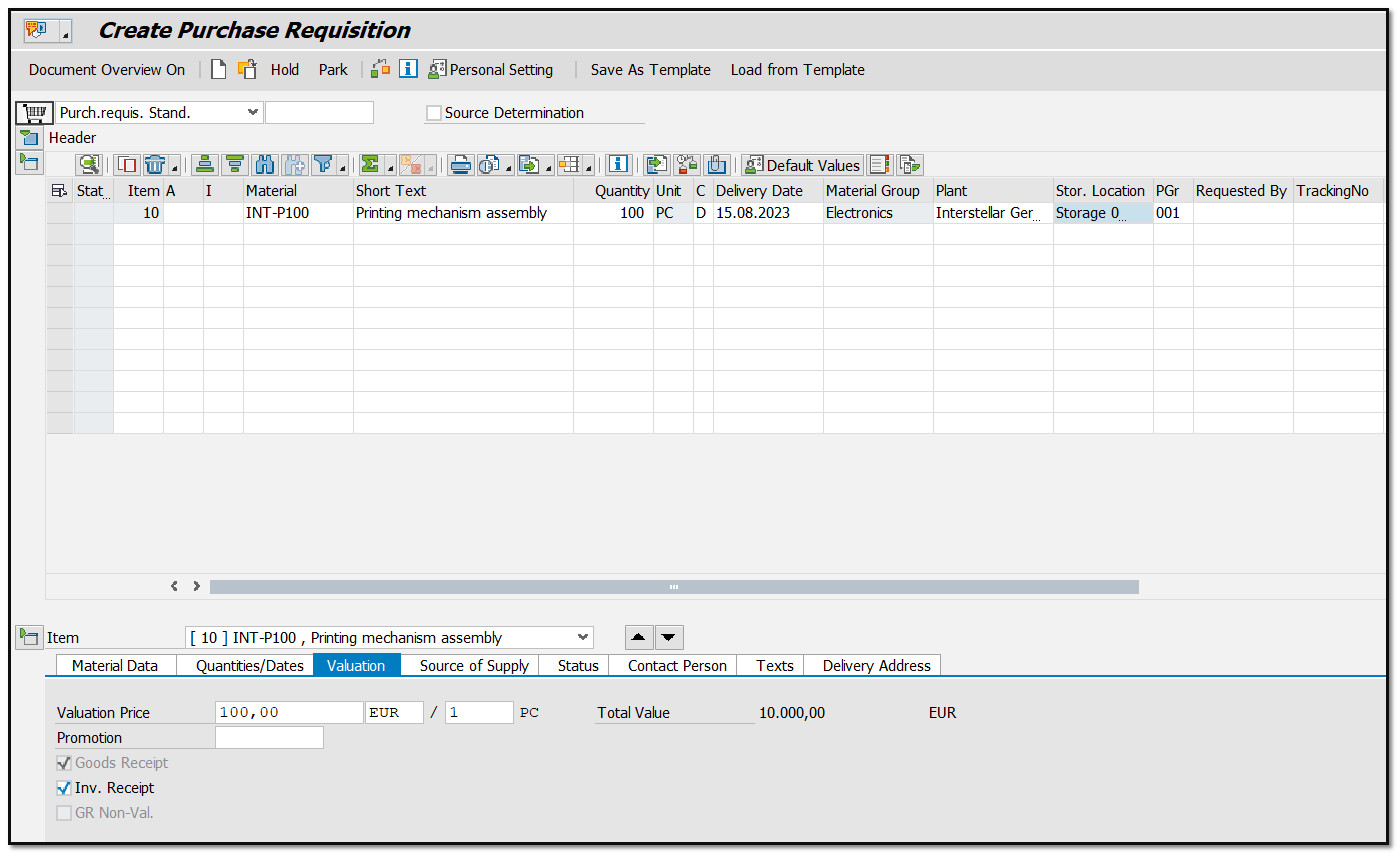
Figure 3 SAP Purchase Requisition with Material Master Record
To save the purchase requisition, click Save button.
Converting SAP Purchase Requisition with a Material Master Record to SAP Purchase Order
A purchase requisition with a material master record has been created in SAP. To transform it into a purchase order, exit the page of purchase requisition creation and enter the transaction code ME21N or use the following menu path:
Logistics ➢ Materials Management ➢ Purchasing ➢ Purchase Order ➢ Create ➢ Vendor/Supplying Plant Known
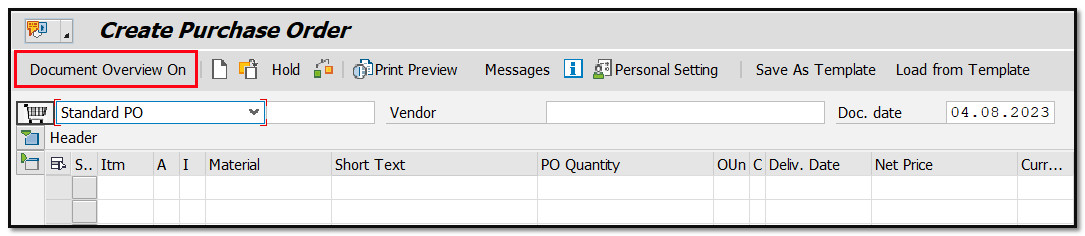
Figure 4 SAP Purchase Order Creation Screen
Open Document Overview, click the selection variant button and search for Purchase requisitions.
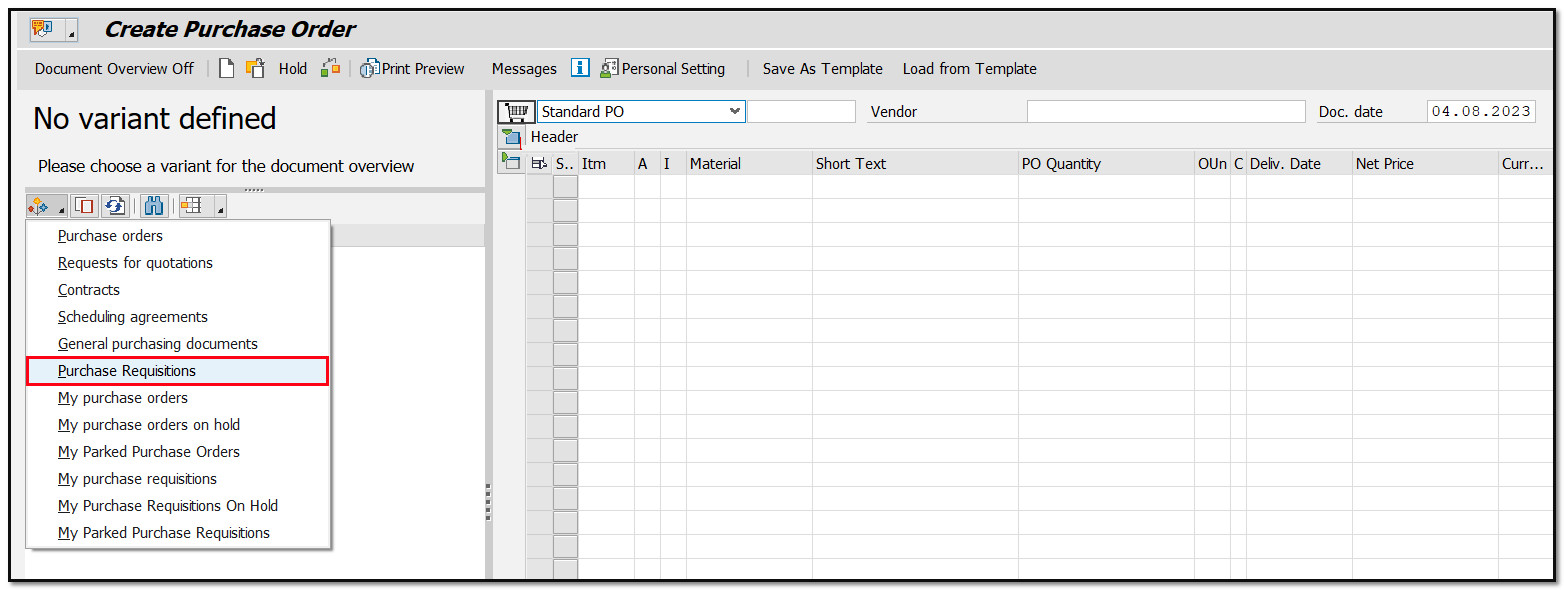
Figure 5 Purchase Order Creation - Document Overview
Select your purchase requisition number and click Copy button. Data from the purchase requisition will be transferred into the fields of the purchase order.
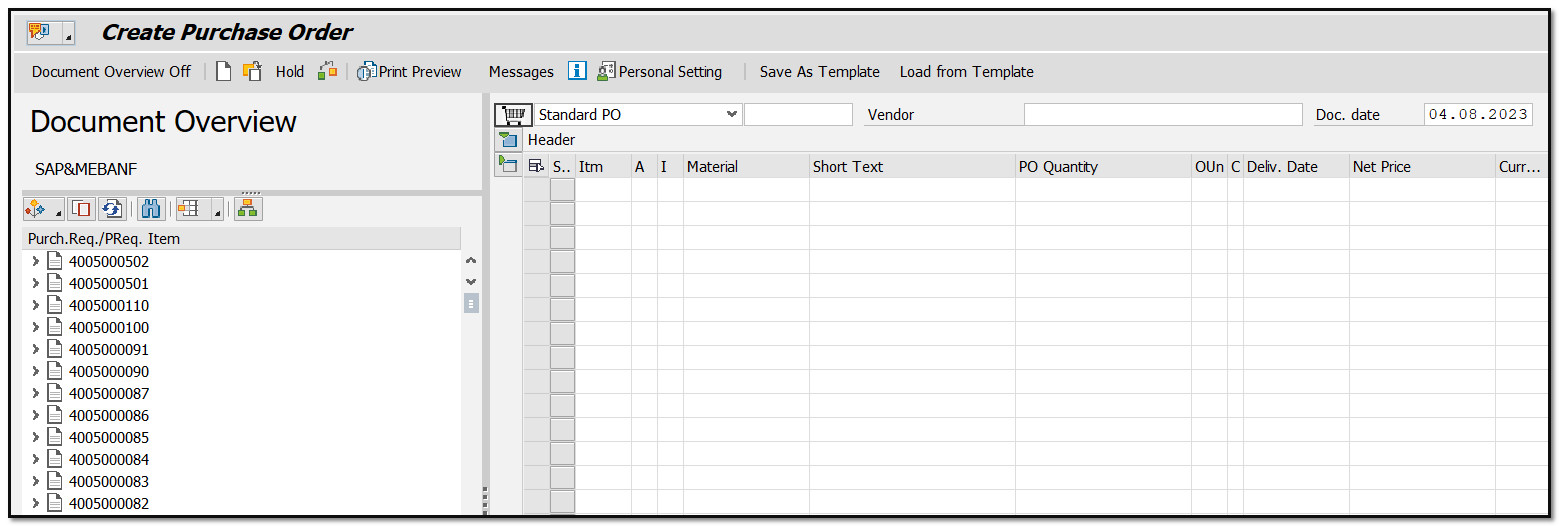
Figure 6 List of Purchase Requisitions
An error will appear on the line item status, and the error message on the status bar will prompt us to enter a purchase organization, vendor, price, etc.
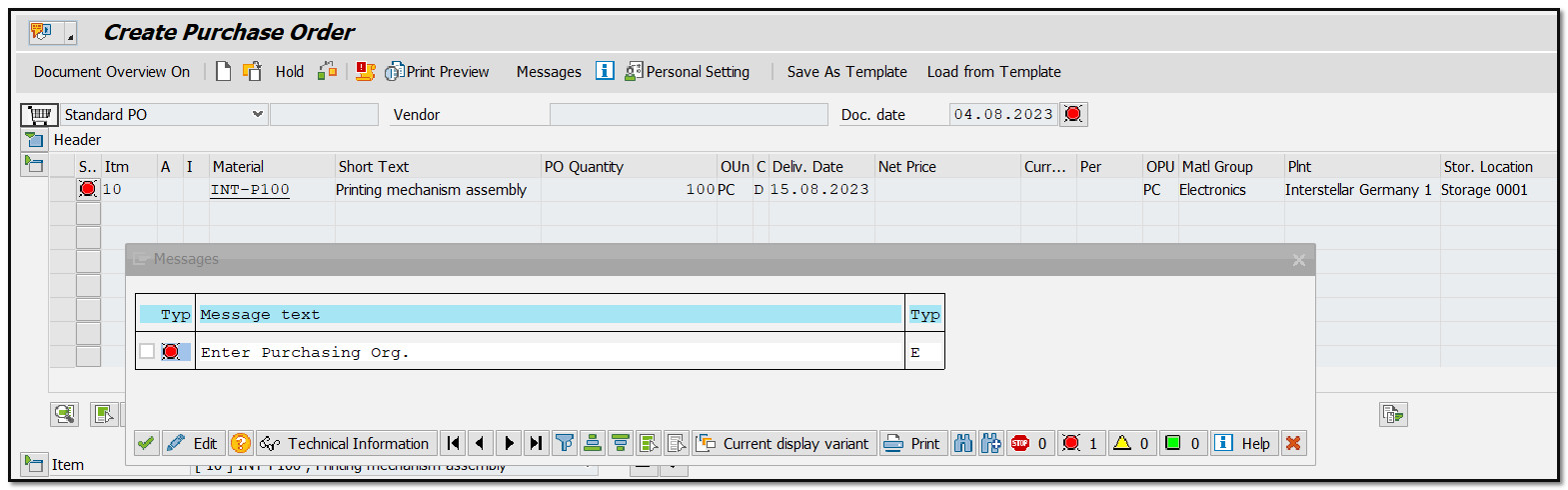
Figure 7 Purchase Order Creation - Line Item with an Error
In case the document type of the purchase requisition and the purchase order type are different, an error regarding compatibility may be identified. The SAP system may raise a concern about the supplier's ability to meet the delivery date. It is important to note that in SAP, the yellow triangle on the item line status is not a critical error.
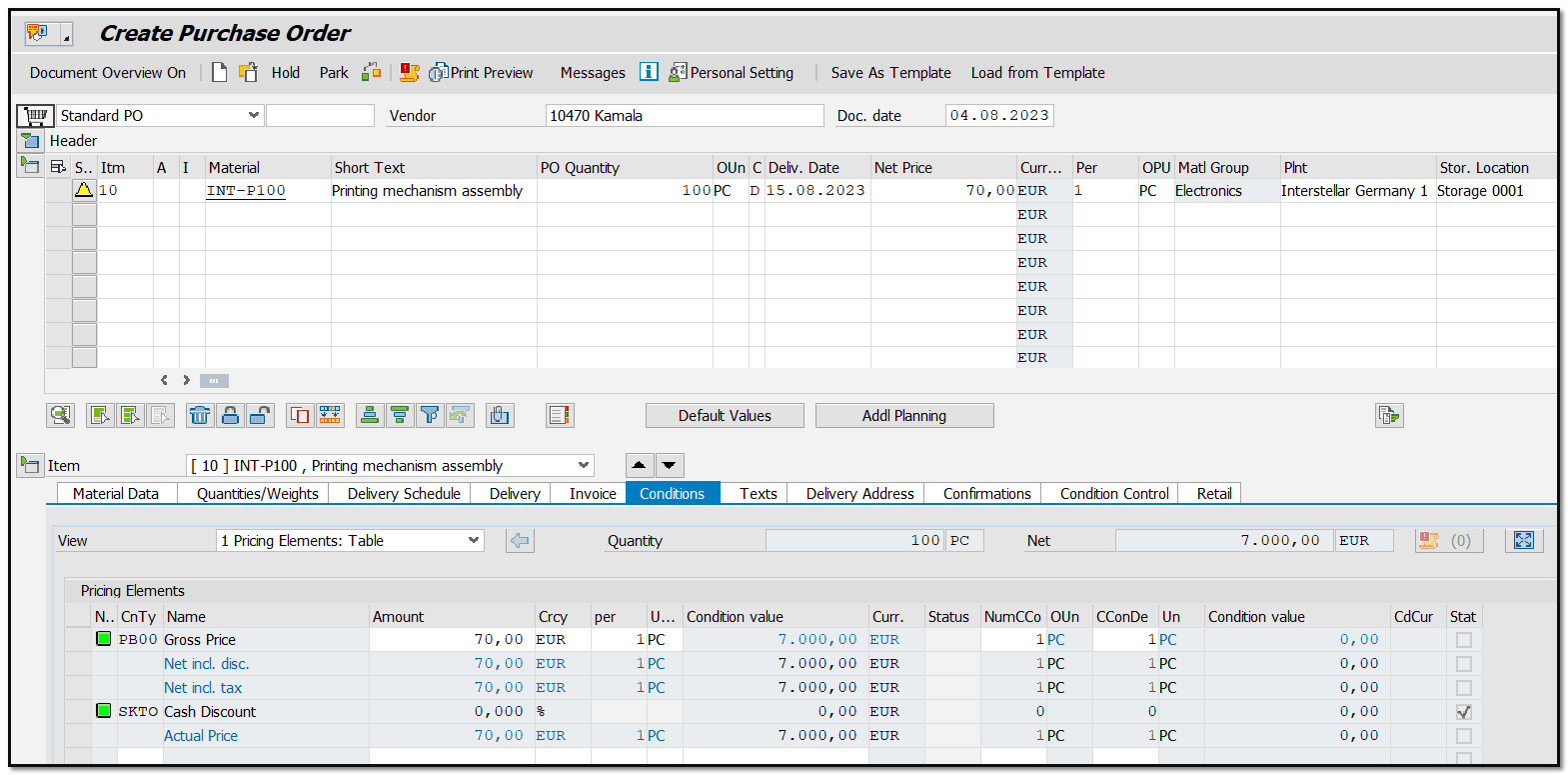
Figure 8 Purchase Order Creation - Line Item with Warning
The purchase order can be saved.
SAP Purchase Requisition without a Material Master Record
To create a purchase requisition without a material master record, you need to input the following data: account assignment category, short description, quantity, unit of measure, delivery date, material group, plant, and purchasing group.
After pressing Enter, the system will prompt you to input a valuation price.
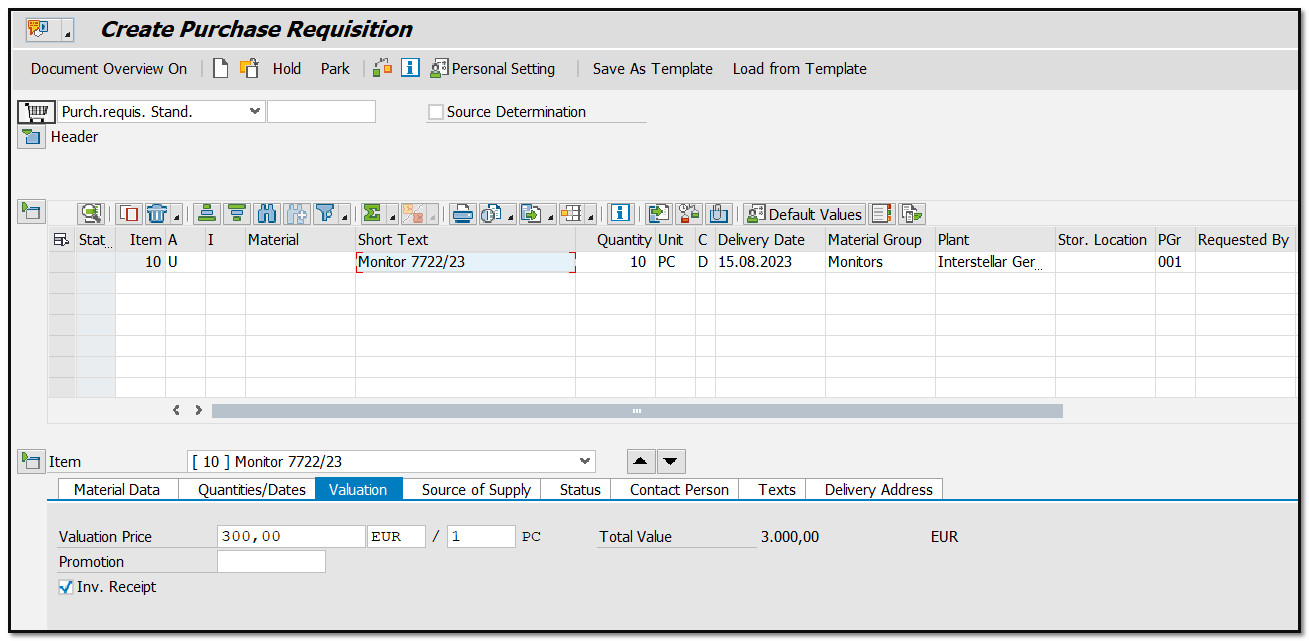
Figure 9 SAP Purchase Requisition Creation without Material Master Record
Save the new purchase requisition.
Converting SAP Purchase Requisition without a Material Master Record to SAP Purchase Order
To convert a purchase requisition into a purchase order, go to transaction code ME21N. In the document overview, search for the purchase requisition that was created without a material master. Once you have found the purchase requisition number, select it in the document overview and click on the "Copy" button.
Please select the order type as Standard PO. The same error that occurred before will be shown in the line item status. The system is asking us to enter a purchase organization and vendor.
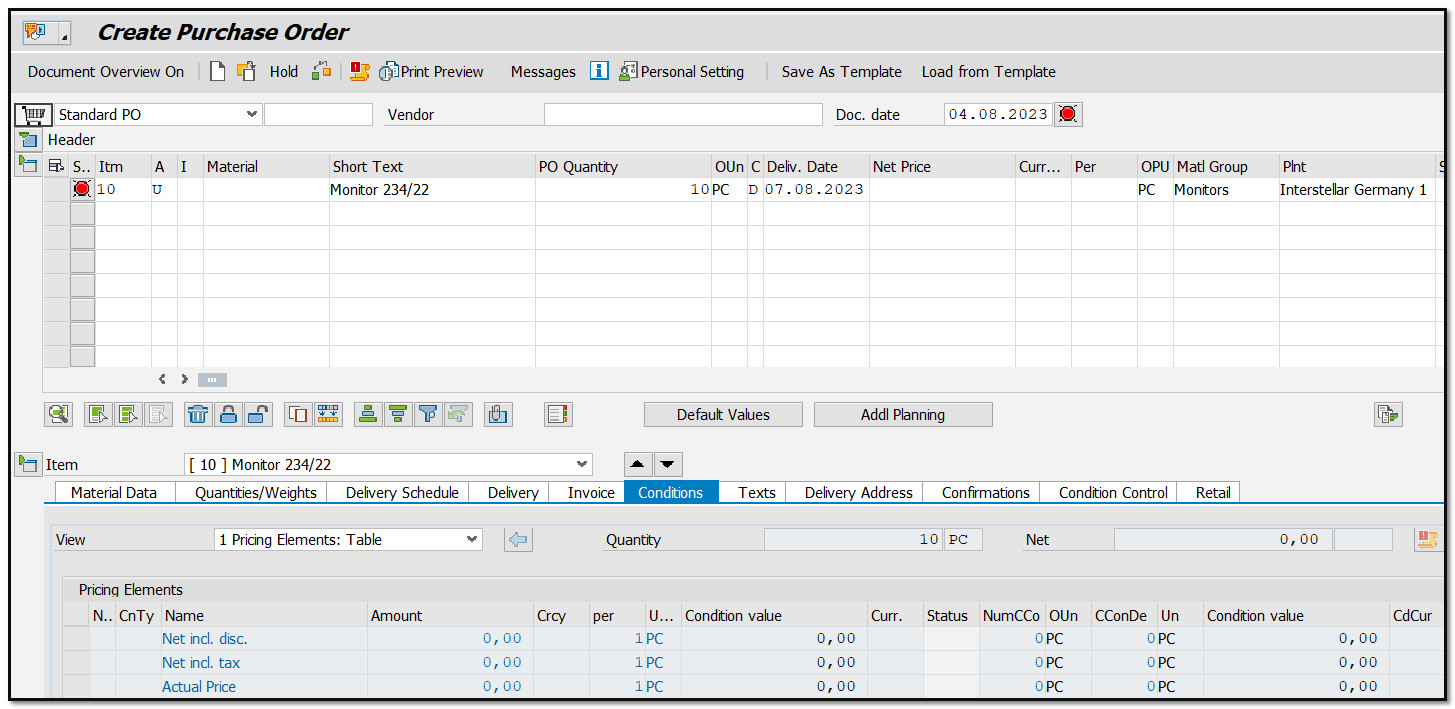
Figure 10 Purchase Order Creation - Line Item with an Error
In the status bar, SAP notifies us about an unknown account assignment in our purchase requisition. We have defined the U account assignment category for situations where a user or department is unsure of where to assign their request. The purchasing department, responsible for the purchase order, must ensure the proper account assignment is performed.
Our account assignment category will be replaced with K for a cost center. When the Enter button is pressed, SAP will prompt for account assignment information to be entered under the item details tab.
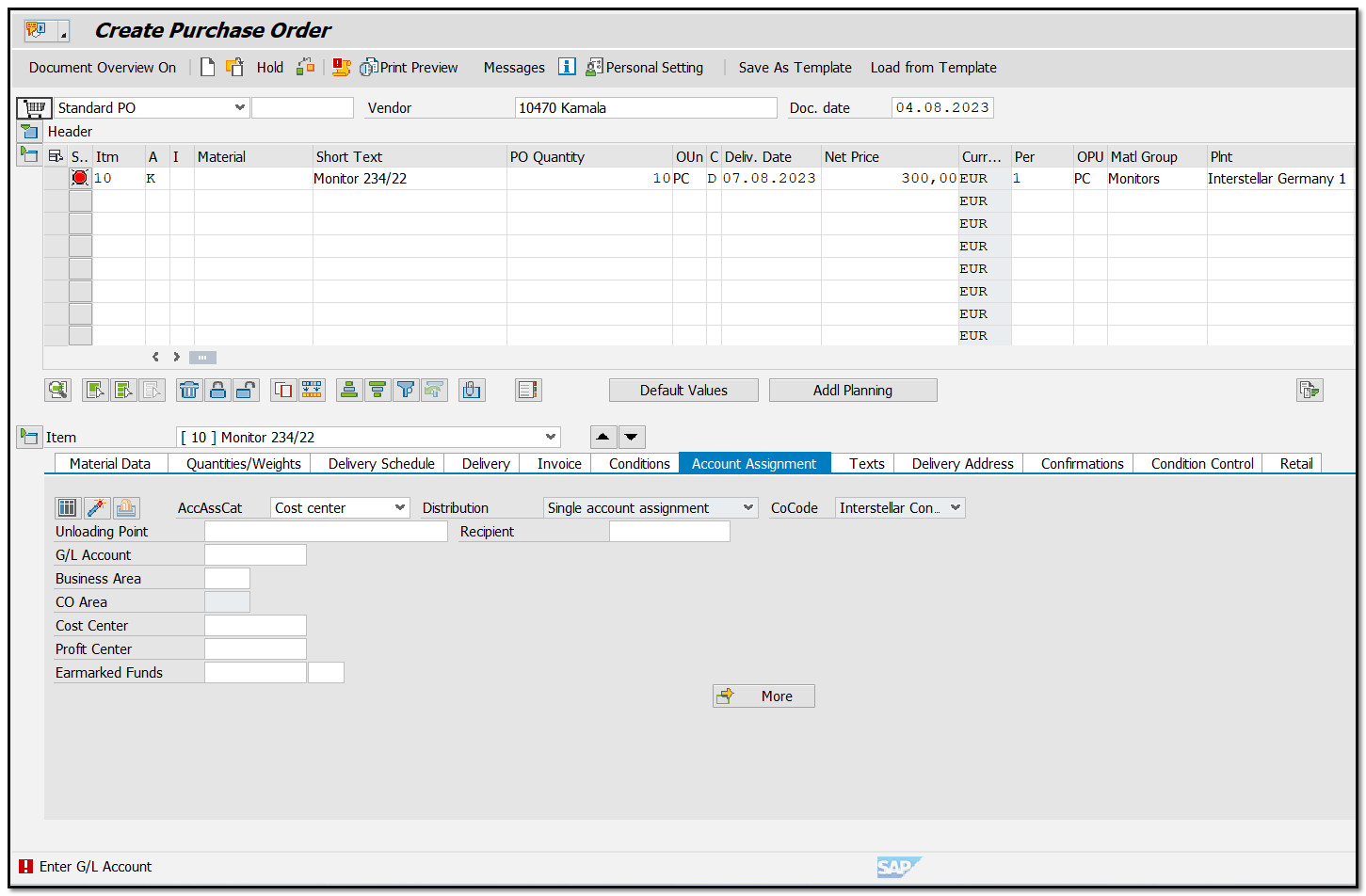
Figure 11 Purchase Order Creation - Account Assignment Category Error
The other fields of the account assignment tab will be populated automatically, as shown in the screenshot below, and the new purchase order is ready to be saved.
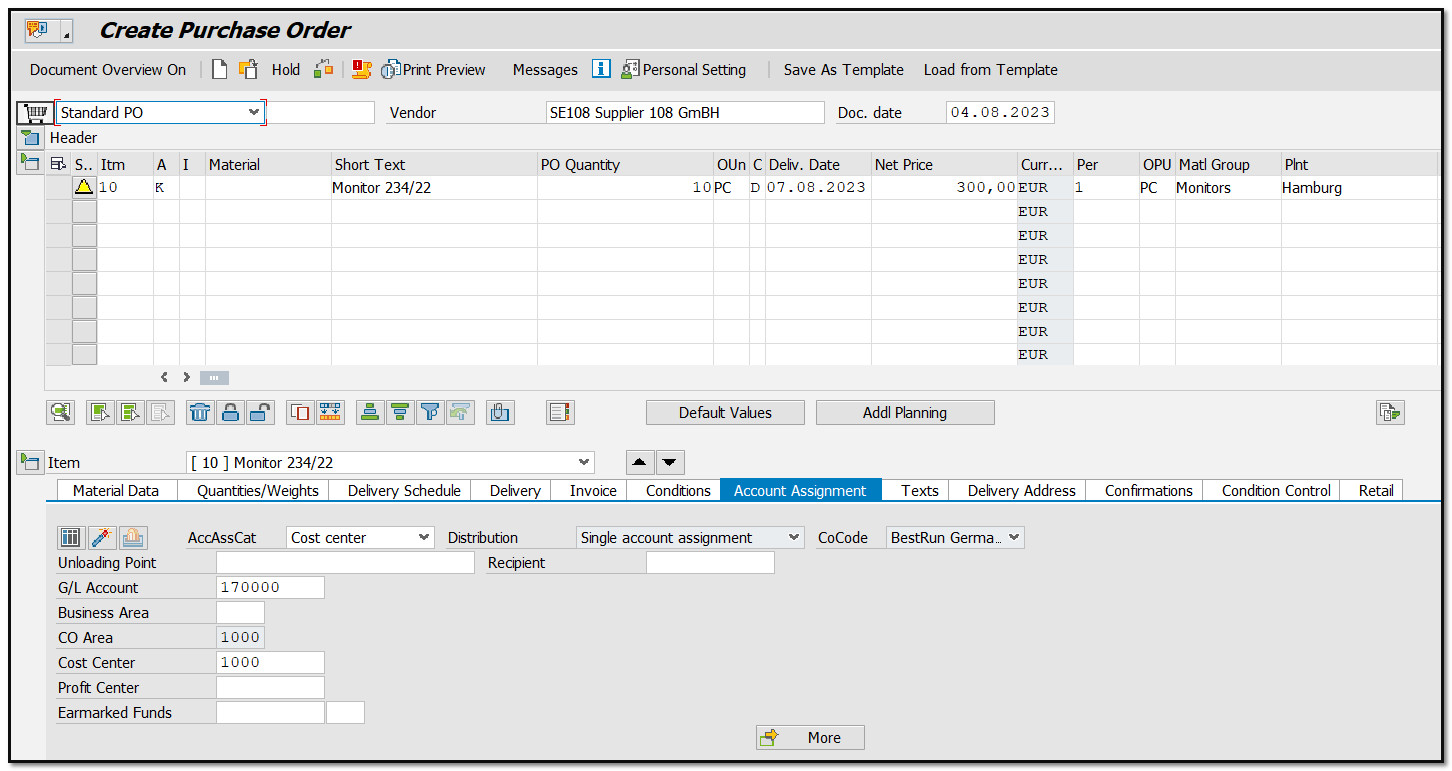
Figure 12 Account Assignment in SAP Purchase Order