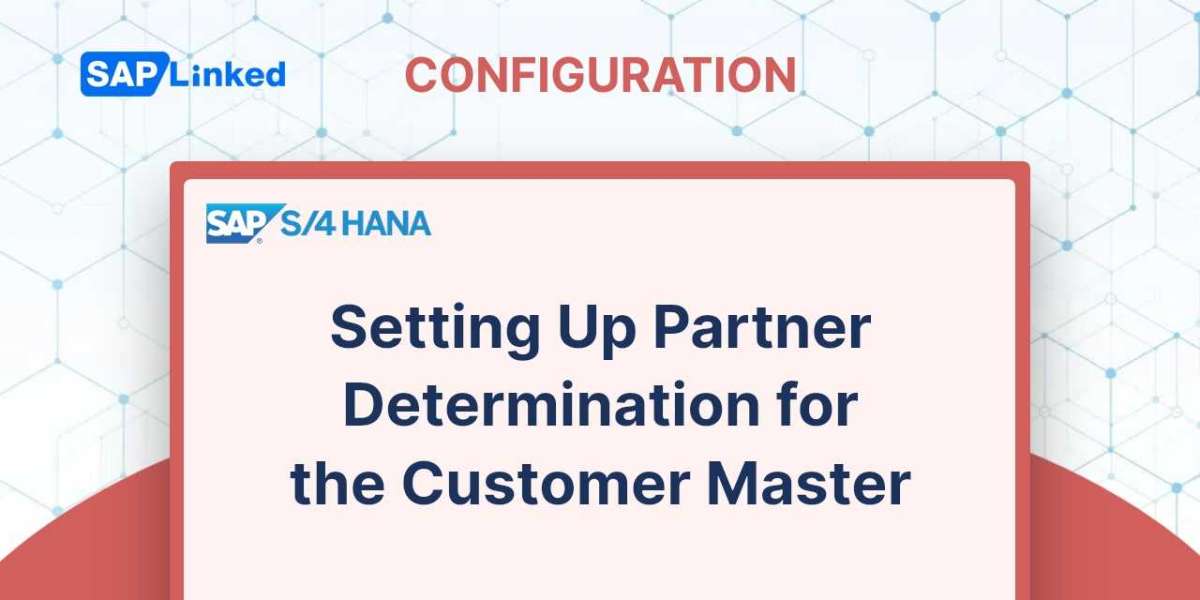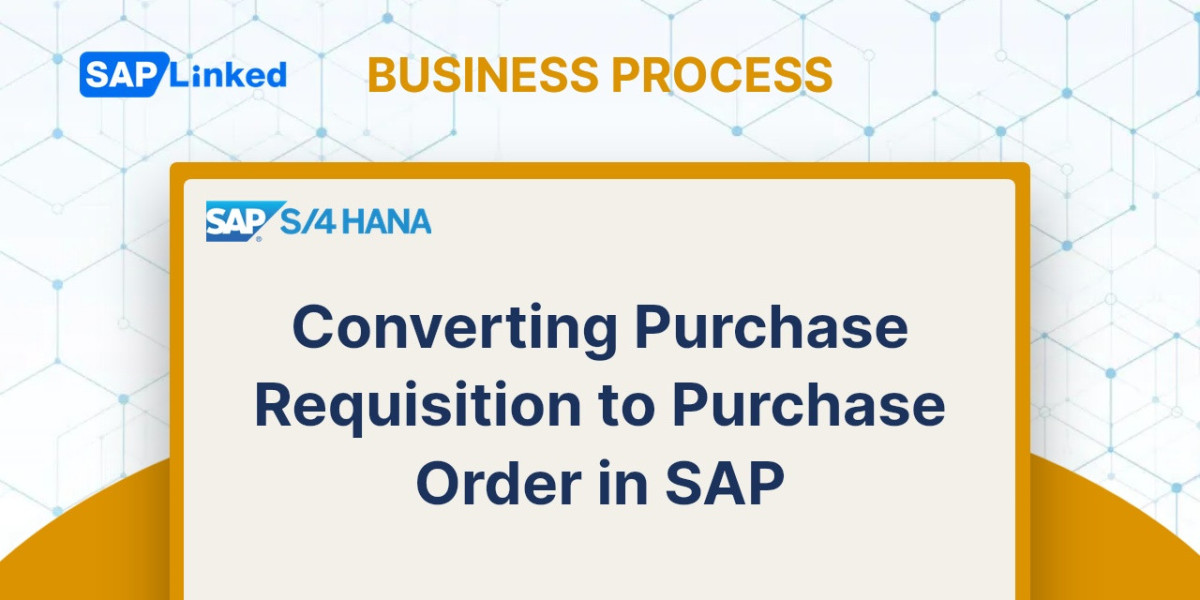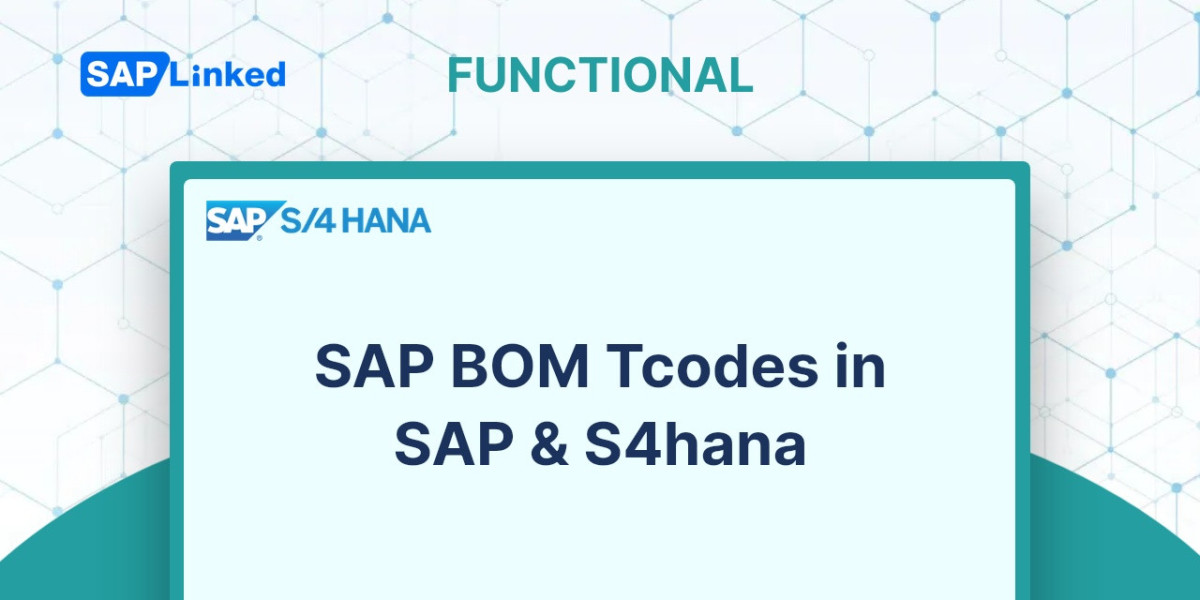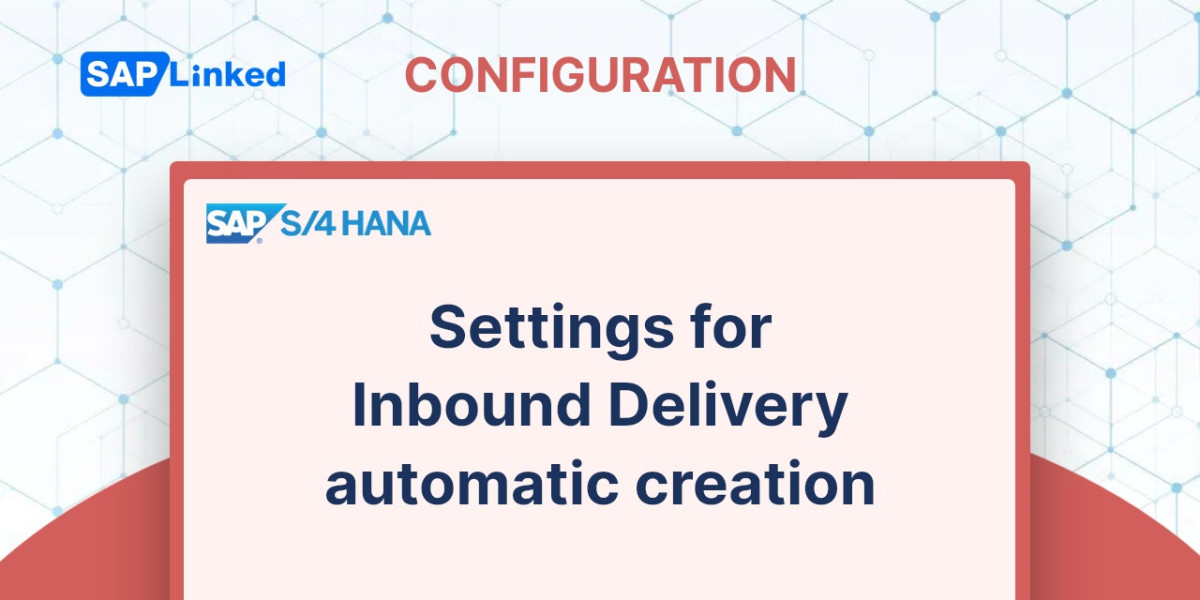The parties involved in a sales transaction are referred to as partners and business partners in the SAP SD application. Based on the part they play in the handling of a sales cycle, each business partner can be recognized and assigned to a certain job. A sold-to party ordering the goods, a forwarding agent delivering the goods, an employee handling the sales transaction, a customer contact asking for regular updates on the delivery progress, a ship-to party location where the goods are to be shipped, a bill-to party receiving the invoices, and a payer paying the bills are examples of business partners. Partner determination is a search strategy that you use in SAP SD to build up these partners and their associated functions. The method regulates which partners are accepted, what functions they will do, and how they may be identified at the necessary points in the processing of a sales cycle (such as during the processing of sales documents, deliveries, transportation, and so on).
Customizing Partner Determination
To access the customization screen for partner determination (Figure 1), use transaction code VOPAN or the menu path:
IMG ➢ Sales And Distribution ➢ Basic Functions ➢ Partner Determination➢ Set UP Partner Determination
As you can see, there are seven radio buttons on the personalization screen. These radio buttons, often known as partner objects, represent numerous partner objects in a sales cycle. For each of the partner objects displayed on this screen, you can define a partner determination.
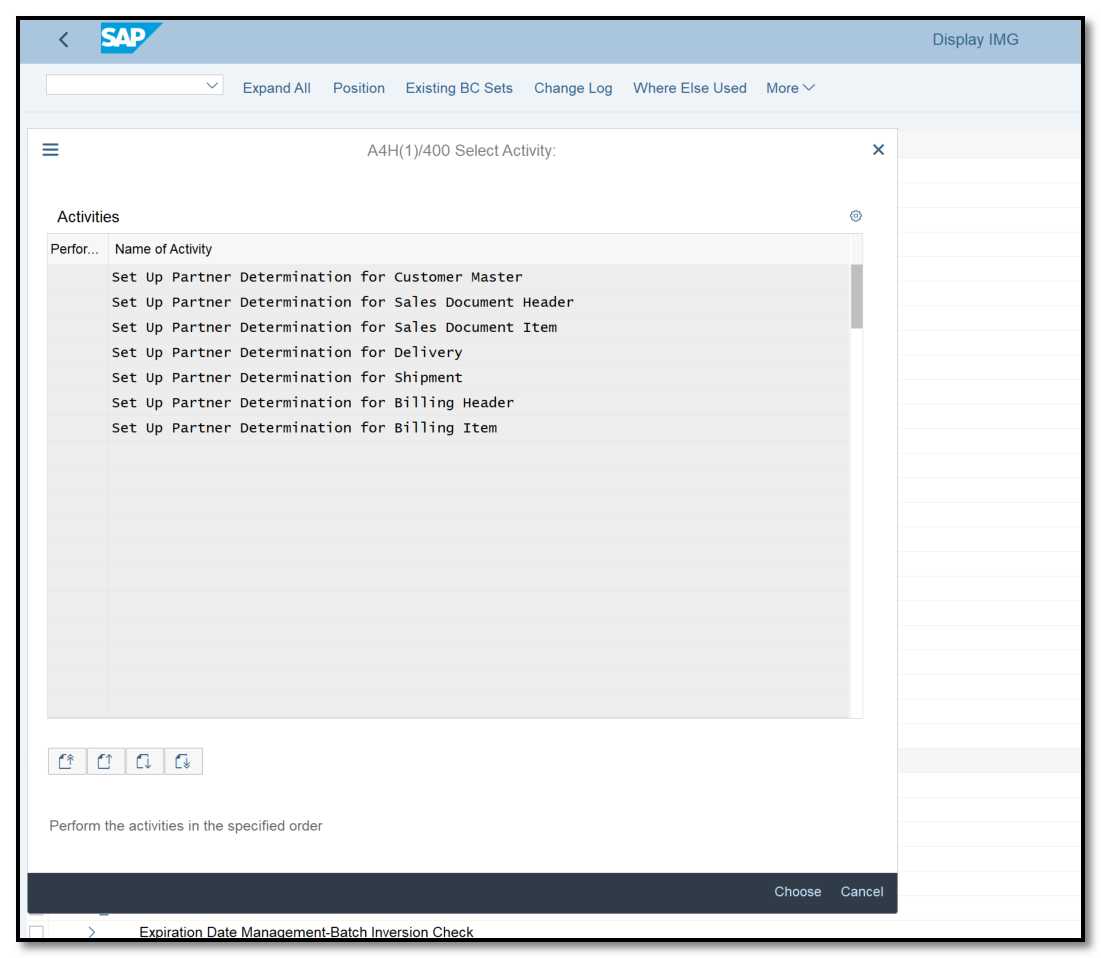
Figure 1 Partner determination, initial overview screen
In the beginning, we'll explain how to configure the partner determination for the partner object Customer Master.
Setting Up Partner Determination for the Customer Master
The chronological order of activities is as follows:
1. Defining partner functions.
2. Grouping partner functions into a partner determination procedure.
3. The partner determination procedure assignment to the appropriate partner objects.
Define the Partner Function
You create a new partner function in this step or change an existing one to suit your unique business requirements. The role and behavior of a partner are controlled by a two-character identifying key known as a partner function in SAP. There are several frequently used partner functions offered by standard SAP include SP (sold-to party), SH (ship-to party), BP (bill-to party), PY (payer), and CP (contact person). Always keep in mind that a partner function, once defined, is applicable to all partner objects.
Accordingly, once a partner function has been created, it can be used in the partner determination process for a customer master, sales document header, sales document item, delivery document-related partner procedure, and so on, without the need to create a new partner function for each partner object.
Select the Customer Master button on the VOPAN screen (before in Figure 1) and click the Change button to bring up the partner determination customization screen to construct your own partner function.
A customization screen with a Dialog Structure pane on the left and the partner function customization information on the right will be displayed to you.
To view the comprehensive list of partner functions that are offered, double-click the Partner Functions node in the Dialog Structure window on the left, as shown in Figure 2.
Figure 2 shows that SAP offers a wide range of partner capabilities right out of the box. If necessary, you can either use these or make new ones. It's best practice to see if the partner functions already in place can match your business scenario's requirements before defining a new partner procedure.
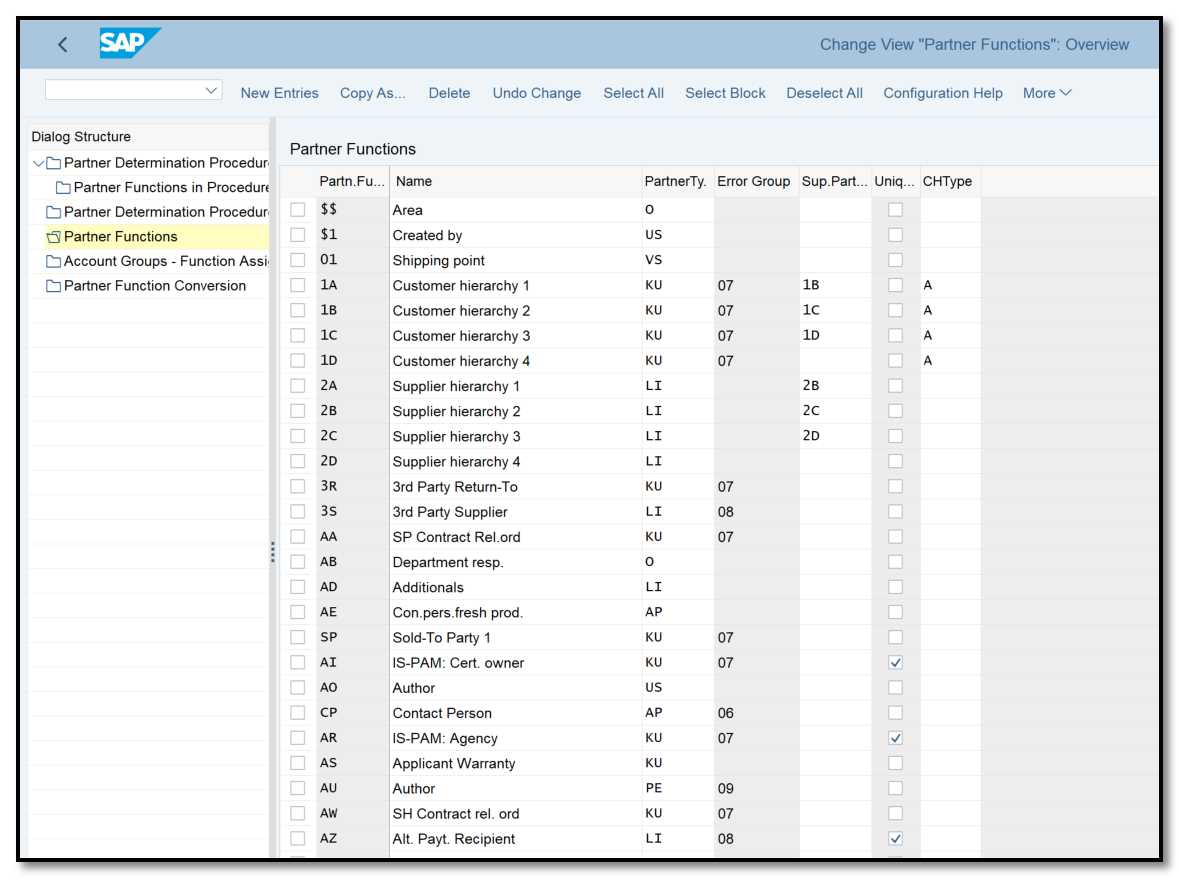
Figure 2 Partner determination customization screen for partner object, customer master
The customization screen for adding new partner functions will now appear when you click the New Entries button. Provide a relevant description, a two-character identification key, and the appropriate values for the remaining elements to define a new partner function (as described next). Figure 3 illustrates a partner function Z9 setup. Once you've saved your entry, go back to the screen in Figure 2 by clicking the Back button. Your custom partner function will be present in the list of partner functions on the right after it has been successfully created.
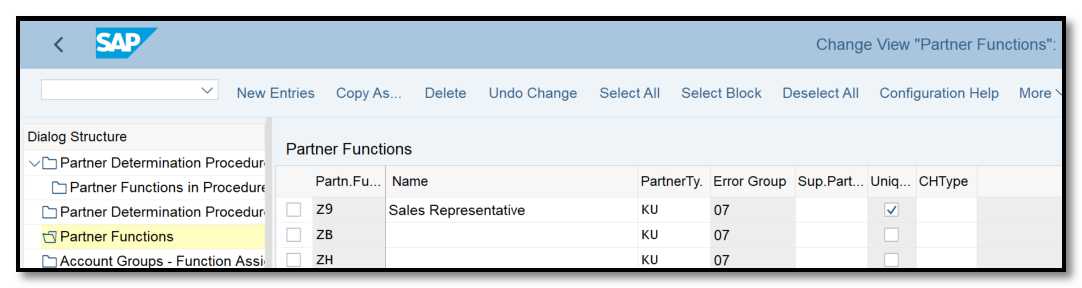
Figure 3 Partner function customization screen
The fields on the partner function customisation screen are as follows:
Partner Function - The first column on the screen, Partn.F, contains the partner function. In this case, you provide each partner function a unique identity of two characters that starts with a Y or a Z.
Name - In the column Name, keep a pertinent description of this partner function. Sales Representative was the partner function we designated as Z9.
Partner Type - This column presents the sort of partner. One partner function can be differentiated from another using a partner type. It indicates whether the partner function is for a customer (KU), a supplier (LI), a contact (AP), and so on. These partner types are provided by SAP; you are not permitted to develop your own partner types. These partner types can be used to create custom partner functions. As an illustration, the SP, SH, PY, and BP partner functions for a customer are all of partner type KU, whereas a customer contact person (CP) is of partner type AP, forwarding agent (FA) is of partner type LI. We developed partner function Z9 of type KU.
Error Group - You should enter the two-character partner incompletion procedure code that you want to apply to your partner function in the column Error Gr. When a necessary input is missing, the incompletion method is crucial in regulating how the sales cycle is processed moving forward. The customization for the incompletion method that you set to your partner function in this Error Group field will therefore determine whether or not the sales document can be sent if your partner function is missing. For partner type Contact Persons, SAP's standard incompletion process 06 is available. For partner type Vendors, SAP's standard incompletion procedure 08 is available.
Superior Partner Function In this column, a higher-level partner function for this partner function is presented. In regard to customer hierarchies, the higher-level partner function is utilized.
Unique - If you want your partner function to appear only once on the partners function screen of the customer master record, check the box in the column Unique. We checked the Unique check box because we only wanted one sales representative per sold-to party account for Z9. This will allow you to add just one sales representative to the customer's sold-to party account's Partner Function tab.
Customer Hierarchy Type The type of customer hierarchy to be used for this partner function is specified in the field CHType. Enter the hierarchy type in this field if one is being maintained.
Add the Partner Function to the Partner Determination Procedure
Once a partner function has been defined, the following step is to include it in the appropriate partner determination procedure. The partner determination procedure, a two-character identity key, is used in this phase to group the newly created or updated partner functions from step 1. The customization options in this stage contain the logic used to decide what, how, and when a partner function should be determined.
Double-click the Partner Determination Procedures node on the screen depicted in Figure 3 to access the partner determination procedures customization screen (Figure 4).
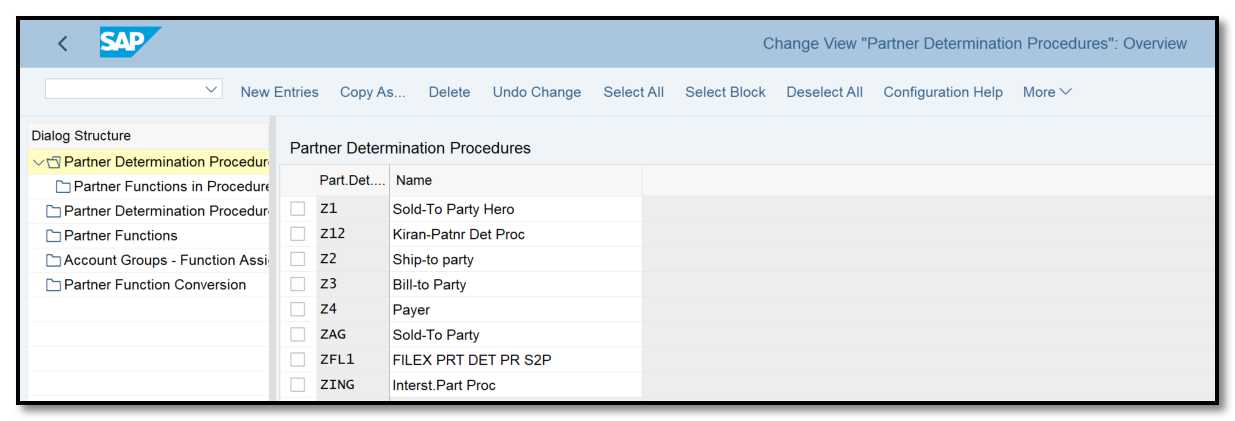
Figure 4 Partner determination procedure customization, overview screen
In SAP, the sold-to party is handled by partner procedure AG, the bill-to party is handled by partner procedure RE, the payer is handled by partner procedure RG, and the ship-to party is handled by partner procedure WE. By selecting New Entries and entering a suitable description and a two-character identification key for your unique partner procedure, you can establish your own Z partner procedure. We copied AG to develop partner determination procedure ZING.
Select the newly established partner procedure (in our case, ZING) as shown in Figure 4, then double-click the Partner Functions In Procedure node to bring up the following customization screen (Figure 5), which lists the partner functions permitted to use. You will discover a lengthy list of partner functions in ZING because it was copied from AG. Only keep the ones you actually need for your business and delete the rest. We simply needed the SP, BP, PY, and SH basic partner functions for Interstellar. Now, maintain the entry for the partner functions you wish to include in partner procedure ZING (in our example, Z9) by clicking the New Entries button, and then save your entry.
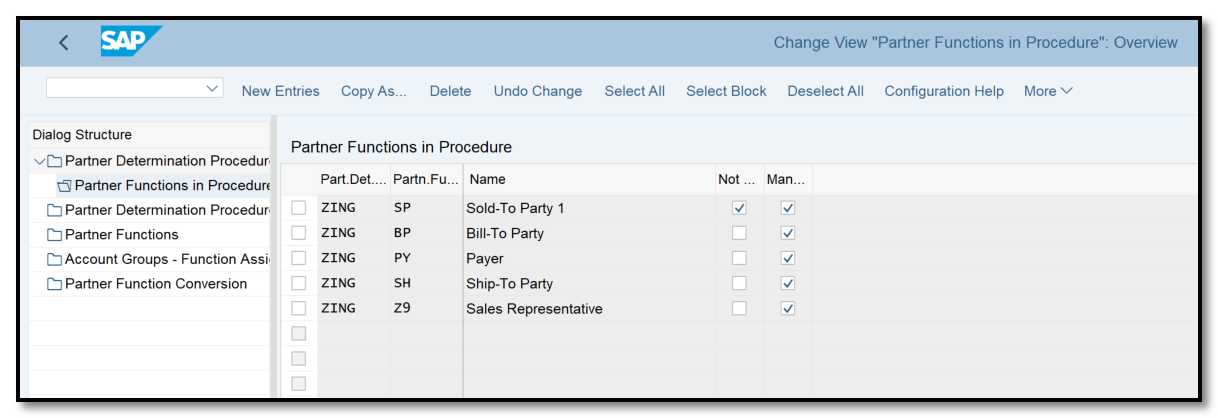
Figure 5 Partner functions on the procedure customization screen
The fields on the partner functions in procedure customization screen are as follows:
Partner Determination - The partner determination procedure name is indicated in the Part.D field. The partner procedure for the partner object Customer Master, subobject Sold-To Party is represented in this case by ZING.
Partner Function - Enter the two-character partner function that you want to use in the partner determination procedure in the column Partn. Func. We kept the partner functions Z9, SP, BP, PY, and SH in this field.
Name - Once you enter the partner function, SAP automatically populates the Name column with the partner function's description.
Not Modifiable - On the customer master maintenance screen, the partner function cannot be altered if the check box Not Modifiable is checked.
Mandatory Function - If you want to guarantee that this partner function is required for this partner method, use the function.
For partner function SP, you'll notice that both check boxes are ticked, but for the partner functions BP, PY, and SH, only the Mandat. Funct. check box is selected. Due to the settings of these two checkboxes in the partner determination customization for ZING, all four partner functions—SP, SH, PY, and BP—appear as mandatory when you are in the Sales Area Data Partner Function screen in a sold-to customer master record, and that partner function SP is not modifiable.
Assign the Partner Determination Procedure
The next step is to assign the partner determination procedure after the partner function has been grouped under it. You assign the partner determination procedures to the appropriate partner objects in this phase. The process of building up the partner determination procedure is finished with this assignment. A sales document type is assigned a sales document type-related partner determination procedure; an item category type is assigned a sales document item-related partner determination procedure; a customer partner determination procedure is assigned to a customer account group; and so on. In Table 1, this relationship is shown.
Partner Determination Procedure | Assign To |
Customer | Account group |
Sales document header | Sales document type |
Sales document Item | Item category type |
Delivery header | Delivery document type |
Shipment header | Shipment document type |
Billing header | Billing document type |
Billing item | Billing item category type |
Contact | Contact type |
Table 1 Partner Objects: Assignment Logic
Double-click the Partner Determination Procedure Assignment node on the left of the screen in Figure 5 to bring up the assignment screen (Figure 6).
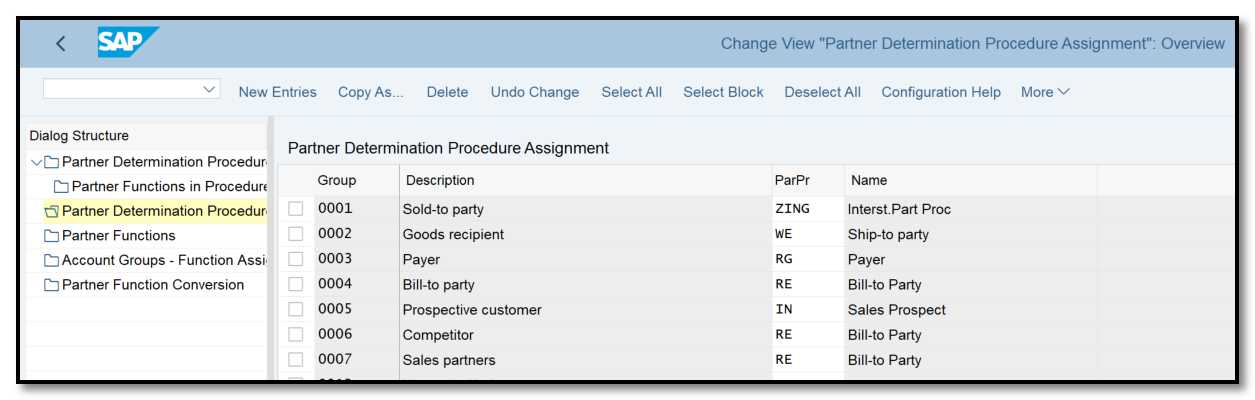
Figure 6 Customization screen for partner determination procedure assignment
We built partner determination procedure ZING and will give that partner determination procedure to its corresponding account group, which is 0001. You can only keep partner functions for a sold-to customer created under account group 0001 that are permitted under the partner procedure ZING since ZING is allocated to 0001. Any partner function that isn't present in the partner procedure won't even show up on the sold-to party master record's partner function screen.
To access the customization screen for assigning the partner function to the appropriate account groups, double-click the Account Groups - Function Assignment node. Click the New Entries button to bring up the New Entries: Overview Of Added Entries screen and you will see the entries displaying the assignments between partner functions and account groups.
Create the entry for your unique partner function now, then click Save. The partner function Z9 entry is displayed in Figure 7.
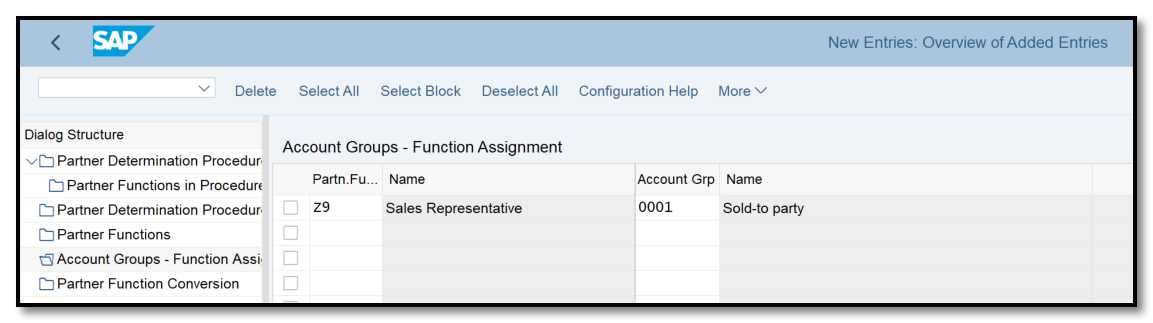
Figure 7 Customization screen for partner function assignment to account groups
Your first customized partner function Z9 is now configured. To use this partner, you must first establish the sales representative master record for the newly created partner and then assign the sales representative to each customer account for which they are accountable. We use customer master maintenance transaction (BP) to build up the sales representative's master data account because Z9 was formed with partner type KU and assigned to account group 0001. As illustrated in Figure 8, we created sales representative 400003 (Sam) and assigned it to customer account 400002 using partner function Z9.
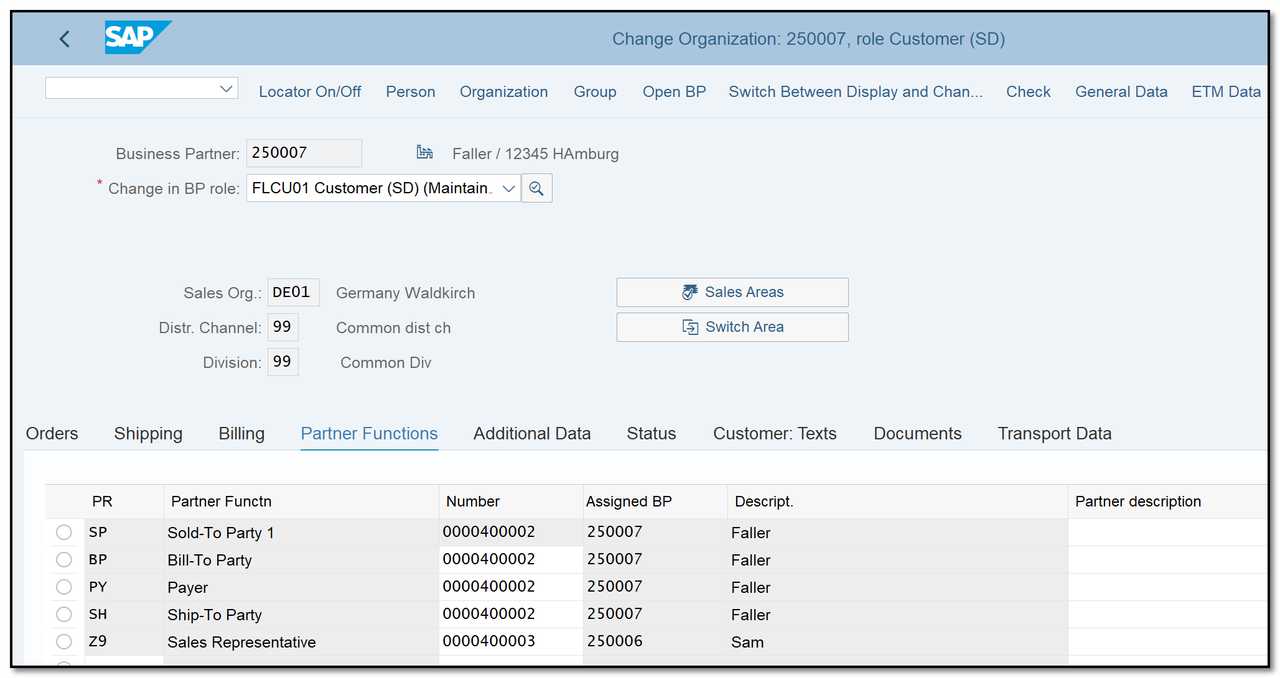
Figure 8 Example showing partner function Z9 assignment to customer master