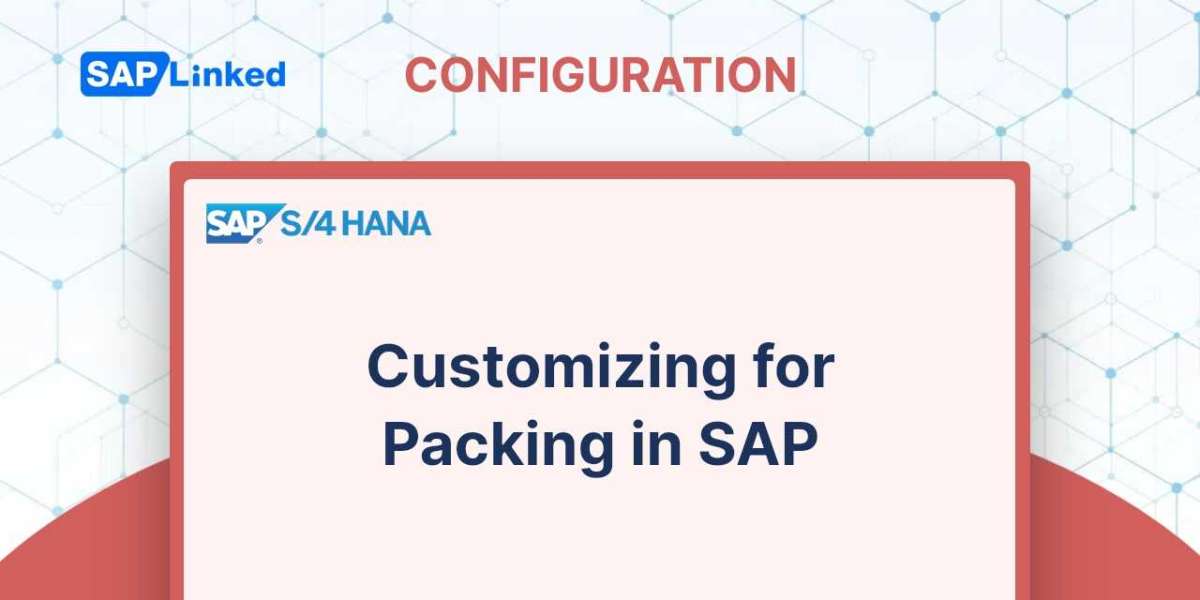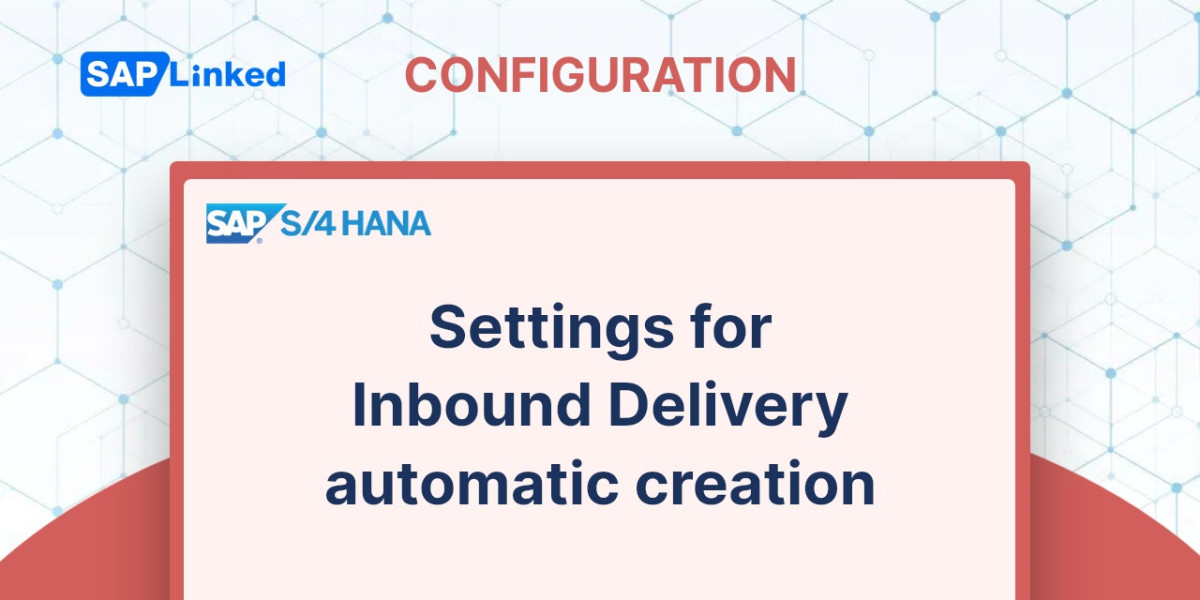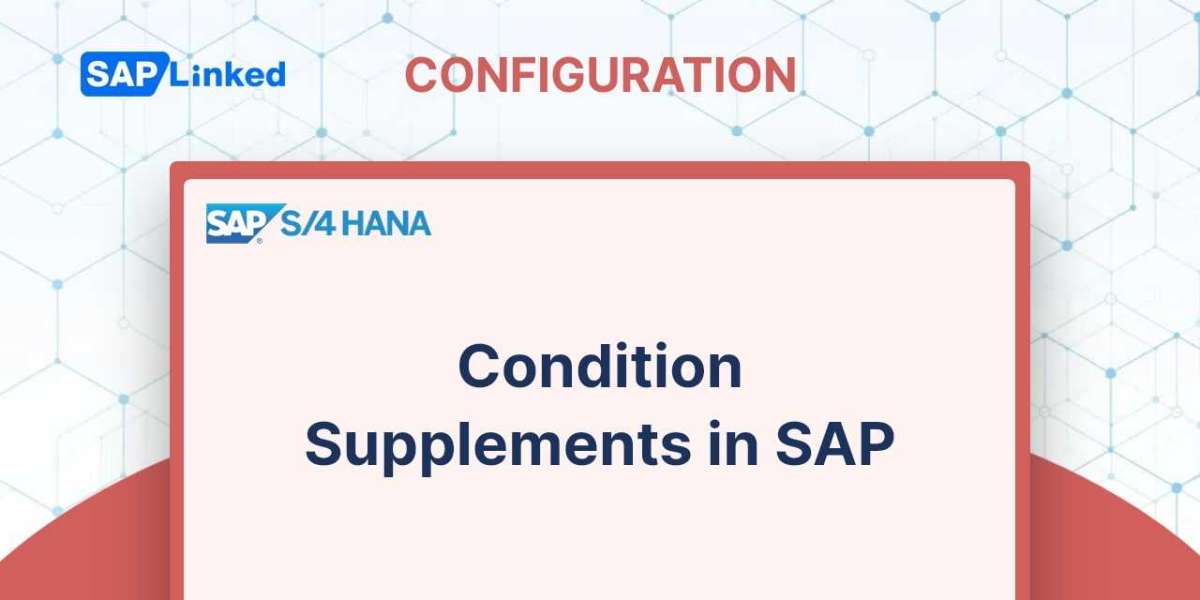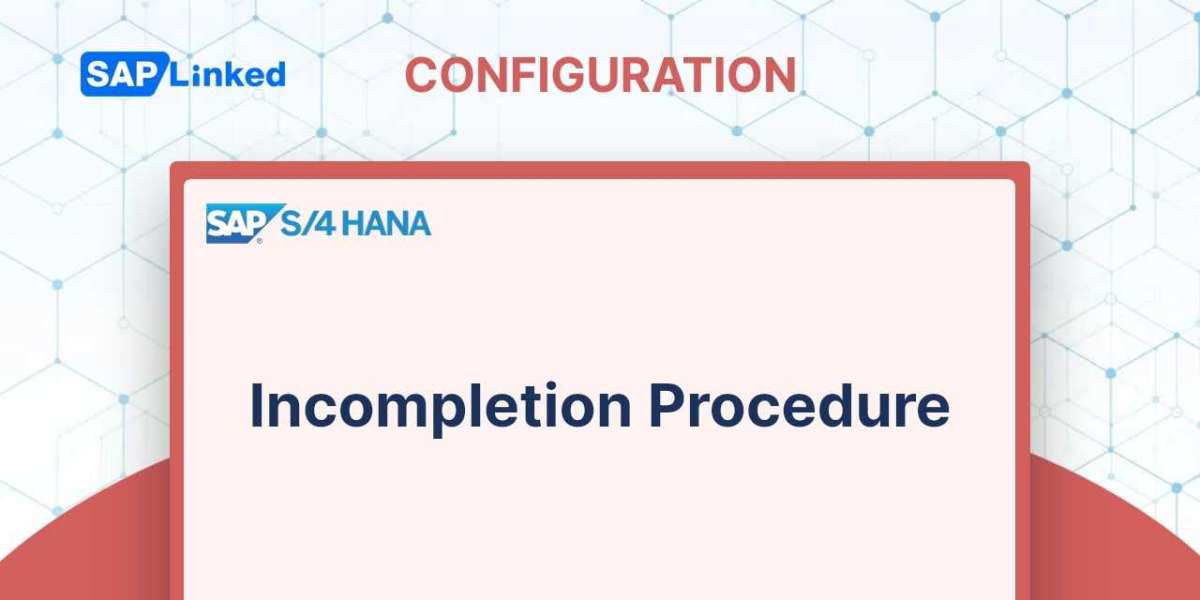By deciding which goods need to be packed first, you may begin the customization process. After that, set up the packing station and the packaging materials.
Setting Relevance for Packing
To begin with, you must decide whether packing is necessary for the delivery of the material. This is regulated at the item category level, just like picking relevance.
The following menu path should be used:
IMG ➢ Logistics Execution ➢ Shipping ➢ Packing ➢ Packing Control By Item Category.
Choose the item category you intend to use. You have three options on the packaging control screen. Figure 1 illustrates how packing might be made required, optional, or completely forbidden. Select the solution that best suits your needs. If you are unsure, it is best to leave this area empty, in which case optional packing will be the default setting.
If you choose obligatory packing, the system won't let you release any goods until this phase is finished.
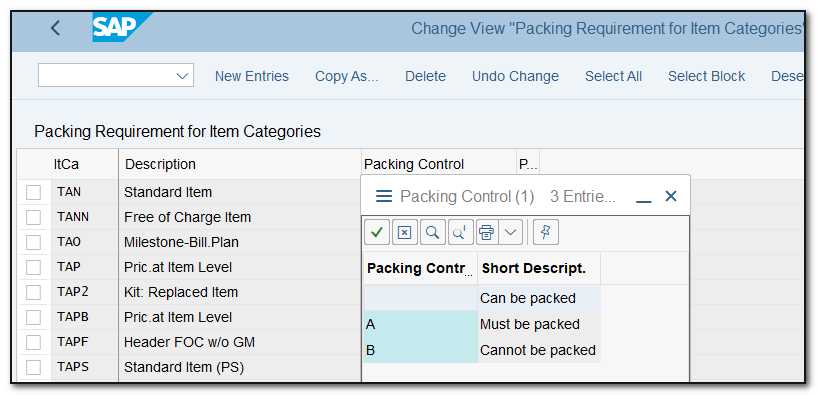
Figure 1 Packing relevance at the item category level
Determining Allowed Packaging Material
There are many different types of packing materials. The proper type of packaging materials that are permitted for a certain delivery item must be determined by rules throughout the packing stage.
Two grouping terms: packaging material types and packaging material groups, must first be configured before you can put up these rules.
Packaging material types A phrase used to classify similar packaging materials is "packaging material type." This phrase can be used to describe a group of packing materials that are either permitted or forbidden.
Use the menu path:
IMG ➢ Logistics Execution ➢ Shipping ➢ Packing ➢ Define Packaging Material Types
to configure this. As demonstrated in Figure 2, provide a four-character alphanumeric code and description to create a new entry.
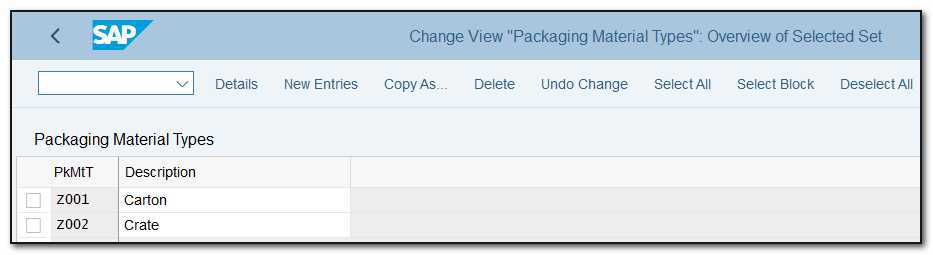
Figure 2 Defining the packaging material type
There are several packing materials in our scenario. We have established two groups:
- Z001: Carton
- Z002: Crate
This field will show up in the Sales: General/Plant data when you create material master records for packaging materials. This field will be kept up to date for all packaging materials.
Material groups for packaging materials Materials that need a similar packing are grouped here.
You can utilize the menu path to configure this:
IMG ➢ Logistics Execution ➢ Shipping ➢ Packing ➢ Define Material Groups For Packaging Materials.
We have set up group ZINT for all the computers (Figure 3).
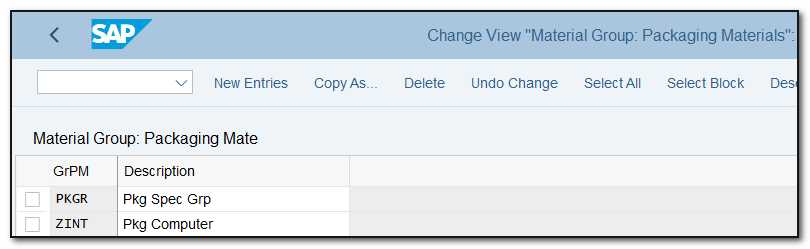
Figure 3 Defining material groups for the packaging material
This field can be found in the Sales: General/Plant data of the material master. You can find this field in the Packaging Material section of Figure 4, just like Workstation PC1 (Material 2135). Here, the group ZINT has been added.
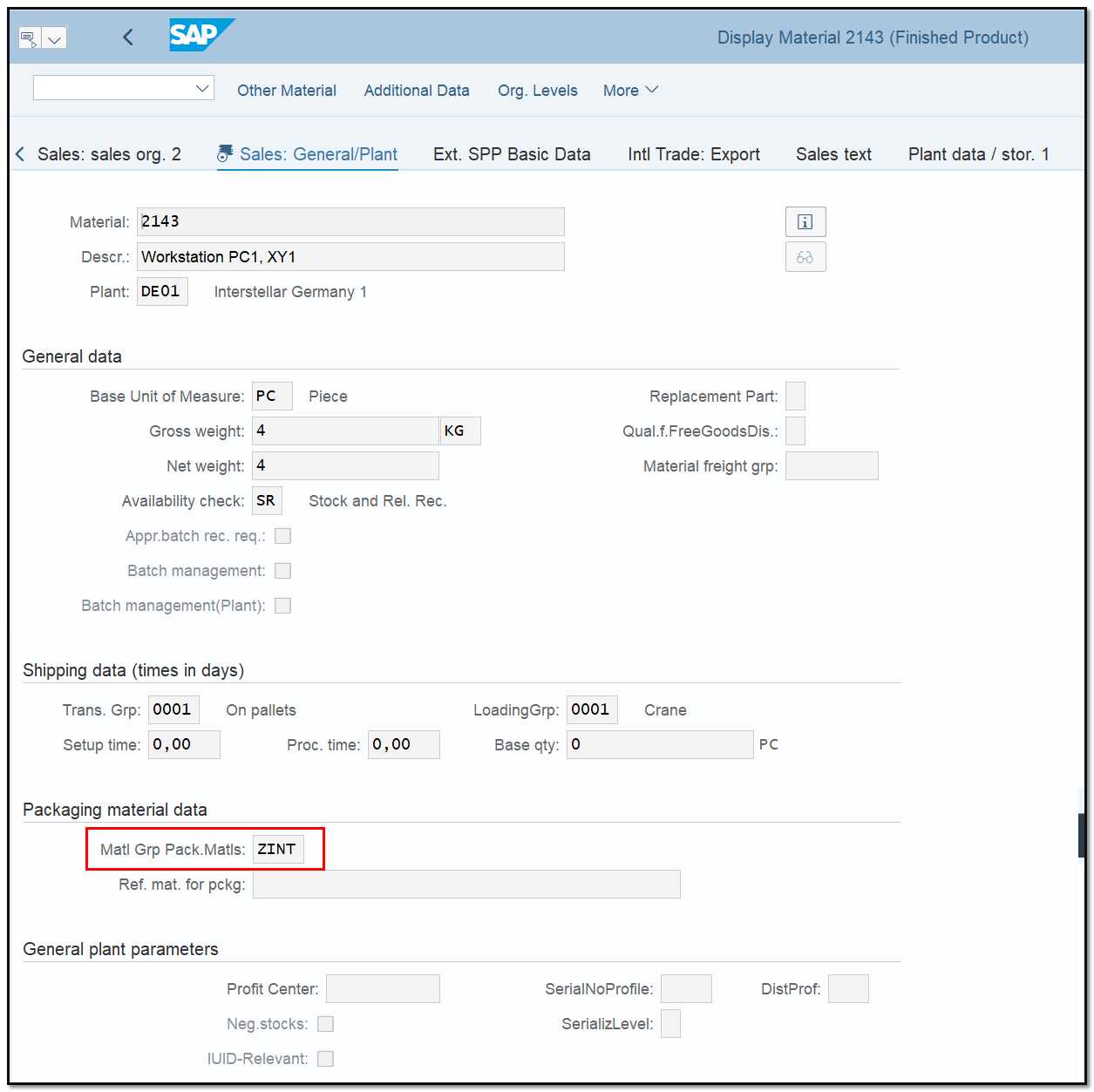
Figure 4 Key fields in material master, Sales: General/Plant view
Setting rules for allowable packaging materials The next phase is to set rules that will limit the range of packaging options people will be able to select from.
Use the menu path to configure the rules:
IMG ➢ Logistics Execution ➢ Shipping ➢ Packing ➢ Define Allowed Packaging Materials.
We have defined that material group ZINT can be packaged using packaging material Z001 (Carton) and Z002(Crate) as illustrated in Figure 5. This rule aids in your decision-making regarding packing materials.
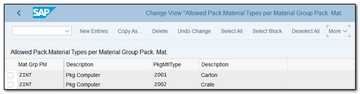
Figure 5 Rules for allowable packaging material
Configure Packing Stations
Your company can customize packing station transactions. The menu navigation is as follows to configure a packing station:
IMG ➢ Logistics Execution ➢ Shipping ➢ Packing ➢ Set Profile For Packing Station.
Create a new packing station. The parameters can be altered, as seen in Figure 6. On this screen, you may configure the default plant, storage location, and packing material so that when a user logs on to this station, the default data is offered. Also take note of the option to link to external systems (like scanner or a weighing scale) on the Scale tab, which are frequently utilized at packing stations.
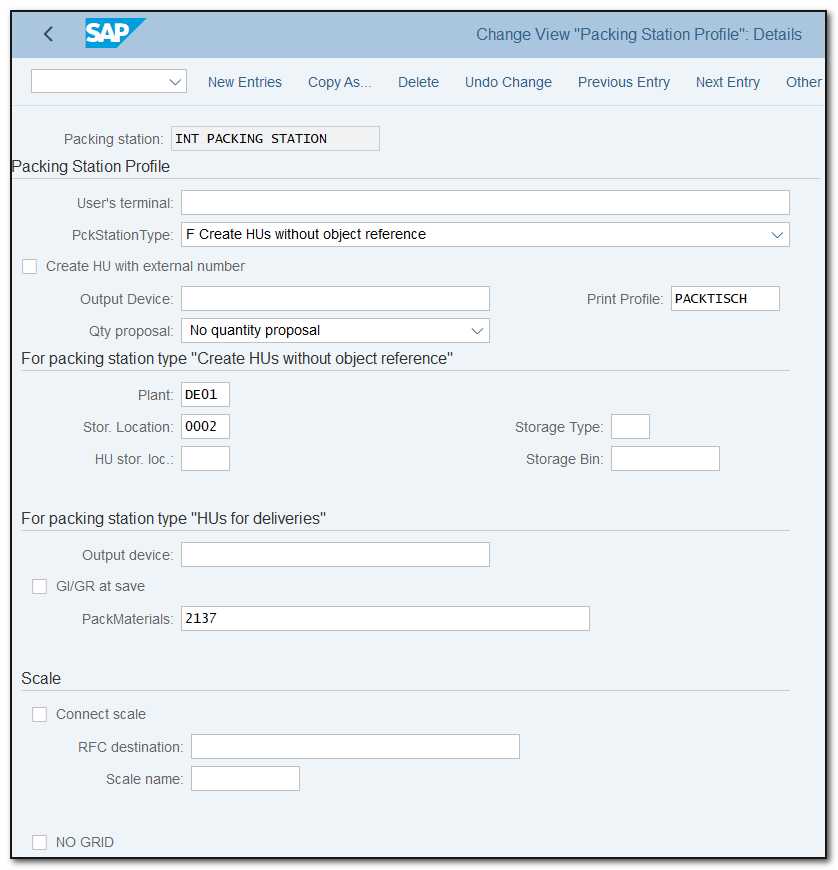
Figure 6 Configuring a packing station