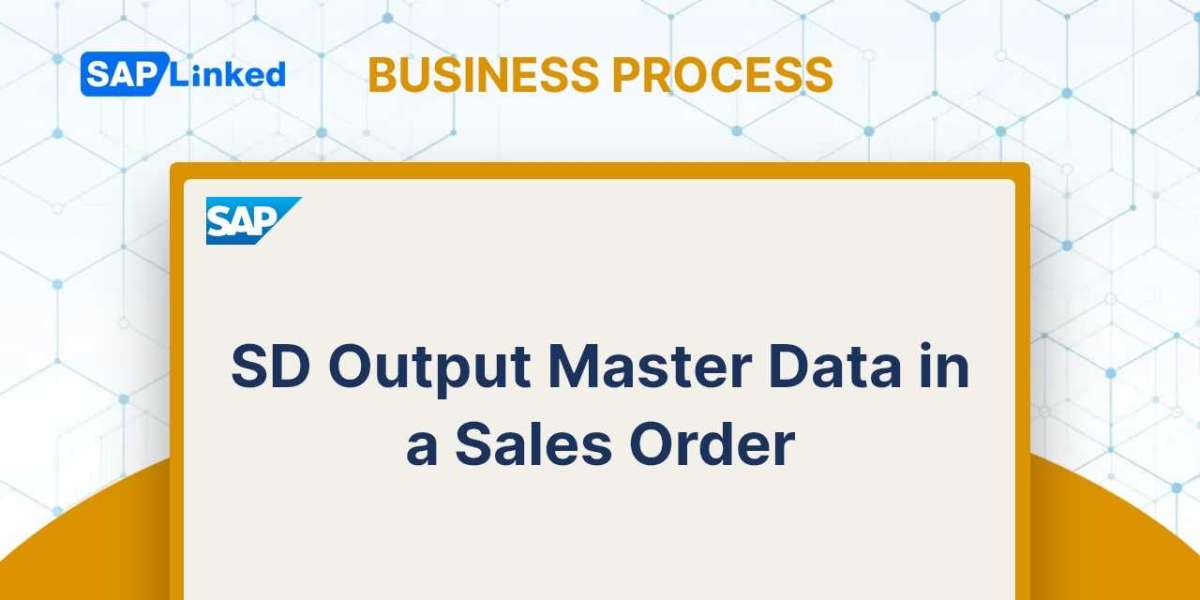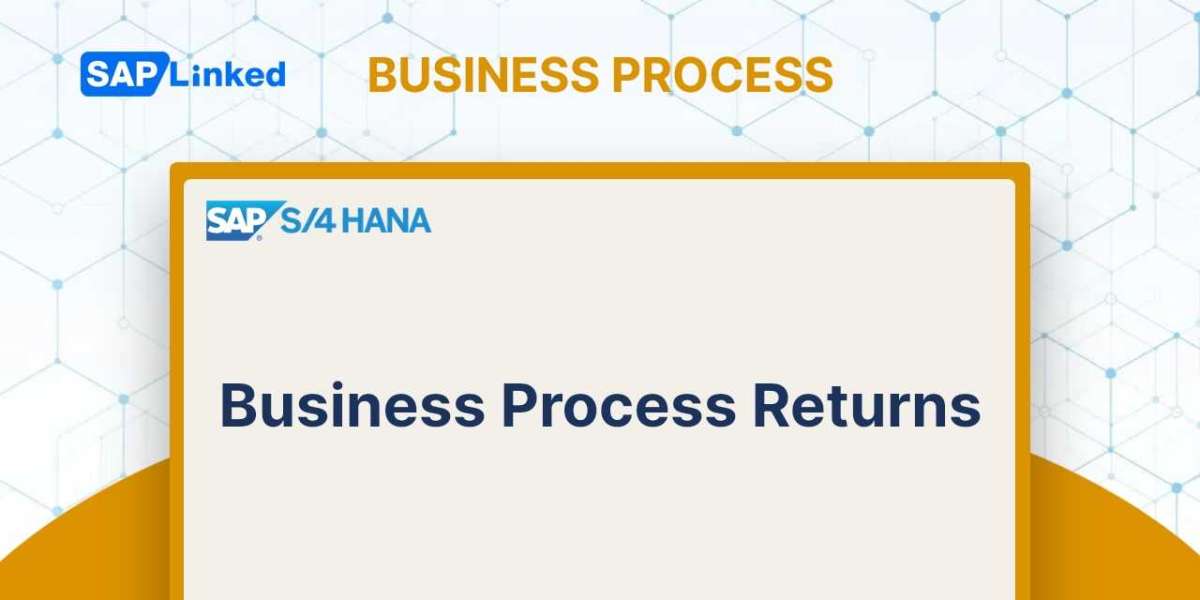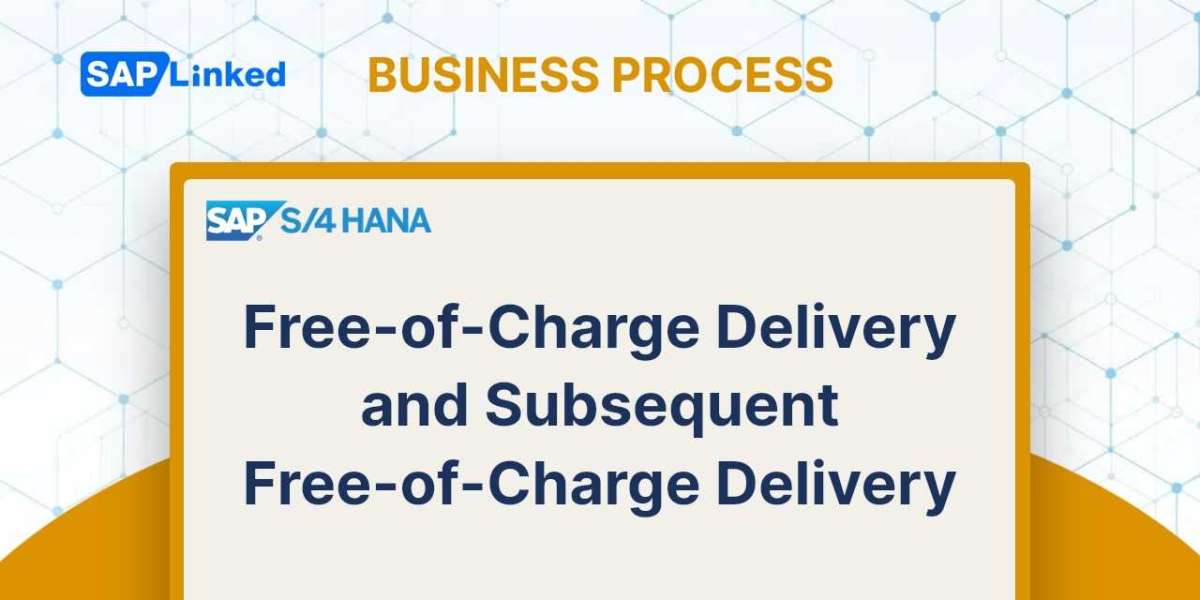SAP SD output master data is an essential part of the SAP Sales and Distribution (SD) module. This master data can be used to define print forms, emails, and other output documents that SAP issues. To ensure accuracy and validity of these documents, it is important to have valid and accurate output master data in place.
Let's analyze the effects of output type BA00 by opening a sales order transaction VA01.
You can check the settings for the output in the article "SAP SD Output Master Data".
You can check the settings for the output in the article "SAP SD Output Master Data".
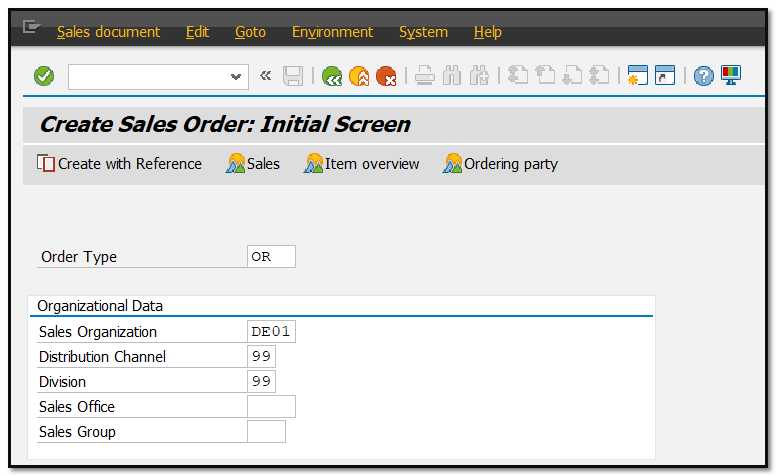
Figure 1 Create Sales Order – Order Type Selection Screen
Enter the Sold-To party and Ship-To party, PO number, material number, quantity, plant and other required details:
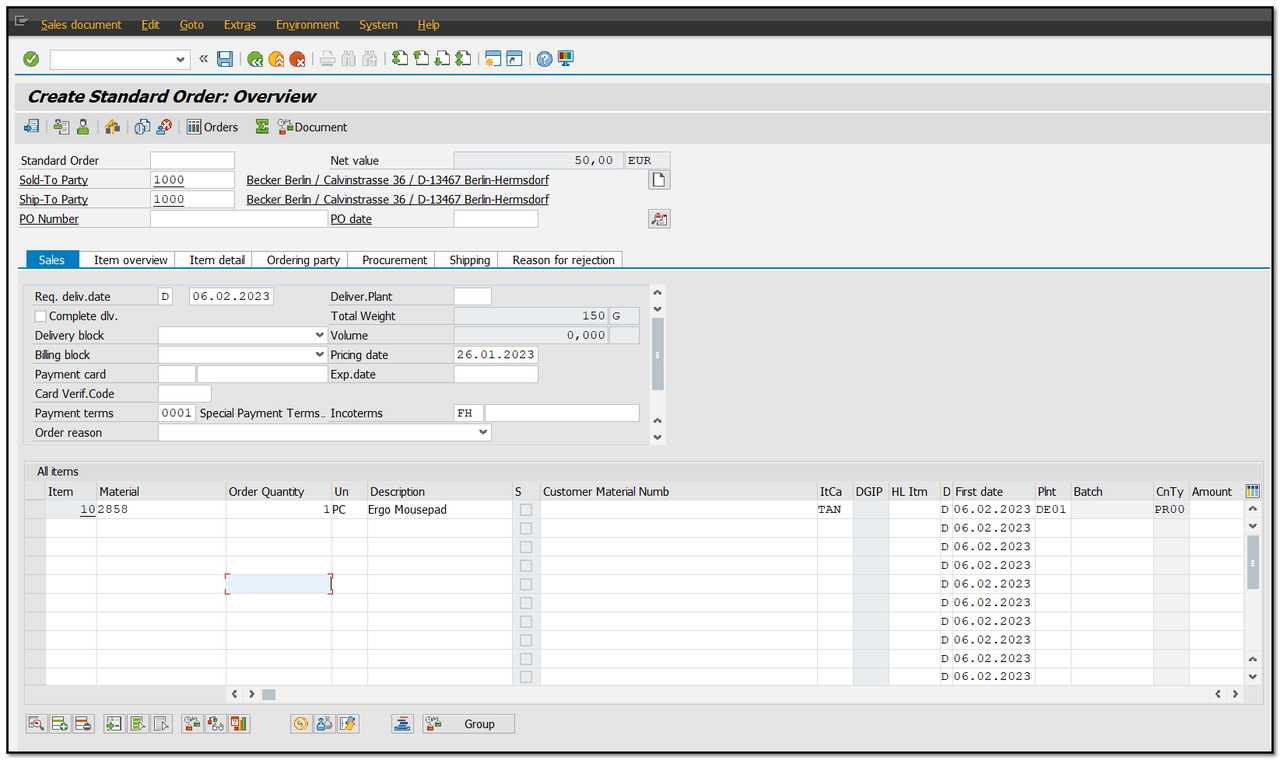
Figure 2 Create Sales Order – Order Entry Screen
To access output information, go to Extras Output Header Edit.
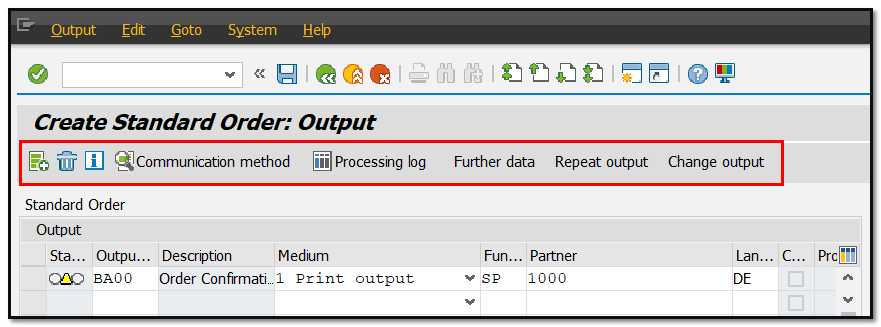
Figure 3 Output in Sales Order
The yellow status indicates that this output type has not yet been processed. When it is completed, the colour will switch to green. If any errors occur during processing, the colour will be red.
Choose the line to check the values connected to the order confirmation output type in the earlier defined output master condition record. Click on the "Communication method" button and, if required, update the data.
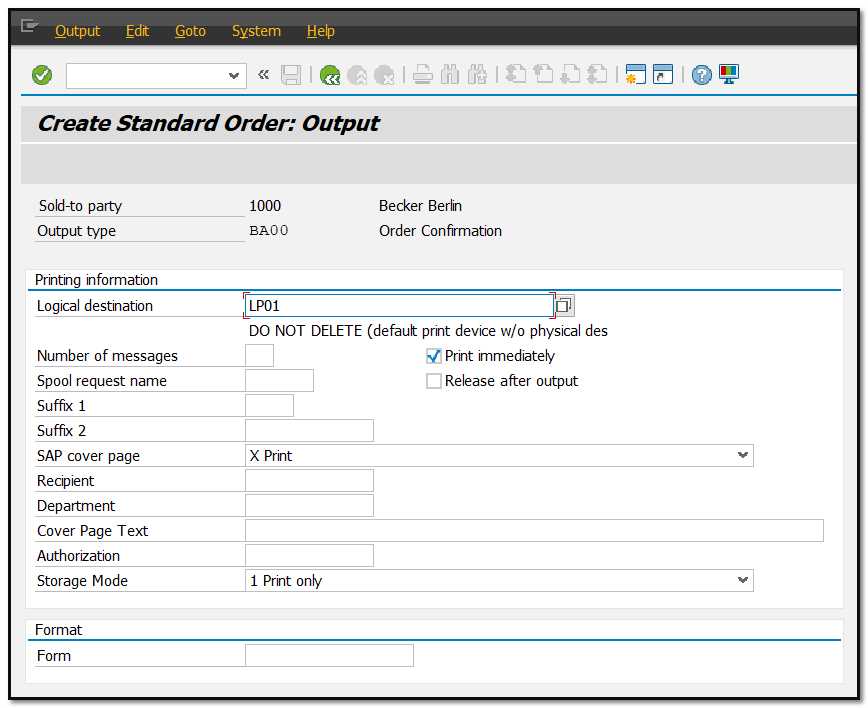
Figure 4 Output Communication Method Details in Sales Order
Press F3 on the keyboard or click on "Back" button to go back now.
To see dispatch time, actual processing of the output, click on "Further data".
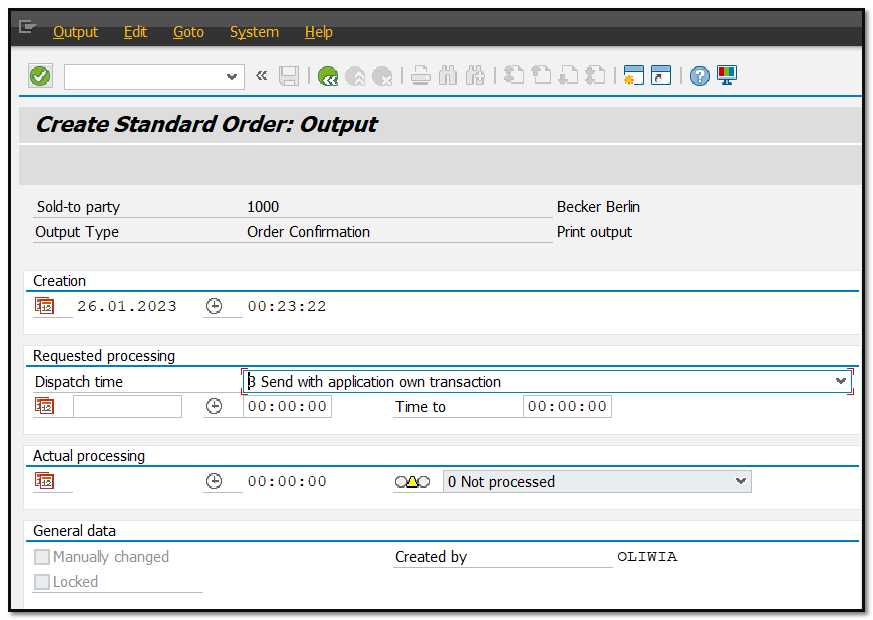
Figure 5 Output Further Data in Sales Order
Go back to the order output screen. There you have more options to add, repeat, change or delete an output. The processing log can be accessed, once the output is processed.
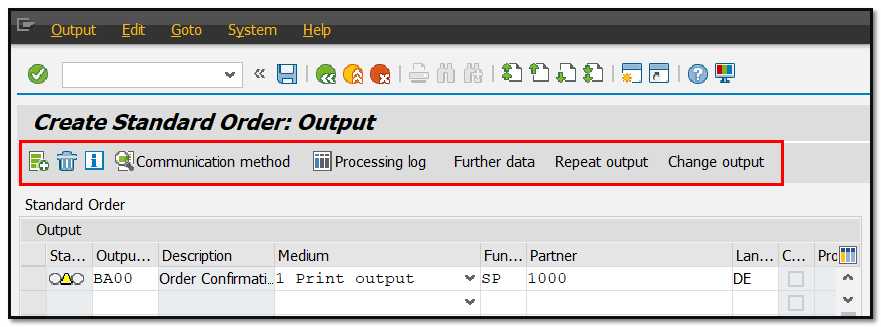
Figure 6 Output other options in Sales Order
To save the sales order and generate an output based on settings maintained in the output master data, press the "Save" button or use CTRL+S on the keyboard.
In case the output was not visible, you can do determination analysis from the output screen in sales order. Choose Go to- Determination analysis.
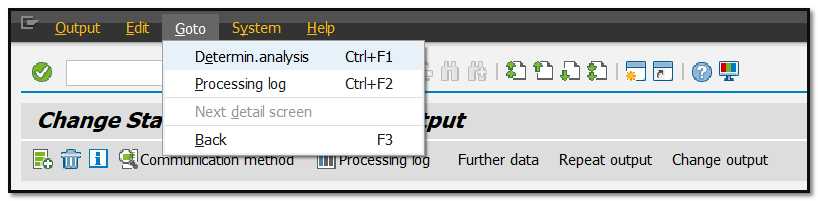
Figure 7 Output Determination Analysis – Menu path
The below screen will appear. Search for your output and check its determination. In our case output BA00 for order confirmation was found.
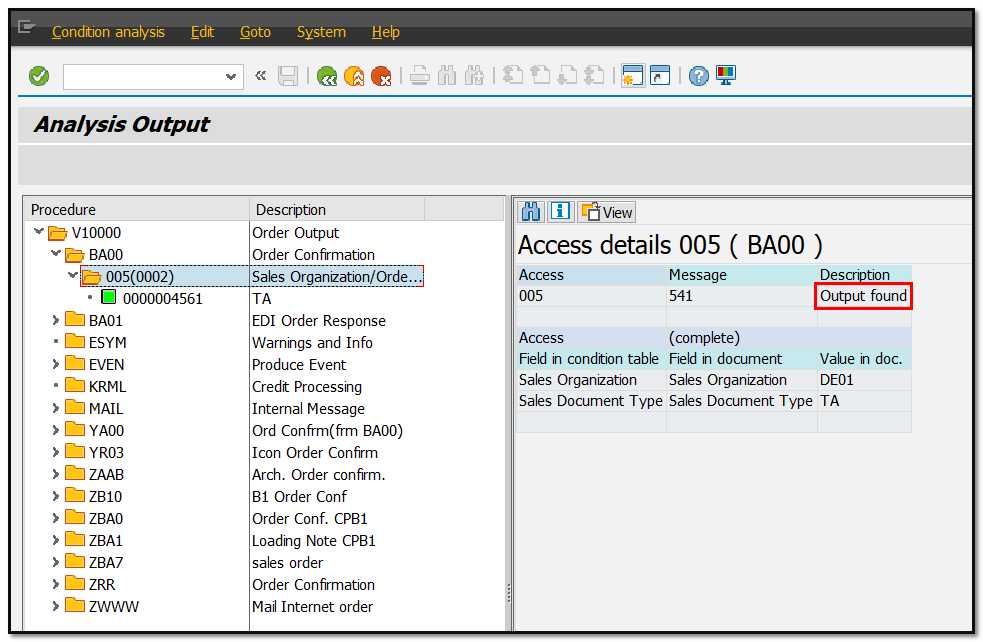
Figure 8 Output Determination Analysis