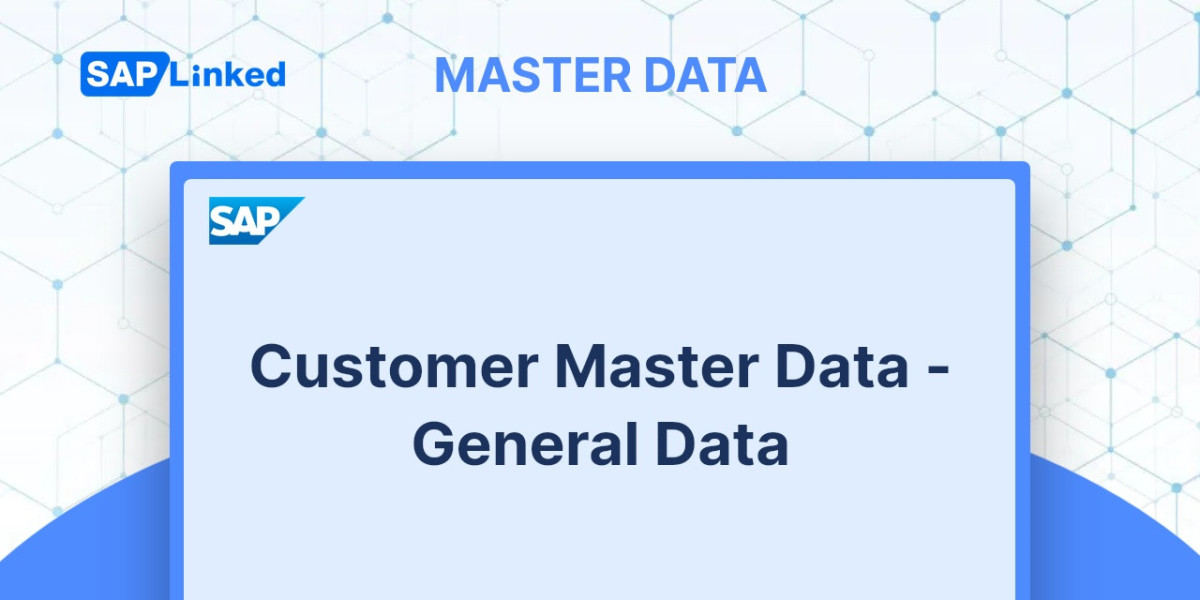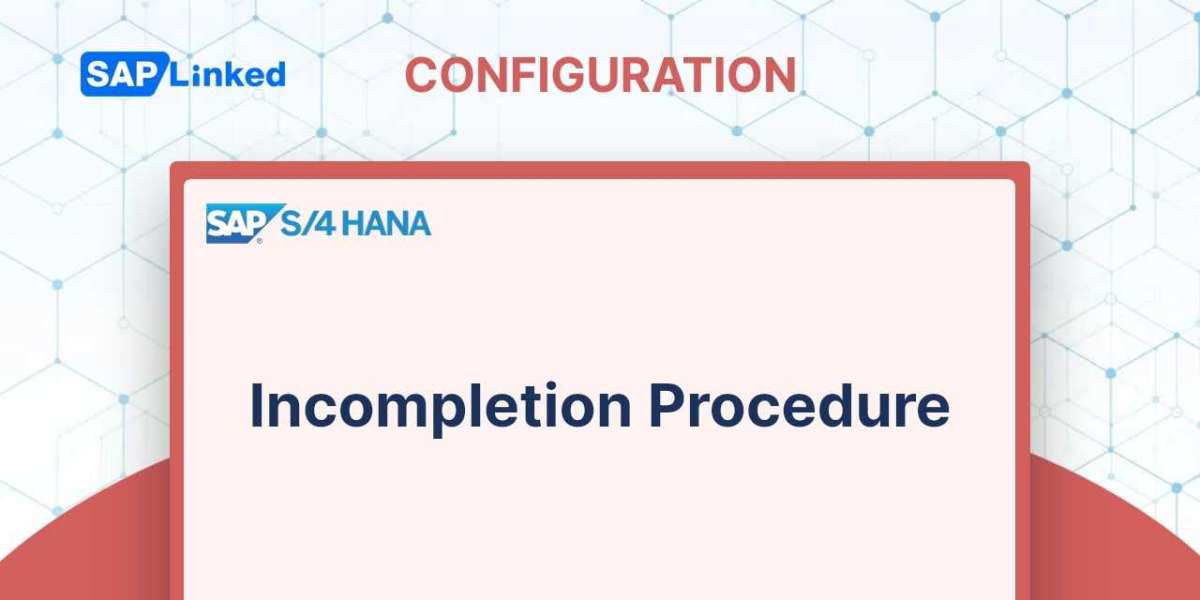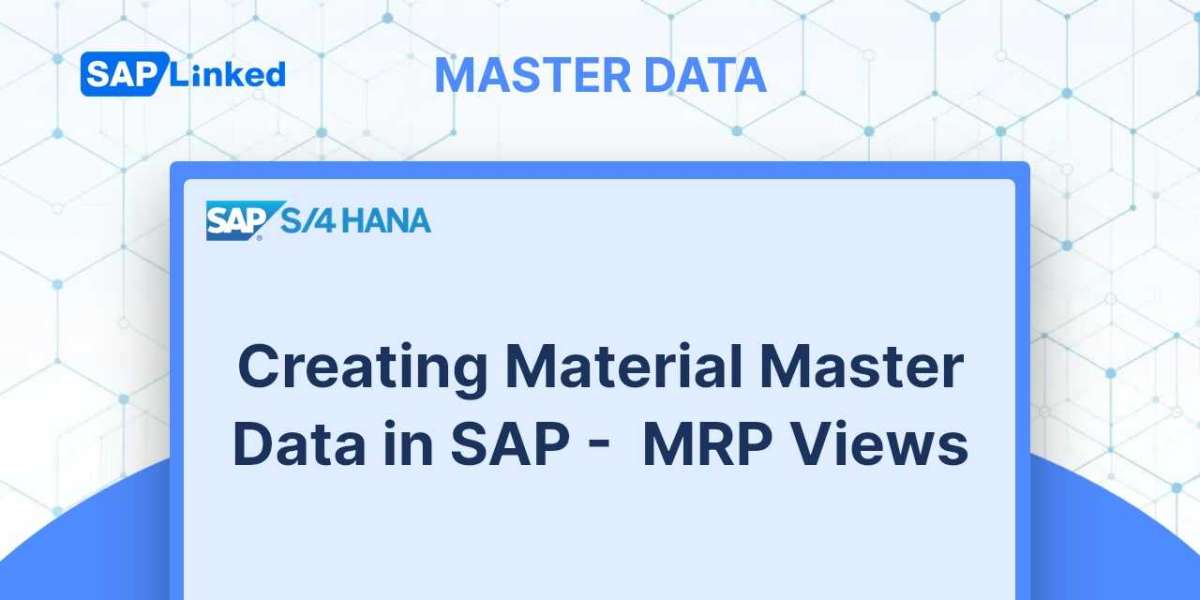All the data relating to a client, a customer, or any other business partner who participates in the business is contained in a data record called the customer master. A master data record is shared and updated throughout the organization, as was mentioned. The sales department (which manages the client groups, preferences, classification, etc.) and the finance/accounting department (which is more concerned with things such as bank details, credit classification, and account numbers) use and update the customer master data. The common information, including the client's name and address, is utilized centrally. According to this specification, SAP divides the customer master data into three sections:
- General data - shared by the whole company. The General Data section includes generic data like the Address tab, which includes name and contact information details, Control data (like industry, transportation zone, and tax information), Payment Transaction (Banking information and Payment Card details), Marketing (Nielsen ID and some other classification), as well as other tabs relate to the business.
- Sales data - specific to a sales area. The tabs for Sales (which contain data on sales groups, pricing classifications, and other key points), Shipping (which regulates matters like delivery priority, shipping conditions), Billing (for tax classifications, Incoterms, and other information), and Partner Functions are all present in the Sales Area Data section.
- Company code data - specific to the company code. The Company Code - Account Management (reconciliation account data), Payment Transactions, Correspondence, and Insurance are the tabs available in this area.
You can also go to Extras ➢ Additional Data from the General Data and Sales Area Data sections to access additional fields.
You can separate authorizations and organize the client master data thanks to this split.
Partner functions and account groups are part of customer master and it is necessary to understand those terms before creating customer master data.
Distinct organizations or people may play different roles in each sales transaction. The party placing the order, for instance, may not be the same party receiving it at the customer's location. Additionally, an invoice could need to be delivered to a different address than the payer's. As a result, you must map all of these various partner functions, or system roles, within the system.
The responsibilities that the client will play are also specified while creating the customer master data. SAP then replicates this data to all of the customer's sales documents. As a result, you can be sure that the delivery is delivered to the ship-to party's door and that the payments will be made by the right payer.
The most often utilized partner functions are as follows:
- Sold-to party (SP)
- Ship-to party (SH)
- Bill-to party (BP)
- Payer (PY)
SAP Customer Master Data - Account Groups
Customers are classified at a high level using Account Groups in Customer Master Data. An account group is given to each partner function. It allows you categorize your customers depending on various characteristics, industries, or lines of business. Account groups can be used also to determine which fields are required, optional, and possible to be hidden or made hidden when creating a customer relating to a particular industry.
SAP Customer Master Data Creation
In SAP ERP, there are various ways to begin a transaction:
- In the Transaction Command Field, type XD01, or
- Navigate through “SAP Menu”
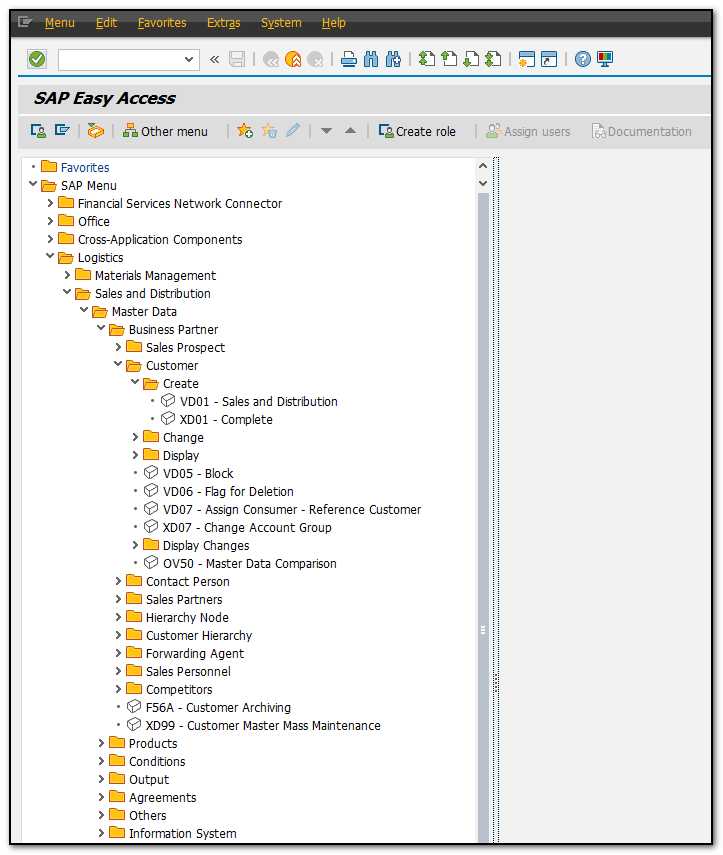
Figure 1 SAP Menu path for Customer creation
Initially, a dialog box will show up on the screen.
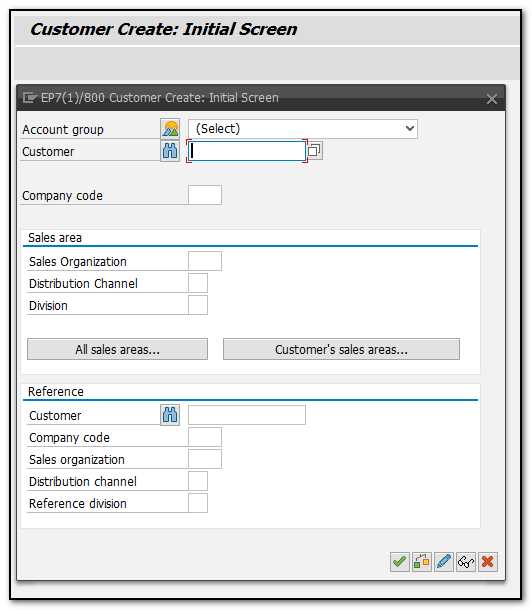
Figure 2 Customer Master Creation– Initial Screen
The proper Account Group should be selected in the dialog box's first section. The list of all Account Groups will appear as follows:
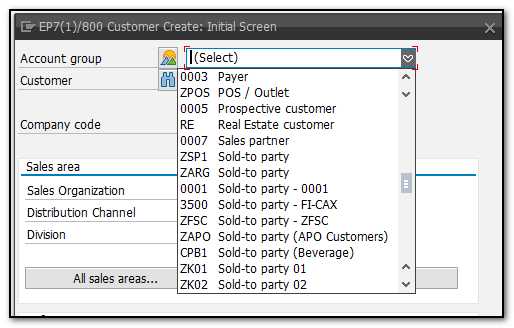
Figure 3 Customer Master Creation – Initial Screen - Account Groups
Fill in the appropriate Company Code, Sales Organization, Distribution Channel, and Division after selecting the appropriate Account Group. If required enter the Customer code. This variable needs to be left empty in cases when the number range is internal.
Use the second area of the dialog box on the first screen, labelled "Reference," if you wish to refer to a Customer that has already been created in the system and whose nature is very similar to the kind of master data you are about to create. This will help and support you in filling out the required fields because they will be copied from the reference Customer, with the exception of the fundamental information, such as name, phone. Where applicable, you can modify the fields that are by default filled in.
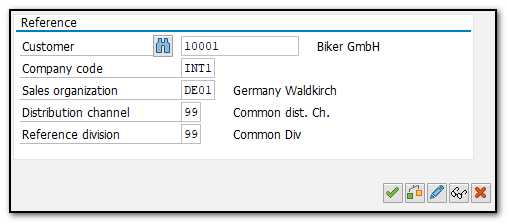
Figure 4 Customer Master Creation– Initial Screen - Reference Customer
Once you've filled out all the necessary fields, hit enter or the button on the dialog box.
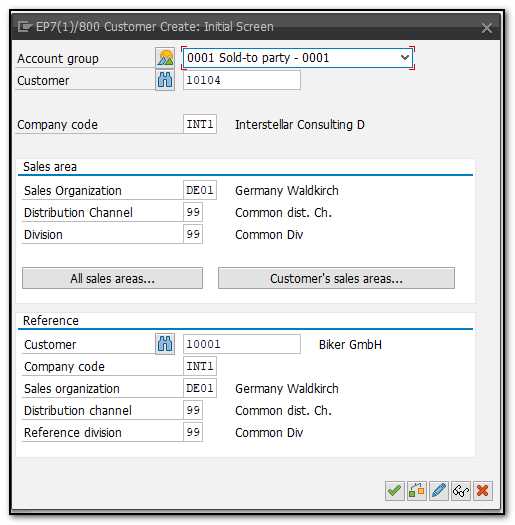
Figure 5 Customer Master – Initial Screen - All Data Populated
Sap Customer Master – General Data
The system will direct you to the first tab of the General Data, where you must enter the customer's contact details, such as address, phone number, and email address.
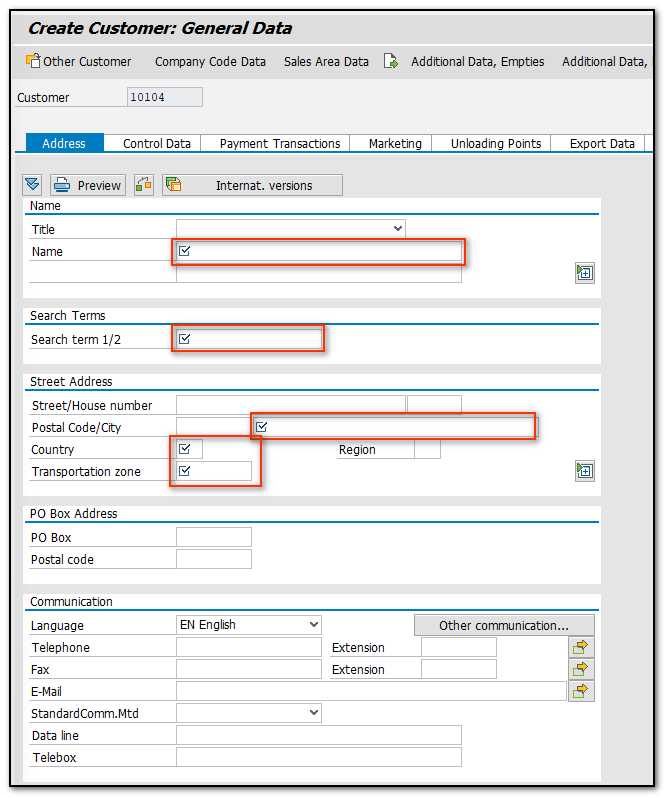
Figure 6 Customer Master – General Data - Address
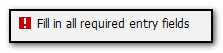
Figure 7 Customer Master – Error message
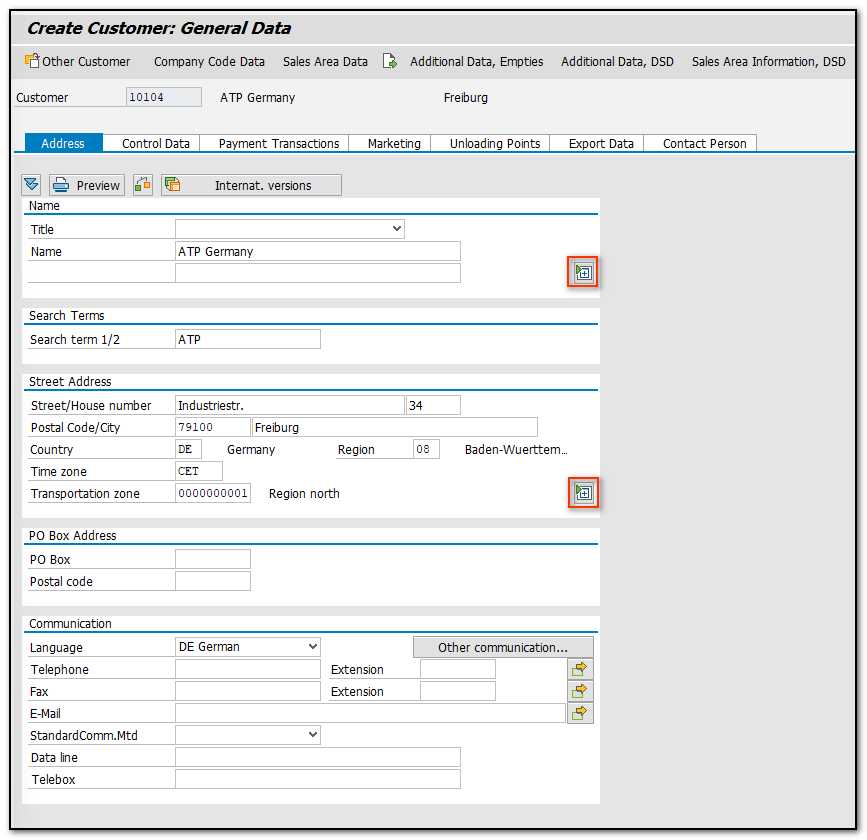
Figure 8 Customer Master – General Data – Address – More Fields
Name, address, and search term must be entered. Search Term will be helpful, for example in finding relevant Customer at the time of Sale Order creation in the Search Help dialog box. The system will display more fields when you click the "More Fields" button:
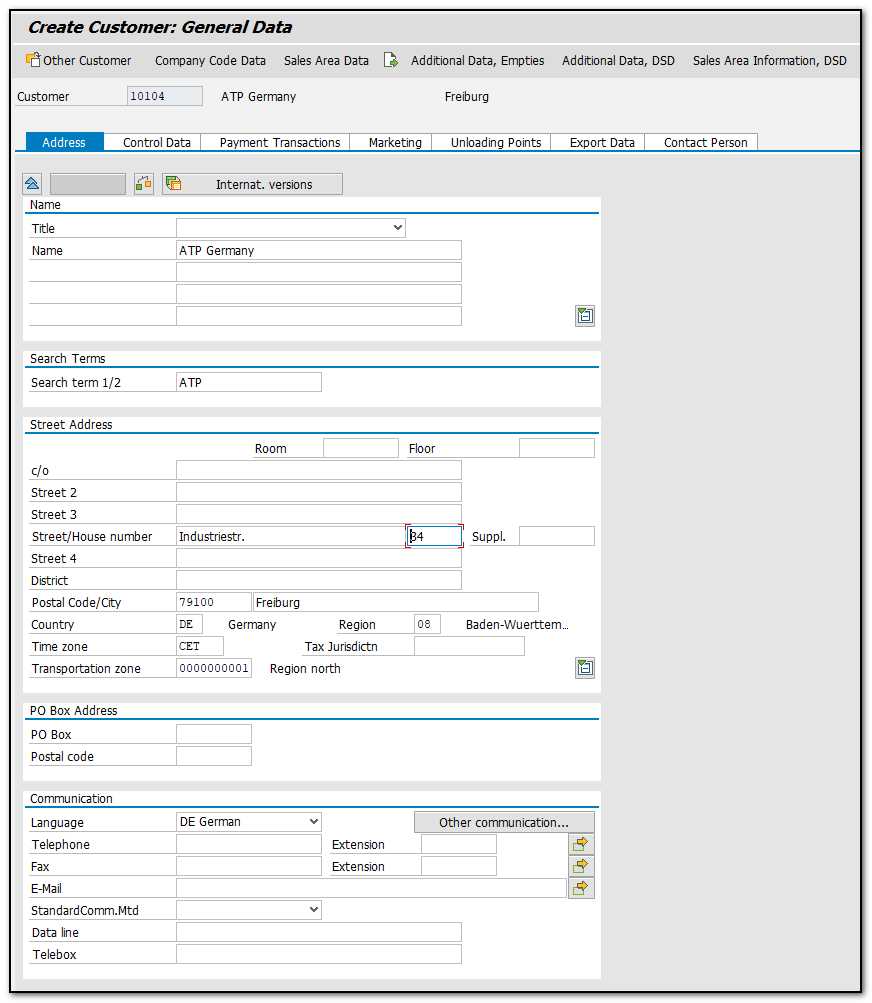
Figure 9 Customer Master – General Data - Address, Additional Fields
In General Data, go to other tabs and fill in the necessary information.
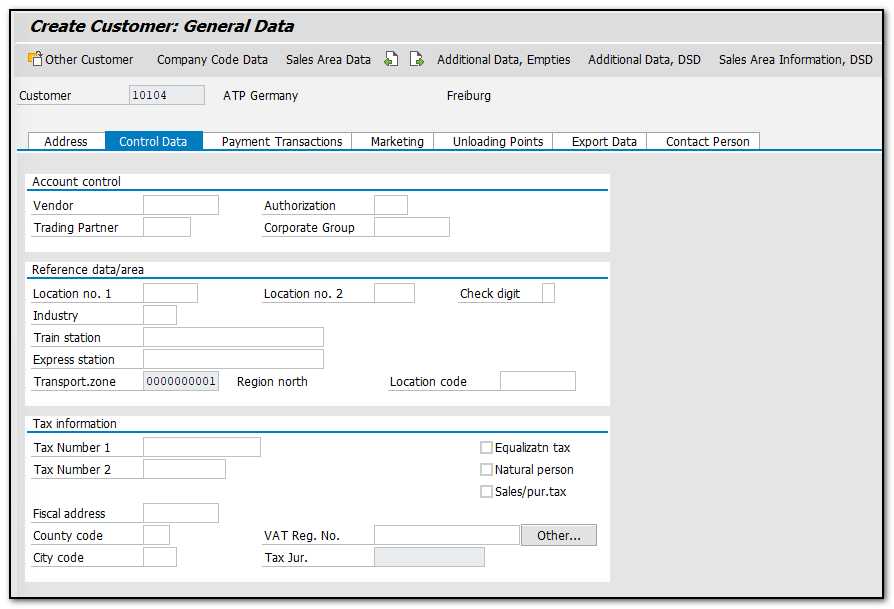
Figure 10 Customer Master – General Data - Control Data
You can put the Vendor Master number in the Vendor box if your customer is also your vendor.
Information about the customer's bank:
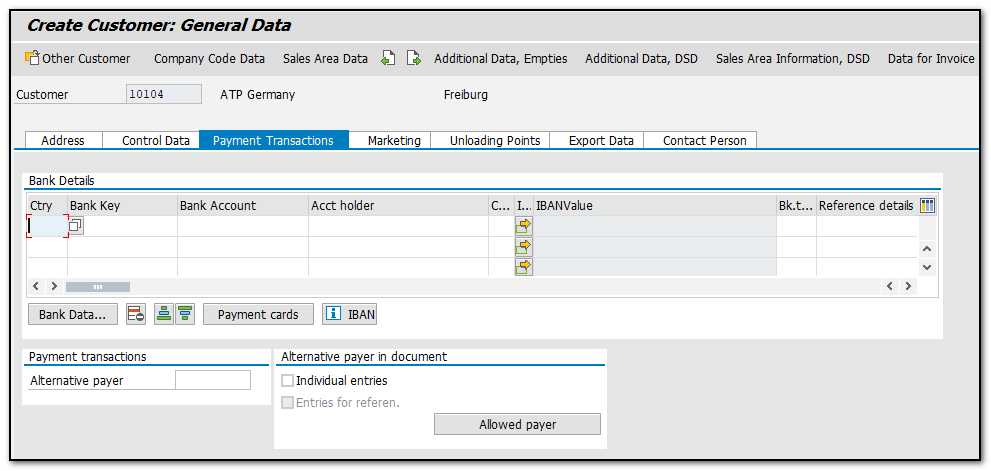
Figure 11 Customer Master – General Data - Payment Transactions
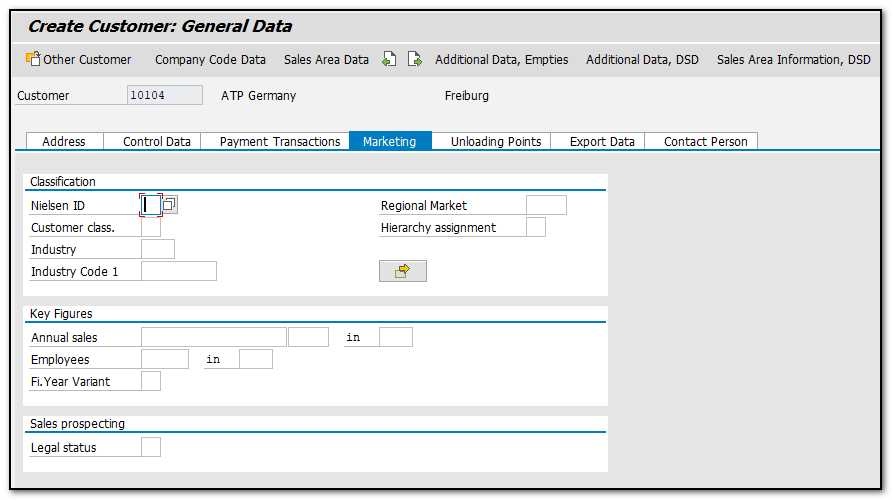
Figure 12 Customer Master – General Data - Marketing
The customer's good receiving hours are kept here:
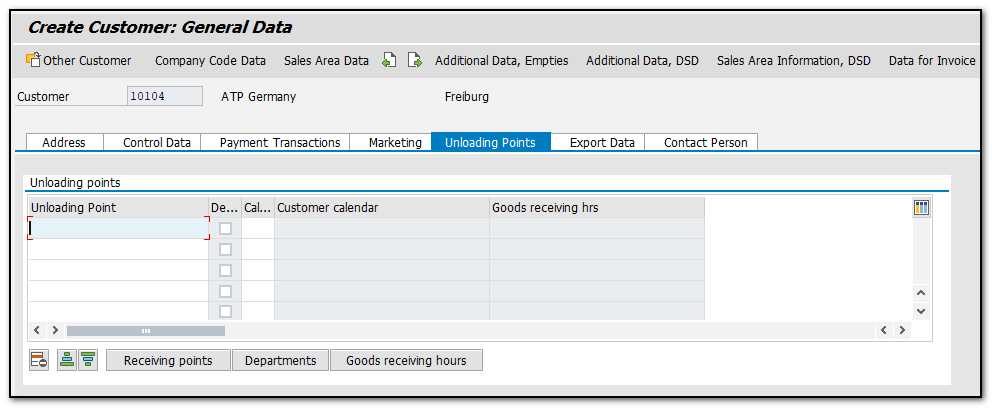
Figure 13 Customer Master – General Data Unloading PointFigure
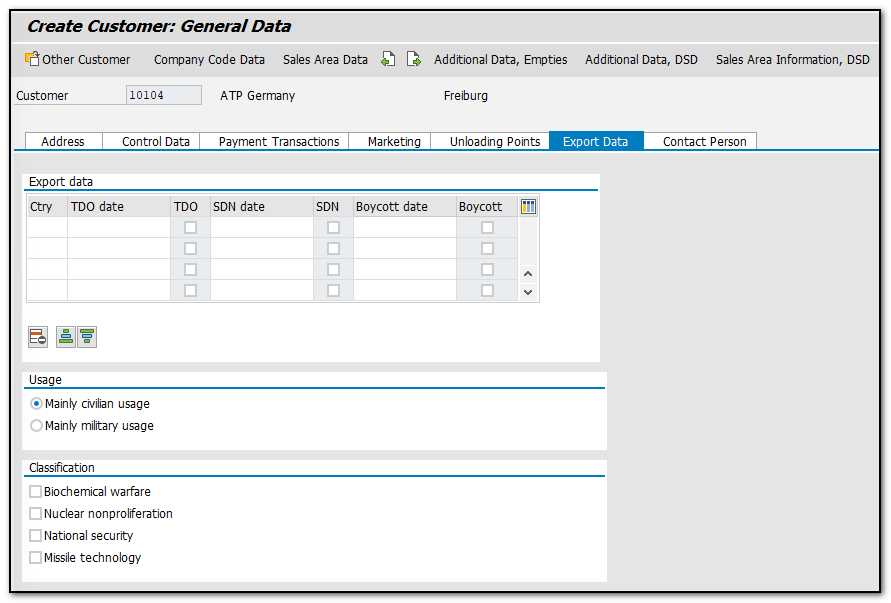
Figure 14 Customer Master – General Data - Export Data
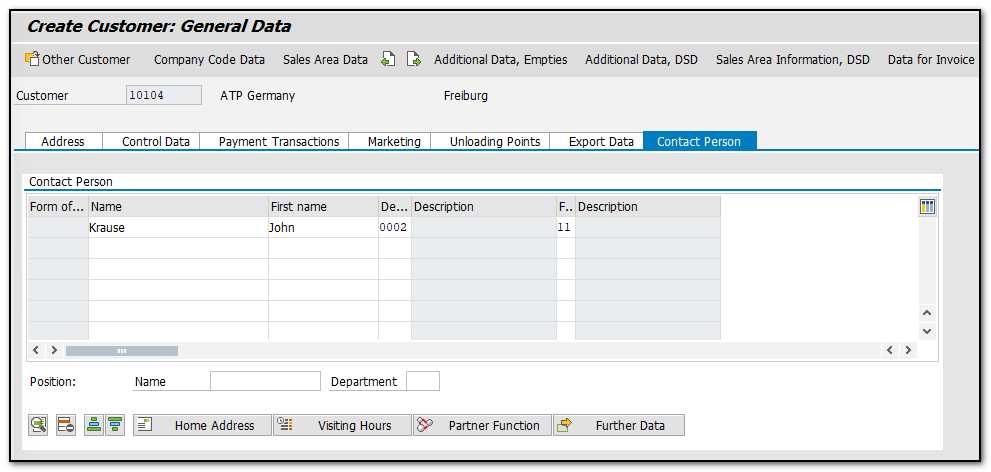
Figure 15 Customer Master – General Data - Contact Person Details