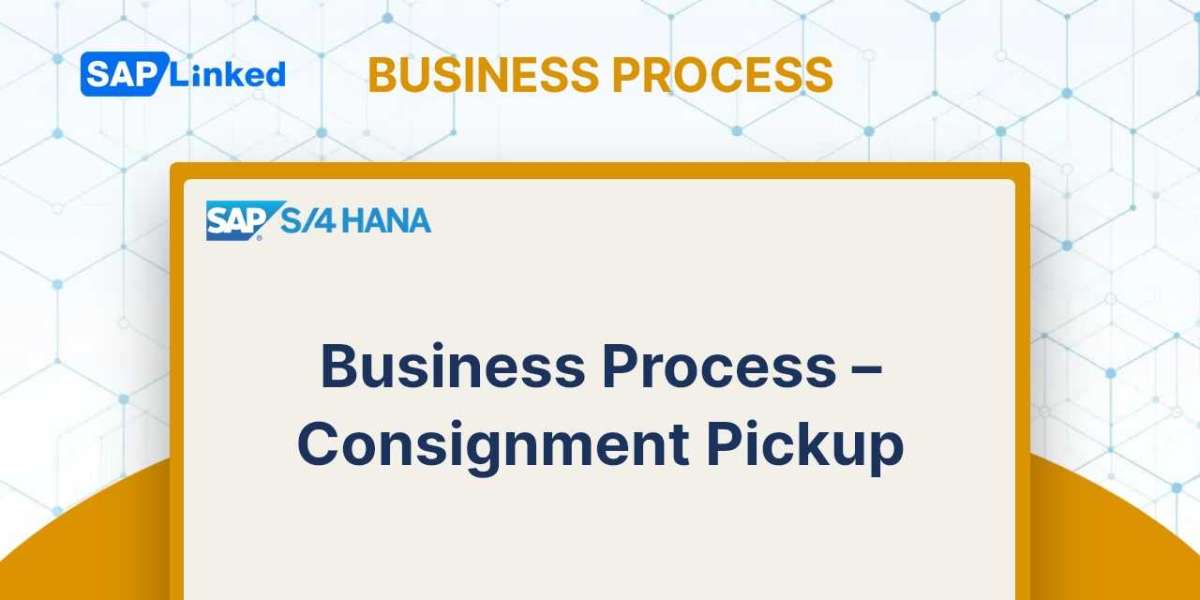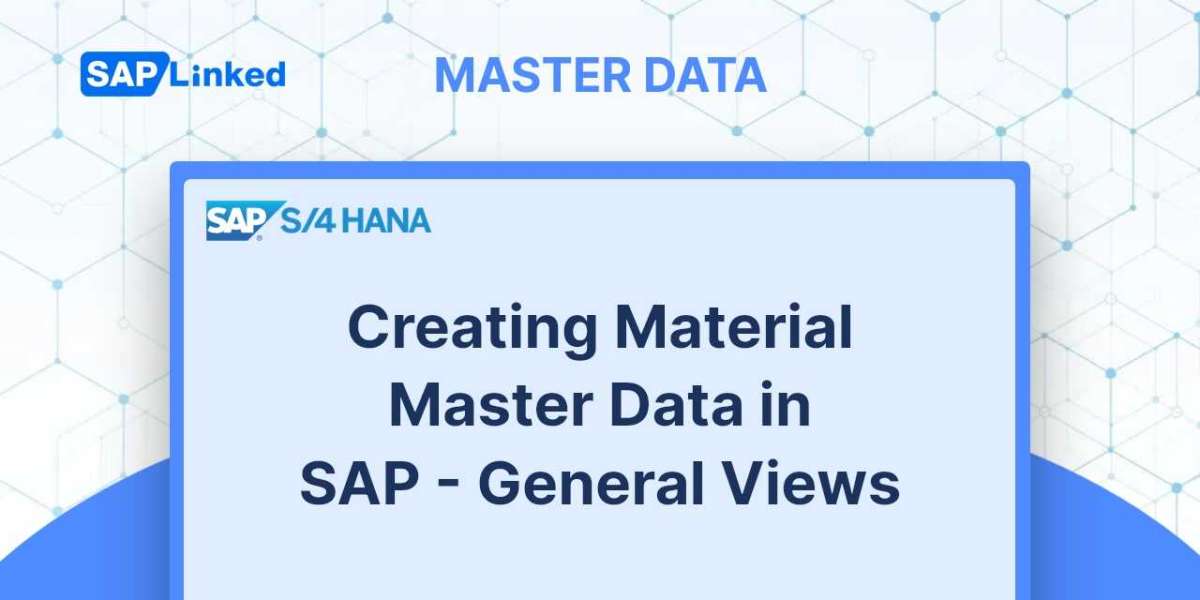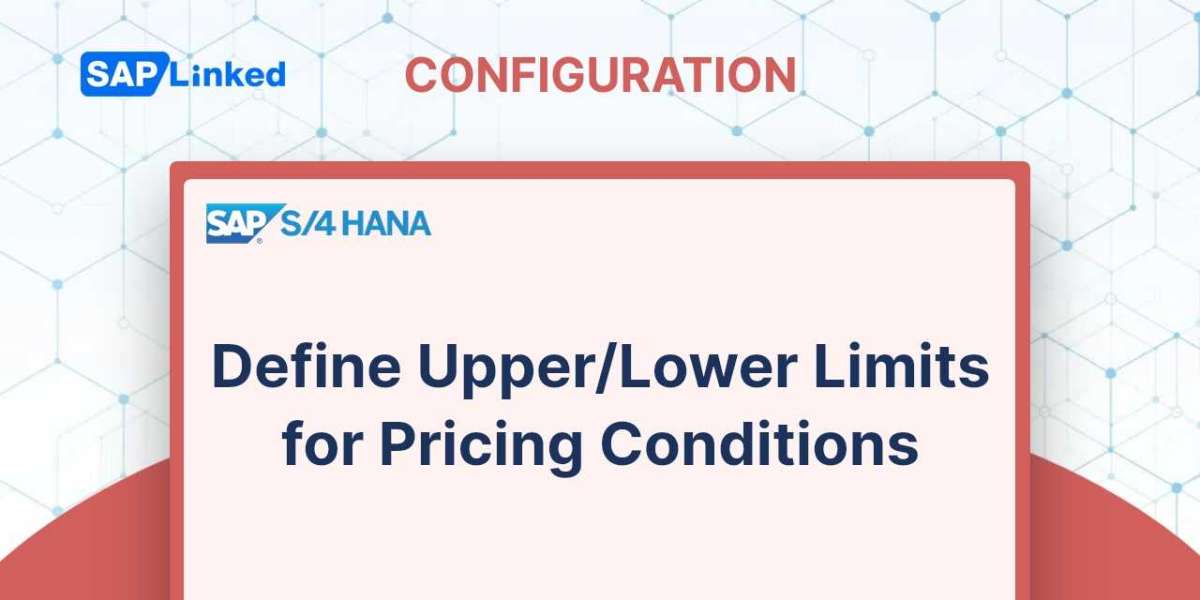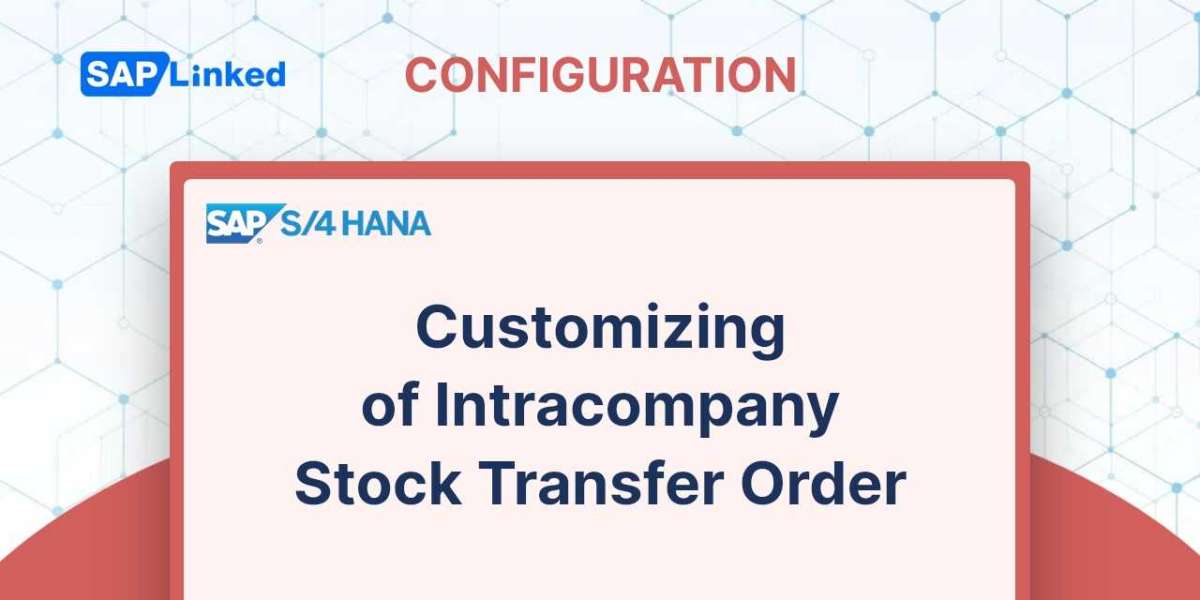Consignment in SAP is a type of inventory that is owned by the supplier, but stored on the premises of the company or customer. It allows businesses to keep track of their stock without having to purchase it outright and increase their costs. In SAP, consignment inventory is managed through special procurement types and processes.
Consignement process is supported by four main steps within the SAP System. In this article we will go through Consignment Pick-Up process.
When you pick up excess, slowly consumed, or unused product from a consigned location and add it back to your unrestricted inventory, this is known as consignment pickup. By utilizing the transaction code VA01, you can create a consignment pickup order. Document type KA is available for consignment pickup in SAP. The consigned stock is depleted to the extent of the quantity picked up via the consignment pickup order when you complete the post goods receipt (PGR) for a delivery for a consignment pickup order, but no material-related accounting entry is passed because the stock is simply moving from the consignment location within the plant to the regular storage location. No billing is also generated.
Consignment Pickup Flow Steps
- Create Consignment Pickup Order (VA01)
- Create the delivery for Consignment Pickup (Tcode VL01N)
- Post Goods Issue (Tcode VL02N)
- Create Consignment Pickup Order (VA01)
Step 1: Enter T-code VA01 in command field. Fill in Order type KA (Consignment pickup) and Sales Area data in Organizational Data block.
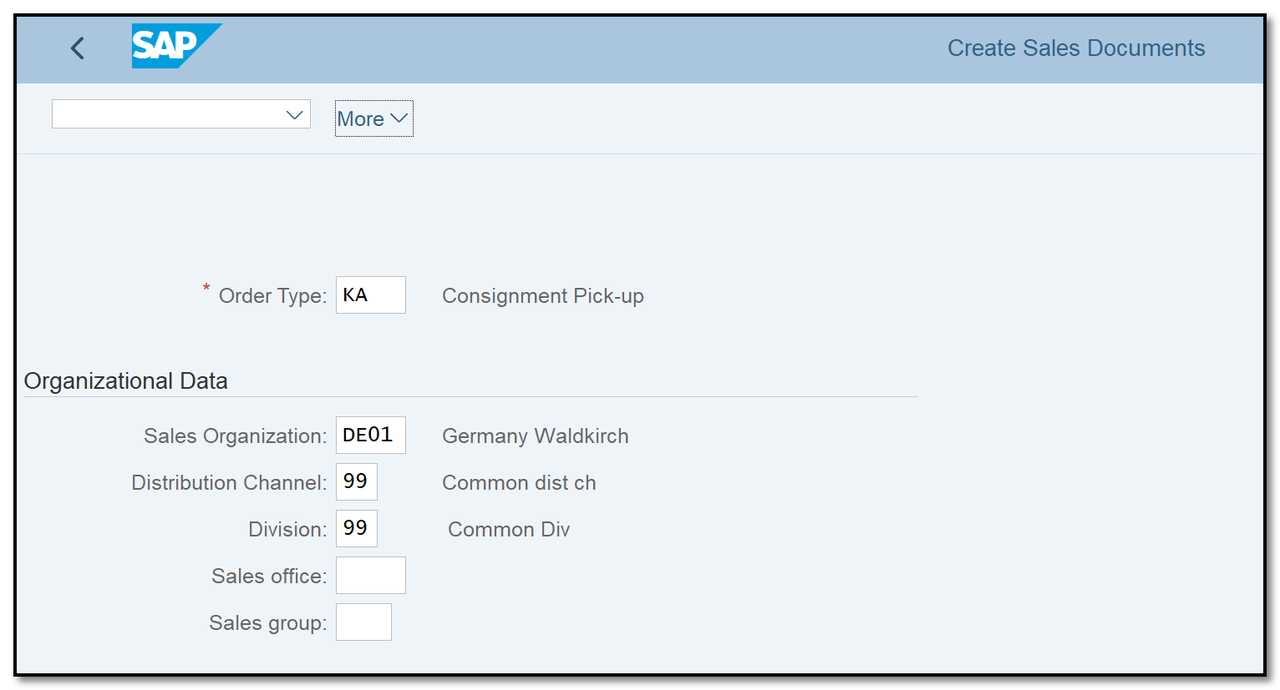
Figure 1 Consignment Pick Up Order Creation: Initial Screen
Step 2: If you create with reference, data will be copied from consignment fill up order. If not enter Sold-to Party / Ship-to party, Order reason, material and ordered quantity.
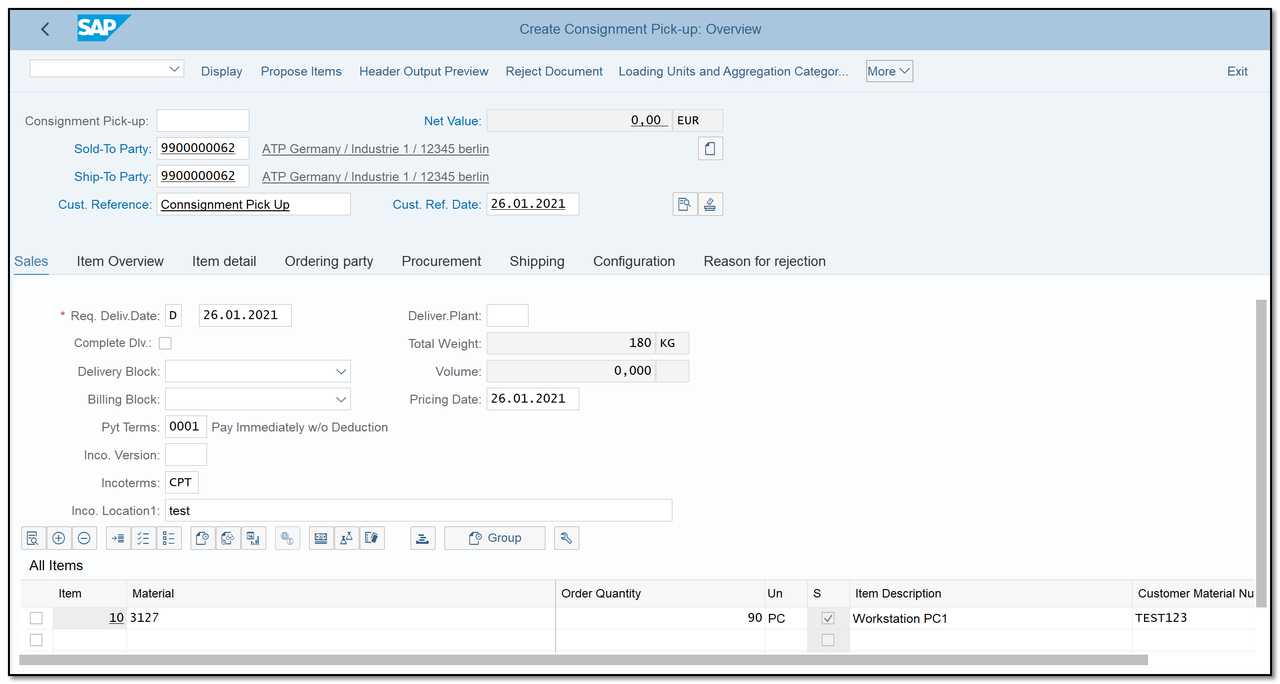
Figure 2 Consignment Pick Up Order Creation: Overview
- Create the delivery for Consignment Pickup (Tcode VL01N)
Step 1: Enter transaction VL01N in the command field. Enter the shipping point and the consignment pickup order number.
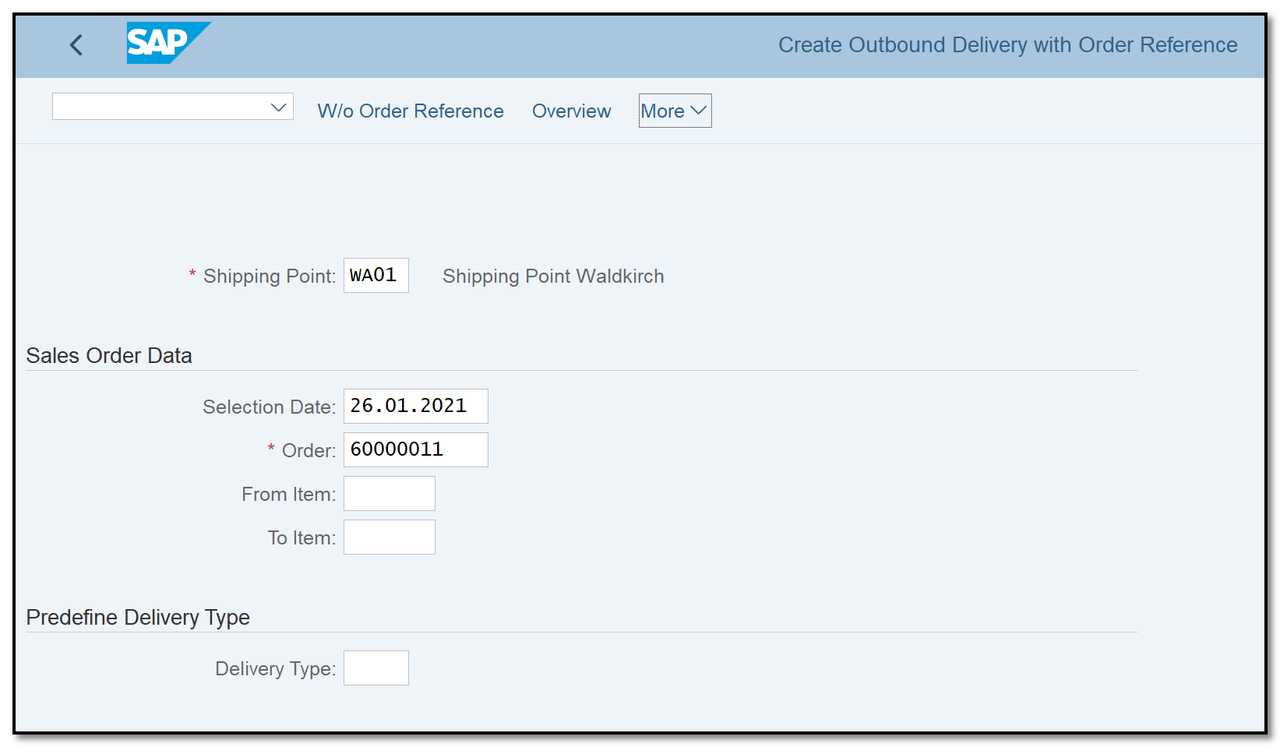
Figure 3Delivery Creation for Consignment Pick Up: Initial Screen
Step 2: The data will be copied into the delivery
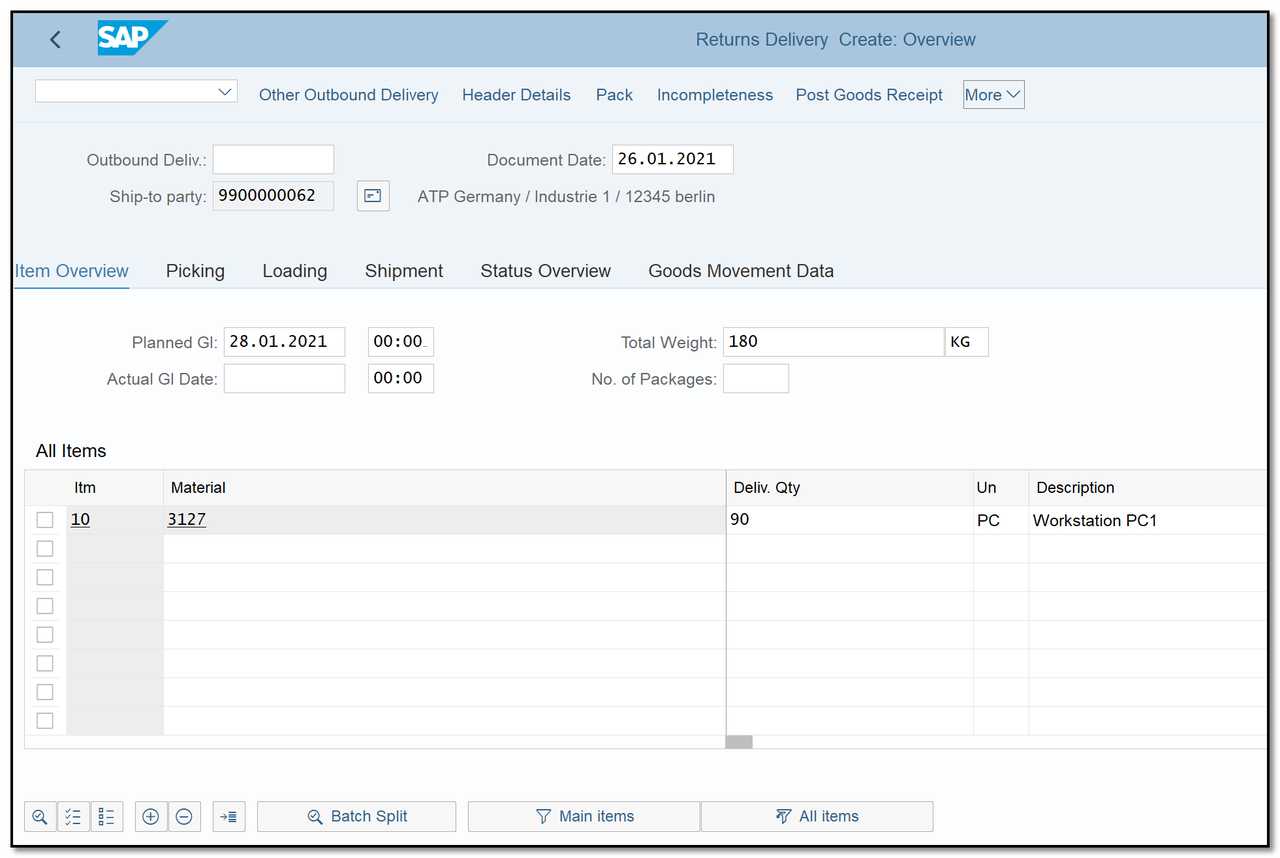
Figure 4Delivery Creation for Consignment Pick Up: Initial Screen
- Post Goods Issue (Tcode VL02N)
Step 1: Go to transaction VL02N, enter the delivery number and click on Post Goods Issue button.
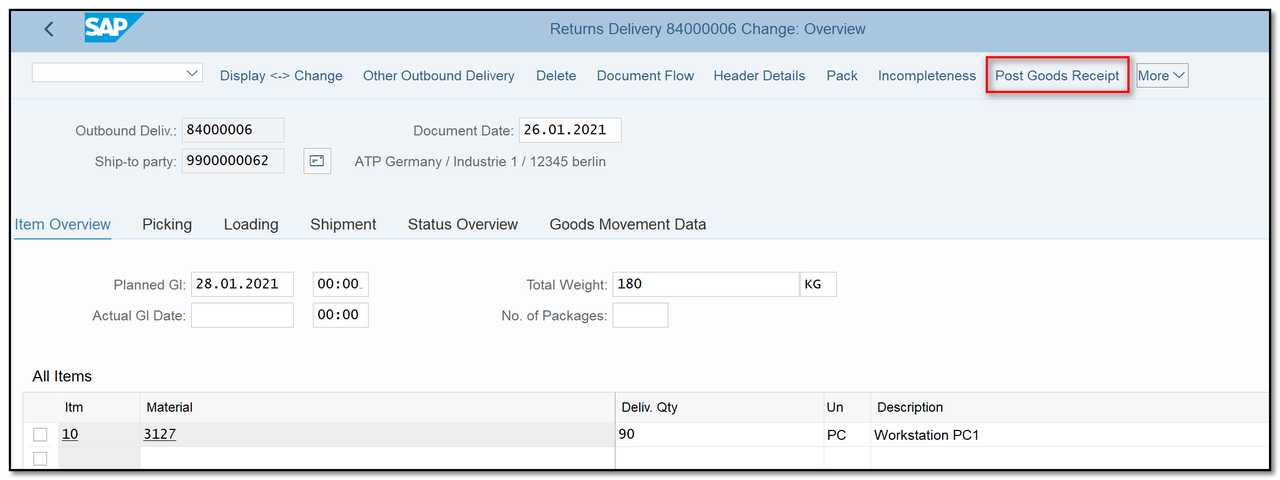
Figure 5 Delivery Creation for Consignment Pick Up: Post Goods Issue
Step 2: To check the status of consignment pickup go to transaction VA03, enter order number and click on Document Flow button.
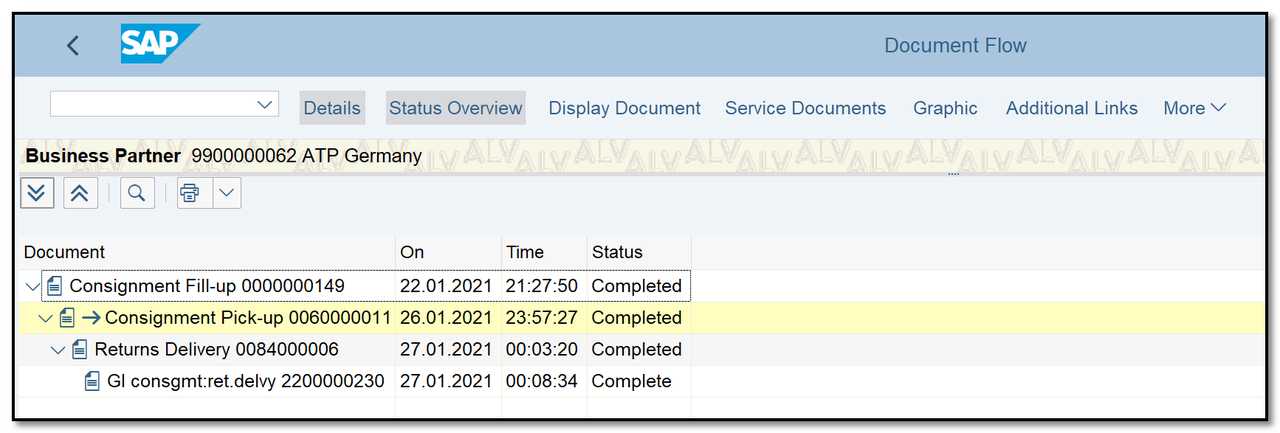
Figure 6 Document Flow – Consignment Pick Up
Step 3: Go to transaction MMBE to check whether the goods have been moved back from the customer's consignment stock to normal storage location.
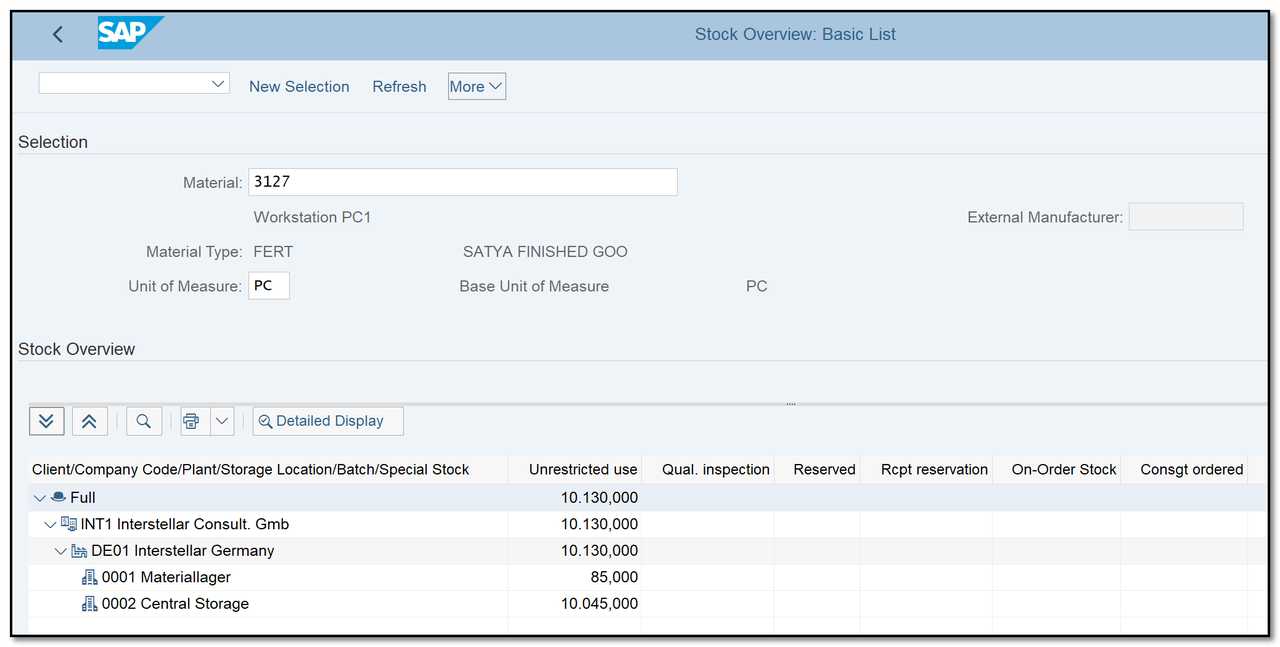
Figure 7 Stock Overview - Consignment Process