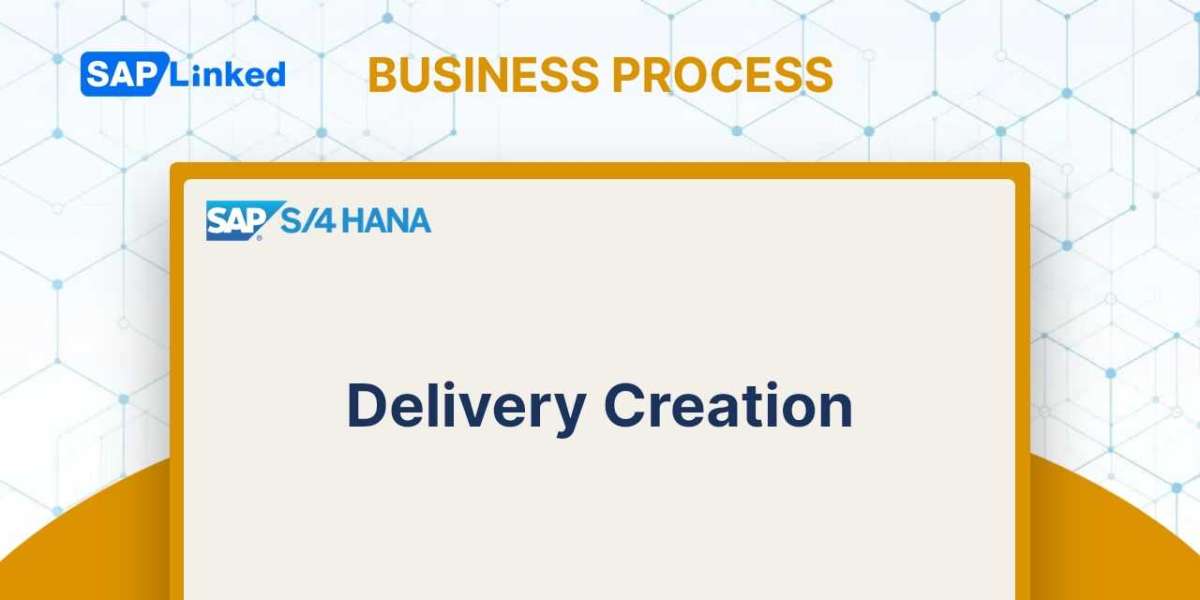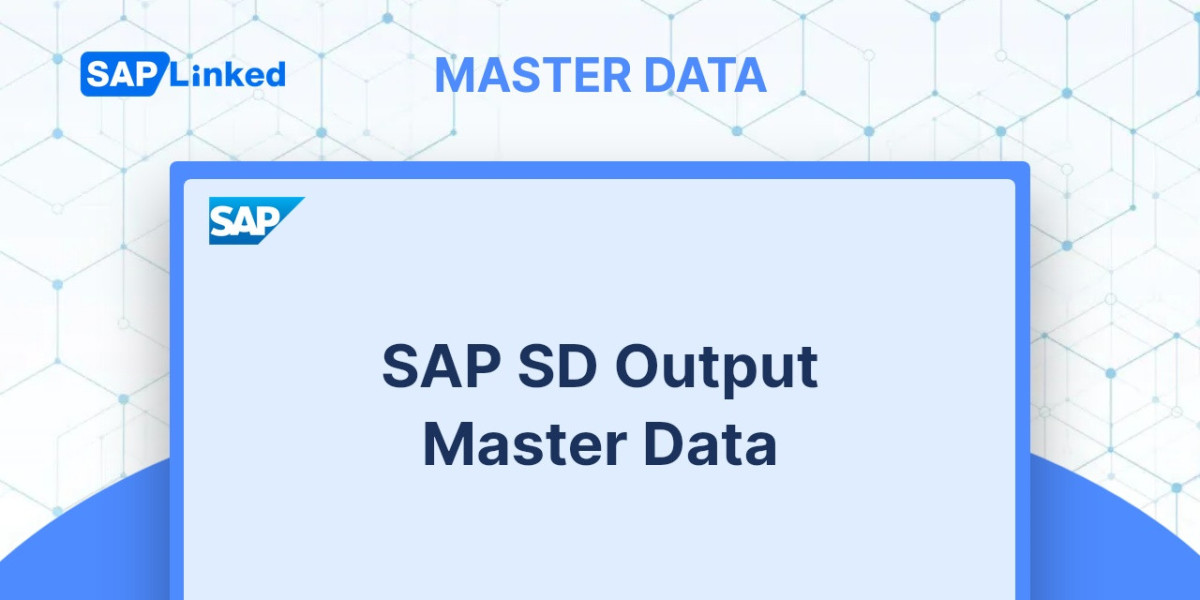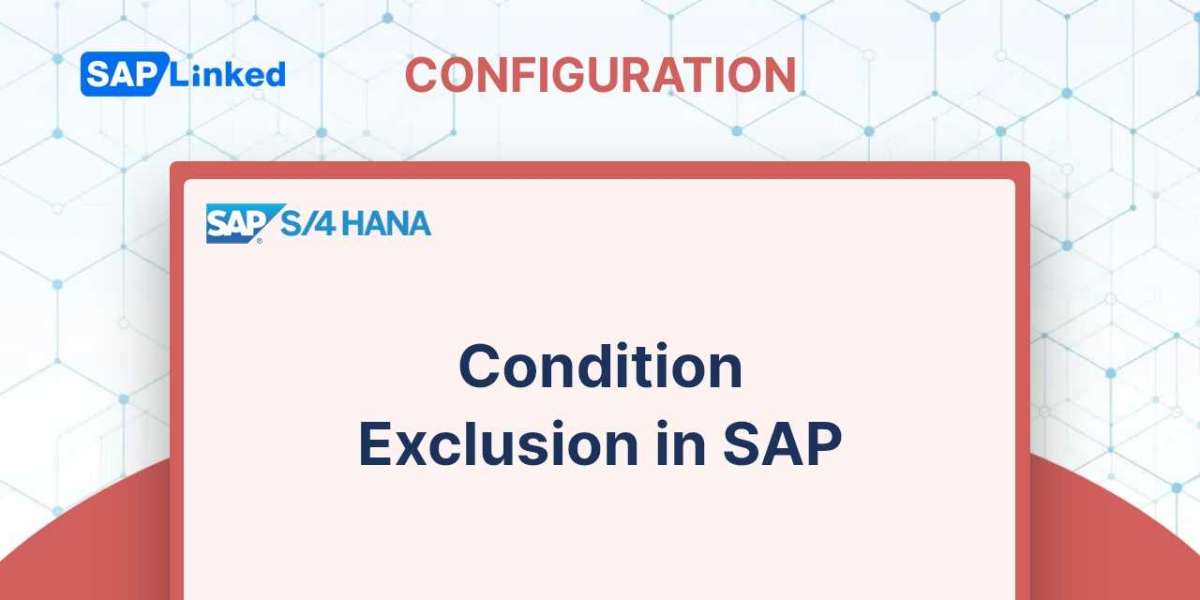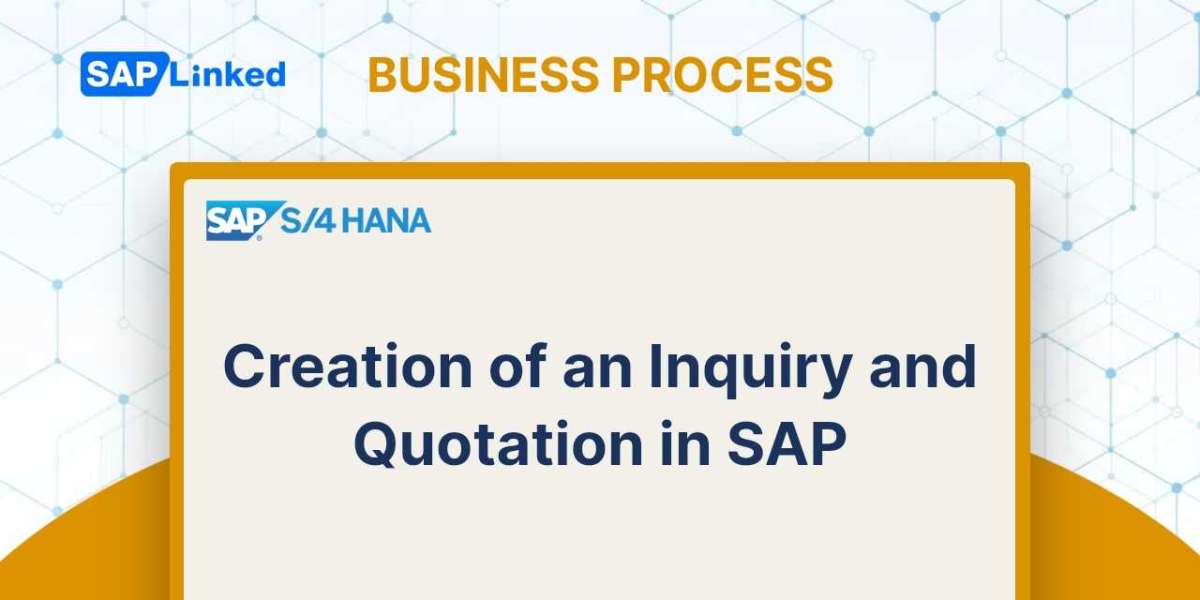There are various ways to generate a delivery document. You can use a batch program that runs a delivery-due list and makes deliveries, or you can create a delivery manually based on your needs.
The following verifications are made by the system before a delivery is created for a sales order:
- Are all the sales order details included?
- Are the products in the order necessary for creating the delivery?
- Exists a delivery block or a credit block?
- Are any of the schedule lines for the ordered items due for delivery?
- Has the client requested full delivery?
The Delivery Creation Process
A delivery in SAP can be prepared as a single document or in batch mode by executing regular processes.
Creating Individual Delivery from the Logistics Execution Menu
It can be done using the menu path as follows:
SAP Menu ➢ Logistics ➢ Logistics Execution ➢ Outbound Process ➢ Goods Issue For Outbound Process ➢ Outbound Delivery ➢ Create ➢ Single Document ➢ Create With Reference To A Sales Order (VL01N).
The most important strategic element in the creation of deliveries is the shipping point. Indicate the location from which the shipment would start to be delivered. Specify the range of items for which this delivery is to be produced as well as the sales order number (if applicable).
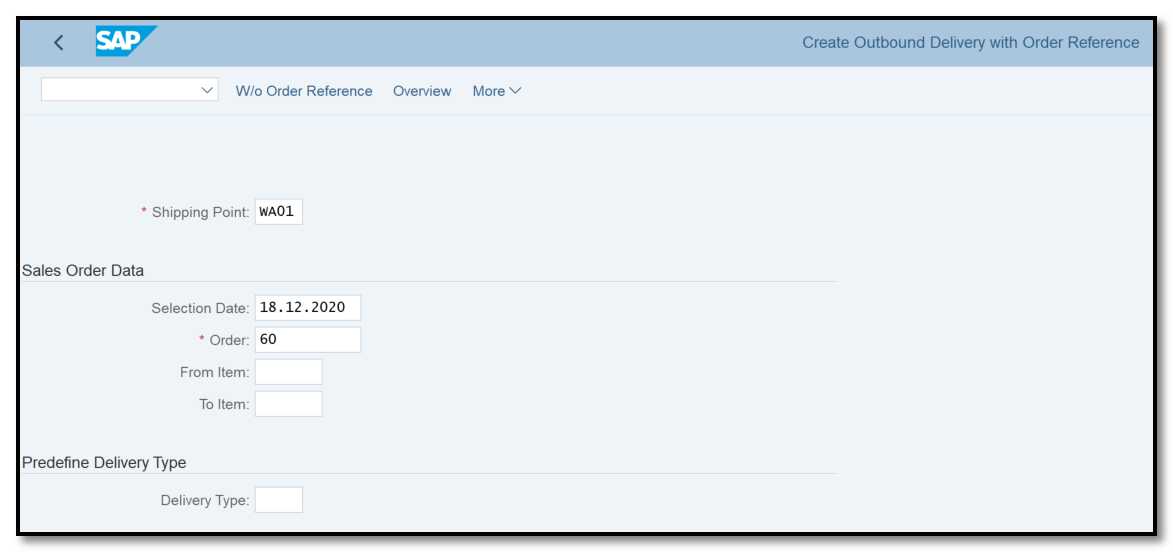
Figure 1 Creating a delivery using VL01N
A delivery can likewise be made without referencing a sales order. Select Create Delivery Without Order Reference from the same menu as before (VL01NO). You must also mention the sales area in this instance because there is no reference sales order.
Creating Individual Delivery from Within the Sales Order Screen (VA01 or VA02)
You can create a delivery using the menu More ➢ Sales Document ➢ Deliver menu on the sales order screen.
Only those with the necessary permissions to make sales orders and deliveries may utilize this option.
Collectively Processing Documents Due for Delivery
It is convenient to make deliveries in batches by running a delivery-due list when the volume of sales transactions is quite high. You can access the collectively processing using the path is as follows:
SAP Menu ➢ Logistics ➢ Logistics Execution ➢ Outbound Process ➢ Goods Issue For Outbound Process ➢ Outbound Delivery ➢ Create ➢ Collective Processing Of Documents Due For Delivery.
As you can see, the list in Figure 2 has a number of transaction codes that provide a variety of options. Each time, the identical program is launched; the variances are managed from the User Role tab. As a result, the transaction codes provide various selection criteria to access and use a list of documents that need to be sent. One such transaction—VL10A—from the list is seen in Figure 3.
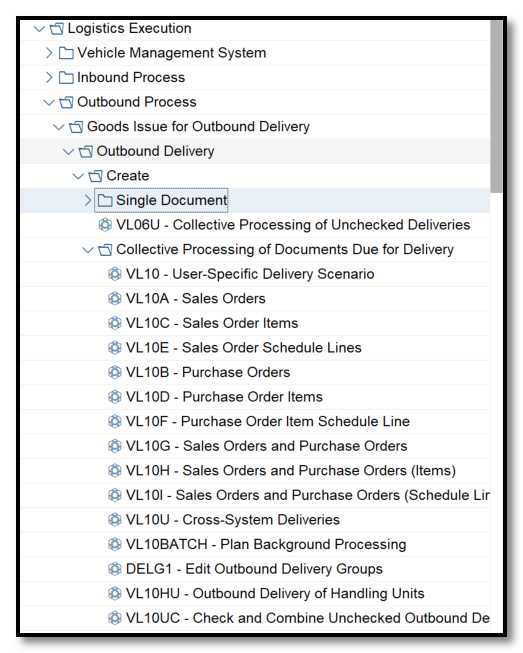
Figure 2 Collective delivery processing menu
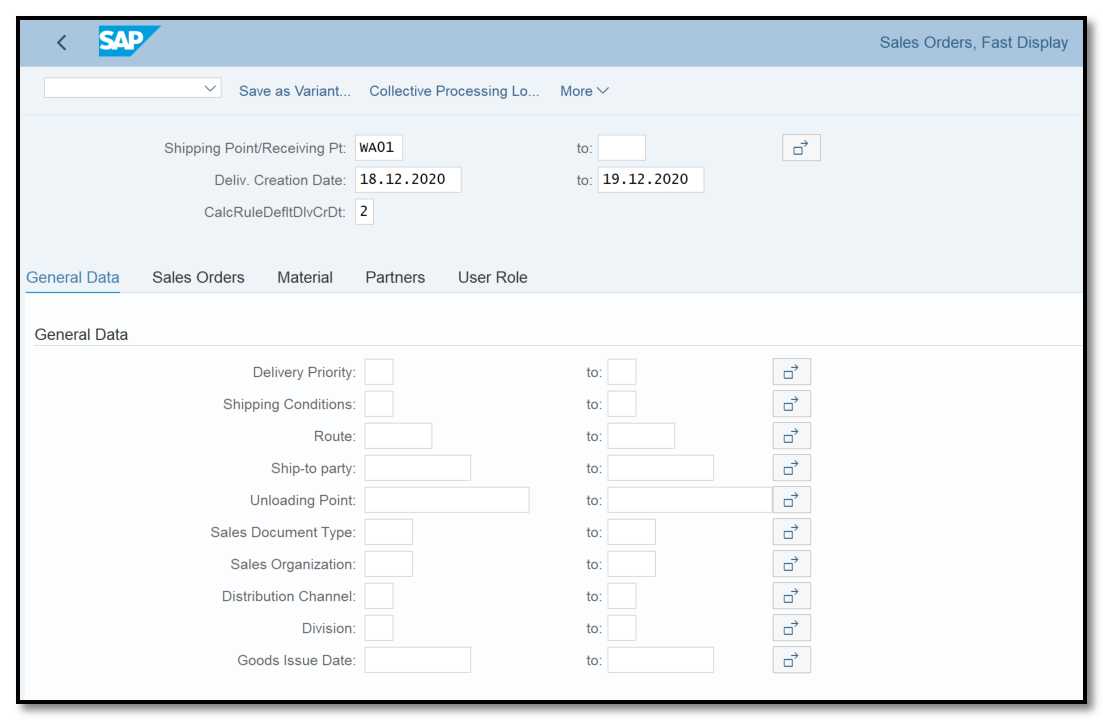
Figure 3 Collective processing with VL10A
With the help of these variants, you can also schedule a batch operation to produce deliveries in the background at predetermined intervals.