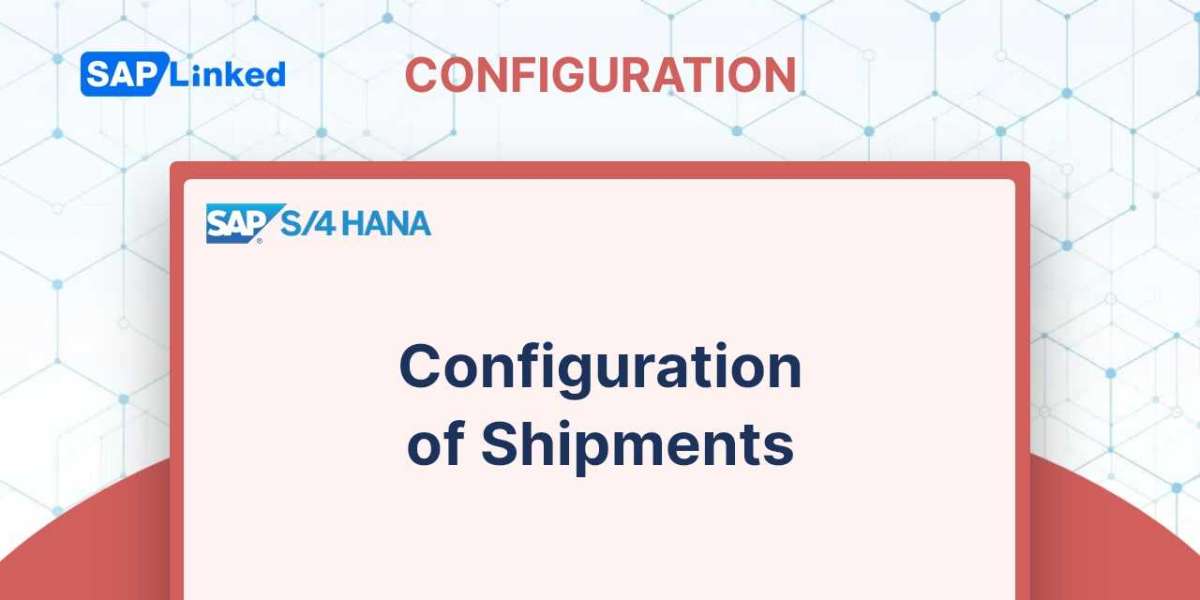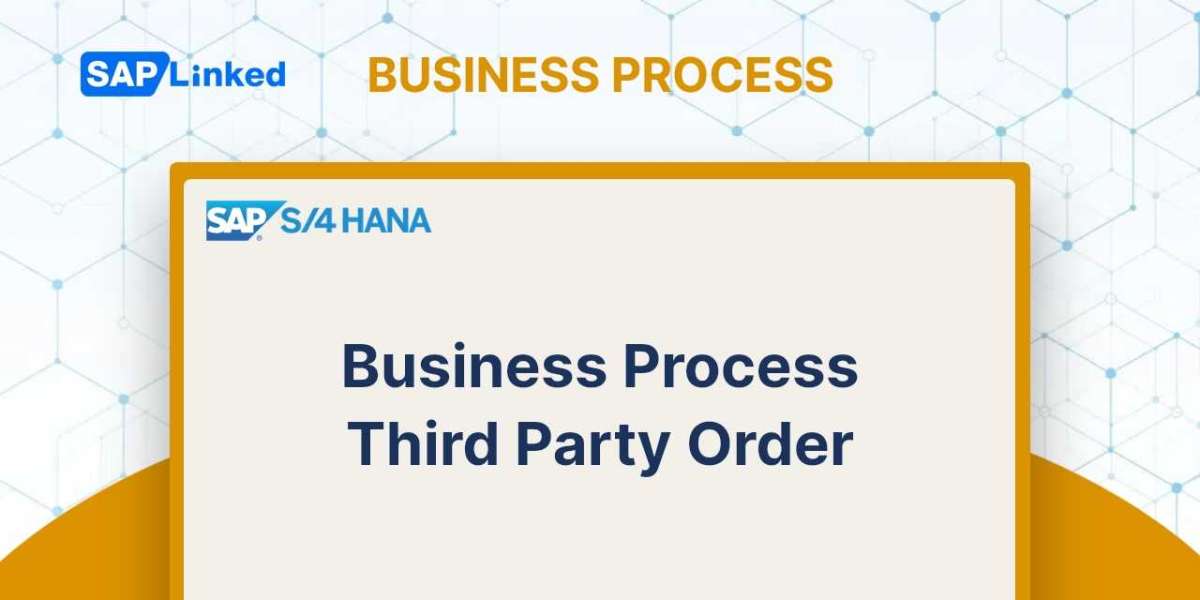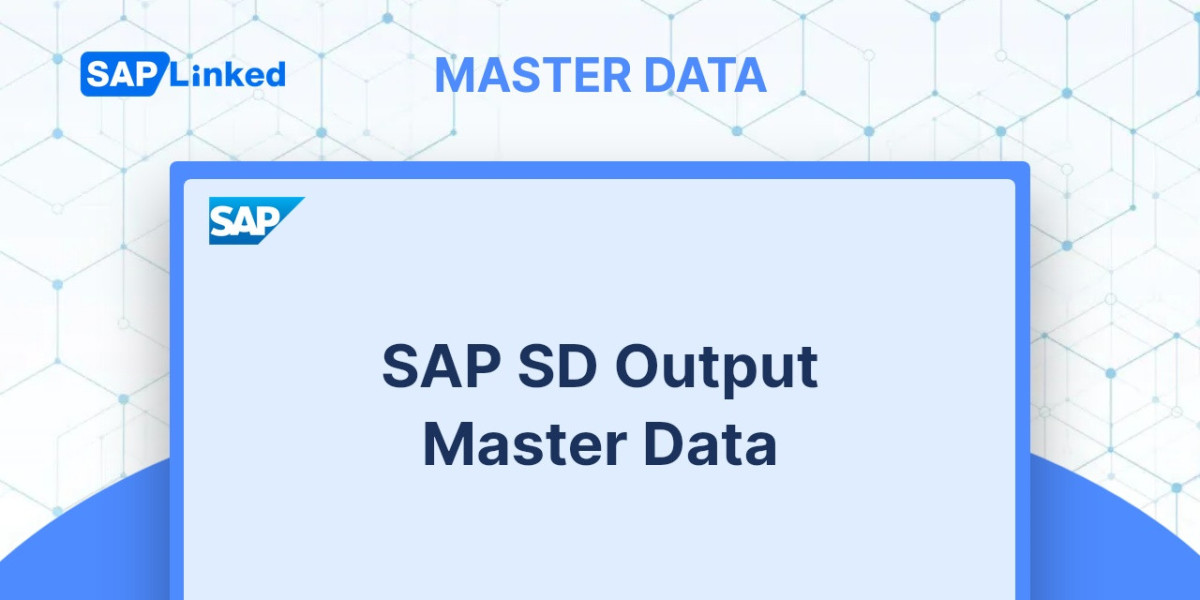The steps in configuring shipments are as follows.
Maintain Transportation Relevance
Selecting the relevance to our business processes is necessary before configuring shipment documents. The menu navigation is as follows to complete this task:
IMG ➢ Logistics Execution ➢ Transportation ➢ Shipments ➢ Maintain Transportation Relevance.
Here, three different activities are listed. Study the sequence and decide the relevance of the following:
- Delivery type
- Delivery item type
- Route
The screen for designating delivery types relevant to transportation is depicted in Figure 1.
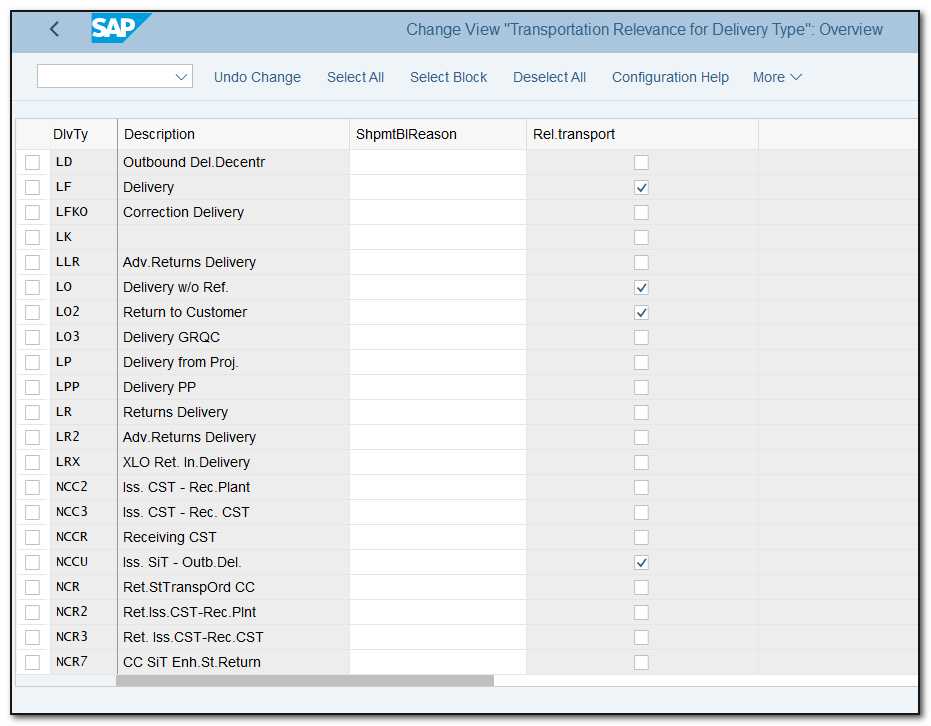
Figure 1 Setting up relevance for transportation.
Set Up Transportation Planning Points
After determining the relevance of transportation, you must set up the organizational components responsible for transportation. For a transportation planning point, the shipment documentation are produced.
The organizational unit that handles operations connected to transportation is known as a transportation planning point. You can define a transportation planning point via transaction code OVXT or using menu path
IMG ➢ Enterprise Structure ➢ Definition ➢ Logistics Execution ➢ Maintain Transportation Planning Point.
Create a new entry as depicted in Figure 2 to establish your own transportation planning point. Give both a description and an alphanumeric name that is four characters long. Assign a company code to the entry. You can also add the address of this organizational entity.
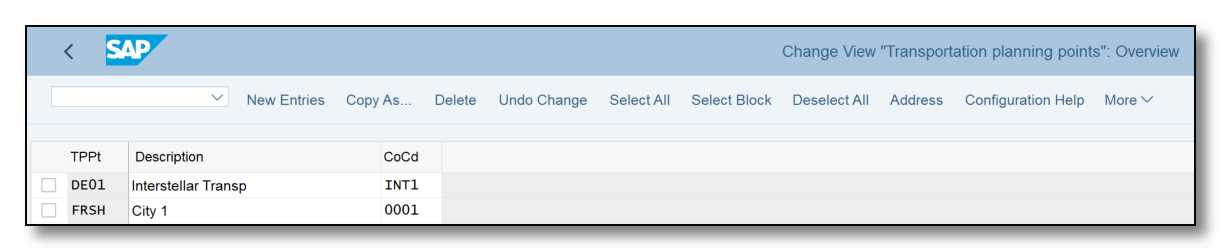
Figure 2 Transportation planning point
Define Shipment Type
Menu path for configuring the shipment type document is:
IMG ➢ Logistics Execution ➢ Transportation ➢ Shipments ➢ Define Shipment Types.
Define the shipping type's four-character alphanumeric code and description. Some of the crucial fields that must be configured are shown in Figure 3.
Number Systems tab For the shipment documentation that will be generated, you can define an internal and external number range on this tab. Any other number range options that we discussed previously are the same as this one.
Document Content This tab, which thoroughly explains the shipment type, may be the most significant one. Some of the significant settings on this tab include the following:
Shipment Completion Type The type of shipment being made is specified in the field ShpmtComplType. You can indicate whether the shipment is coming in or going out, as well as whether it is full or empty.
Shipping Type The Shipping Type field specifies whether the shipment will be sent by land, air, or another mode of transportation.
Process Control Process Control specifies how the shipping will be planned. Here, you have the following choices:
- Individual Shipment With Single Mode Of Transport
- Individual Shipment With Multi Mode Of Transport
- Collective Shipment With Single Mode Of Transport
- Collective Shipment With Multi Mode Of Transport
Figure 3 Defining the shipment type
Leg Indicator You can indicate whether a leg is a direct leg of a shipment, a primary leg, a mail leg, or a subsequent leg of a transportation chain in the field Leg indication. A single shipment document will be used to complete the full process if you choose Direct Leg or Return Leg. However, whether you choose Primary Leg, Main Leg, or Subsequent Leg, a transportation chain with numerous shipments that are connected to finish the shipment will be created. The fields ShTypePrelimLeg and SubseqLegShType additionally allow you to choose the preliminary and subsequent legs' mode of transportation.
Determine Legs The system will attempt to organize the legs of the shipment depending on the rule you choose in the Determine Legs section. For instance, leg determination for a collective shipment will be based on the sequence of departures and destinations if type 1 (1: Legs Determined According To Departure Point Itinerary) is selected. If you select Leg Determination in the shipment document, the system will automatically check the points of origin and destination for each delivery and suggest the phases of the journey. Manual changes can be made to the proposal. It should be noted that determining legs is not an optimization algorithm. Instead, it is a straightforward tool that can be used to generate legs based on the principles you set.
Define and Assign Activity Profile
Activity profiles can be used to specify what should happen when a shipment achieves a specific state. For instance, the system should execute the goods issue action for each of the constituent delivery documents whenever the shipment reaches "complete" status.
For each shipping status, there is an option to attach a separate activity profile.
An activity profile must be maintained and assigned using the path:
IMG ➢ Logistics Execution ➢ Transportation ➢ Shipments ➢ Define And Assign Activity Profiles.
Choose the shipment type. Figure 4's columns show the various statuses of a shipment document, including check-in, completion, and other terms. You can select an activity profile for each status. Choose from the various profiles on the list. You can create a new activity profile by naming it and then clicking the Maintain button.
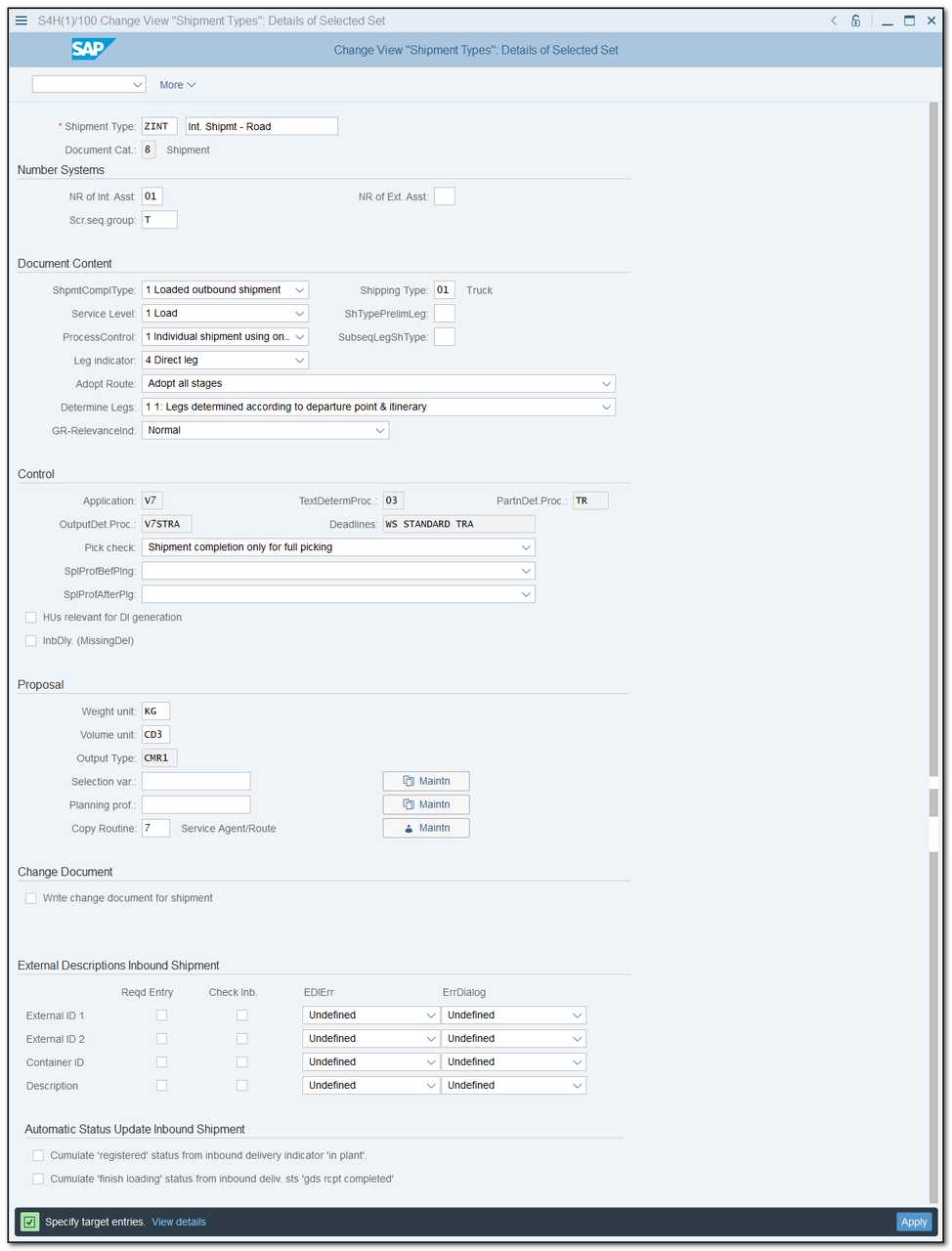
Figure 4 Assigning activity profiles to shipment types
As illustrated in Figure 4, on the Activity Profiles For Shipment Types page, we chose shipment type ZGAL. We want to create a unique activity profile called ZGAL and associate it with the status At Completion. After typing in the name, we click Maintain.
We have chosen the options for billing and post-goods issue on the next screen (Figure 5).
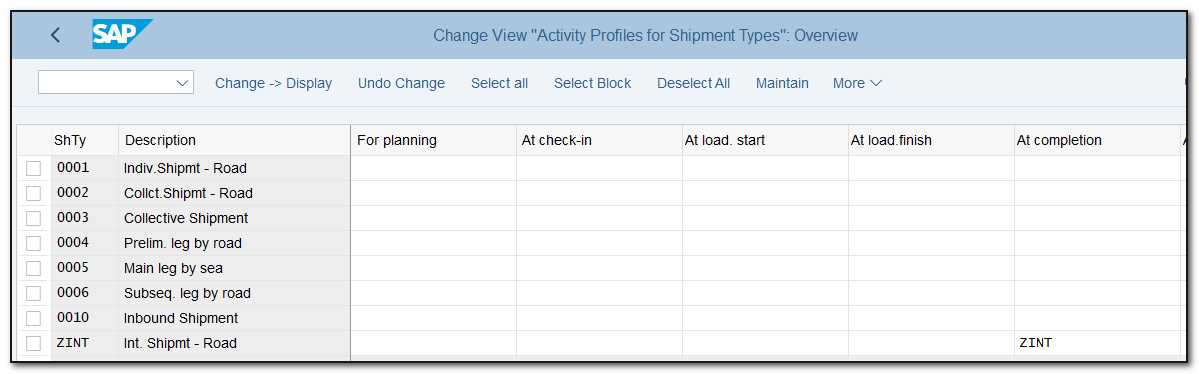
Figure 5 Defining activity profiles
Technically, this transaction is calling the program RV56ABST. You can set the options on the selection screen of this program and store the variant for subsequent usage.