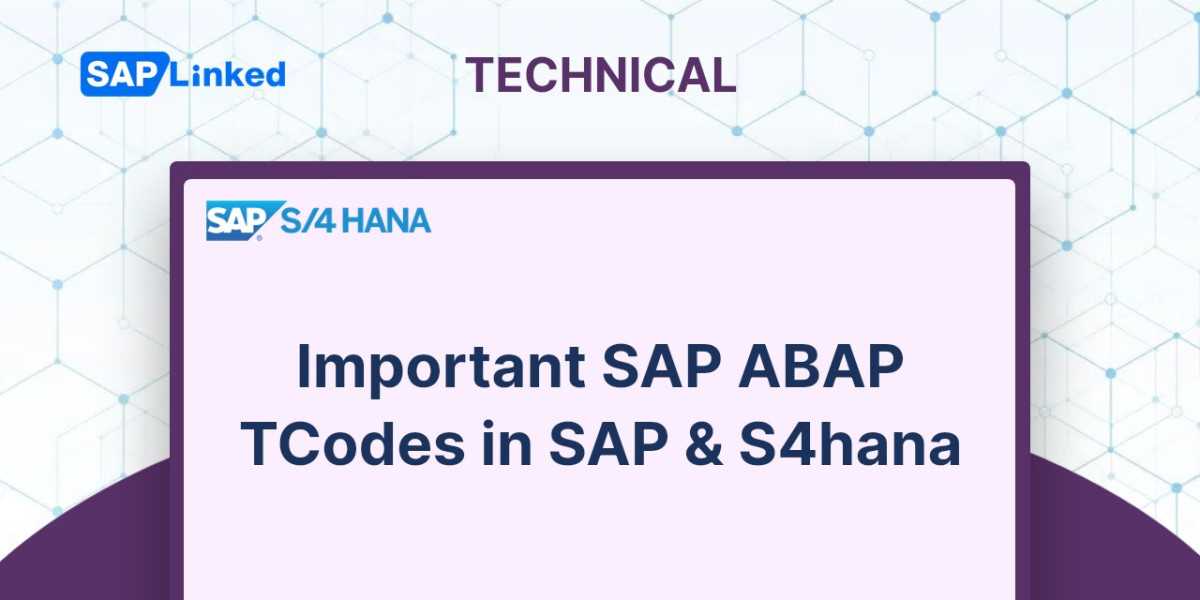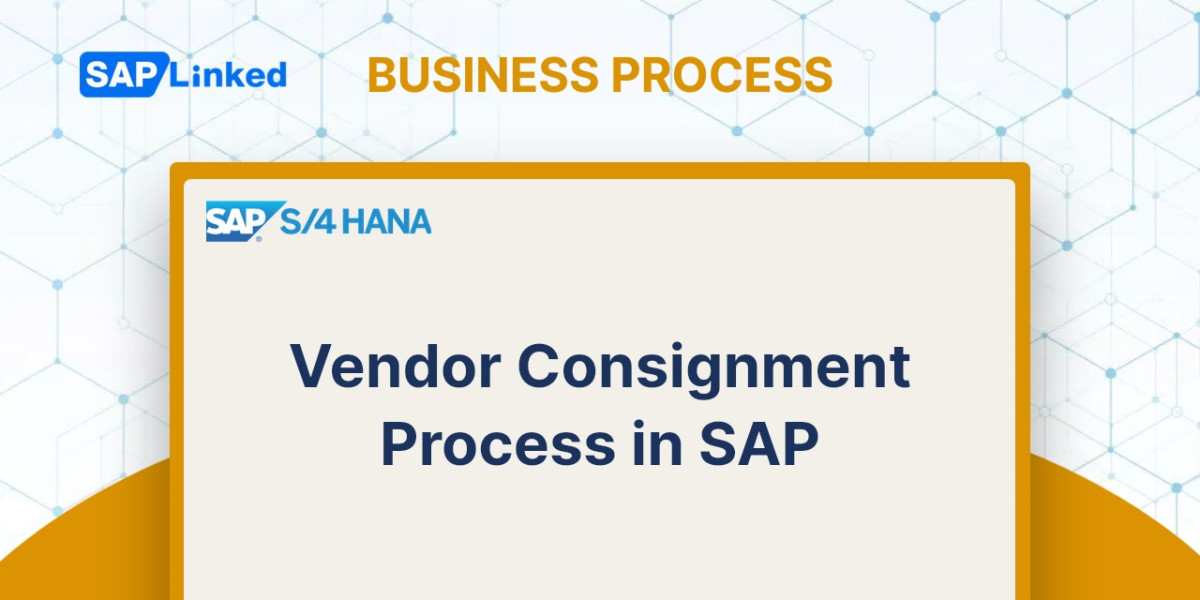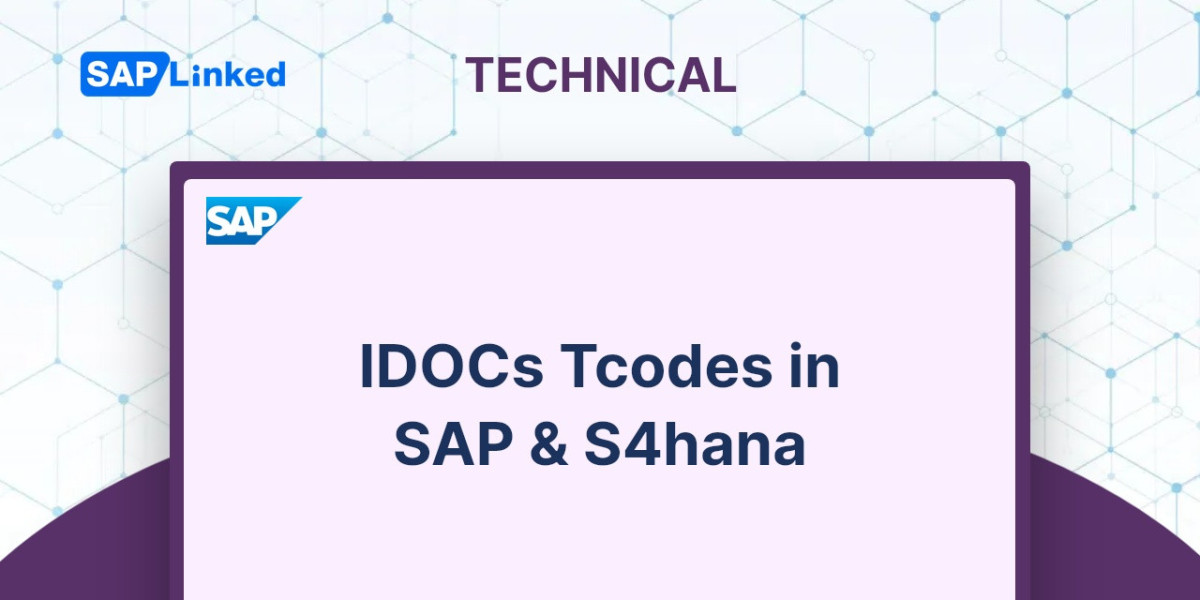For cases where you need to produce an immediate delivery from the sales order, such as in same-day delivery scenarios, SAP offers the rush order special order type. A delivery document is generated as soon as an order is saved, at which point the warehouse can begin fulfilling it. The delivery document is used as a reference for creating the billing for rush orders, and the invoice document is also used to generate the billing output.
Flow Steps
- Rush Order Creation (Tcode VA01)
- Rush Order Delivery – Picking and Post Goods Issue (VL02N)
- Billing Document Creation (VF01)
- Rush Order Creation (Tcode VA01)
Step 1. Enter the transaction code VA01.
Enter sales order type as SO and also provide sales organization, distribution channel and division.
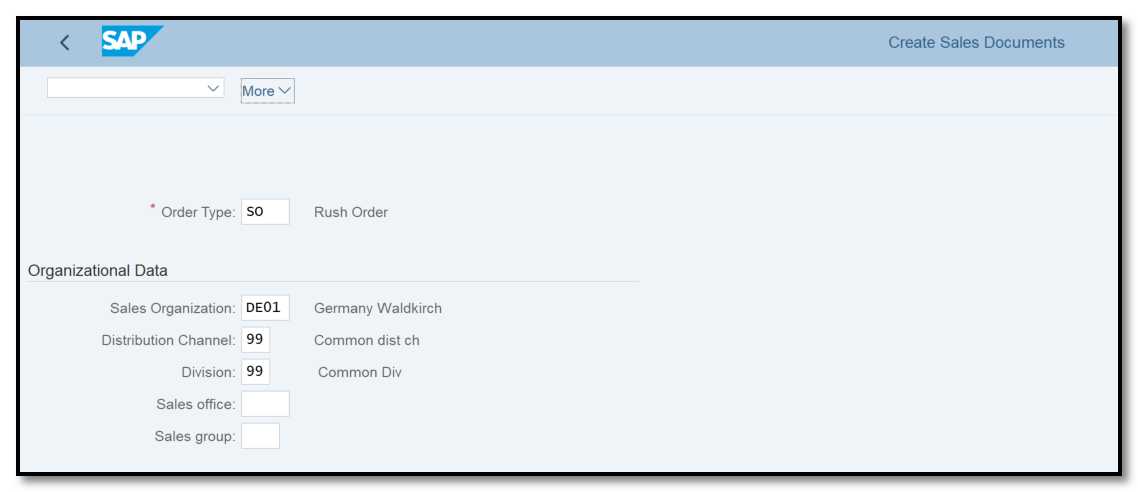
Figure 1 Rush Order Creation: Initial Screen
Step 2. Enter customer details, material and quantity, and other data and click on save.
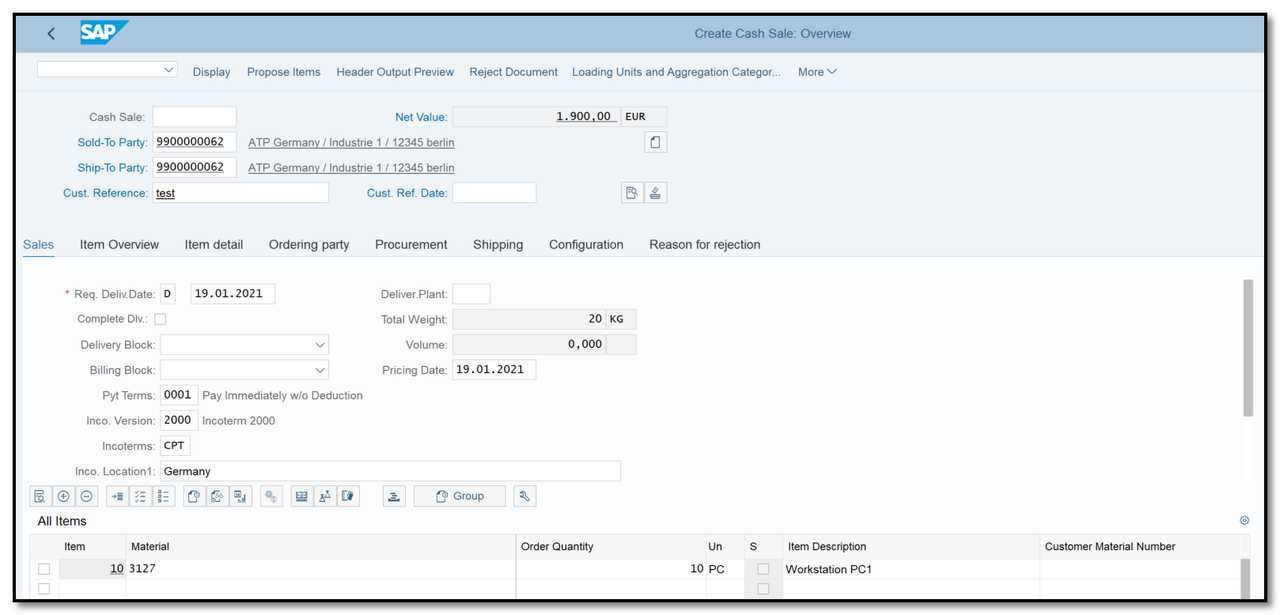
Figure 2 Rush Order Creation: Overview
Now the rush order and delivery will be automatically created.
To check the delivery number go to transaction VA03 enter the rush order number and click on document flow button.
- Rush Order Delivery – Picking and Post Goods Issue (VL02N)
Step 1. The next step is to perform picking and post goods issue.
Enter T-code VL02N in command field and provide the delivery number.
Enter the picking quantity and click on post goods issue button.
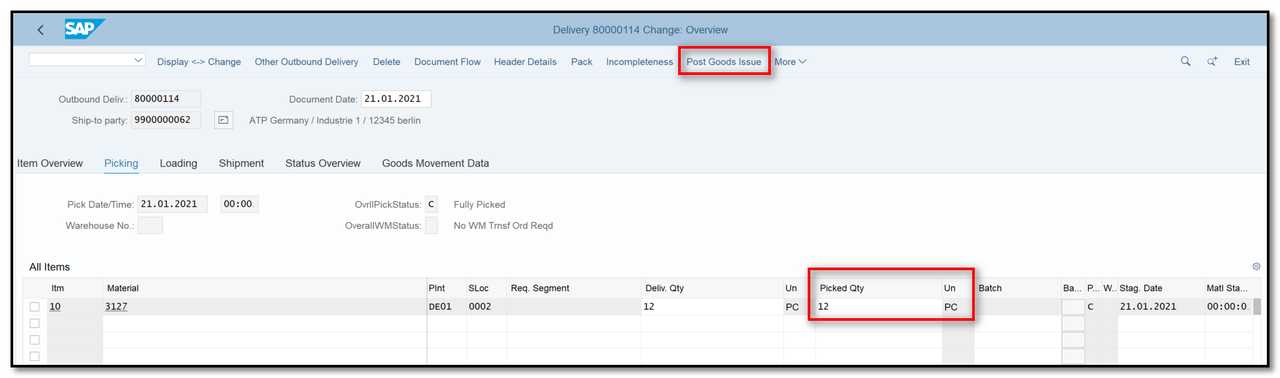
Figure 3 Rush Order Delivery: Picking, Post Goods Issue
- Billing Document Creation (VF01)
Step 1. Enter T-code VF01 in command field and enter delivery number.
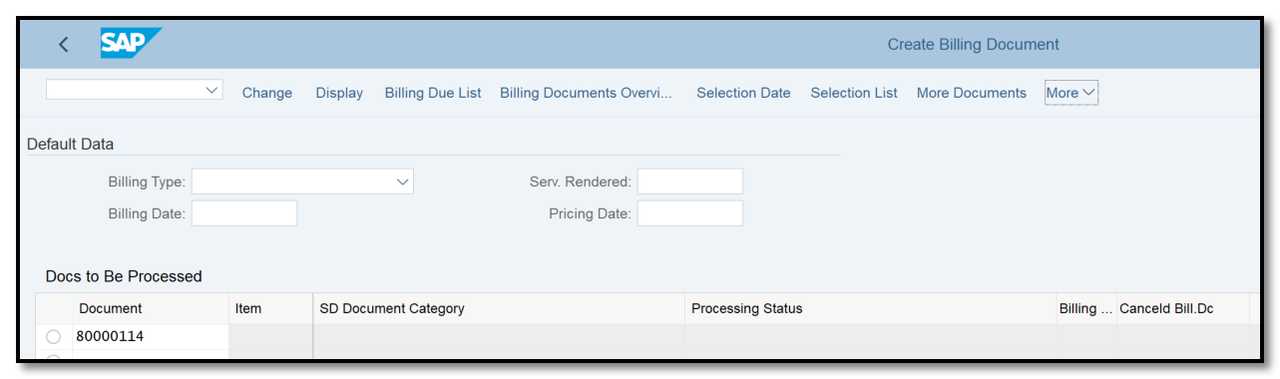
Figure 4 Invoice for Rush Order: Overview
Step 2. Check the data and save the billing document.
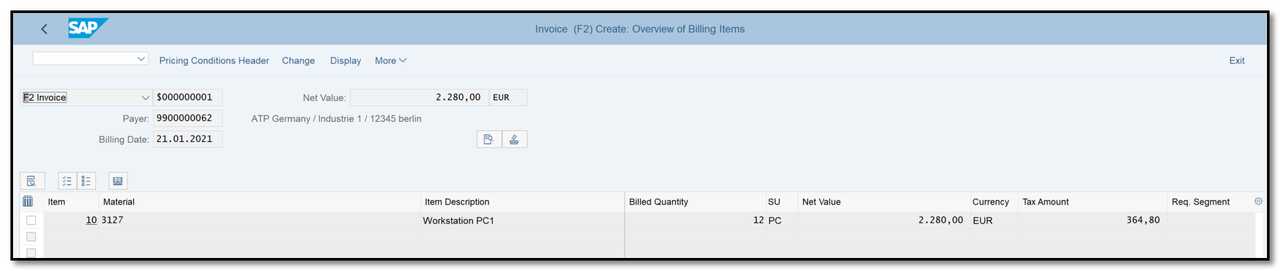
Figure 5 Invoice for Rush Order: Overview
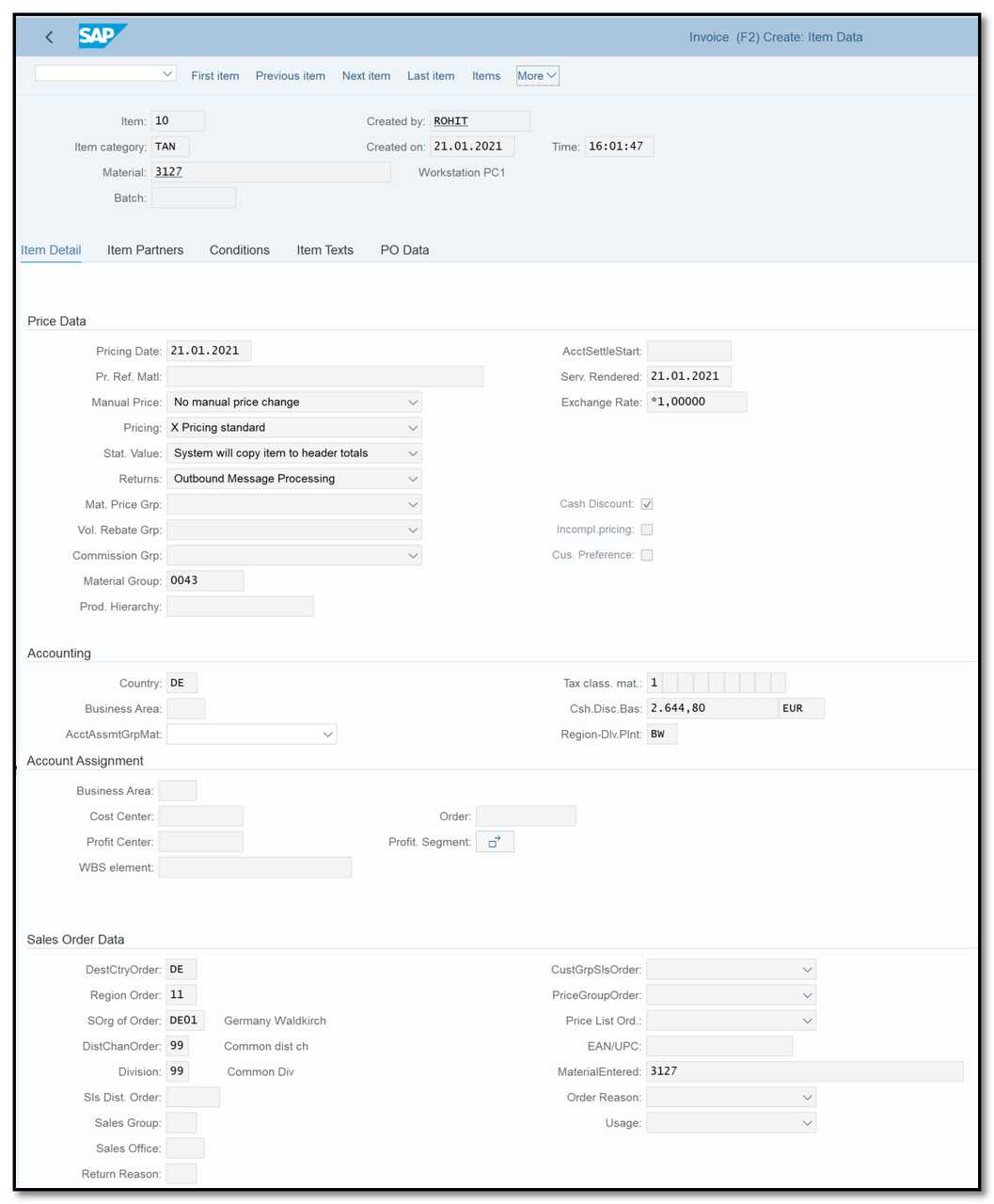
Figure 6 Invoice for Cash Sales: Item Data
To check the document flow, go to VA03 and click on document flow icon.
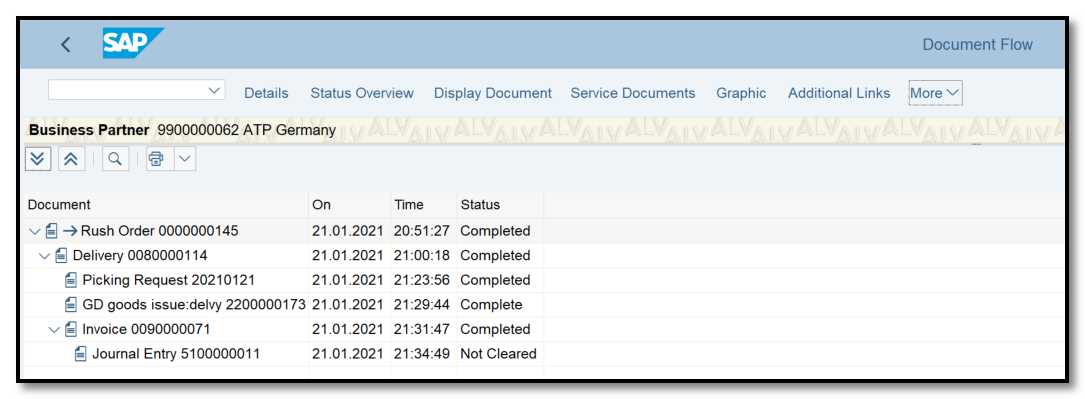
Figure 7 Document Flow – Cash Sales Order.