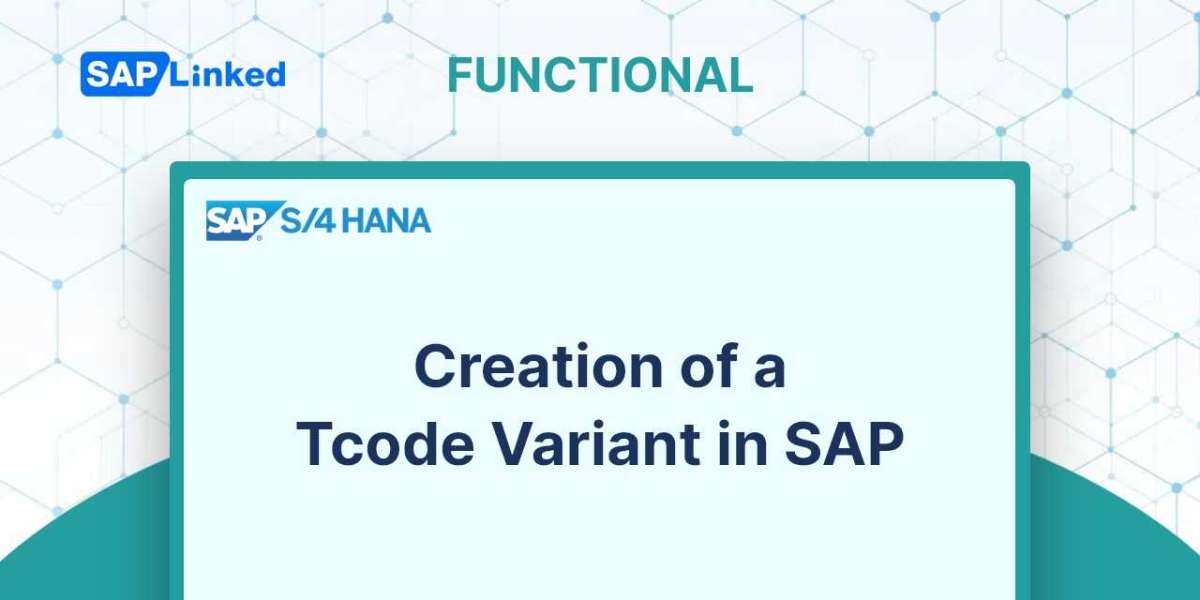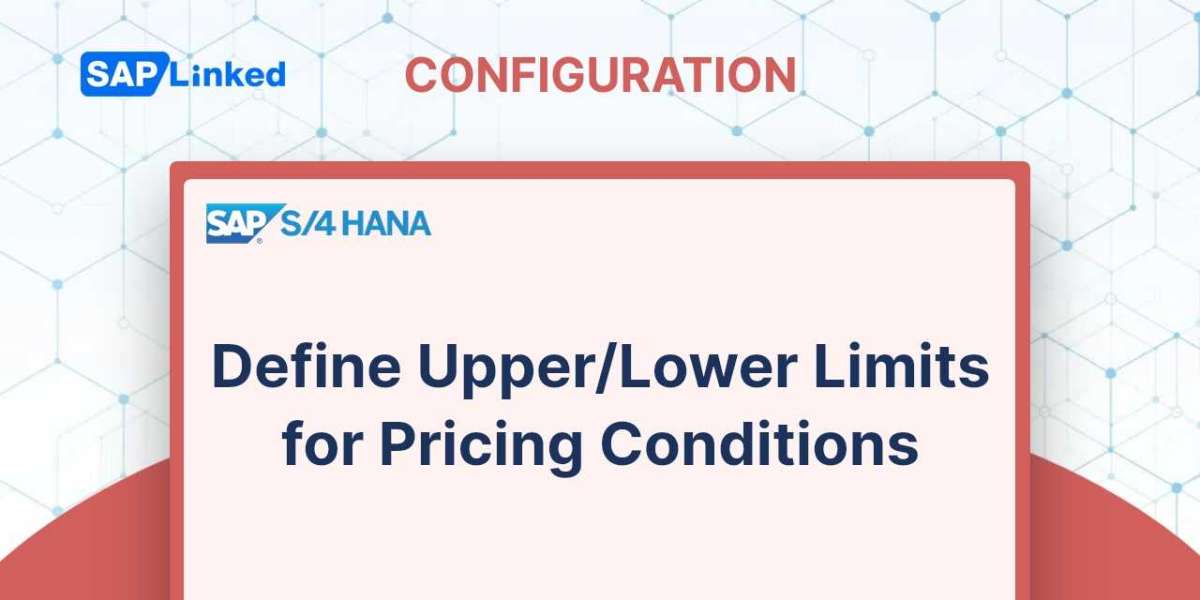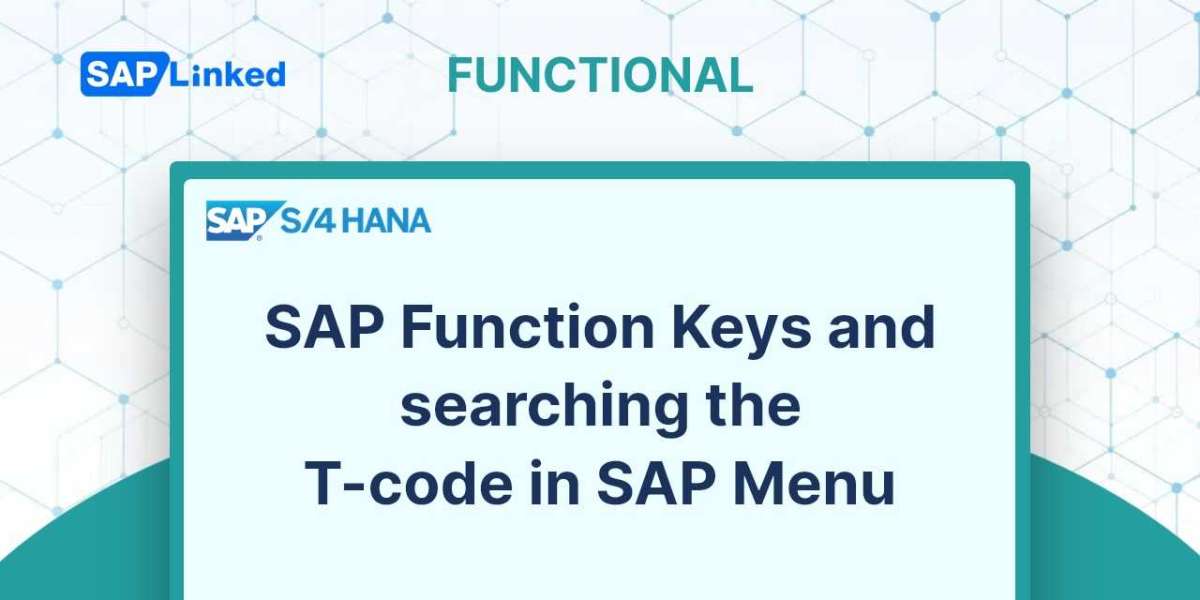Variants let you store your input screen selection criteria. It reduces the number of selection criteria you must enter each time you run a SAP report.
Variants may be saved for any sap report as long as the Save Button is present in the report's SAP Menu bar.
Variant Creation:
- When you are in any SAP report, enter the values for the selection criteria which you want to have in the variant.
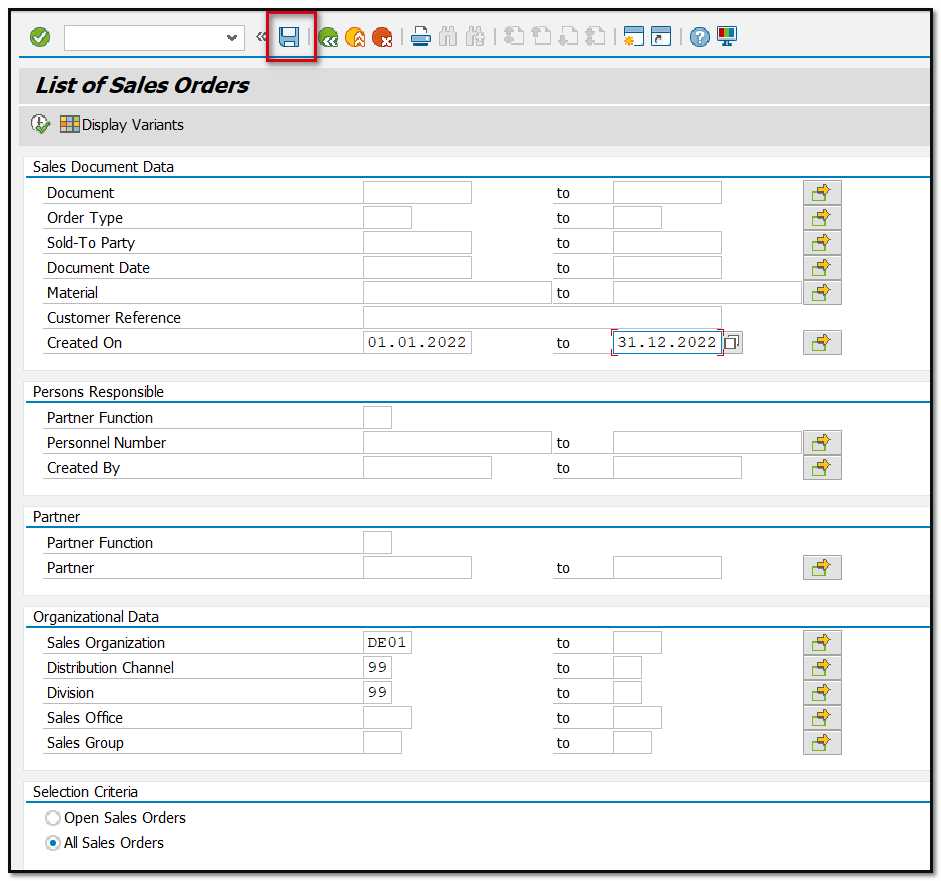
- After filling out all of the selection criteria, click the Save button.
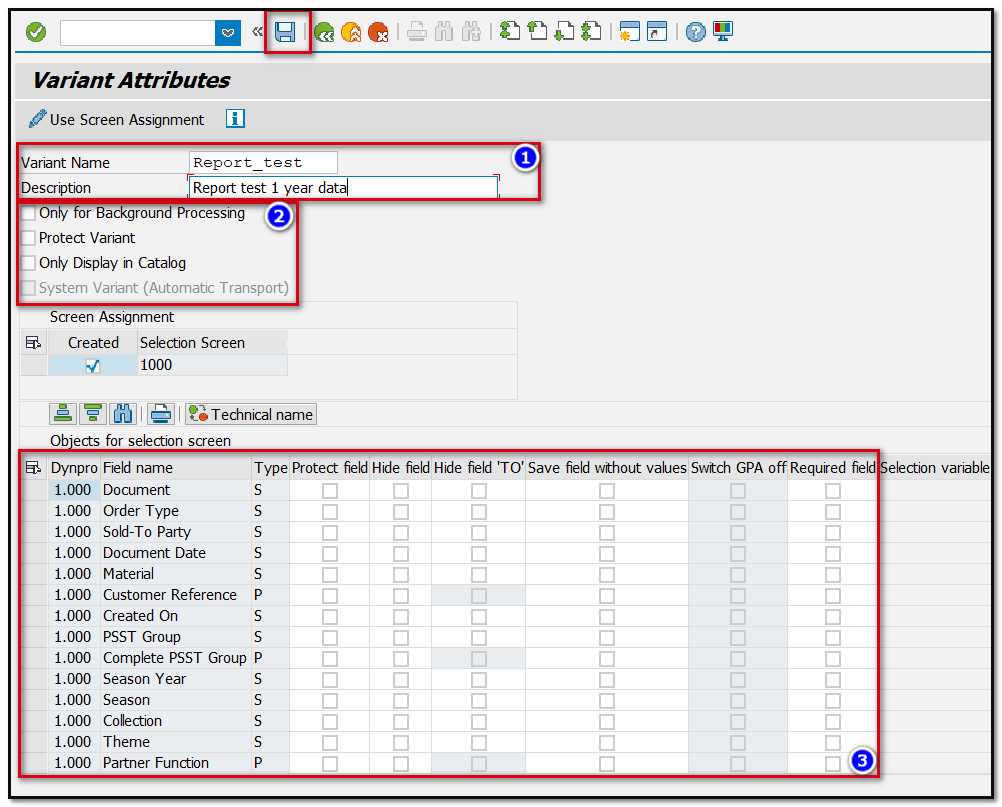
- Enter the variant's name and its description (1).
- If required select relevant checkbox (2):
- Only for background processing – The variant can only be used for background processing if the field Background only is selected. Otherwise, it can be used online or in the background.
- Protect Variant – If this field is checked, only the person who originally created or most recently modified the variant will be able to make changes to it.
- Only display in Catalog – The variant name appears in the directory but not in the general input help if this field is checked.
- You can also do some further settings for each object in the selection criteria (3):
- Protect selection criteria against input - If the field is marked as "Protected," the relevant selection criterion is protected from modifications made at runtime, or when the program is started with a variant. The field is open for input in variant maintenance, though.
- Hide selection criteria in variants - When you start the program with a variant or when you modify the values, the relevant selection criterion is hidden if the field is flagged as "Invisible." If these selection criteria have values, they are shown when you display the variant under "Invisible parameters/select options"
- No field content import - When importing the variant, the field contents are not taken into account. When the variant is imported, for instance, if this flag is set and the value "ABCD" is present in the field "Sales org." the value is still present after the import (and is not overwritten with SPACE or any value from the variant).
- After setting up all details click on Save Button.
Retrieve a variant
- Select "Get Variant" from the menu.
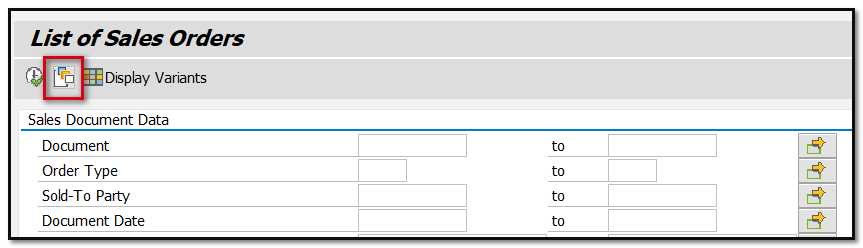
- Choose the desired variant and Press the checkbox.
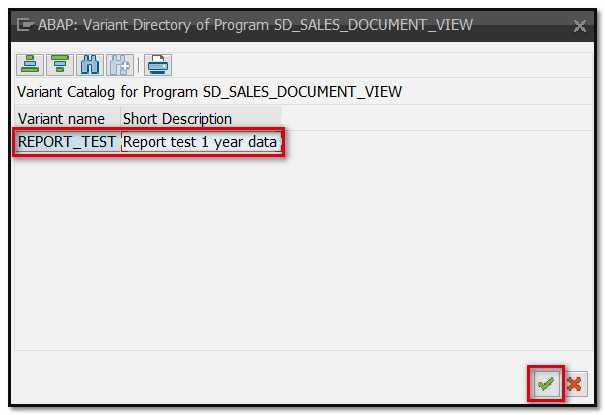
- The selection criteria will be included in the report.
Delete a Variant
- When viewing ANY SAP Report, choose Select Goto Variants Delete
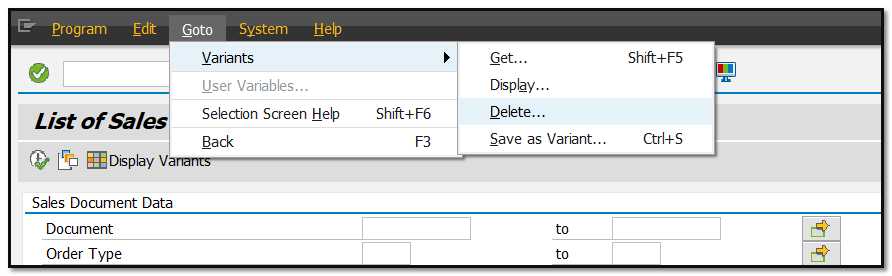
- To delete a variant, select it and then click "Checkbox"
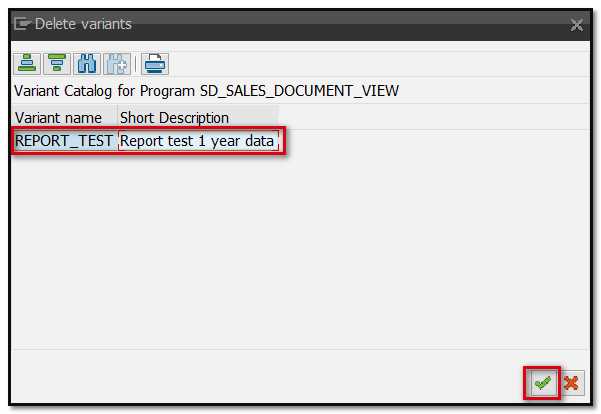
- In the following SAP pop-up choose the option button that says "only in current client" (the choice for all customers will erase the variant) and click "Continue".
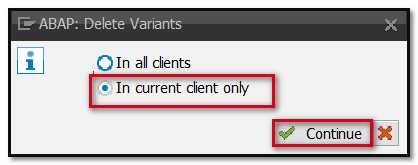
- The variant is removed.