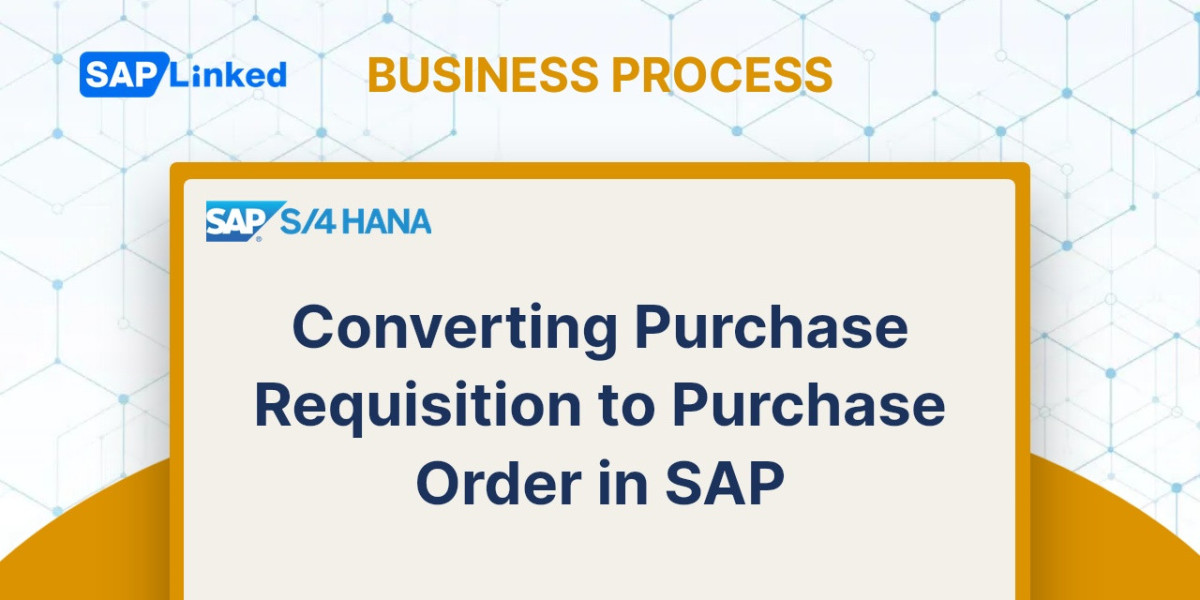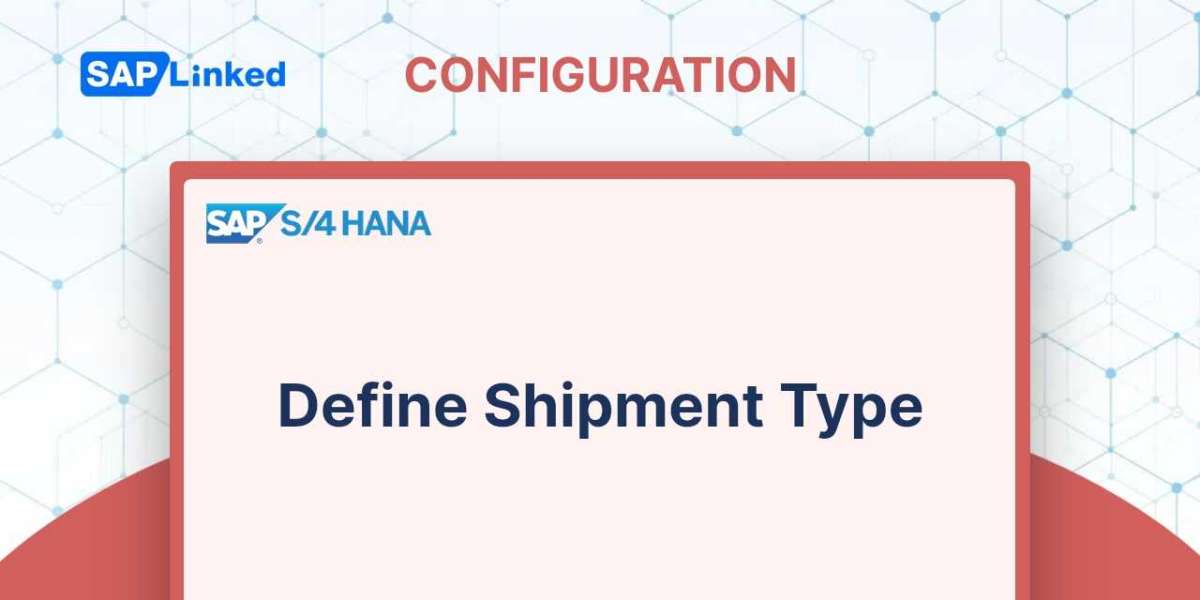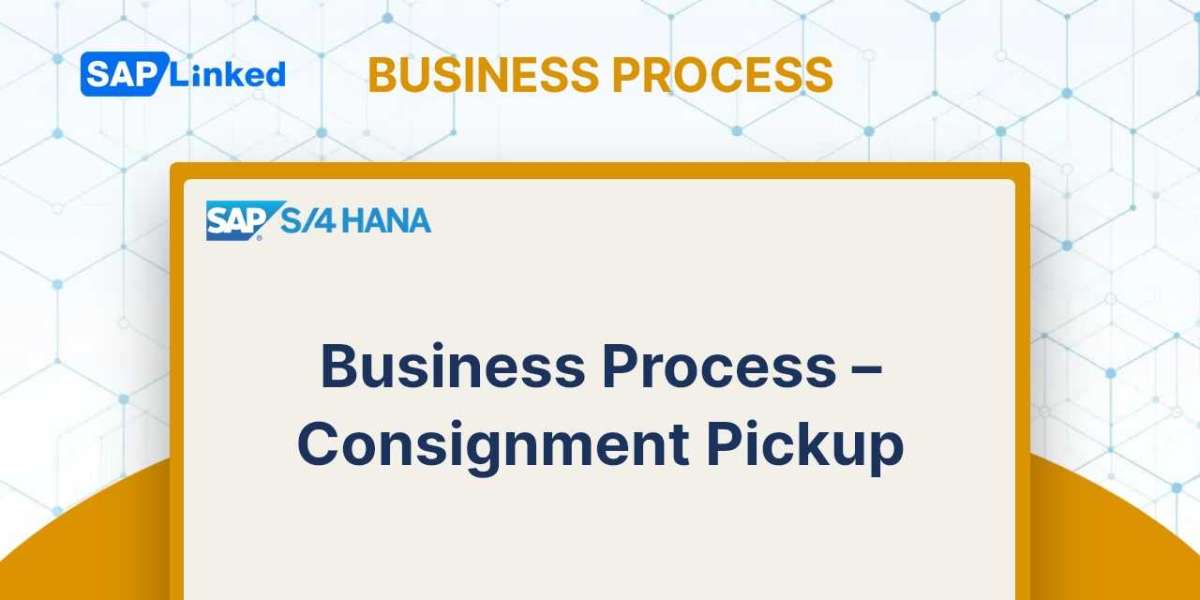Copy controls move information from one document to another, cutting down on data entry time, automating the sales process, and lowering the possibility of human error. Additionally, it updates the document flow and guarantees simple document tracing. For instance, utilizing the document flow created by the copy control configurations, you may track the delivery document, billing document, and accounting posting for a sales document if you know the sales order number. If you have the accounting document number, you may still follow the flow of the entire transaction back up to the sales document number, where it all began.
You can specify copy control for the following in a sales application:
- Copy from sales document to sales document (transaction code VTAA)
- Copy from billing document to sales document (transaction code VTAF)
When you want to transfer information from one sales document into another, like when performing a copy from an inquiry to a quotation or from a quotation to an order, you must define a copy control from a sales document to another sales document. On the other hand, in debit and credit note scenarios where you wish to produce the debit or credit note request by copying data from a billing document, copying from a billing document to a sales document is typically set up.
You must maintain the copy control configuration at all three levels since a sales document is divided into three sections: the header data, the item data, and the schedule line data. To maintain the copy control setup for a sales document, use transaction codes VTAA and VTAF, or follow the menu path:
IMG ➢ Sales And Distribution ➢ Sales ➢ Maintain Copy Control For Sales Documents
For the purposes of this talk, we'll go over how to configure a copy control at each of these levels using an example of copy controls for basic orders and a configuration for copying sales documents to other sales documents.
Setting Up Copy Control: Header Data
There are two screens in a copy control customization screen: an overview screen and a detail screen. You specify the source item from which you want to copy and the target object to which you want to copy on the copy control overview screen. An illustration of a copy control overview screen is shown in Figure 1. Here, the source document types are represented by IN and QT, whereas the destination document types are represented by OR.
By selecting the new entries button from the menu, you may define a new copy source and target connection. Each level for which you need to establish a copy control configuration has an icon on the dialog structure menu, as seen in Figure 1. You can access the level's overview screen by double-clicking the icon.
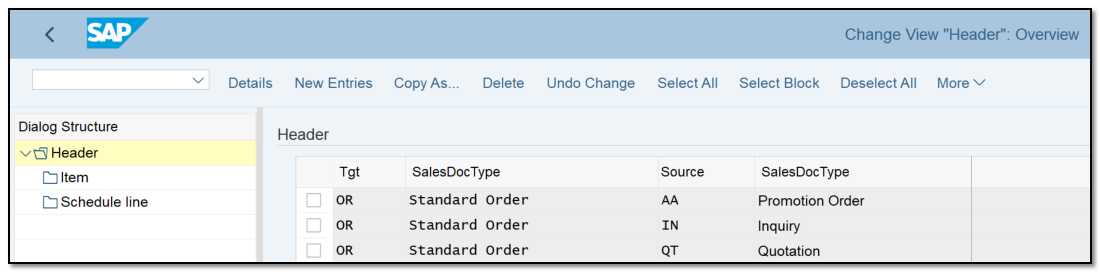
Figure 1 Header Overview screen for sales document–to–sales document copy
The three primary components of a copy control configuration are a data transfer routine, a requirement, and a few check boxes. A check box field functions as an on/off switch to activate or deactivate a specific functionality during copy, whereas a data transfer routine controls what data has to be copied over, a requirement controls when (and when not to copy data). Let's analyze each of these components in view of Figure 2.
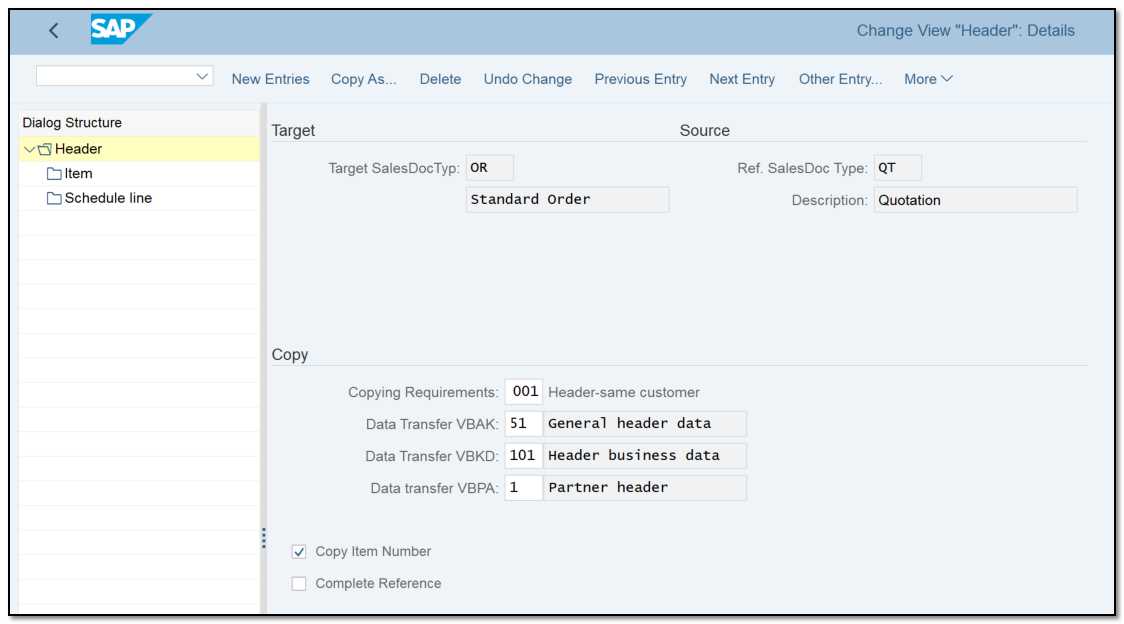
Figure 2 Header Details screen for sales document–to–sales document copy
Data Transfer Routine (DataT field) The ABAP code for the field-to-field transfer of data from the source object to the target object is contained in a data transfer procedure. Routines 051, 101, and 001 in Figure 2 state that the general header data, business data at the header level, and partner data at the header level will all be copied from the source to the target document, or from QT to OR, when the QT document is duplicated into an OR document.
Copying Requirements When data should be transferred across and when it shouldn't are determined by the Copying Requirements field. In this case, copy requirement 101 instructs SAP that the copy should only take place when the header partners of both documents—in this case, QT and OR—match. With this setting, SAP will display an error on the document copy page informing you that the sales document cannot be duplicated because the header data between the two documents is different. This will happen if you try to make an order for customer A from the quotation document of customer B.
Copy Item Number check box Whether or not item numbers should be copied from the source to the target is determined by the Copy Item Number check box. The item number in the source and target documents must match, thanks to this configuration. The item numbers will be transferred from QT to OR because this is checked in Figure 2.
Complete Reference When checked, the Complete Reference check box instructs SAP to mark the source document's state as complete after the target document makes its first reference to it. You won't be able to copy the source document to another target document after the source document's status changes to complete.
Setting Up Copy Control: Item Data
You must define the copy control between the relevant item categories for a source and target document type after the copy control between the headers for these two document types has been defined. The overview screen for copying item categories is depicted in Figure 3. Click the Item icon in Figure 2 on the left to access this screen. The source item category is indicated on the screen as AGN.
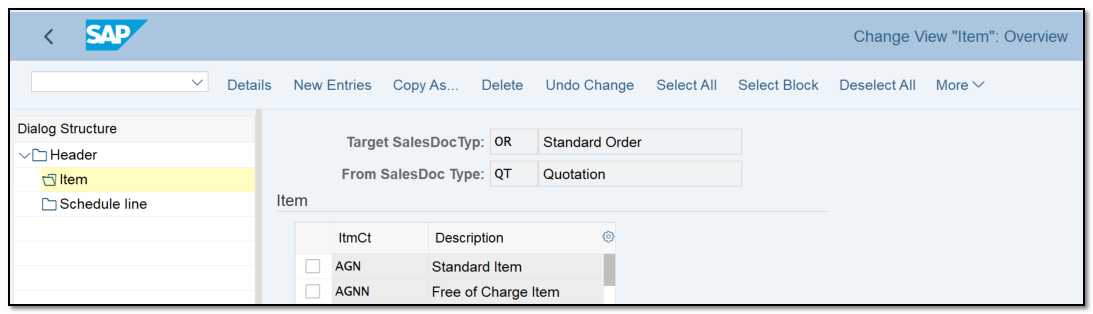
Figure 3 Item Overview screen for sales document–to–sales document copy
This chapter's analysis will focus on the common item category AGN. Double-click the item category line AGN to open the detail screen depicted in Figure 4.
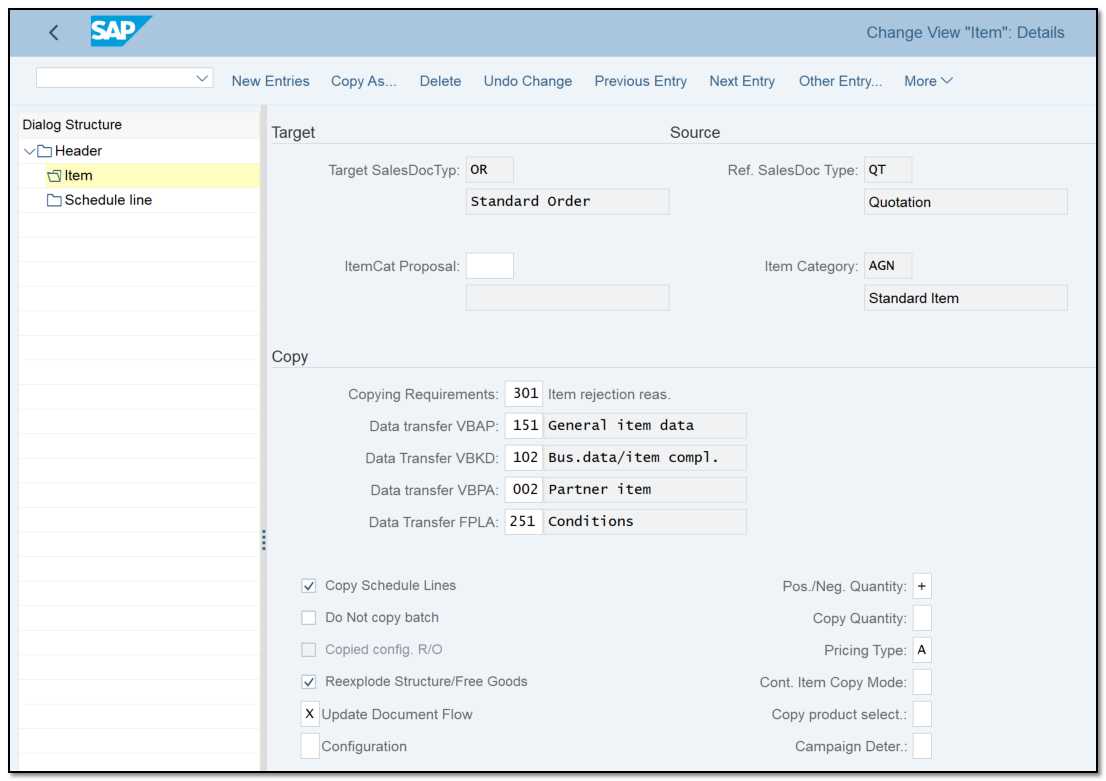
Figure 4 Item Details screen for sales document–to–sales document copy.
We'll go through in detail the customization fields shown in Figure 4.
Item-level data transfer routines The item-level data transfer routines 151, 102, and 002, which are visible from top to bottom, respectively ensure the copying of general data, business data, and partner data that is pertinent to the item.
FPLA The copy requirement for the data transmission of billing plans is contained in FPLA. The billing plan fields are copied from the source to the target item if the check as per the copy requirements for FPLA is successful.
Copying Requirement It is assured that the rejected lines are not copied from the source item to the target item by the copying requirement 301.
Copy Schedule Line When checked, the Copy Schedule Line check box ensures that the source item's schedule lines are copied to the destination item.
Update Document Flow The updating of the document flow during copying is controlled by the Update Document Flow check box.
Do Not Copy Batch Whether the batch can be copied from the source item to the target item is determined by the Do Not Copy Batch check box.
ConfigurationThe copying behavior of customizable items is managed by the Configuration check box. The configuration of the source document is used when a configurable item is copied from the source to the target document; the BOM is not re-exploded. Now, if you alter the source document, the change is likewise applied to the destination document. You can alter this behavior by using the choices shown in this area.
Re-explode Structure/Free Goods For materials depending on BOM, choose this option. The destination document's BOM is re-exploded with a new date and new quantities when this check box is chosen, ensuring that the primary items are copied exactly as they are.
Positive/Negative Quantity This determines whether the quantity or value of the copied object will have a positive impact, a negative impact, or no effect at all. An order to an order copy will have no effect, an order to a contract will have a negative effect, an order to a return will have a positive effect, and so on.
Copy QuantityThis determines how much of the source document should be copied into the target document. You have the option of either copying from the target quantity or the order quantity, or even leaving the field empty. If you leave the field blank, SAP will attempt to identify the most suitable quantity. For instance, the open quotation quantity will be determined and copied as the order quantity if this field is left empty for a copy between QT and OR.
Pricing Type The pricing's behavior during the copy between the source and the target is controlled by this. You can specify the pricing to be entirely determined, partially determined and partially copied, or entirely copied from the source to the document without any changes using the field's available options.
Cont. Item Copy Mode This establishes the parameters for the value contract items' copy. You can select B to allow the copy of the value contract items and prohibit the others from copying, or you can select A to restrict the value contract item from copying but allow other items to duplicate. Alternatively, if you don't wish to impose any limits, you can leave the field empty.
Copy Product Selection For making product selections, this is important. You can specify whether the product selections should be transferred from the source to the target documents by choosing a value here. Don't copy the product selections from the source when copying orders from one to another. Instead, leave the field empty to allow a new product selection to be made for the target document.
Campaign Determination is related to the campaign determination in SD.
The copy control at the schedule line level is shown on the following screen (Figure 5). The only decisions that need to be made on this screen are whether to copy or not copy the schedule line and whether to set a data transfer routine to control what data is copied.
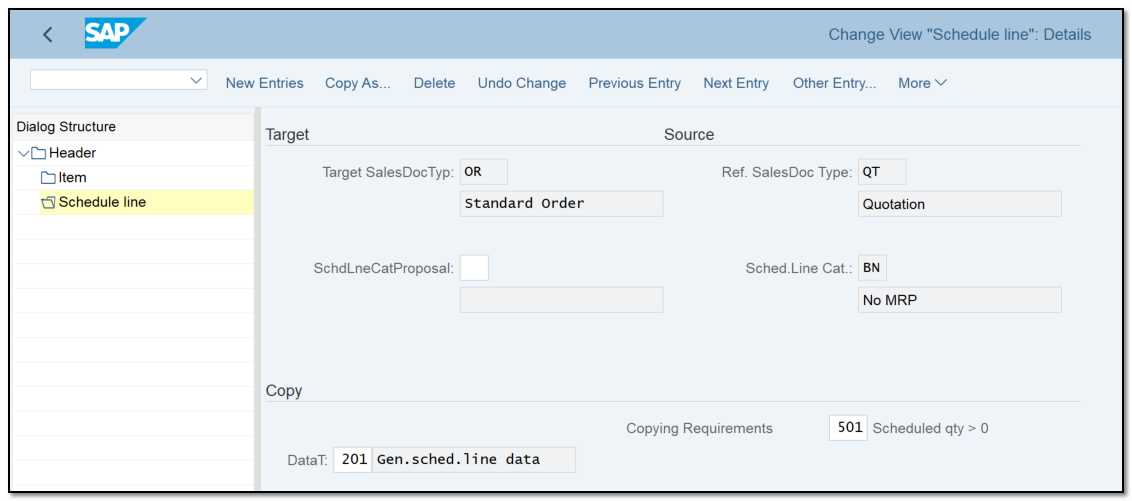
Figure 5 Schedule Line copy screen for sales document–to–sales document copy
Copy Control in Other Document Types in SAP SD
As well as for sales documents, SAP offers copy controls for delivery, and billing documents. The numerous copy controls that can be configured in delivery and billing, along with their transaction codes and menu pathways, are shown in Table 1.
Description | Transaction Code | Menu Path |
Copy Control for Delivery Documents | ||
Sales document to delivery document | VTLA | IMG ➢ Logistics Execution ➢ Shipping ➢ Copying Control ➢ Specify Copy Controls For Deliveries |
Copy Control for Billing Documents | ||
Billing document to billing document | VTFF | IMG ➢ Sales And Distribution ➢ Billing ➢ Billing Documents ➢ Maintain Copying Control For Billing |
Sales document to billing document | VTFA | IMG ➢ Sales And Distribution ➢ Billing ➢ Billing Documents ➢ Maintain Copying Control For Billing |
Delivery document to billing document | VTFL | IMG ➢ Sales And Distribution ➢ Billing ➢ Billing Documents ➢ Maintain Copying Control For Billing |
Table 1 Transaction Codes and Menu Paths for Setting Up Copy Controls in Delivery and Billing Documents.
Documents for delivery and invoicing are just divided into a header and an item data. Therefore, there are only two levels required to maintain a copy control for these documents: a header copy and an item copy. The procedure is otherwise the same as in sales-to-sales copy. Additionally, there will be procedures, specifications, check boxes, and fields for additional information to be copied from the source to the target page.