SAP mass maintenance is the process of changing multiple master data entries at once. This is necessary when there are many existing master records that need certain data fields changed. For example, in vendor masters or material masters. Mass maintenance can save you time and effort compared to manually updating records. However, it's important to be cautious because the SAP system updates the tables behind the master records. You need to have a good understanding of the tables and fields to make the necessary changes.
SAP mass maintenance is typically executed in the transaction MASS.
This tool has the capability to be utilized in various modules including FI, SD, and Materials Management. In MM, we have the option to use the MASS transaction in order to implement changes.
- Vendor Master
- Material Master
- Customer Master
- Purchase Info Records
- Purchase Orders
- Purchase Requisitions
SAP mass maintenance can be performed either online or in the background. If there are a small number of records to be maintained, it is recommended to run it online for faster processing. However, if there are a large number of records, it is more efficient to run MASS in the background. This saves time, reduces strain on the SAP system, and allows you to continue with other tasks simultaneously.
When running MASS, the SAP system will perform a consistency check to ensure there are no issues between the changes made in the tables. If any issues are found, the processing will be stopped to protect your database and a log of the issues will be provided.
When using MASS transaction, it is necessary to specify Object Types in order to determine the master data that will be affected by the maintenance process. Examples of Object Types include BUS1001 for material (industry), BUS2012 for purchase orders, BUS2014 for contracts, BUS2105 for purchase requisitions, and so on.
When the required Object Type is selected, the SAP system will display a list of tables. You have the option to select one table at a time for improved system performance. Alternatively, you can choose multiple tables to ensure consistency in data, but this may strain the system and should be avoided during peak hours.
SAP Mass Maintenance
To carry out mass changes to the material group field for multiple material master records, we must begin by accessing the MASS transaction from the transaction bar.
In the initial screen of the MASS transaction, it is necessary to enter the Object Type. The list of available object types can be viewed by clicking on the box next to this field.
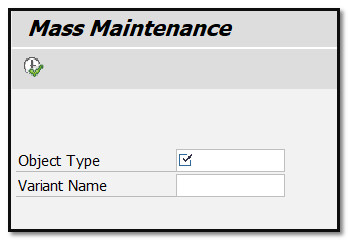
Figure 1 Initial Screen of MASS Transaction Requiring Object Type
By clicking this box, a list of object types will be displayed. In our example, we will use the BUS1001 object type.
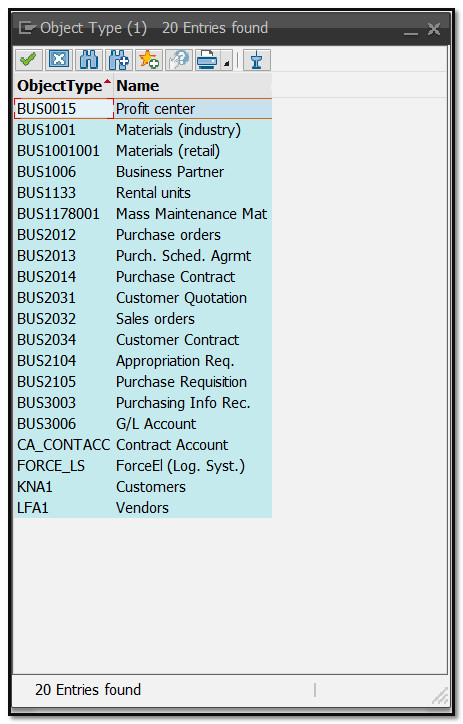
Figure 2 List Displaying Available Object Types
To proceed, click on the Execute button as indicated in the screenshot below.
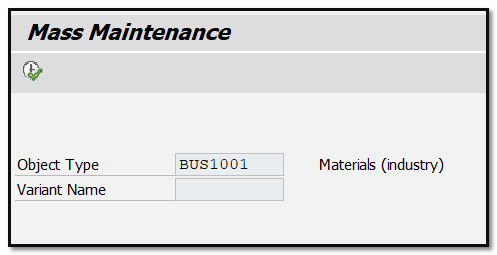
Figure 3 Object Type Materials (industry) Selected
The next screen in the SAP system will display all the available tables in the Materials object type, where you need to select the box next to General Material Data and then click on the Fields tab.
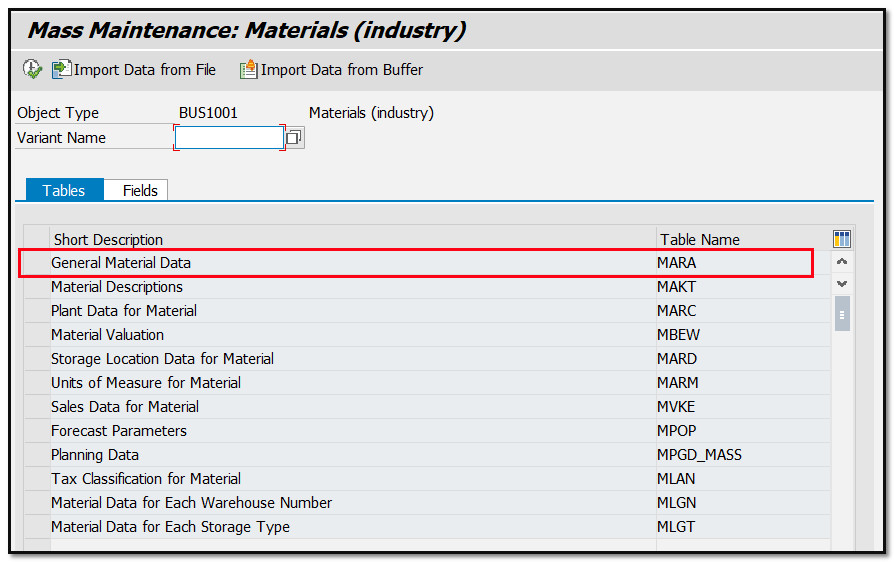
Figure 4 Available Tables In The Materials Object Type
The system will show all the fields that are available for the MARA table, which is used for general material data. In this example we will change the material group for multiple items. To select the Material Group field, simply click on the checkbox next to it and then click on the Execute button.
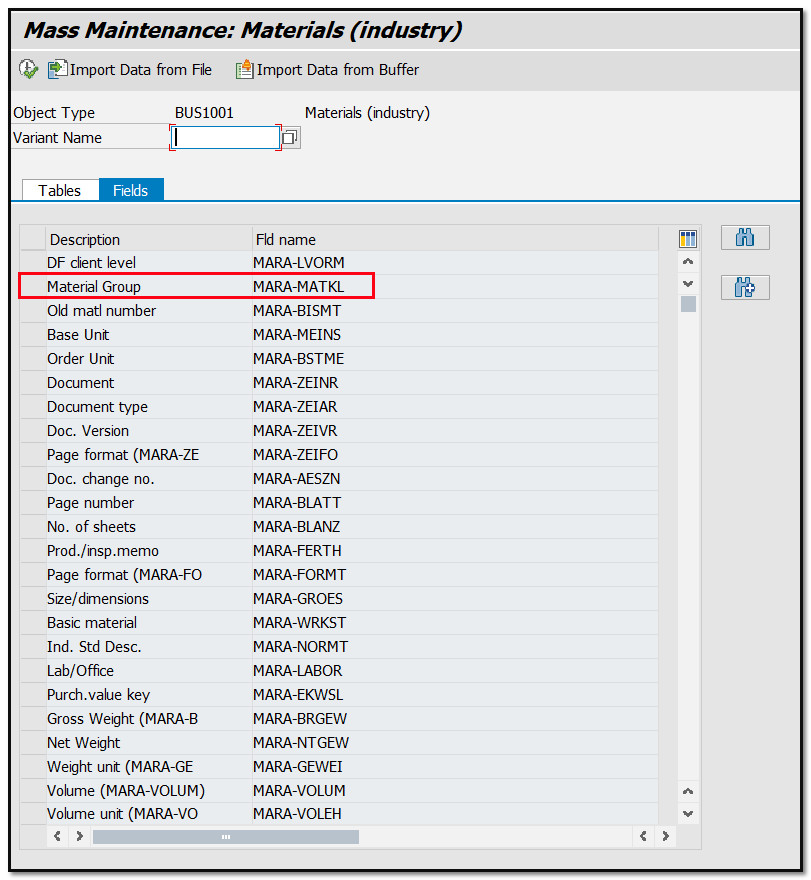
Figure 5 Fields Available in MARA Table are Displayed
The system will prompt you to enter the range of material numbers that need to have their Material Group changed. Enter the desired range of material numbers for mass maintenance and click on the Execute button.
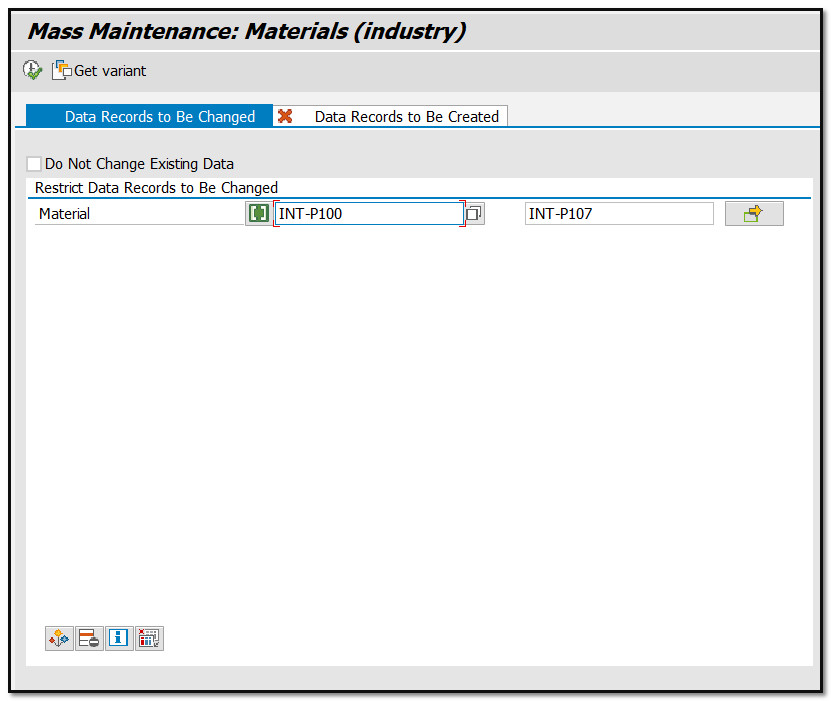
Figure 6 Range of Materials to be Updated
The next screen will display the materials you selected and their current Material Groups. We need to change the Material Group to 00210 for all these materials. Enter this value in the New Values field.
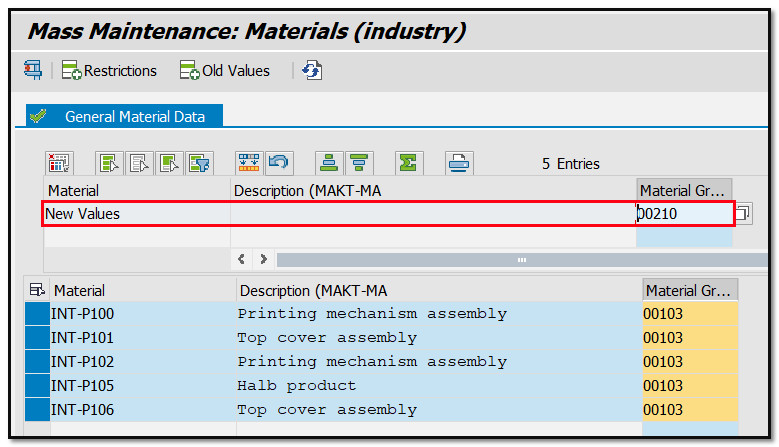
Figure 7 New Values for Existing Material Records
Then, click on the Edit – Apply Changes.
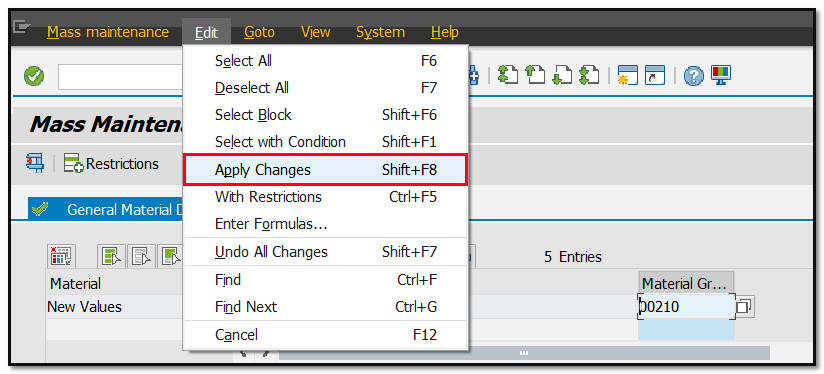
Figure 8 Menu for Applying Changes
The Material Group will be changed to 00210 for all materials as needed.
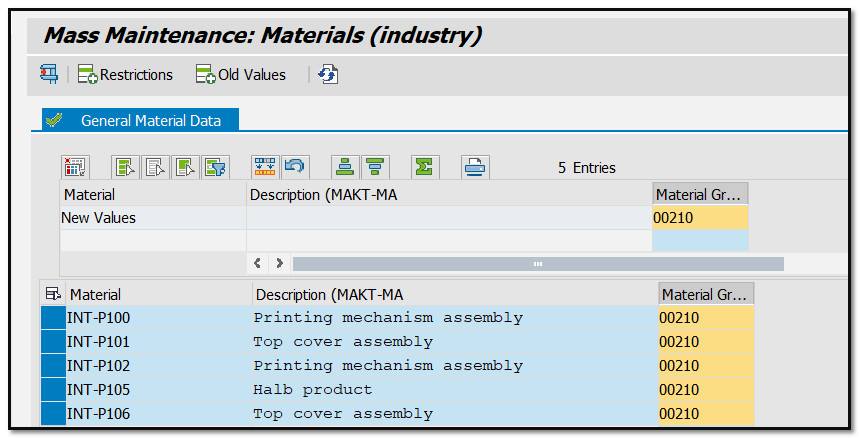
Figure 9 Existing Material Records with Changes
You can check if there are error or warning messages, by clicking on the “Test Changes” button.
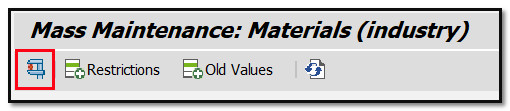
Figure 10 Mass Maintenance – Test Mode
As you can see, there is only a warning message informing us that this is test mode.
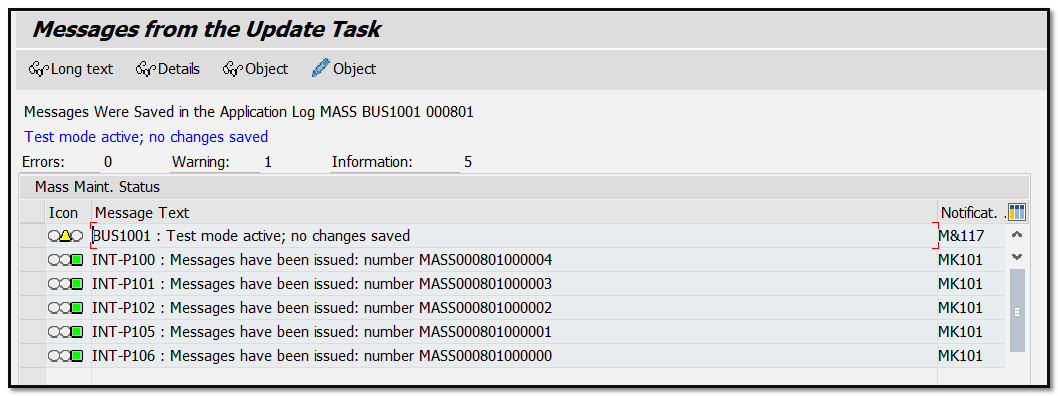
Figure 11 Mass Maintenance – Warning Message
We can proceed by clicking on the Save button to save the changes. After saving the changes, a notification will be sent confirming that all the changes have been successfully implemented.
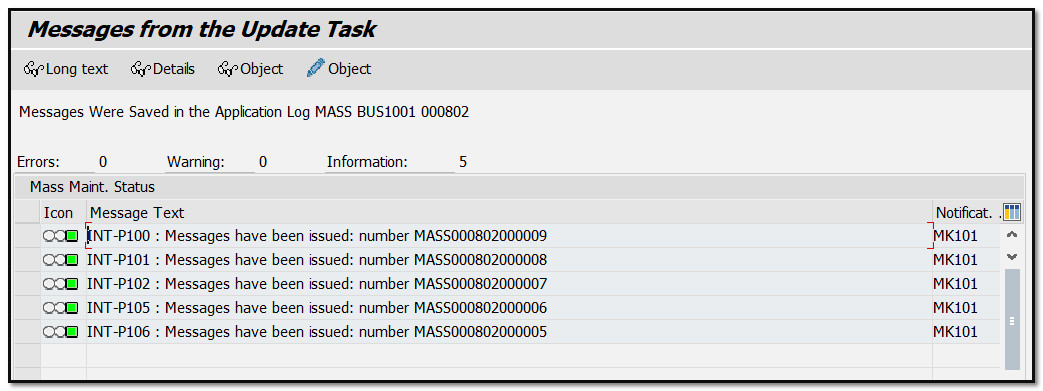
Figure 12 Changes to Materials Confirmed
Results of SAP Mass Maintenance
After completing mass maintenance using the MASS transaction, we can verify our changes by accessing material master records with a typical transaction, such as MM02. Provide material number and hit Enter.
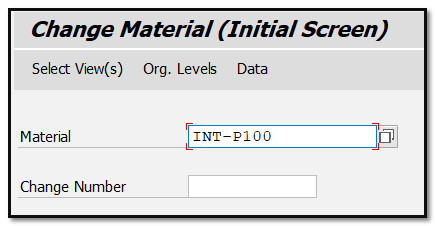
Figure 13 Initial Screen of MM02 Transaction
The SAP system will display a pop-up window where you need to select the Basic Data 1 box and click the OK button.
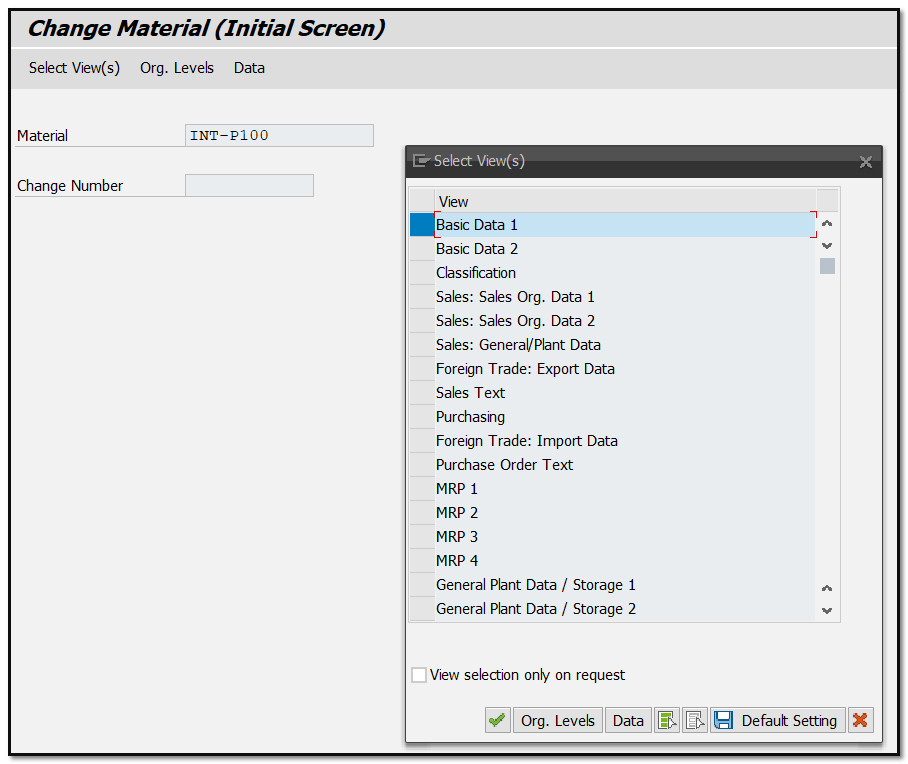
Figure 14 Material Master Views Available in the System
On the next screen you will see that Material Group has been successfully changed through MASS transaction from 00103 to 00210.
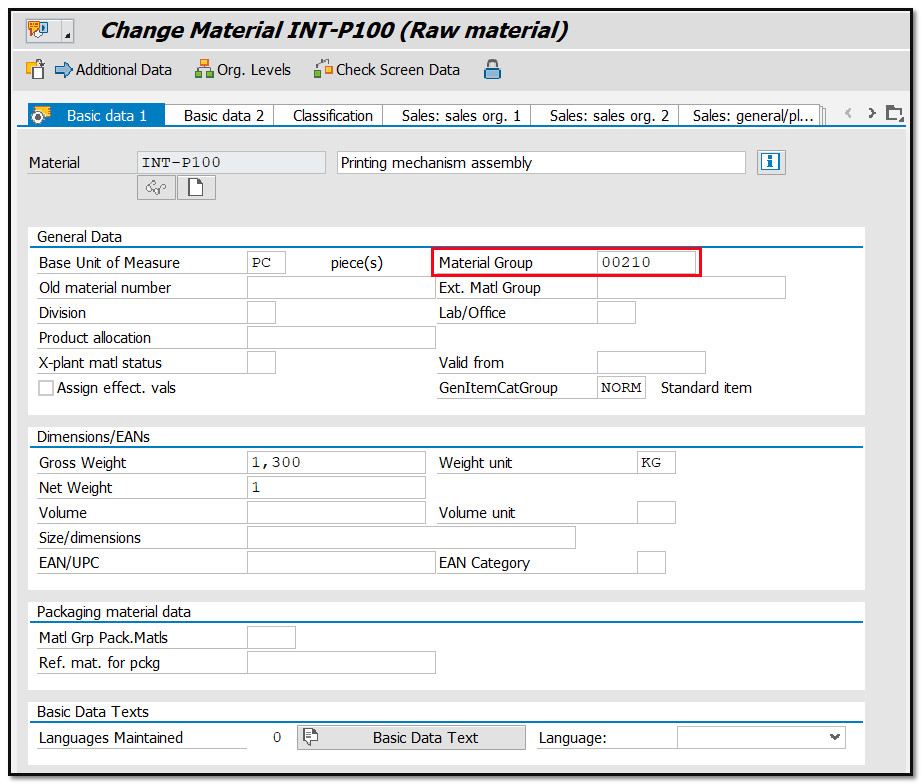
Figure 15 Material Master Basic Data 1 View
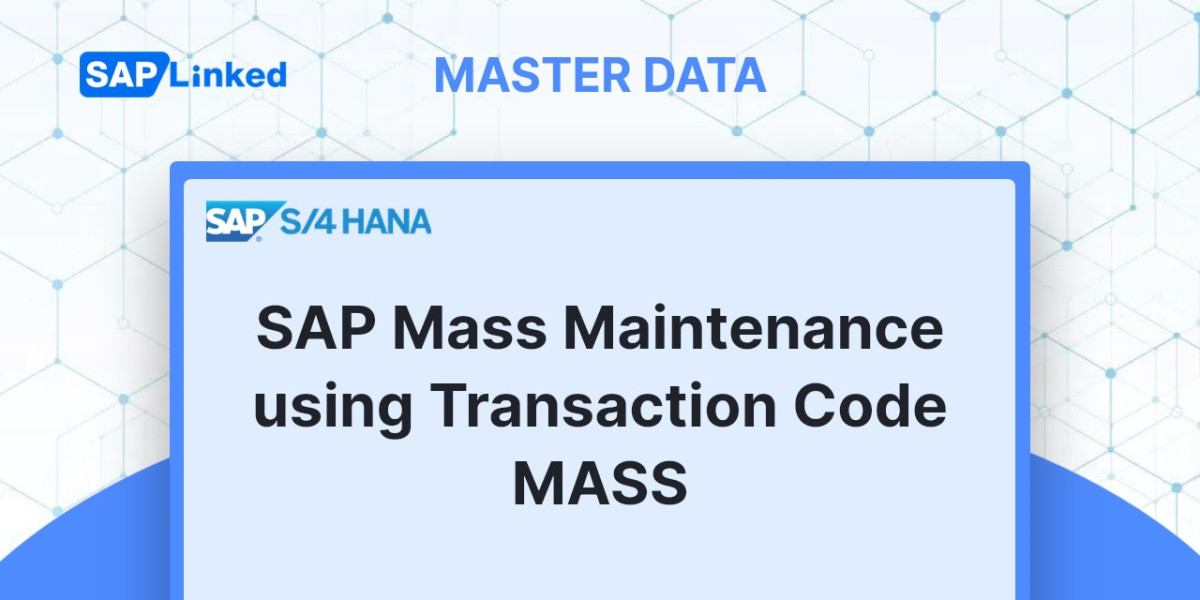
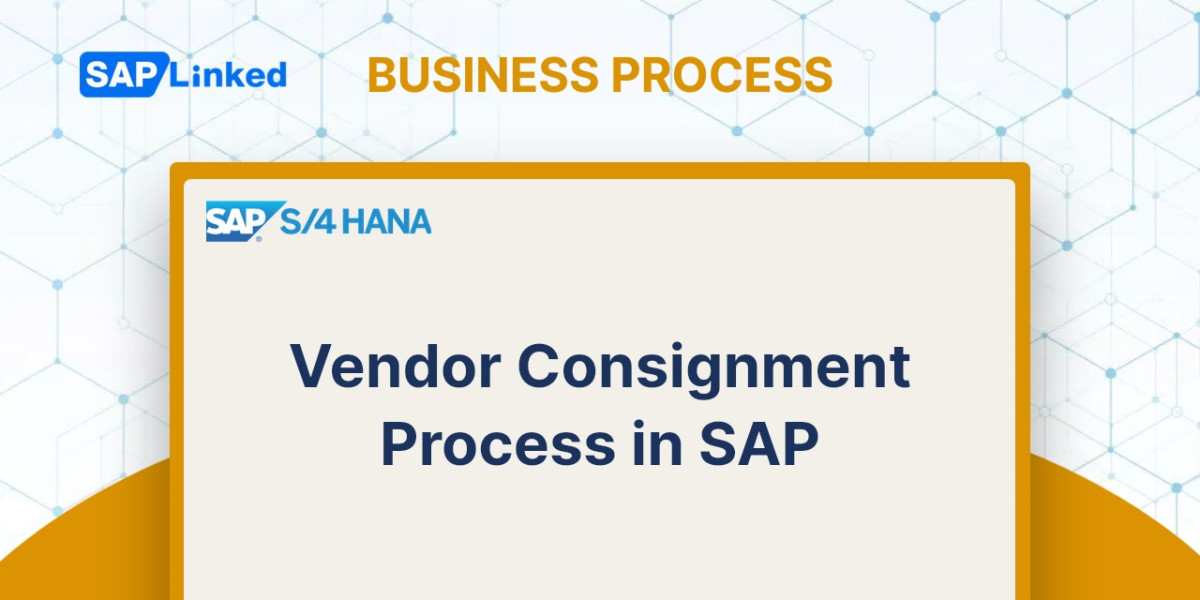
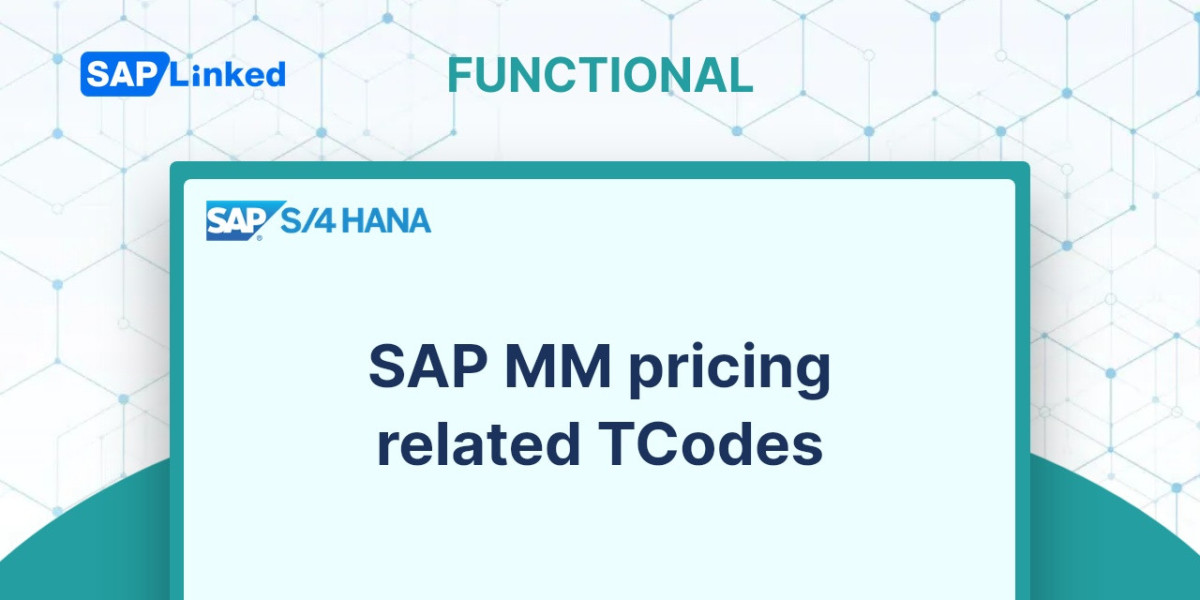
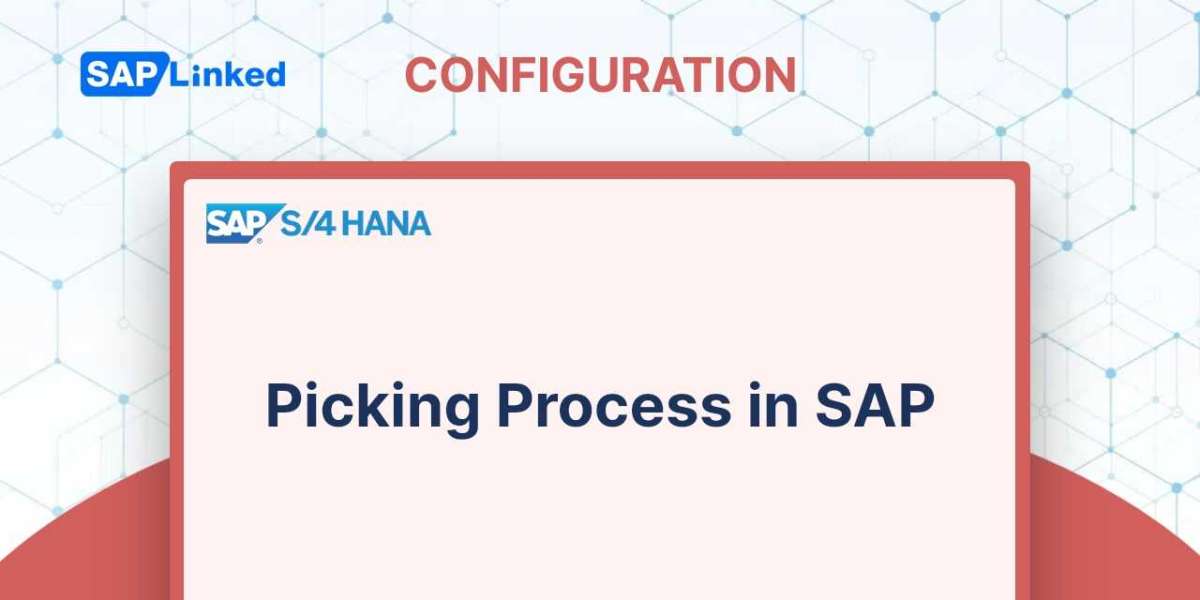
Rohit Sharma 2 yrs
https://app.elai.io/v/650d9368b65aefb05d63f8db