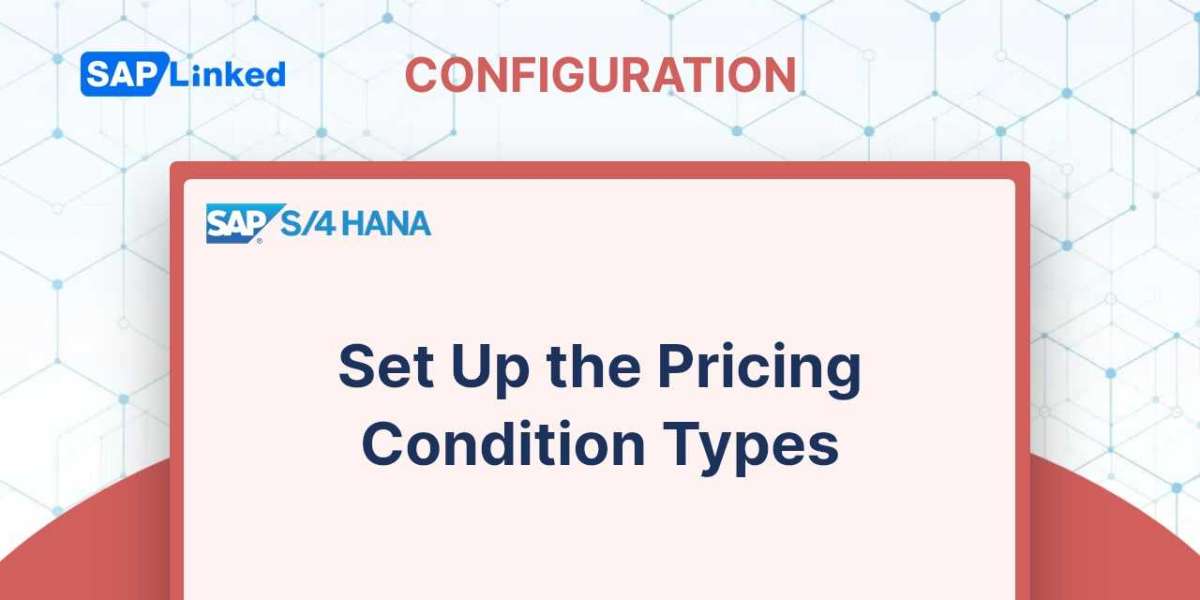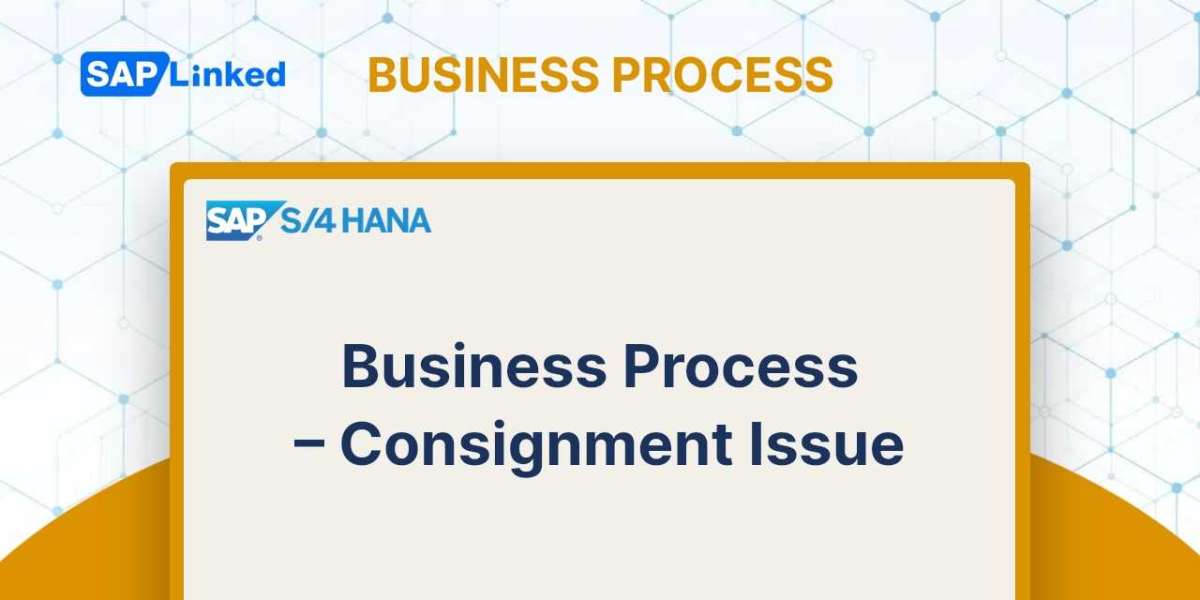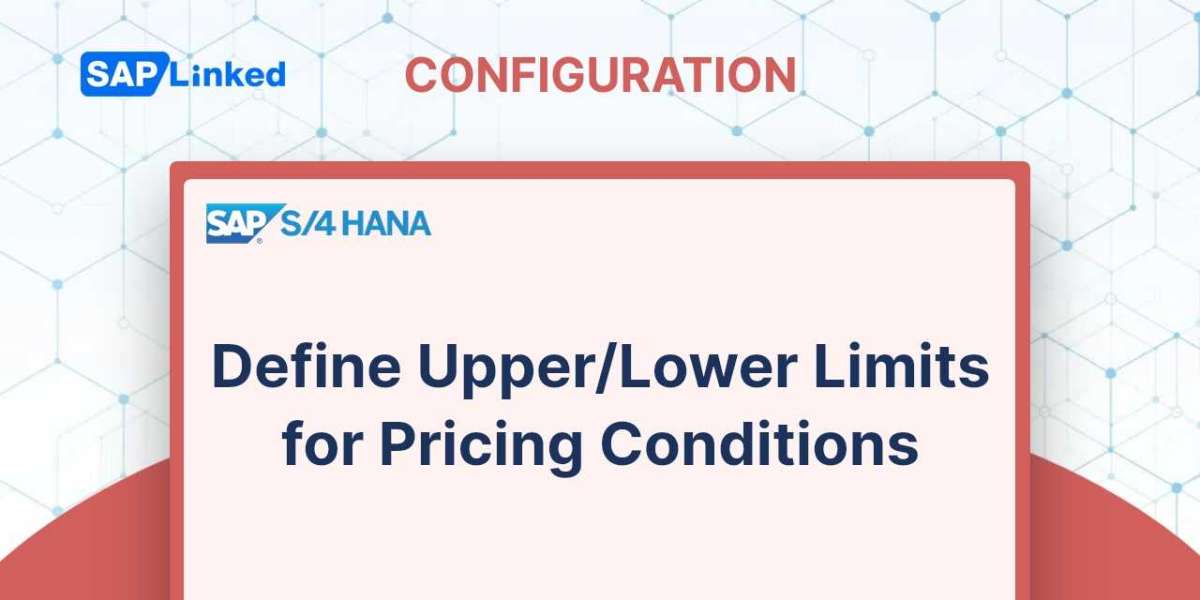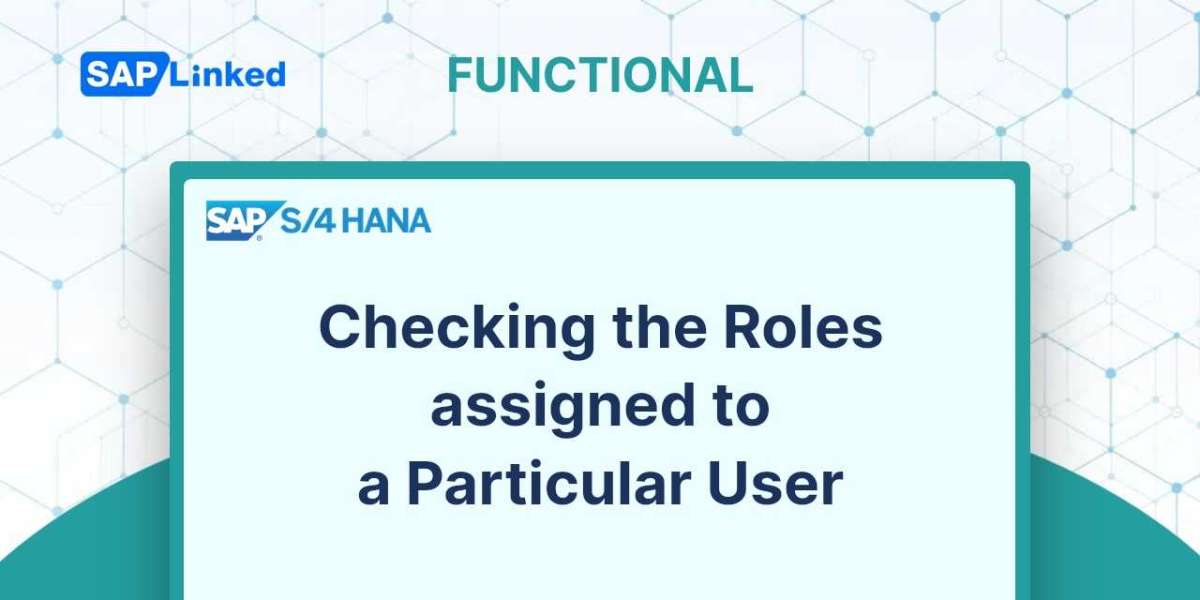The fundamental pricing components employed in the pricing schema are pricing conditions.
To define condition types, use the menu path:
IMG ➢ Sales And Distribution ➢ Basic Functions ➢ Pricing ➢ Pricing Control ➢ Condition Tables and Field Catalog➢ Define Condition Types ➢ Set Condition Types for Pricing (V/06).
A list of existing condition types in the system is available on the overview screen. Use the New Entries option or a copy of a reference condition type to create a new condition type. The condition type can have a four-character alphanumeric name specified. The crucial parameters on the Details panel are listed below, as seen in Figure 1.
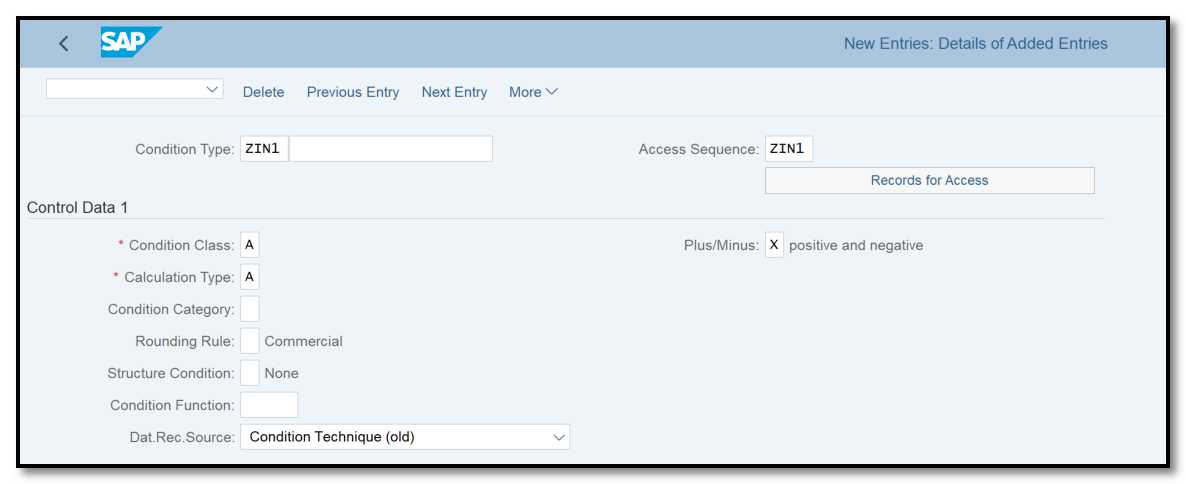
Figure 1 Defining a condition type: Control Data 1
Access Sequence In this box, you can define whether the condition type will be connected to an access sequence.
Records For Access The numerous tables specified in the access sequence are where you may find all of the pricing records that have been kept up to date.
Control Data 1 Tab: These fields are on the Control Data 1 tab:
➢ Condition Class This is how the condition that is being established is classified. It might be a cost, a rebate, a tax, and so forth. When copying from one document to another, it is also utilized to determine which condition types need to be redetermined.
➢ Calculation Type This directs the system's calculation of a condition's value. You can decide, for instance, whether a condition's value should be regarded as a constant value or a percentage dependent on quantity, volume, or other factors.
➢ Condition Category This further divides the condition into subcategories like taxes and freight-related fees, for example. This feature is essential for managing which price conditions are carried over from one sales document to the next and which ones need to be changed.
➢ Rounding Rule This determines how SAP should round the condition calculations in accordance with the rounding guidelines. Keep this option empty for commercial rounding and select A for rounding up or B for rounding down.
➢ Plus/Minus This determines whether the value will be negatively or positively affected by the final condition value. If you want the condition to be open to both possibilities, leave the field blank. Select A to have a positive influence or select X to have a negative impact. A surcharge condition type, for example, would have a positive sign while a discount condition type would have a negative sign.
➢ Structure Condition In the case of structured materials like a bill of materials and configurable materials, the field (Struc.Cond) regulates the condition cumulation and duplication. Select option A if you want the condition to be duplicated across all of the structure's lower-level items, or option B if you want the condition to include the total value of all the lower-level elements.
The Group Condition tab is located underneath the Control Data 1 tab. The settings in Figure 2 are as follows.
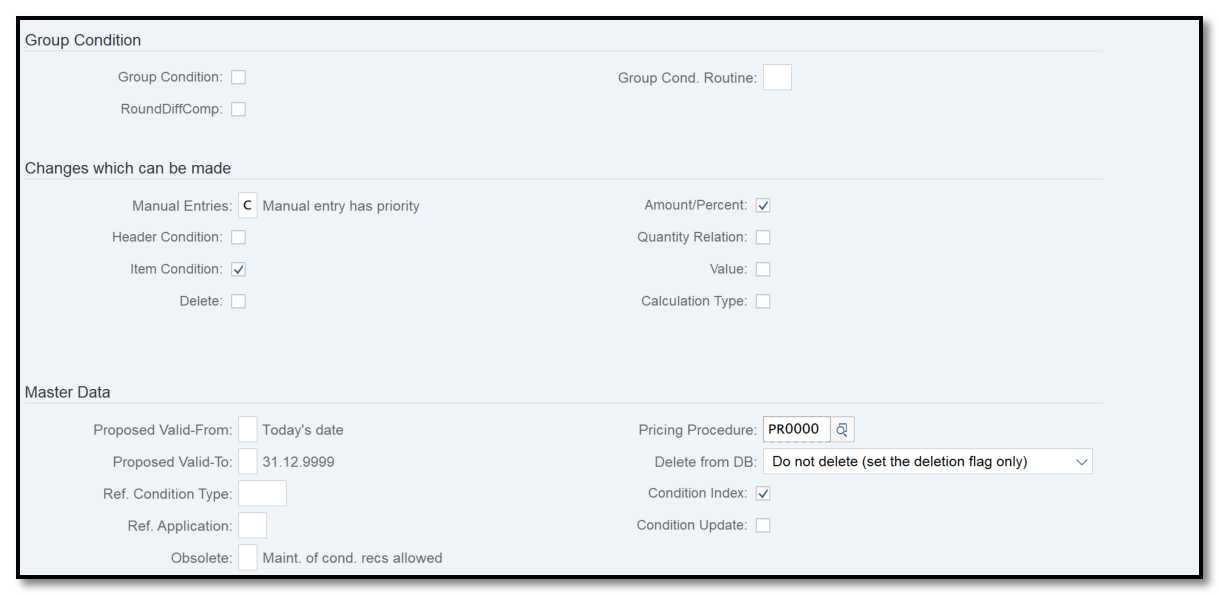
Figure 2 Defining a condition type: group conditions, master data
Group Condition: Only if you want the system to calculate a condition value based on multiple items in the order that are grouped together by a specific criteria should this field be set (such as a material group).
Changes Which Can Be Made: This section specifies whether manual modifications to the condition value are acceptable.
➢ Manual Entries Which entry is given priority depends on this setting. You can control it by indicating which value should take precedence, for instance, if the system assigns a value of €60 to a pricing condition but you wish to manually change it to €70. You can also completely avoid manual intervention. Other elements of permitting modifications are controlled by the other fields in this section.
Master Data: When adding pricing master data, this area enables you to modify default values, such as validity dates (condition records).
➢ Valid From, Valid To You can set these options to default to Valid From Today and Valid To December 31, 9999, in the case that a user does not specify a validity period.
➢ Pricing Procedure To provide a pricing procedure for calculating condition supplements, utilize this field.
➢ Reference Condition Type When you already have a reference condition that is comparable to the one you are setting up, the field RefCondType can be helpful. The same will be copied over if a pricing record has already been created for the reference condition. By doing this, several records need not be kept.
➢ Reference Application A reference condition type from a non-sales application might be specified here.
➢ Delete From Database You might want to alert the user before deleting the condition record from the database if they want to delete it. It is usually a good idea to mark the records as deleted rather than deleting them. You can still be traced as a result. This information is available in the Delete Fr. DB column.
➢ The Scales and Control Data 2 tabs appear next, as shown in Figure 3.
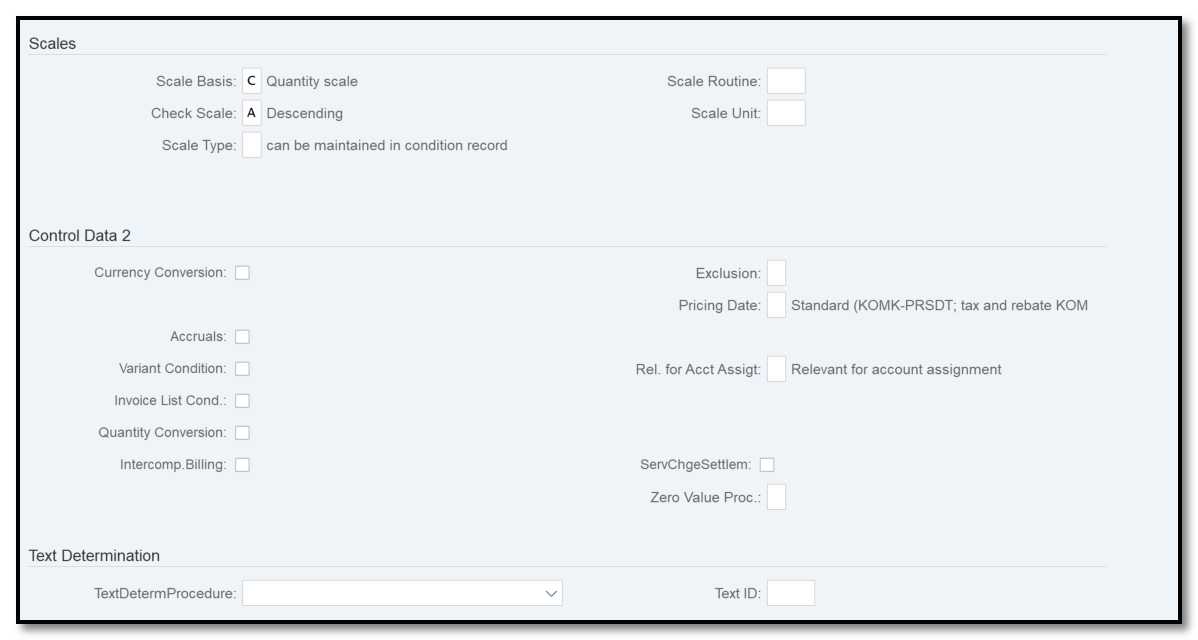
Figure 3 Defining a condition type: scales and control data 2
Scales: Pricing sometimes uses scales, commonly referred to as price slabs. For instance, the cost is 50€ each piece for the first 49 pieces. It costs 45€ for 50 to 99 pieces. Scales are used to manage this kind of requirement. We'll go over a few important options on the Scales tab right now:
➢ Scale Basis The system's interpretation of the scales is controlled by this parameter. It might be a quantity-based scale (as in the above illustration), or it can be based on factors like weight, volume, distance, and other variables.
➢ Check Value The order of the scales can be specified here as either ascending or descending.
➢ Scale Type A scale type, such as a from-scale or a to-scale, might be specified. To show that you can specify it in the condition record itself, this field has been left empty.
➢ Scale Formula You can upload the formula routine here if your scale base value calculation requires a complicated formula.
Control Data 2:
➢ Currency Conv The system uses the exchange rate (ex. EUR to USD) to convert a condition record's currency. You have control over whether the currency conversion happens before or after the multiplication in this calculation.
➢ Accruals The value that was established for this circumstance is marked with this flag as statistical, and it is posted to financial accounting as accruals.
➢ Pricing Date The date that is utilized to determine the condition record's validity at the time of pricing is controlled by this. The system defaults to using the regular pricing date if this parameter is left empty. It is the day the service was provided for tax purposes.
➢ Text Determination The text procedure and text ID that are to be linked to this condition type are controlled by this.