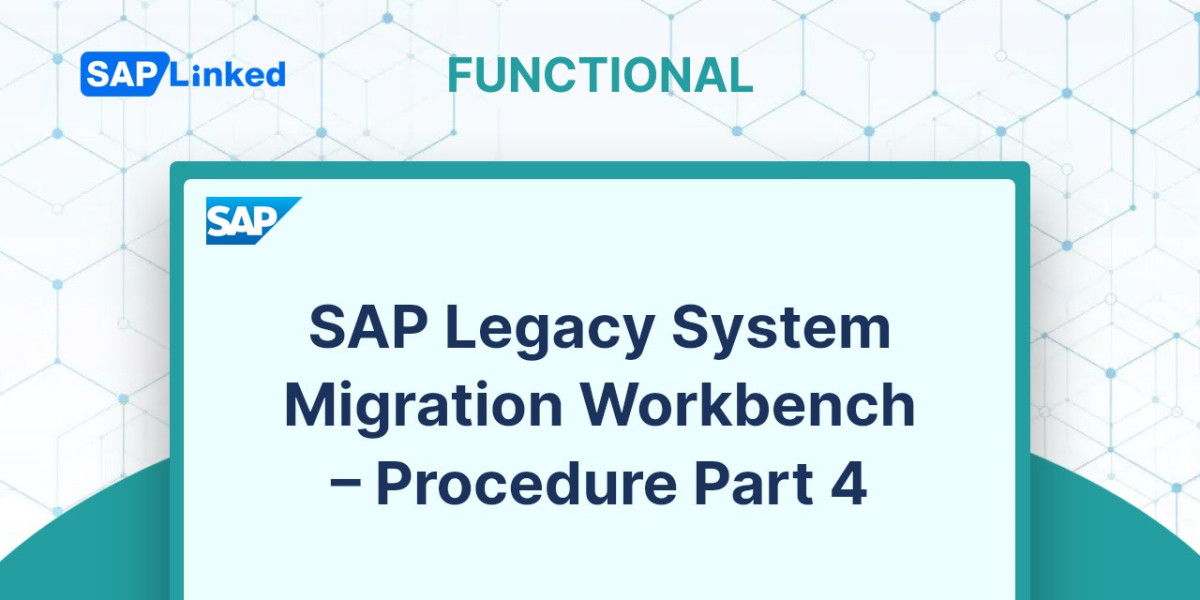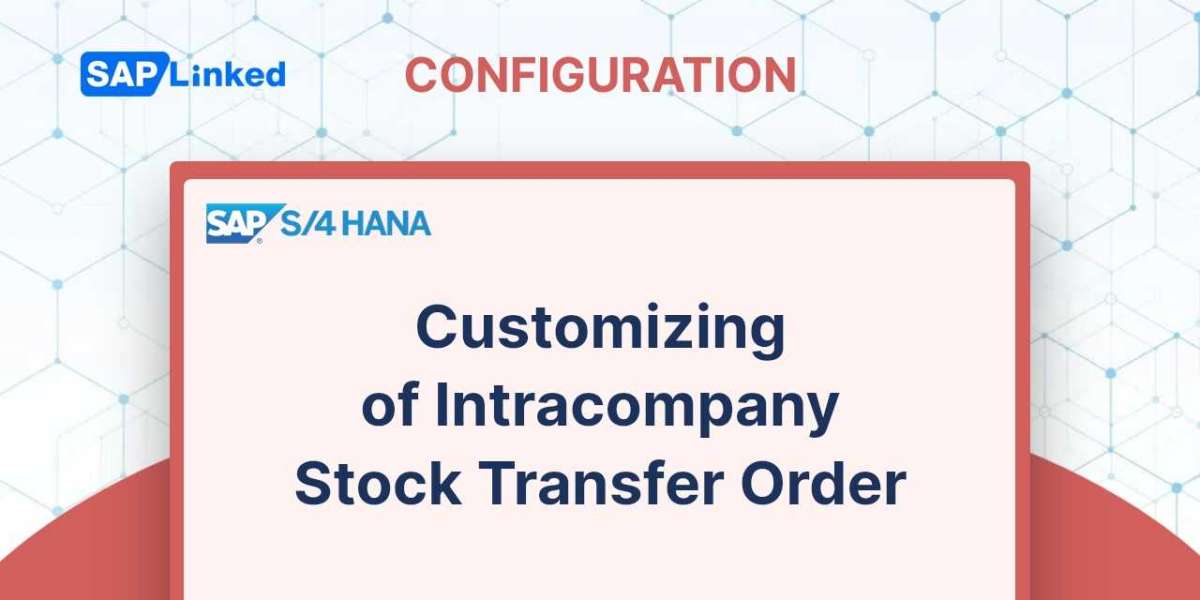This article continues the SAP Master Data Migration using LSMW – Procedure Part 3, where we specify the files, read and convert the data successfully. The final stages of LSMW include the creation and execution of batch input sessions. We will now proceed with these steps.
Create Batch Input Session
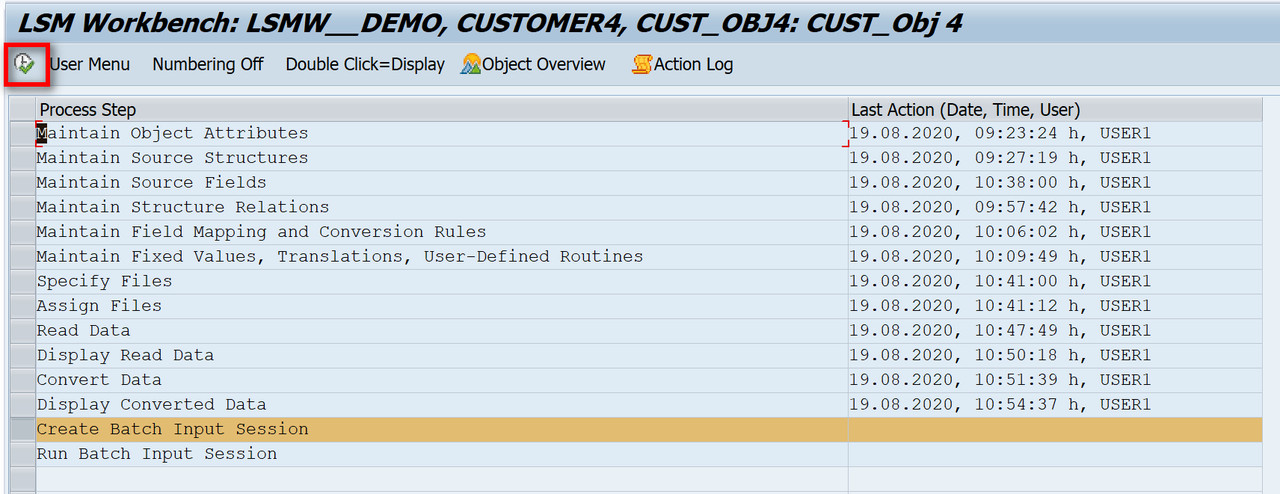
Figure 1 LSMW – Create Batch Input Session
Choose “Keep batch input folder(s)” and then click on “Execute” button.
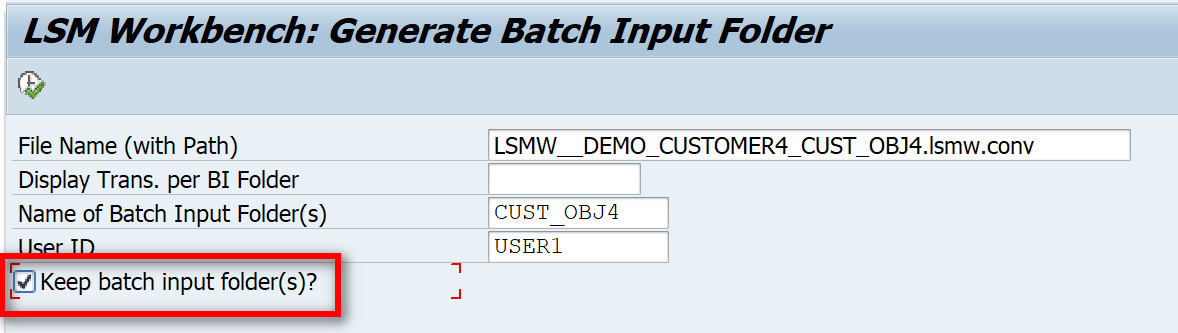
Figure 2 LSMW – Create Batch Input Session Details
It will generate the batch input.
Run Batch Input Session
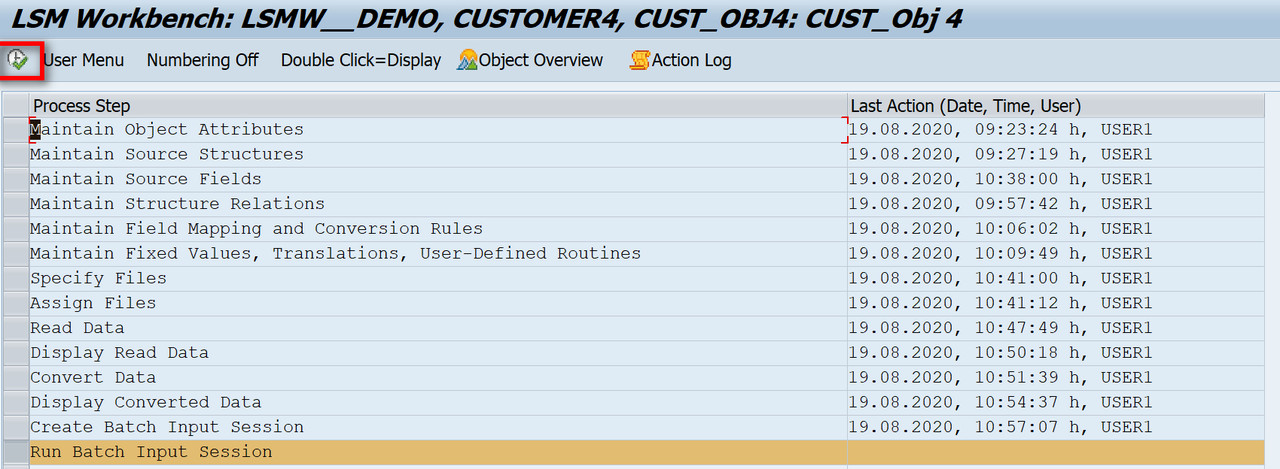
Figure 3 LSMW – Run Batch Input Session
Click the "Process" button after selecting the batch input folder you made in the previous step.
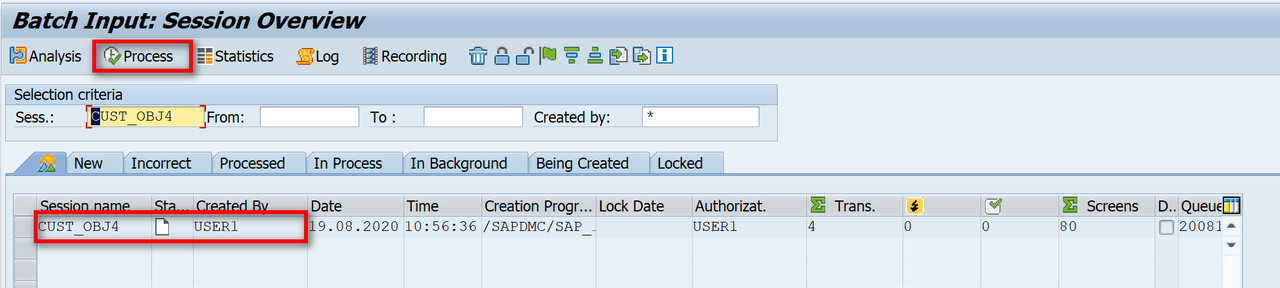
Figure 4 LSMW – Process Batch Input Session
Processing can be carried out in the foreground, background, or just with display errors. Select the options to “Background“ and “Extended Log”, then click the “Process” button.
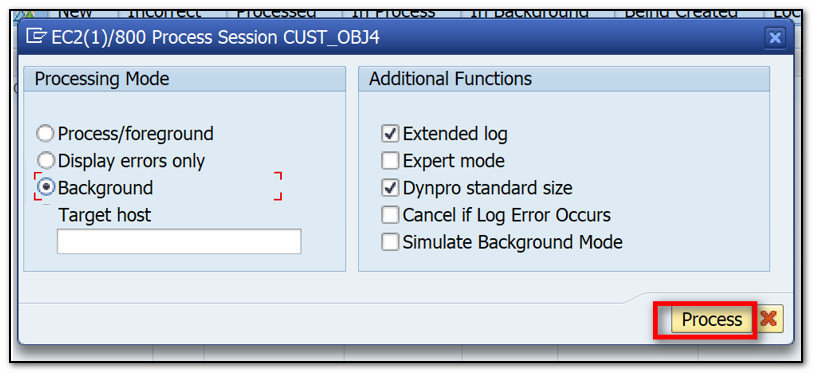
Figure 5 LSMW – Processing Mode and Additional Functions
Go to transaction "SM37" to see if the batch job was completed.
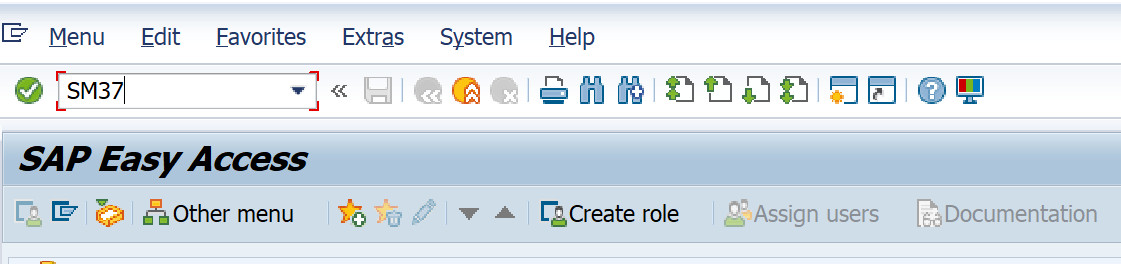
Figure 6 LSMW – Check Batch Job – SM37
Using your user name and the job's name, you can find the job. If you don´t know the job name enter “*” in the field and click “Execute” button.
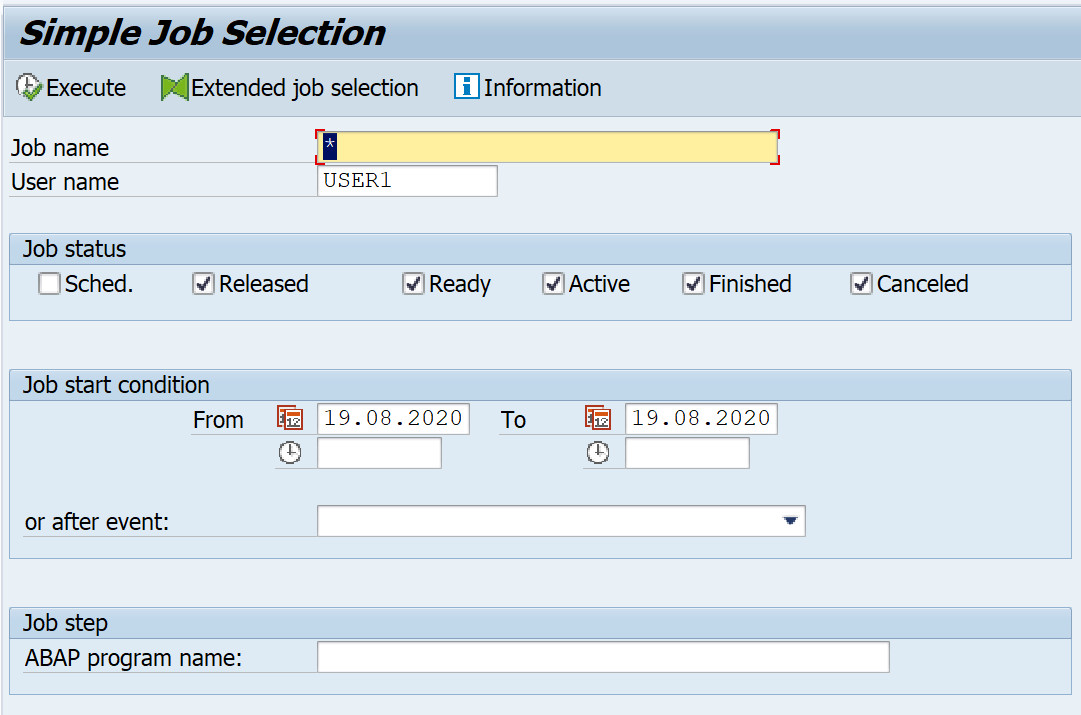
Figure 7 Simple Job Selection Screen
The newly generated batch job's status should be set to "Finished." If the status is "Released," you must release it by clicking the "Release" button.
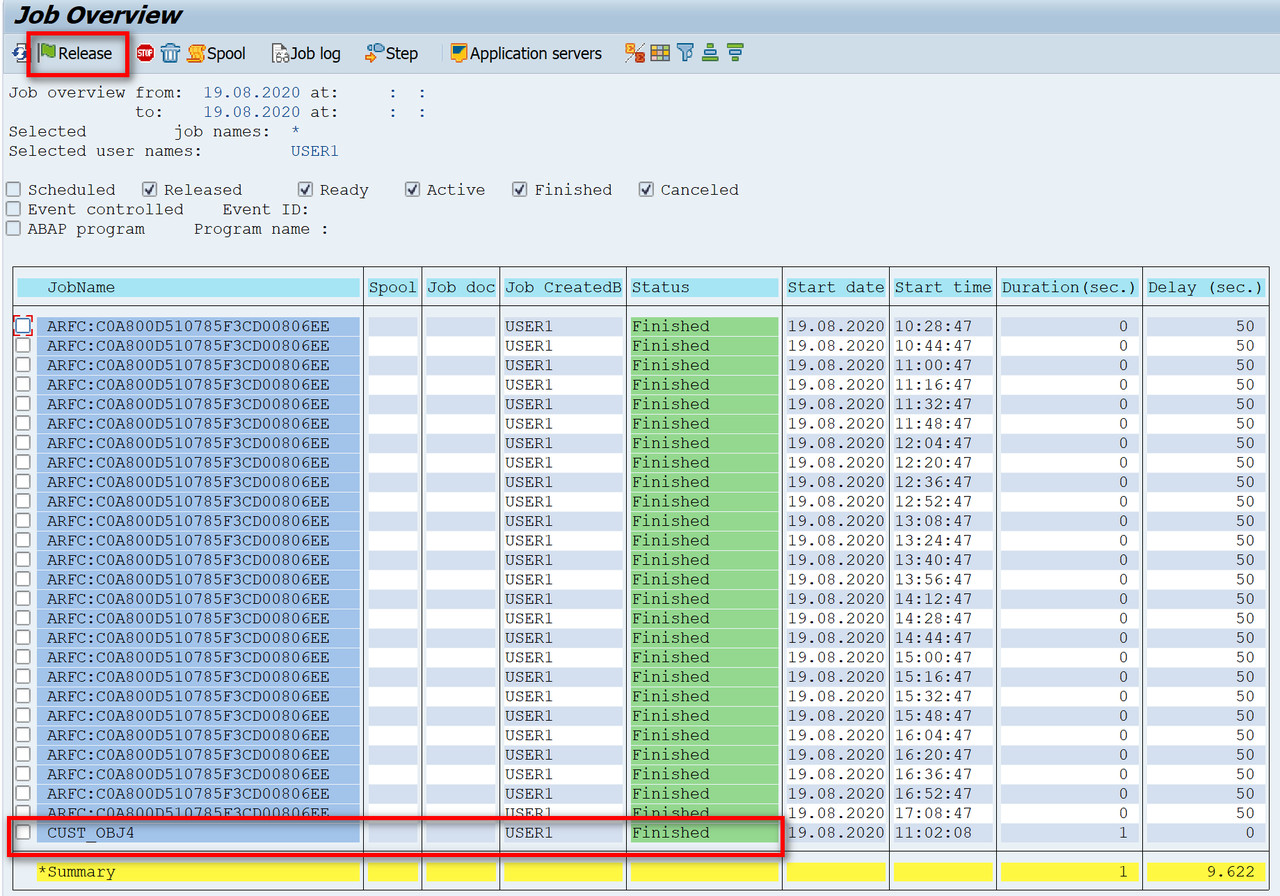
Figure 8 LSMW – Job Overview
You can also process it with display errors. Select the options to “Display Errors Only” and “Extended Log”, then click the “Process” button.
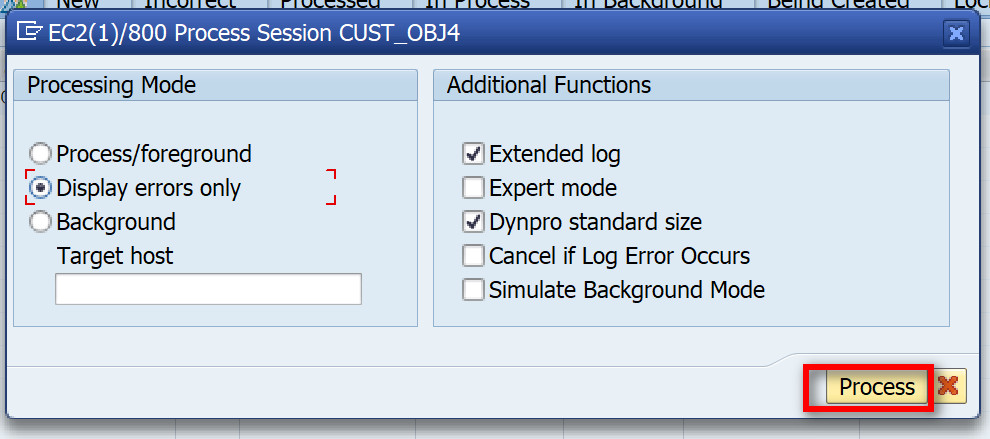
Figure 9 LSMW – Processing Mode and Additional Functions
Once the session is completed you can double click on the particular batch session and check the analysis. You can do this also in transaction “SM35”.
Using your user name and the session's name, you can find the batch input session. If you don´t know the session name enter “*” in the field and click “Enter”.
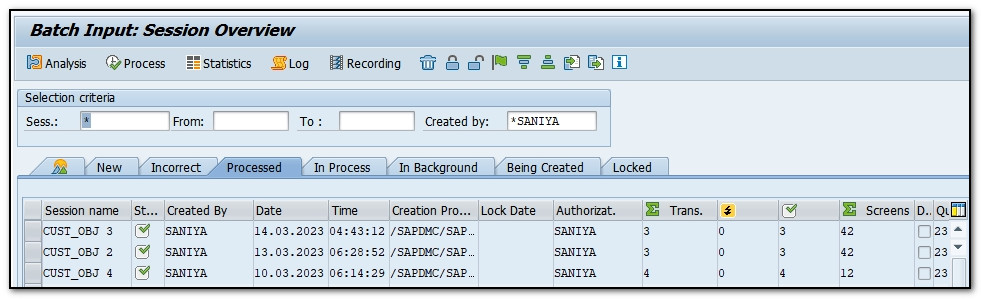
Figure 10 LSMW – Batch Input Session Overview
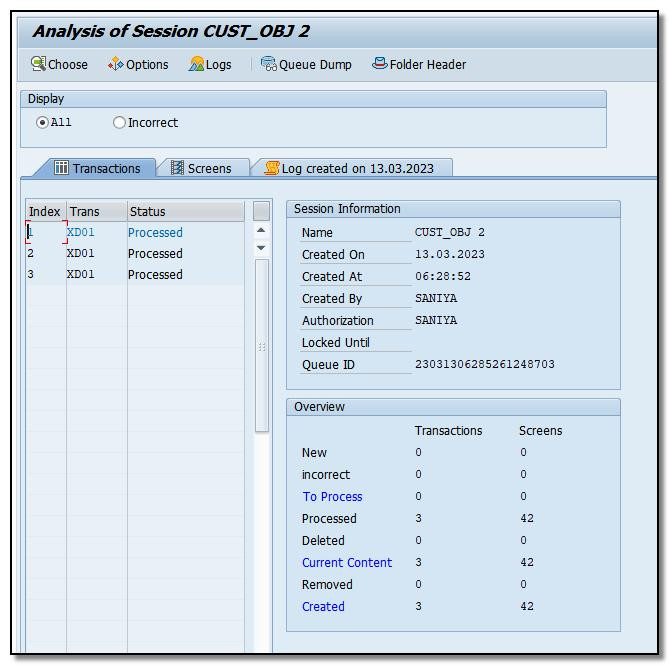
Figure 11 LSMW – Batch Input Session Analysis
You can see detailed log created for the batch session.
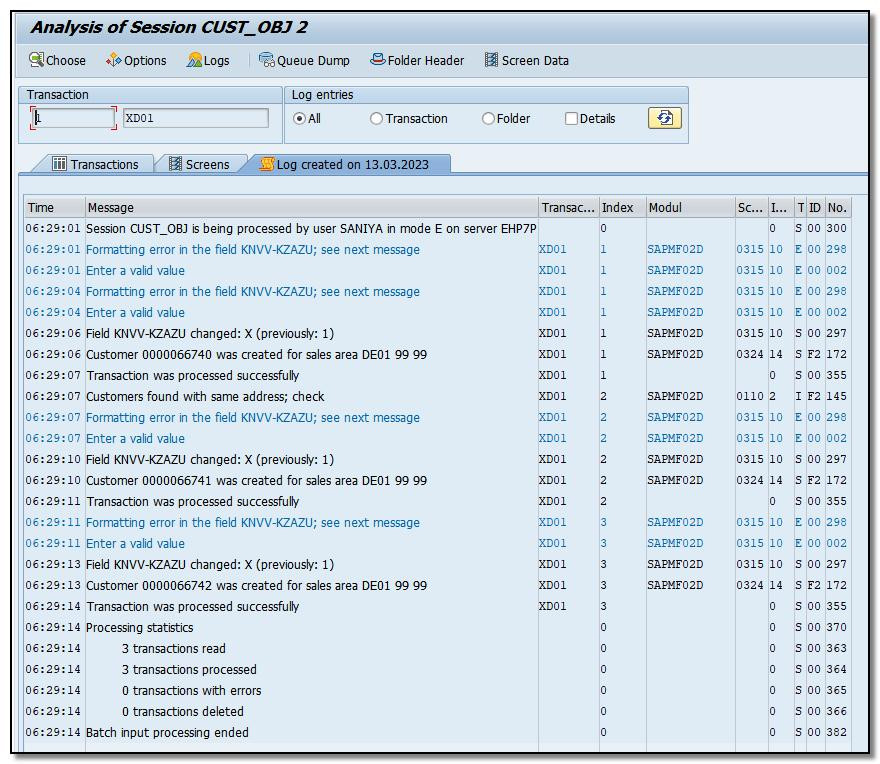
Figure 12 LSMW – Batch Input Session Analysis – Detailed Log