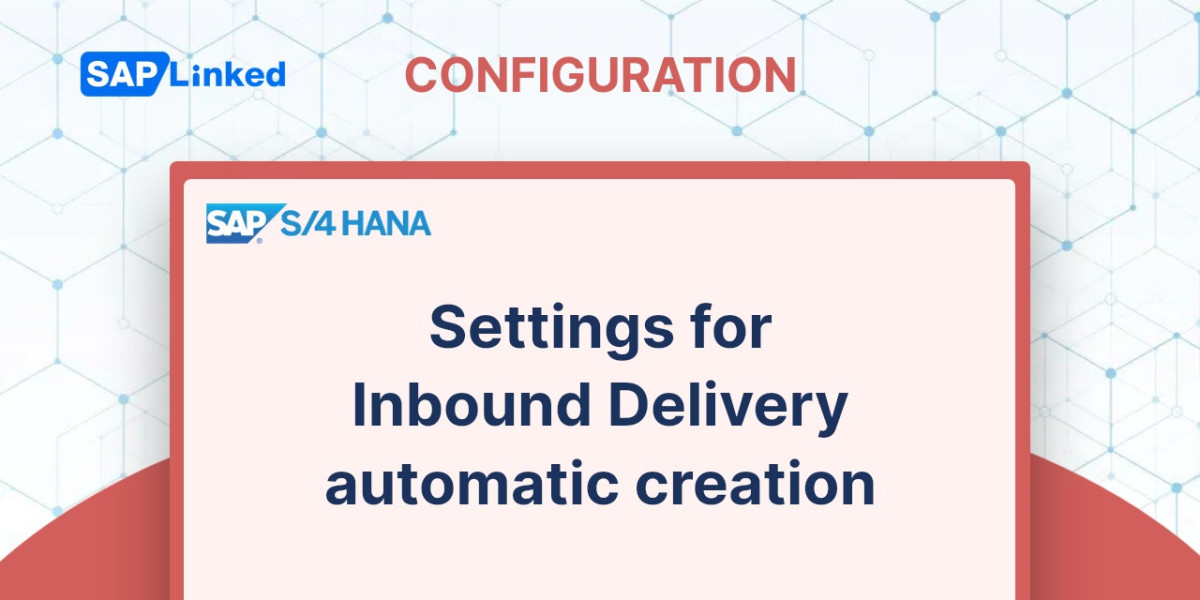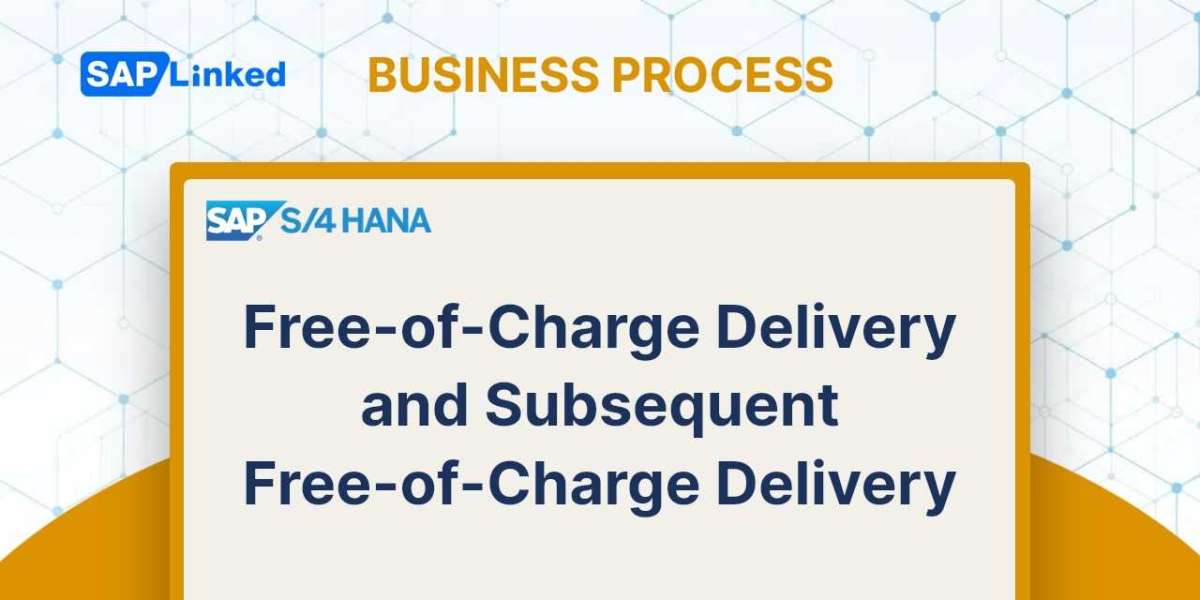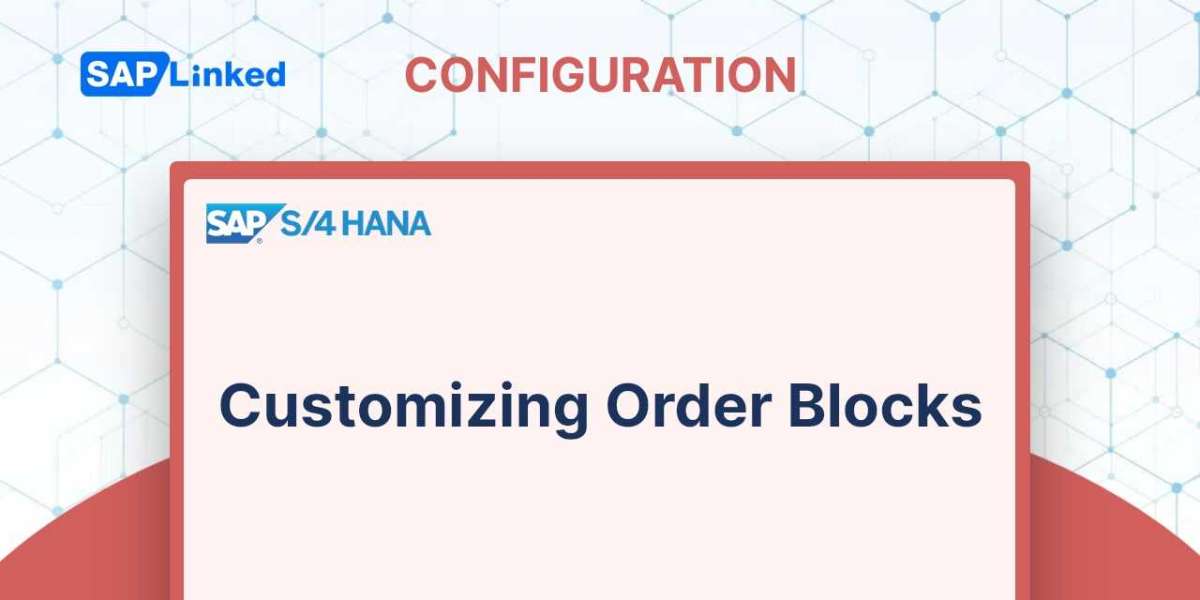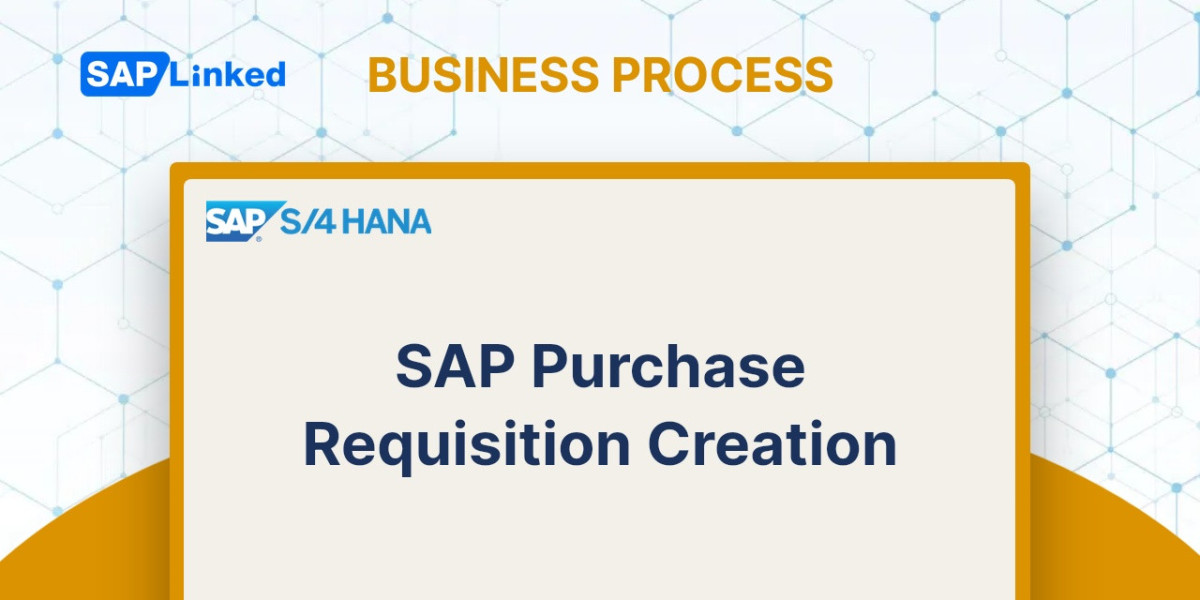A delivery that is related to an incoming good is an inbound delivery. It differs from outbound delivery in that outbound delivery refers to situations in which goods leave a plant, whereas inbound delivery is concerned with receiving goods. As a result, the receiving entity creates an inbound delivery.
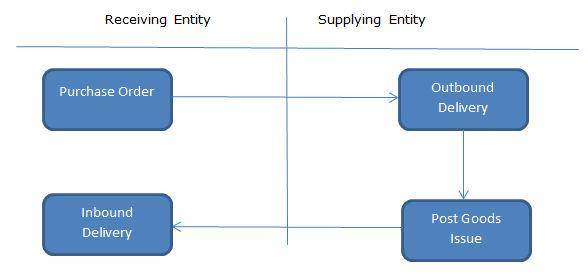
Figure 1 Inbound delivery in Intercompany STO
When an outbound delivery's post-goods issue is completed, an inbound delivery can be initiated automatically. As a result, the outbound delivery serves as a reference document for the inbound delivery, and through confirmation controls in the Purchase order, details are visible. Any changes made to outbound delivery would also be made to inbound delivery.
Configuration:
Step 1: Output Type for Delivery
Create new output type or use the existing one (SPED). You can manually create it (Tcode V/34).
Menu Path :
SAP Customizing Implementation Guide ➢ Logistic Execution ➢ Shipping ➢ Basic Shipping Functions ➢ Output Control ➢ Output Determination ➢ Maintain Output Determination for Outbound Deliveries ➢ Maintain Output Types
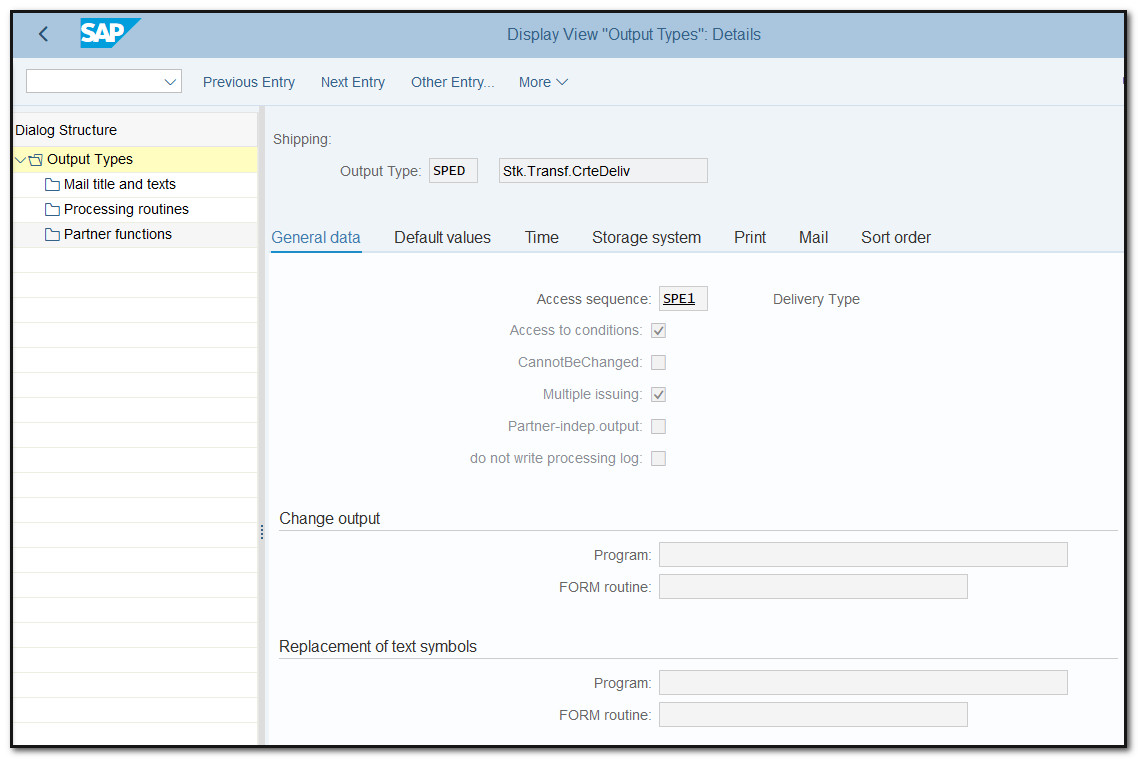
Figure 2 Maintain Output Type
Step 2: Assign SPED to Output Determination Procedure INT000 (copy of header output procedure V10000). Keep Requirement set to "1" so that output only occurs when Post Good Issue has been completed.
Menu Path
SAP Customizing Implementation Guide ➢ Logistic Execution ➢ Shipping ➢ Basic Shipping Functions ➢ Output Control ➢ Output Determination ➢ Maintain Output Determination for Outbound Deliveries ➢ Maintain Output Determination Procedure
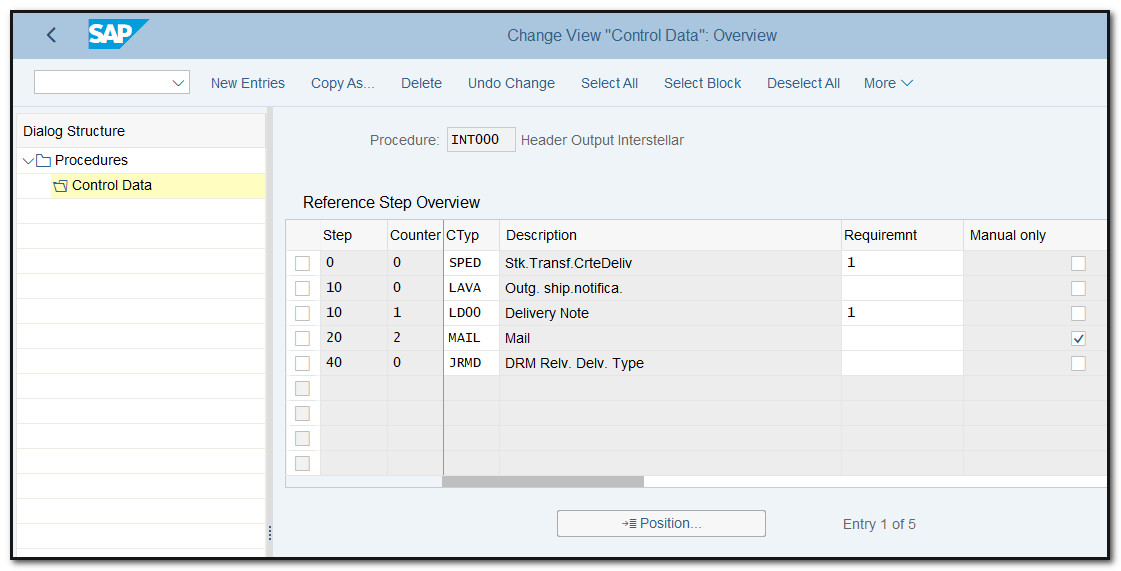
Figure 3 Output Determination Procedure creation
Step 3: Assign output determination procedure to delivery type. Delivery type for intercompany stock transfer order is NLCC.
Menu Path :
SAP Customizing Implementation Guide ➢ Logistic Execution ➢ Shipping ➢ Basic Shipping Functions ➢ Output Control ➢ Output Determination ➢ Maintain Output Determination for Outbound Deliveries ➢ Assign Output Determination Procedure
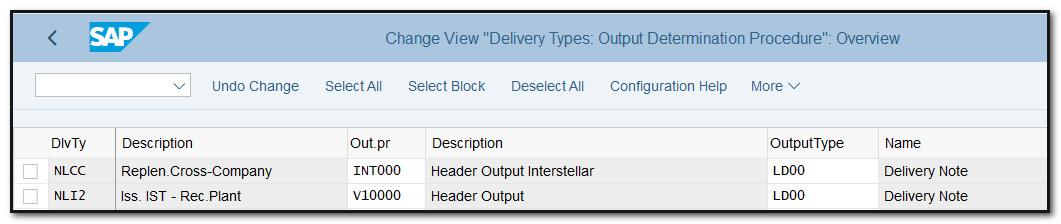
Figure 4 Output Determination Procedure assignment to delivery type
Step 4: Designate the shipping point as a good receiving point for the plant and storage location combination.
Menu Path
SAP Customizing Implementation Guide ➢ Logistics Execution ➢ Shipping ➢ Basic Shipping Functions ➢ Shipping Point and Goods Receiving Point Determination ➢ Assign Goods Receiving Points for Inbound Deliveries
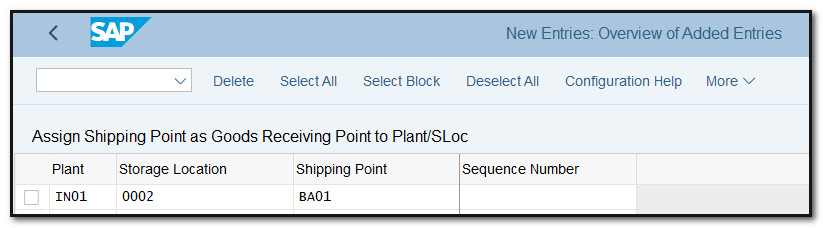
Figure 5 Assignment Goods Receiving Points for Inbound Deliveries
Step 5: Create Condition Record for SPED (Tcode VV21/22/23).
Menu Path
Logistics ➢ Logistics Execution ➢ Master Data ➢ Output ➢ Shipping ➢ Outbound Deliveries ➢ Create
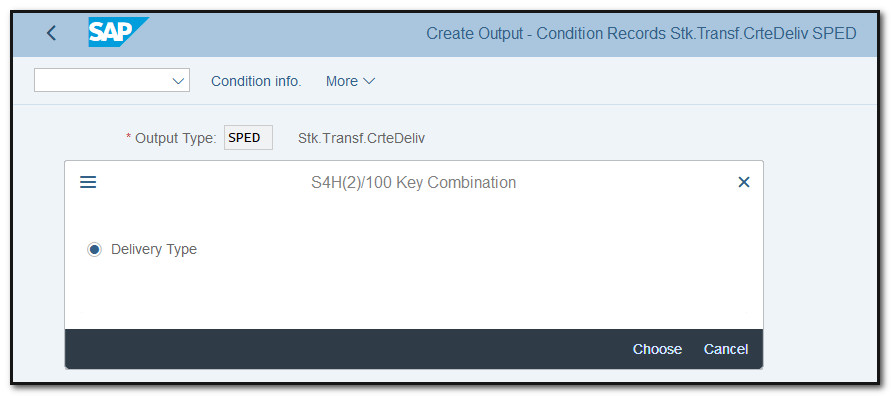
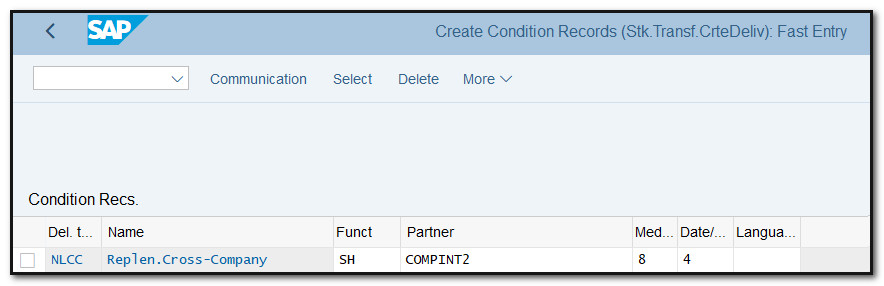
Figure 6 Condition record creation (SPED)
Step 6: Check the settings for Confirmation Control
On the confirmation control tab at the item level in the purchase order, the confirmation control key must be chosen. Check GR-Relevant and GR Assignment key for the control key.
Menu Path
SAP Customizing Implementation Guide ➢ Material Management ➢ Purchasing ➢ Confirmations ➢ Set up confirmation control
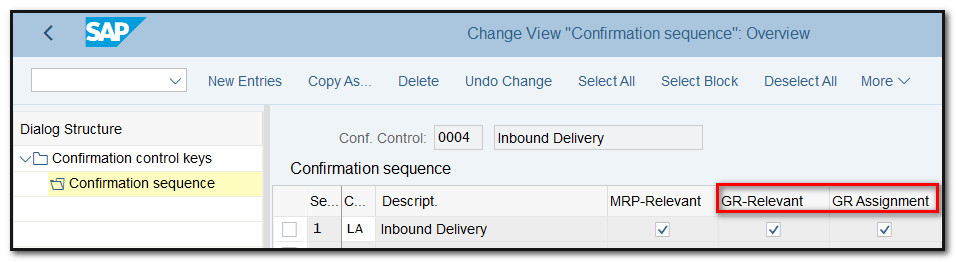
Figure 7 Confirmation Control for Inbound Delivery
Step 7. To ensure automatic selection of confirmation control in Purchase order, maintain relevant entry in purchase info record, otherwise manually select it in Purchase Order (Tcode ME11/12/13).
Menu Path
Logistics ➢ Materials Management ➢ Purchasing ➢ Master Data ➢ Info Record ➢ Create
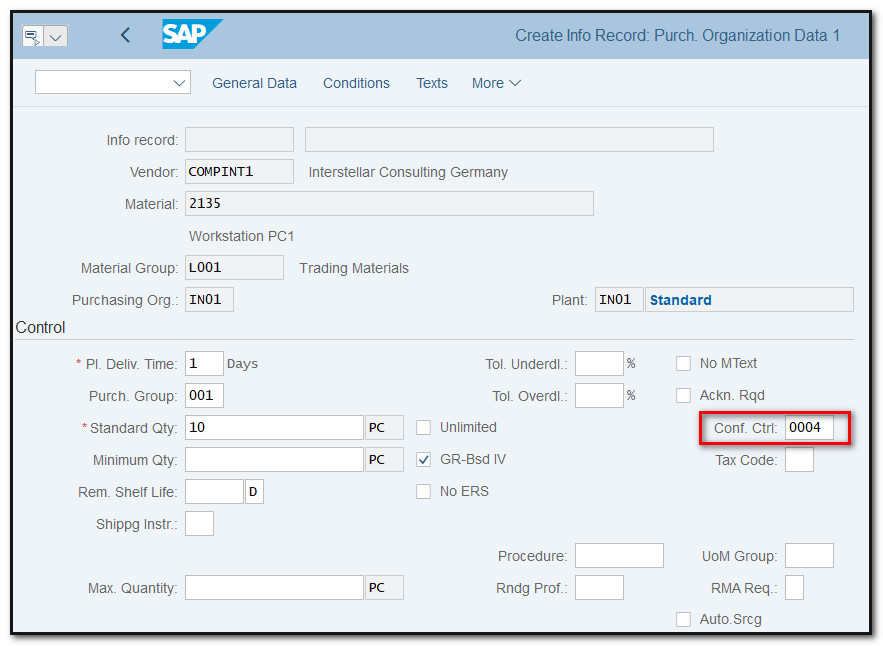
Figure 8 Confirmation Control in Purchase Info Record
Step 8: Check Setting of Outbound IDoc
IDoc type – DELVRY03
Tcode WE30
Menu Path
Tools ➢ ALE ➢ ALE Development ➢ IDoc ➢ IDoc Type Development ➢ IDoc Types
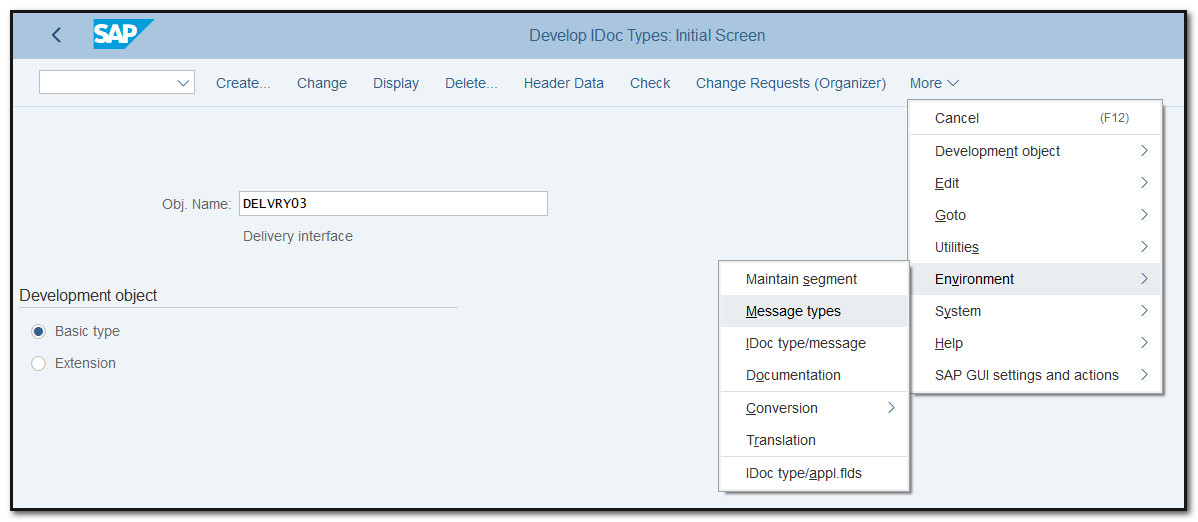
Figure 9 IDoc Type DELVRY03
Message Type – DESADV
Tcode WE81
Menu Path
Tools ➢ ALE ➢ ALE Development ➢ IDoc ➢ IDoc Type Development ➢ Logical Messages
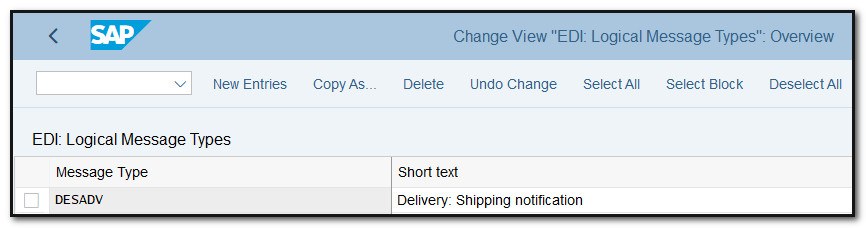
Figure 10 IDoc, Logical Message DESADV
Process Code – DELV
Tcode WE41
Menu Path
Tools ➢ ALE ➢ ALE Development ➢ IDoc ➢ Outbound Processing ➢ Define Process Code
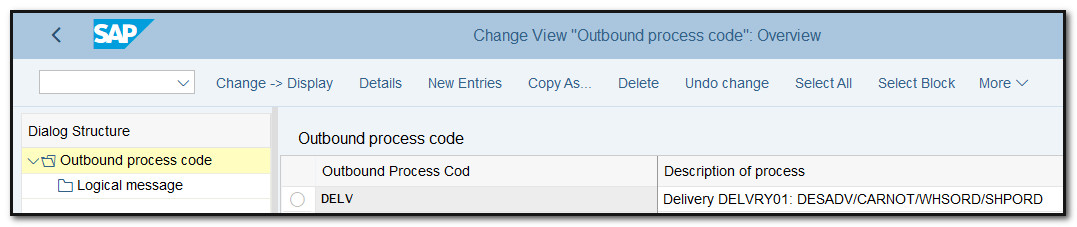
Figure 11 IDoc, Outbound Process Code
Function Module – IDOC_OUTPUT_DELVRY
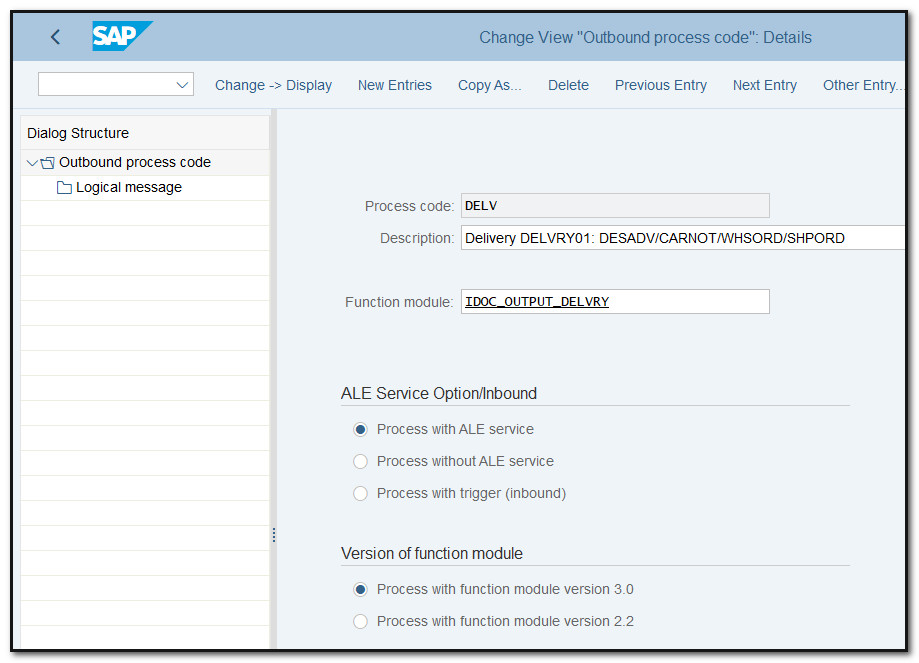
Figure 12 IDoc, Outbound Process Code details
Maintain partner profile for outbound parameter
Tcode WE20
Menu Path
SAP Customizing Implementation Guide ➢ Materials Management ➢ Purchasing ➢ Messages ➢ EDI ➢ Set Up Partner Profile
Partner Type – KU (Customer)
Partner Role – SH
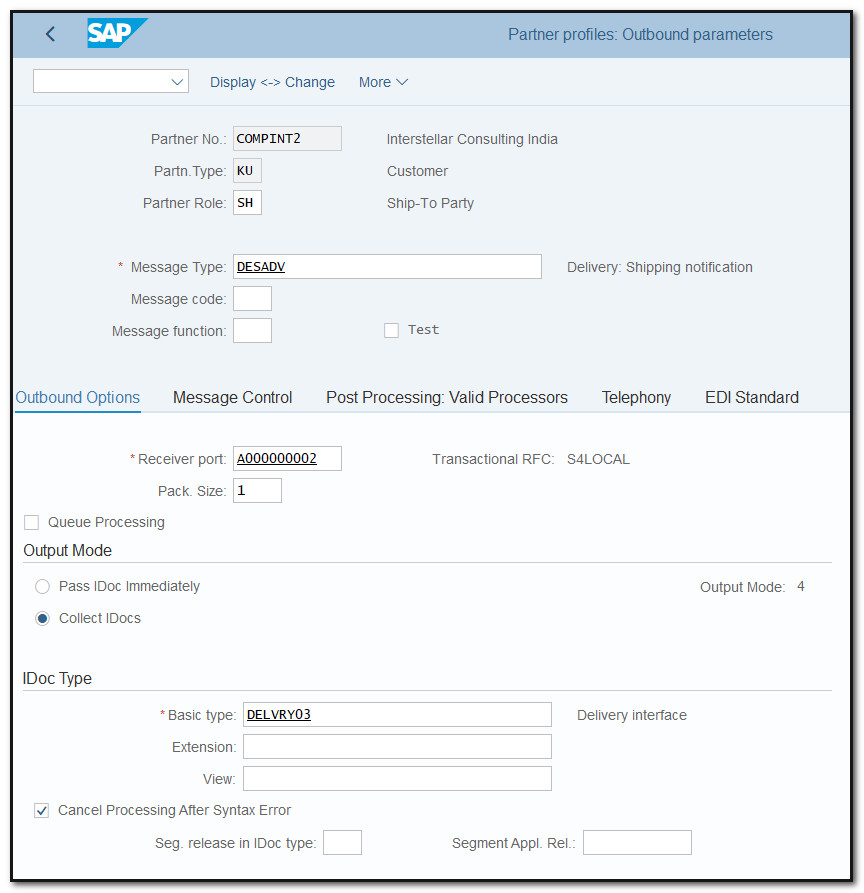
Figure 13 Outbound Parameter for partner profile, customer

Figure 14 Outbound Parameter for partner profile, customer, message control
Step 9: Setting of Inbound IDoc
IDoc type – DELVRY03
Message Type – DESADV
Process Code – DELS
Tcode WE42
Menu Path
Tools ➢ ALE ➢ ALE Development ➢ IDoc ➢ Inbound Processing ➢ Define Process Code
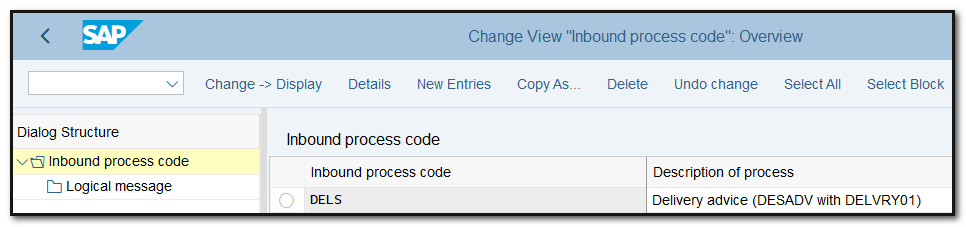
Figure 15 IDoc, Inbound Process Code
Function Module – IDOC_INPUT_DESADV1
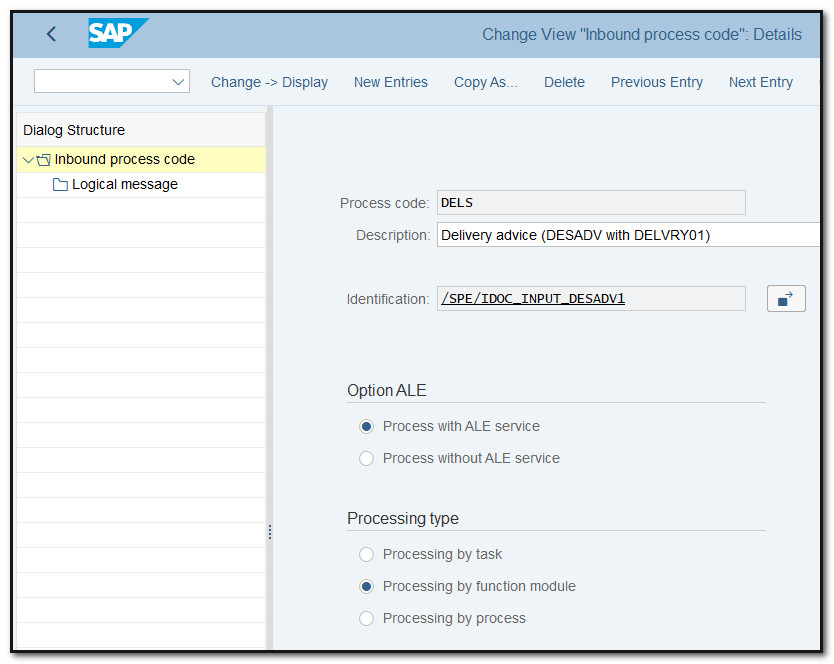
Figure 16 IDoc, Inbound Process Code, details
Maintain partner profile for inbound parameter
Partner Type – LS (Logical System)
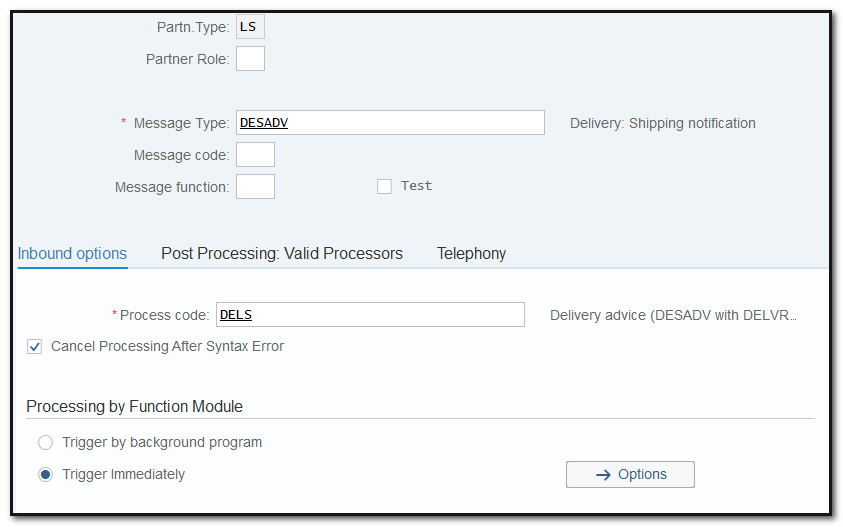
Figure 17 Inbound Parameter for partner profile, Logical System