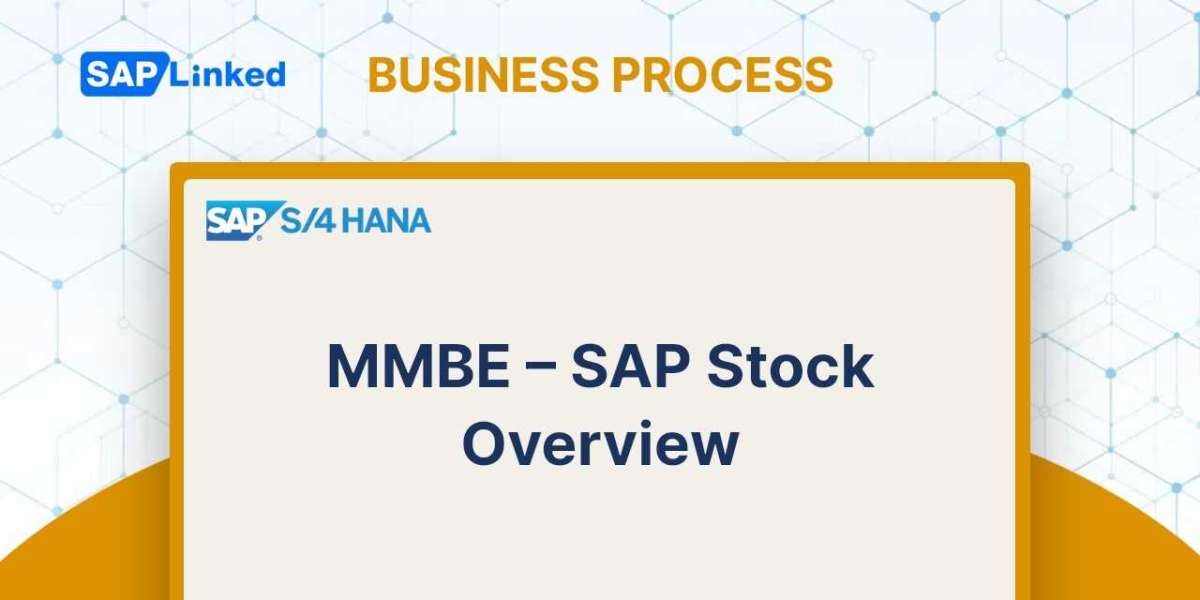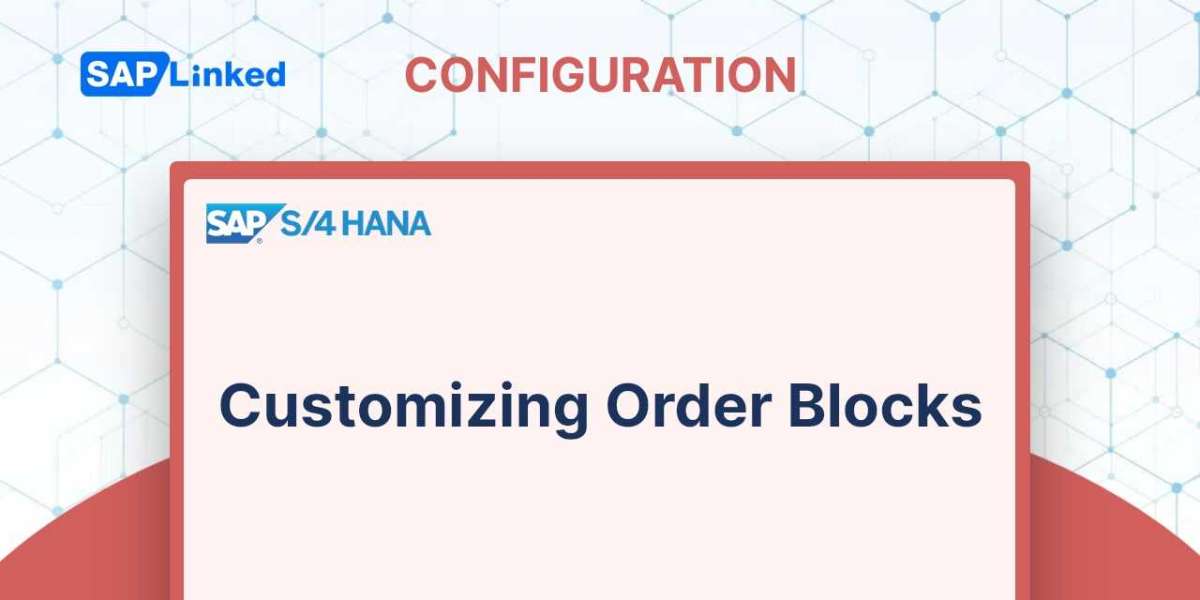By using the T-Code MMBE, we can obtain a stock overview of a certain material at different organizational levels.
Step 1: Type T-Code MMBE into the Command bar.
The initial screen gives us an overview of the stock by asking for a few selection criteria, which are grouped into three sections and are as follows:
- Database selections - based on the plants, storage locations, or batches of a particular item, you can filter the inventory database's status information.
- Stock Type Selection - the stock overview's next screen can be filtered to show just certain stock types.
- In the List Display users can further filter the stock overview by including more selective information. Selection of Display Levels, gives the option to select exactly the organizational levels for which they wish to display the stock overview.
Type in Material Number and choose the display setting for the stock overview that you want to see. Click the "Execute" button.
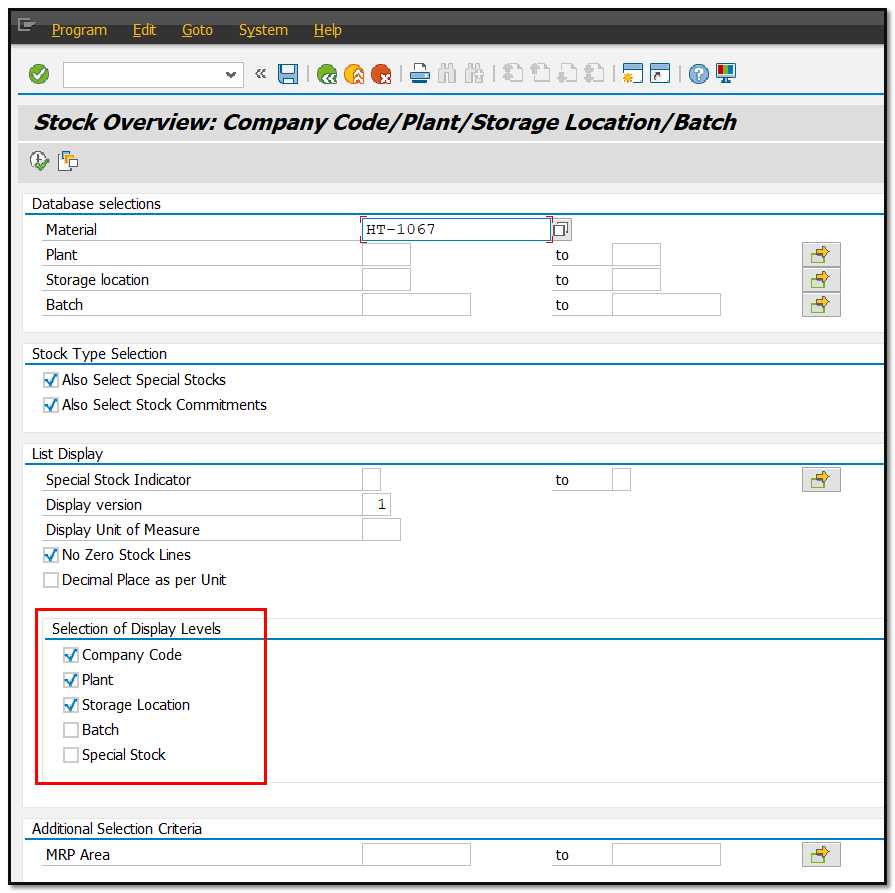
Figure 1 Stock Overview - Selection screen
Step 2 : Stock overview for material HT-1067 is displayed at Company /Plant / storage location level.
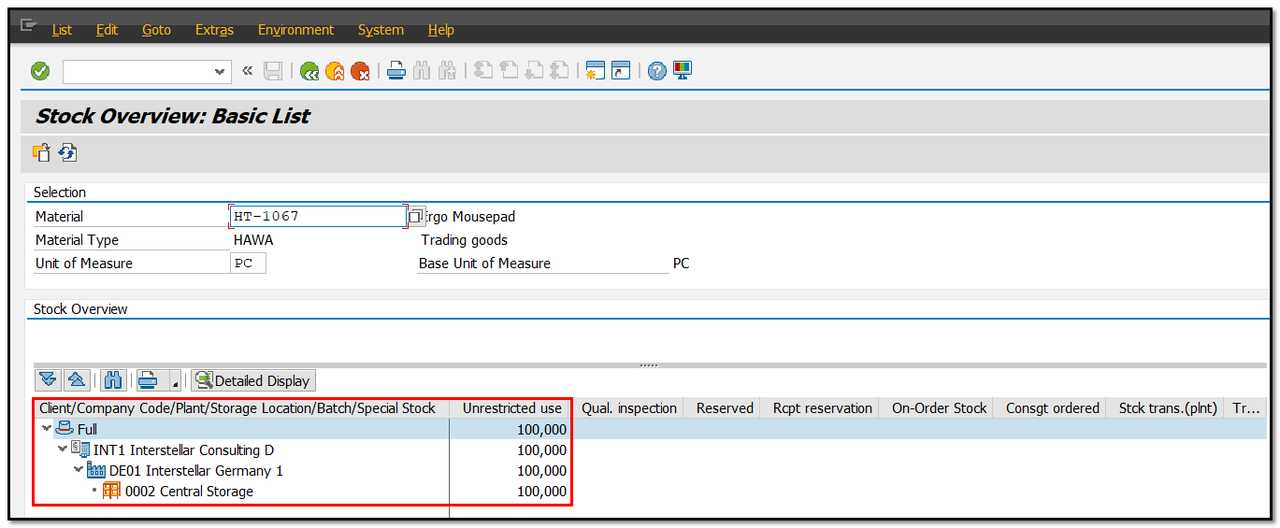
Figure 2 Stock Overview - Organizational Levels
To display information about the stock overview, use the set of buttons below the list of organizational levels in the left column of the group.

Figure 3 Stock Overview - Additional Menu
We'll go over these buttons.
- The organizational levels' subtree can be expanded and collapsed with the first and second buttons, respectively.
- The third option helps you locate a specific cell using the identification number for one of the organizational levels.
- The print view of the stock overview is available to us through the fourth button.
- The fifth button, which is obviously connected to the organizational levels in the left column, is giving us a thorough display of the stock types indicated in the right column. We can get there also by double-clicking on the relevant level.
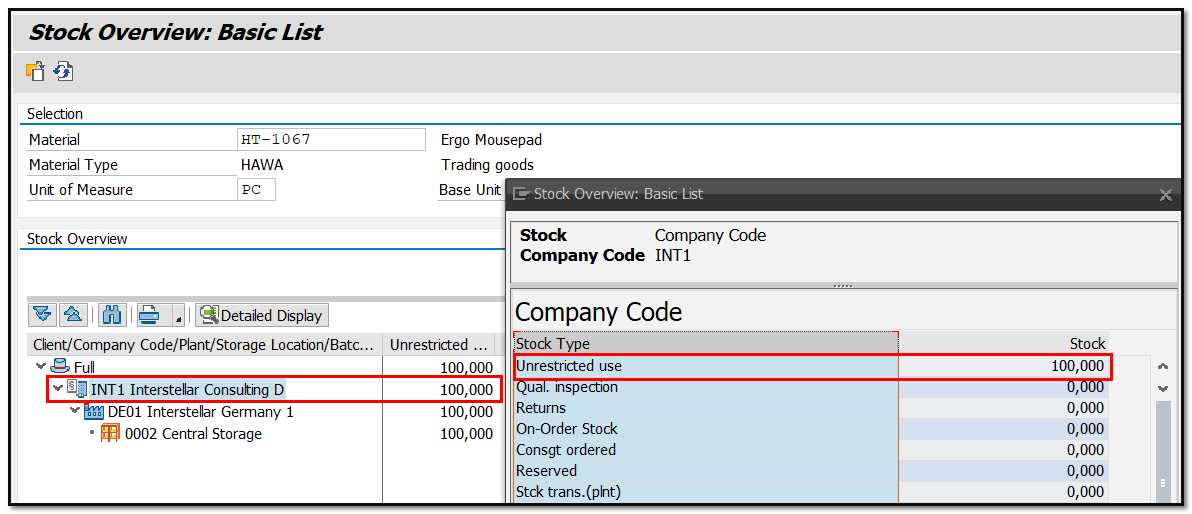
Figure 4 Stock Overview - Stock Type Details
By moving the horizontal scroll bar to the right, it is possible to view the various stock types shown in the right column. In the left column, we can see the organizational levels where the item HT-1067 is located (company code INT1, plant DE01 and storage location 0002). Only one of the mentioned stock types, the unrestricted usage type, is visible on the right side.
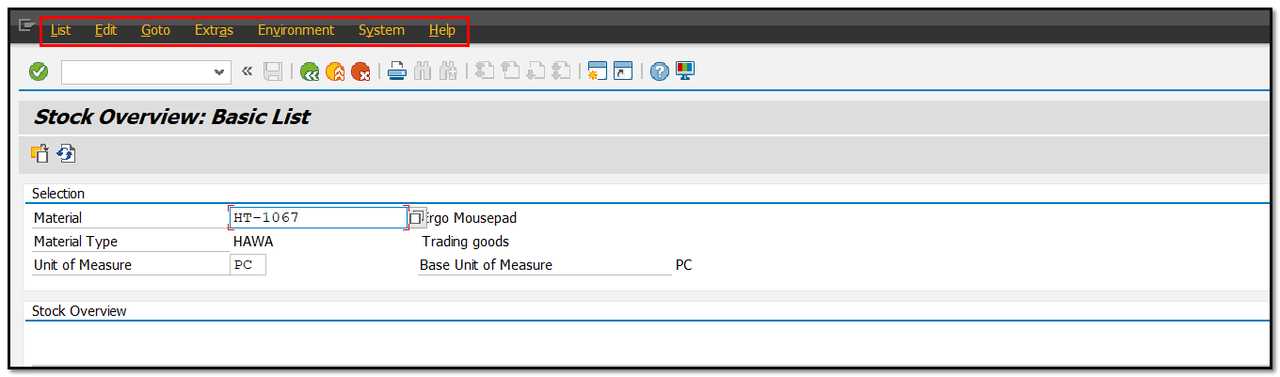
Figure 5 Stock Overview - Main Menu
To display the Material Master select Extras, Display Materials on the stock overview page.
When you select Environment from the menu bar, the following options will be displayed in a drop-down menu:
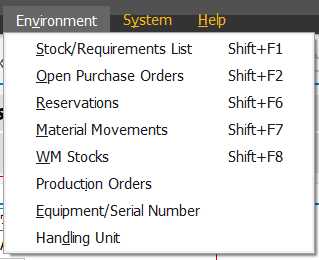 Figure 6 Stock Overview - Environment Menu
Figure 6 Stock Overview - Environment Menu- Stock / Requirements – here open orders and delivery are displayed.
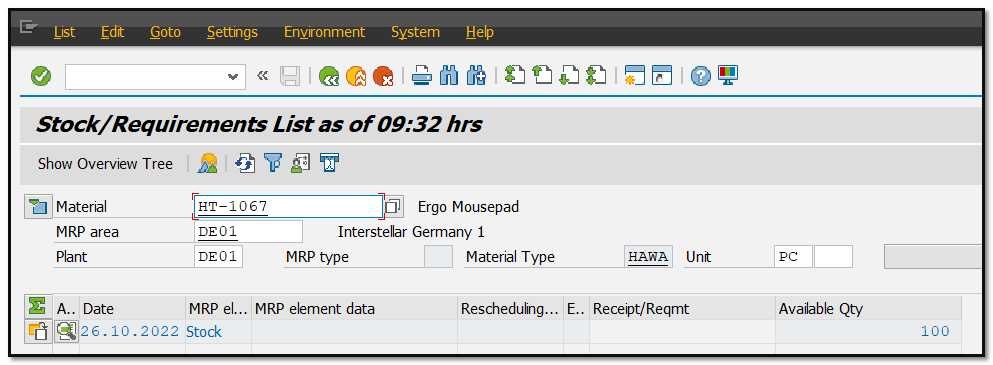
Figure 7 Stock Overview - Stock / Requirements
- Open Purchase Orders – all open orders will be displayed.
- Reservations.
- Material Movements – transactions history is displayed with the option to sort by a number of columns. This view can be modified as well.
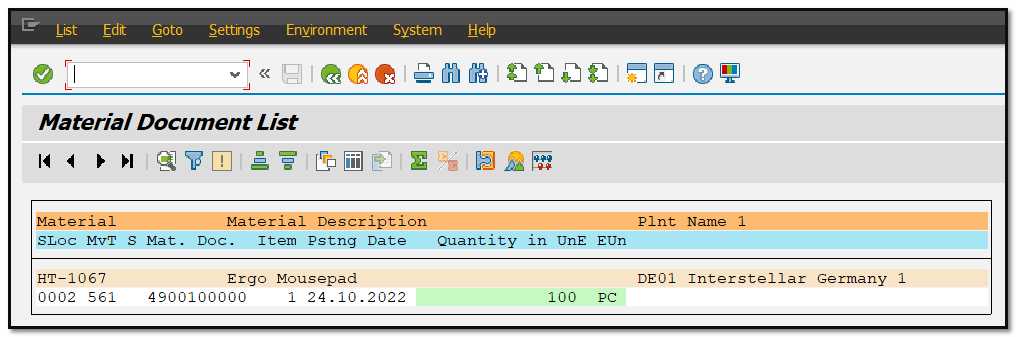
Figure 8 Stock Overview - Transactions History
- WM Stocks.
- Production Orders.
- Equipment / Serial Number.
- Handling Unit.
By right clicking on the relevant organization level, we have more options to see the particular stock, as shown in Figure 8.
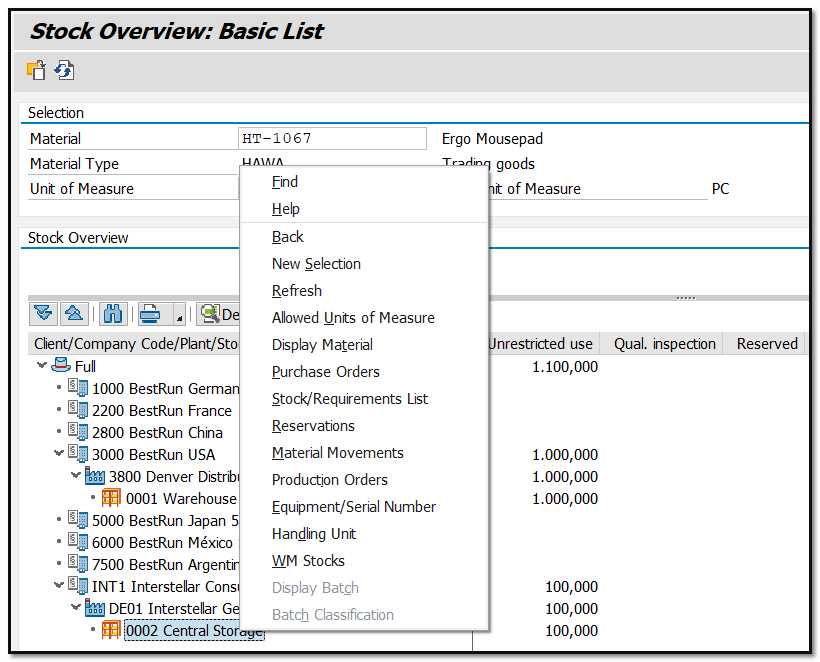 Figure 9 Stock Overview - Additonal Menu for Organizational Level
Figure 9 Stock Overview - Additonal Menu for Organizational Level