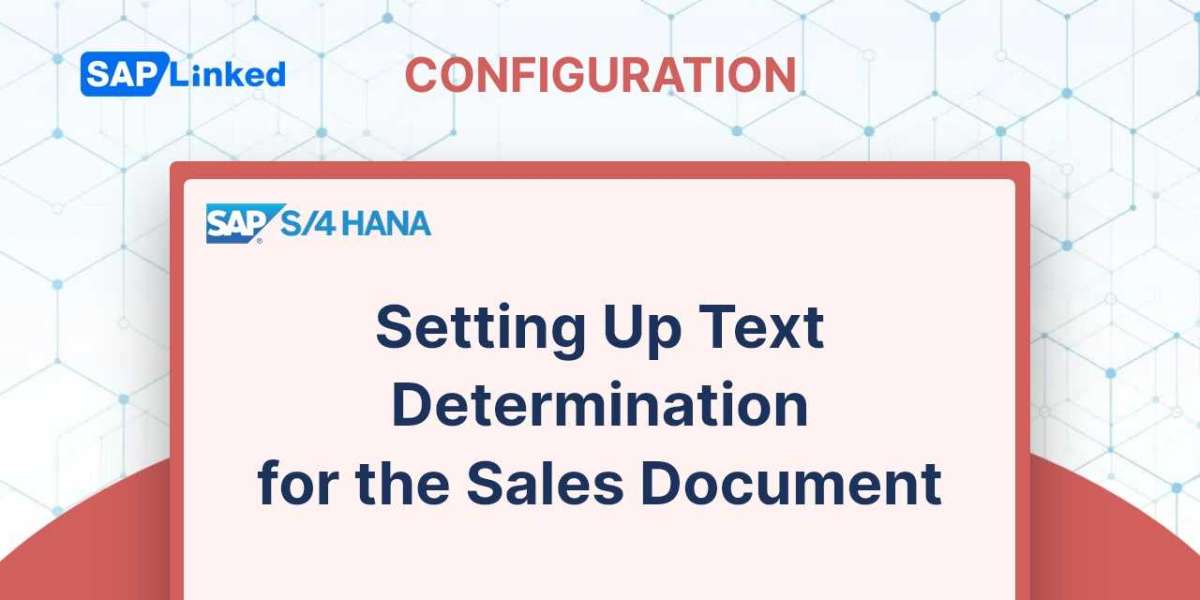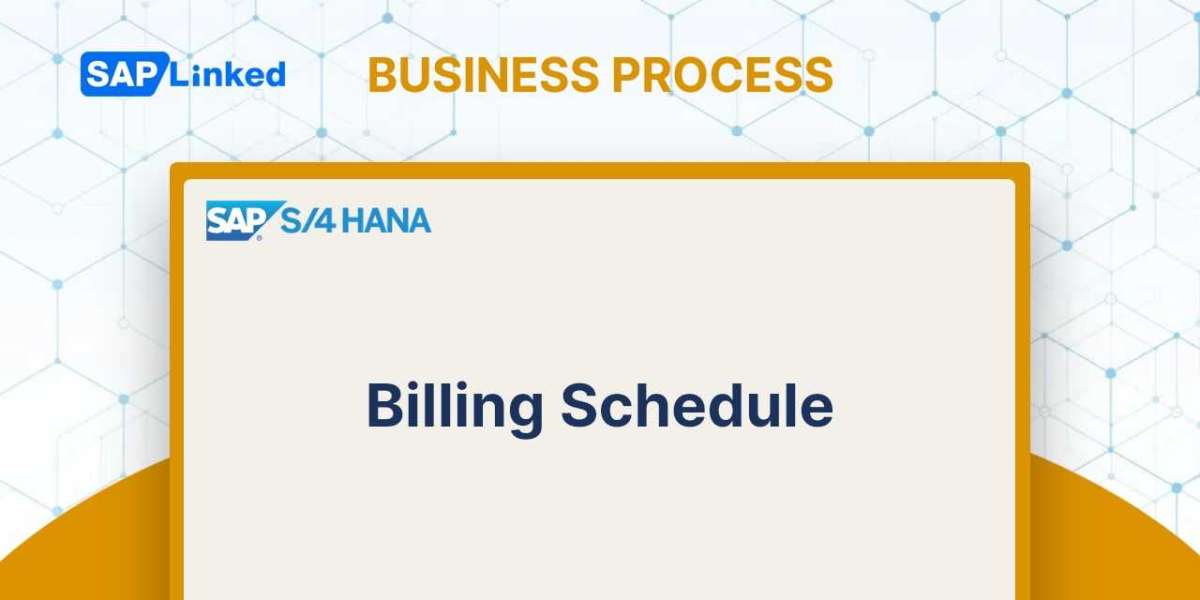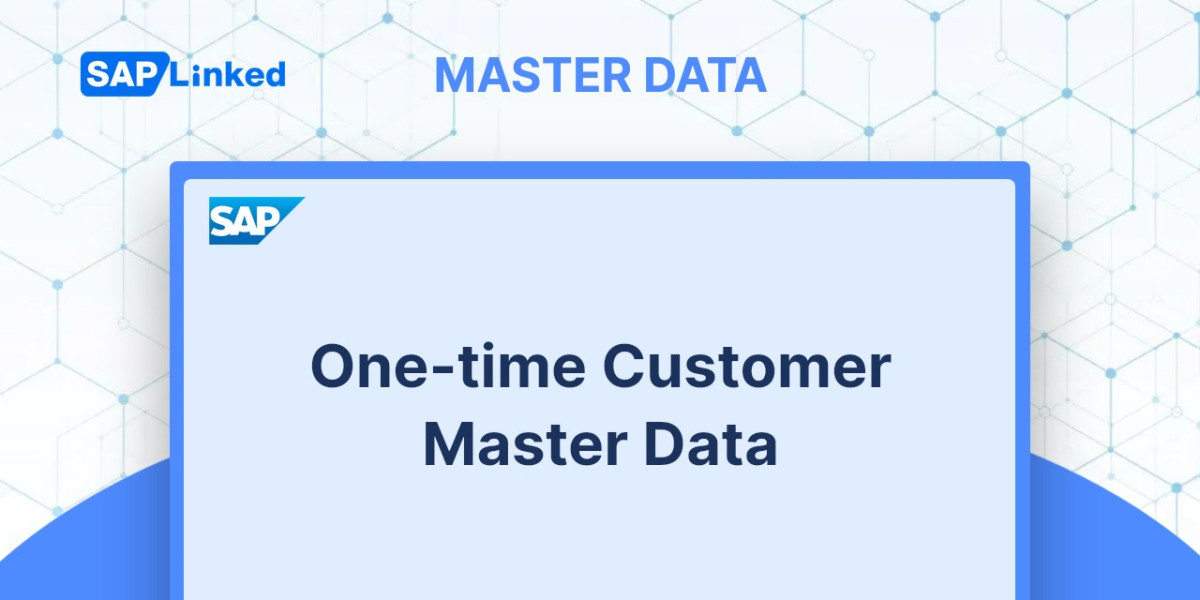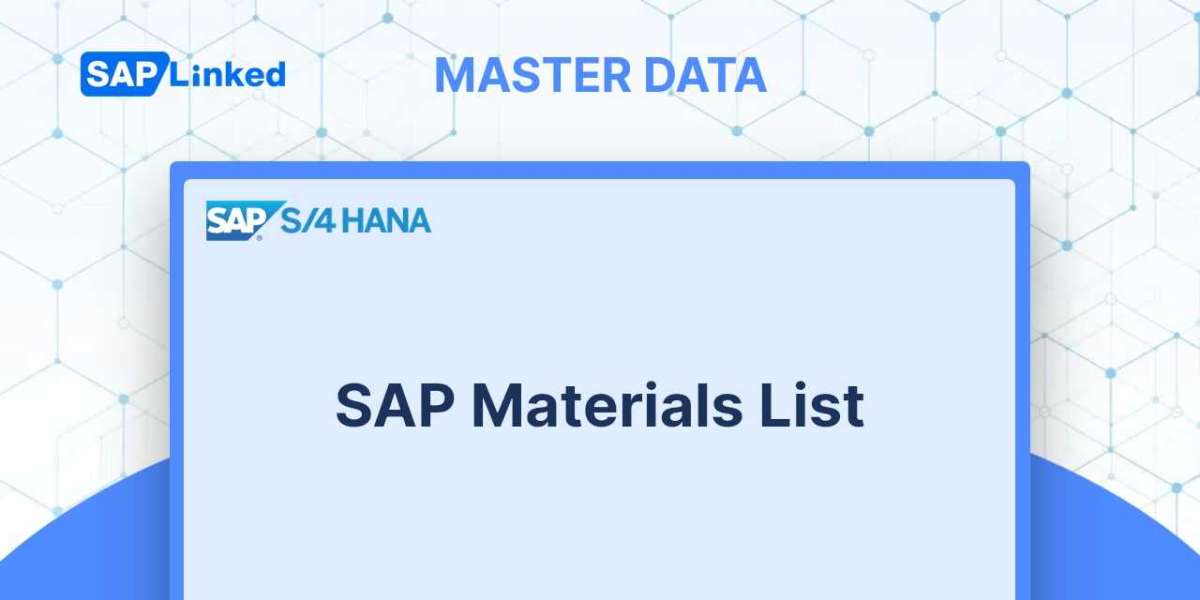During the process of a sales transaction, parties frequently exchange a variety of instructions and information. This information may take the form of delivery terms, packaging instructions, shipping instructions, explanatory notes, remarks kept by the partner's agent, and so forth. You keep all of this data as text in SAP SD.
Text plays a significant role in the processing of the SAP SD cycle. To keep and communicate the crucial instructions throughout the sales cycle, you maintain text in SAP. Text can be updated at the header and item levels in the sales documents as well as the customer master records. For instance, you would keep the delivery text or shipping instructions in the customer master sales text if they were the same for all orders from the same client, but you would keep them in the sales order if they were unique to a particular transaction. Additionally, you can copy text to the next process steps.
The text determination process is configured via transaction code VOTXN or menu path:
IMG ➢ Sales And Distribution ➢ Basic Functions ➢ Text Control
The text determination customization screen is depicted in Figure 1.
Figure 1 depicts the customizing screen's numerous selection options. These selection options correspond to distinct sales cycle stages that you can provide text determinations for. Each step is referred to as a text object.
These text items can be divided into two types:
- For master data
On the customization screen depicted in Figure 1, this category includes the Customer, Info Req, and Pricing Conds choices. You can define the text determination for the master data, such as the customer master, customer-material info master, and pricing master, using these text objects.
- For sales documents
The following five text objects from the customization screen in Figure 1 are included in this category: Sales Document, Delivery, Billing Doc, SalesAct, and Shipment.
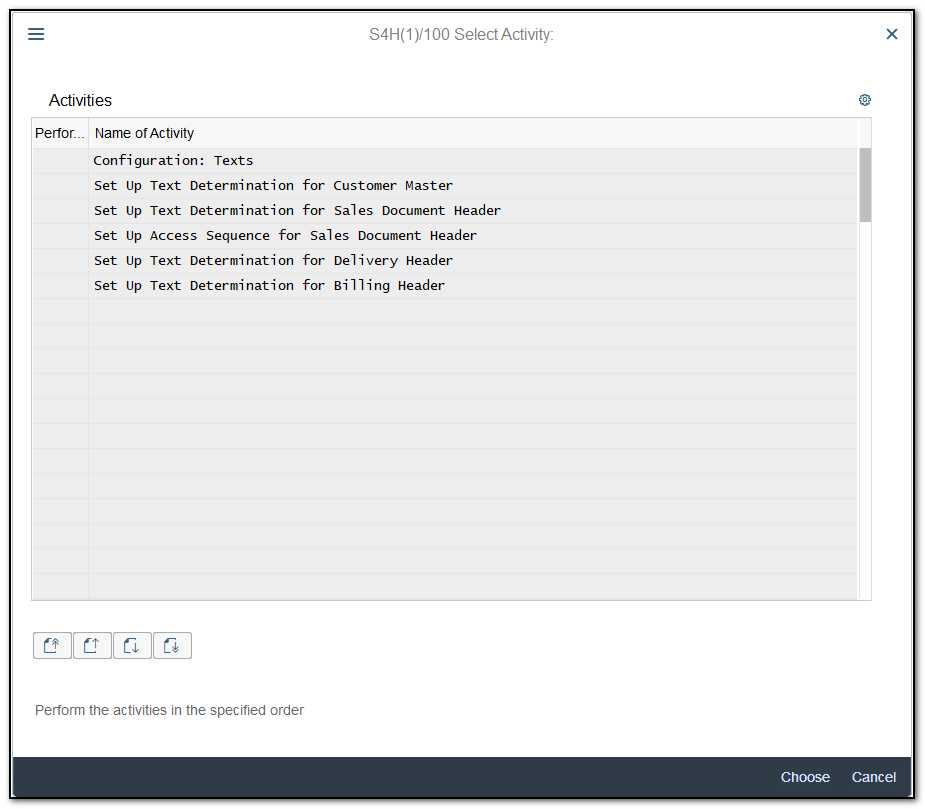
Figure 1 Customizing screen for text determination setup
Setting up a text type, the determination procedure, and assigning the determination procedure to the appropriate text object are the three steps involved in customizing text determination. For instance, you must assign a text determination procedure to a customer account group when setting up a text determination procedure for a customer master; when setting up a text determination procedure for a sales document assignment should be made for sales document type; and etc.
Setting Up Text Determination for the Sales Document
The setup for text determination procedure for a sales document is a bit different than for a customer master. It includes an additional element for setup, called an access sequence.
The steps are as follows:
1.Defining a text type
2.Setting up an access sequence
3.Setting up a text procedure
4.Assigning the procedure to the correct document type
Define Text Types
The method used to define the text type is the same as that used to define the customer master. Select Sales Document - Header from the buttons on the Customizing Text Determination screen (previously shown in Figure 1), then click the Text Types button. Click the New Entries button to bring up the customization screen and make the entry for your new text type on the following customization screen (Figure 2). Keep the text ID the same as previously defined, i.e. Z001 - Internal Sales Note, since you want this text to be copied over from the customer master to the sales document. To return to the main screen, select the Back button (Figure 1). The modification setting for the sales document header text is displayed in Figure 2.
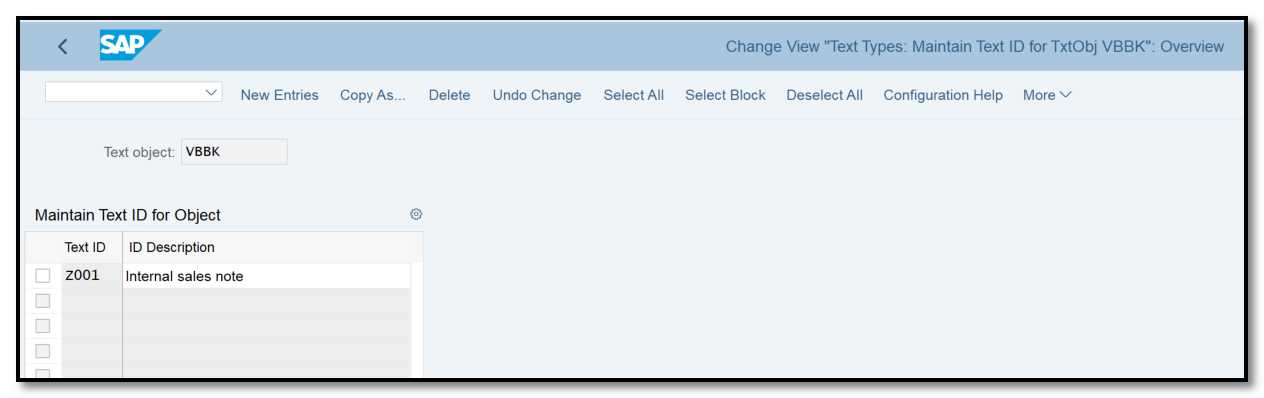
Figure 2 Defining text types for a sales document header
Define an Access Sequence
Setting up an access sequence is the next stage in customization. The search method you provide in customizing is referred to as an access sequence in the text determination setup. It is used by SAP to determine the necessary text value. It is made up of a number of sources from which the text's value can be derived. You may specify, for instance, that the content kept on the Sales Area Data tab of the customer master must be the source of the internal sales note.
Select the Sales Document - Header radio button and click Change on the VOTXN customization page to get to the customization screen for access sequence configuration. Double-click the Access Sequences option located in the left-hand corner of the next screen (Figure 3). Now select the New Entries button and enter a relevant description followed by a two-digit numeric key for your access sequence, much like we did in Figure 3 (99 - Internal Sales Note). Save the data.
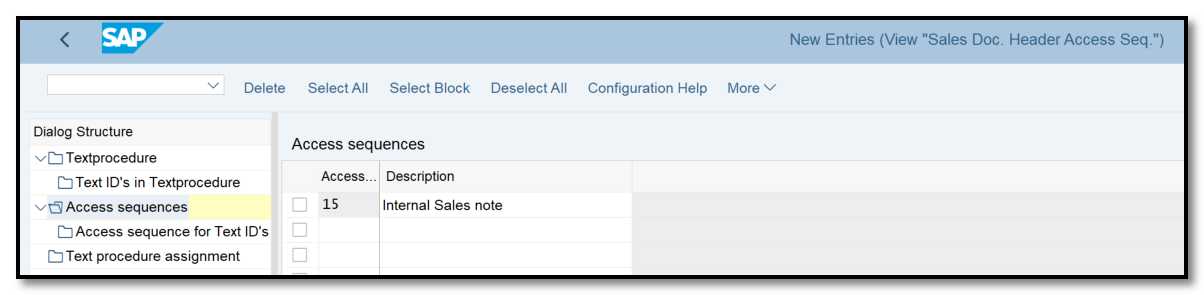
Figure 3 Defining access sequence, overview screen
Double-click the access sequence for the Text ID´s option that is displayed in the left pane, after selecting your newly created access sequence. You will see a screen similar to the one in Figure 4.

Figure 4 Defining access sequence, detail screen
Let's first talk about the essential fields on the customization screen that are necessary for specifying an access sequence:
Sequence No.Here, you choose the sequence in which you want SAP to look up the source text. For instance, you might prefer that the messaging comes from the ship-to party partner first before the sold-to party partner.
Text Object This corresponds to the source itself. The text object KNVV in Figure 4 informs you that the text is taken from the Sales Area Data table of the customer master.
Text ID This is the source's text ID. (The text ID we specified in Figure 2).
Partner Function The partner function whose value needs to be copied is represented by this.
To create entries for Sequence No., Text Object, Text ID, and Partner Function, as illustrated in Figure 4, click the New Entries button. You can see that we have defined the source value as the value kept in text ID Z001 for a sold-to party record that is kept in the KNVV table if you examine the whole entry from Figure 4. Save it. Always make sure to determine whether the current access sequence serves the requirement before creating any new access sequences.
Set Up a Text Procedure
The creation of a text procedure is the next step in customizing. We are currently on the text procedure setup customization screen. To define an access sequence, a text procedure, and assign the text procedure, utilize the customization screen in Figure 4. To open the text procedure creation screen, double-click the Text Procedure option on the left. By selecting New Entries and entering a relevant description and a two-character identification key for your unique partner procedure, you may establish your own Z text procedure. We modified 01. to develop Text Determination Procedure Z1.
In order to access the next customization page, pick the recently created text procedure (in our case, Z1), and double-click the node Text ID's In Text procedure on the left screen (Figure 5). The text types permitted by text procedure Z1 are displayed on this screen. Since Z1 was copied from 01, a comprehensive list of text types can be found there. Only keep the ones you actually need for your business and delete the rest. To preserve the entry for the text type you want to include in the text procedure Z1 (in our case, it is Z001), click the New Entries button now. Finally, click the Save button to save your input.
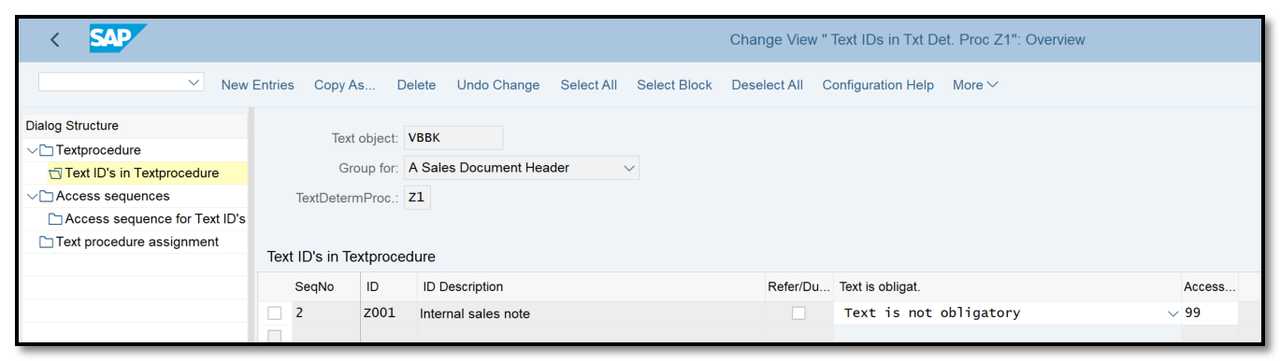
Figure 5 Defining a text procedure for a sales document
You must specify whether the content will be copied or referenced only, depending on the situation. You must choose whether the text will be copied from the master record to the sales document, from the sales document that comes before it, or from a sequence of different sources. We'll go into more detail about these extra fields before moving on:
Reference/Duplication Indicator For Copying TextThe text value is referenced when this checkbox in the column Refer/Duplicate is checked; if it is left empty, the text value is replicated from the source to the next target object.
Text Is Obligatory This column determines whether the text value must be maintained in the document. It functions as a type of document text incompletion control. The text box shows up in the incompletion report when you mark the text as mandatory but do not keep the value in the document. If you do not want the text to be required, leave the field empty.
Access Sequence Enter the access sequence number you want to use for your text types in this column.
Assign the Determination Procedure to Document Types
You have reached the final stage of creating a sales document's text determination type. You must now assign the text determination process to the various types of sales documents.
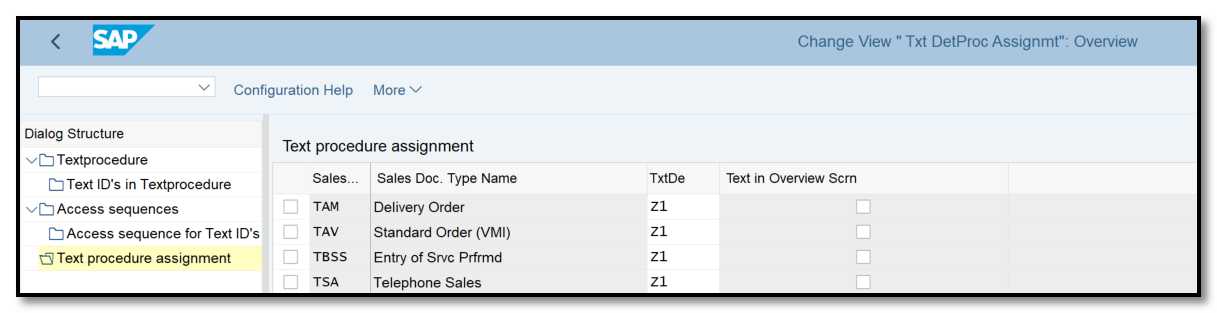
Figure 6 Assigning the determination procedure to sales document types
The numerous text objects in Table 1 are represented, together with the related document types and item types for each of them that you can specify text determination procedures for.
Text Object | Text Determination Procedure is Assigned to |
Sales Document Item | Item categories |
Delivery Header | Delivery document type |
Delivery Item | Delivery item category |
Billing Document Header | Billing document type |
Billing Document Item | Billing item category |
Sales Activity | Sales activity type |
Table 1 Assignments for Other Text Objects in Sales Document Category