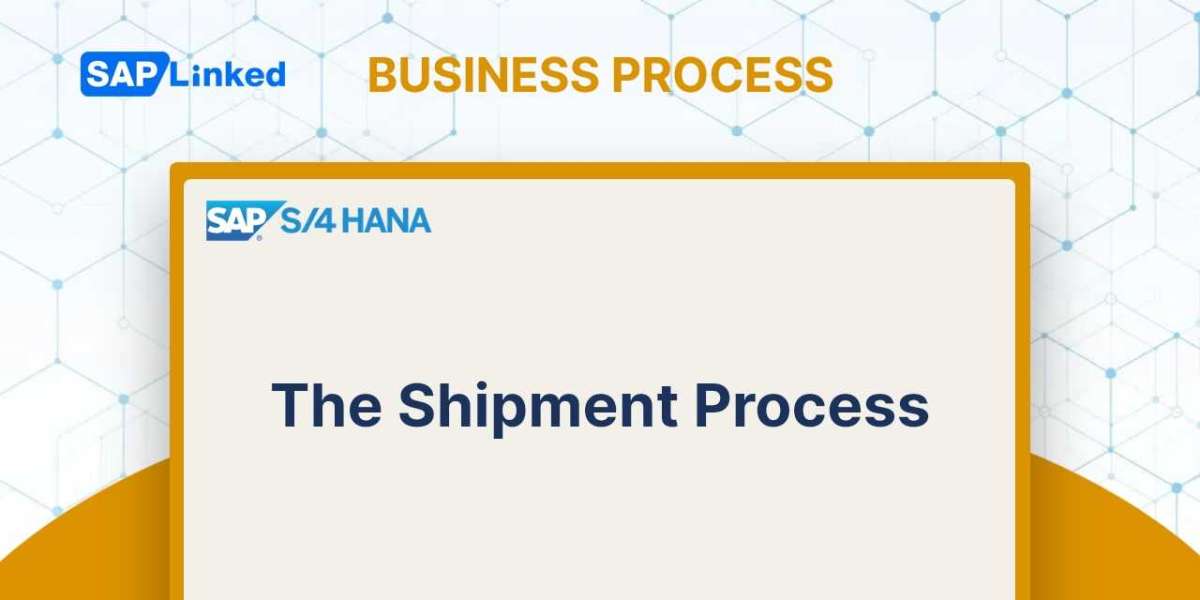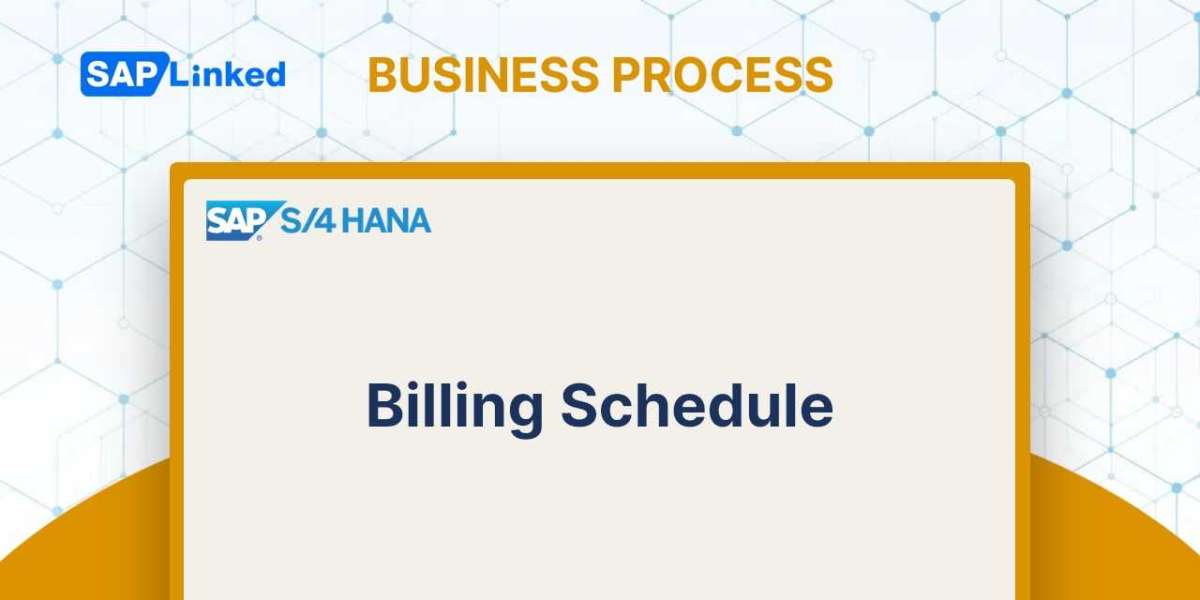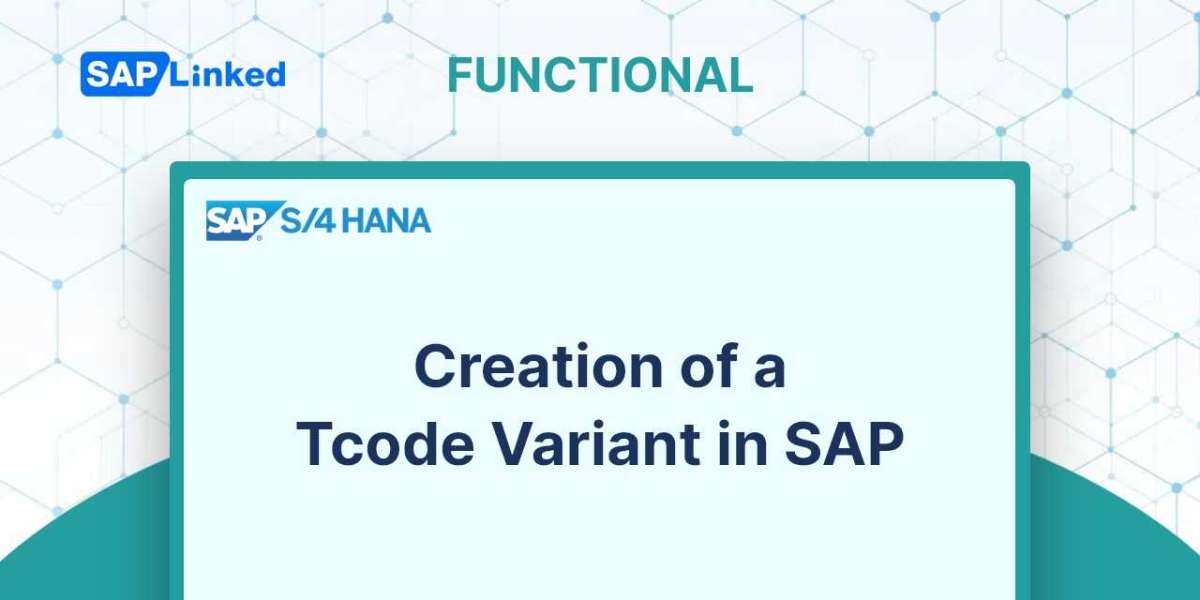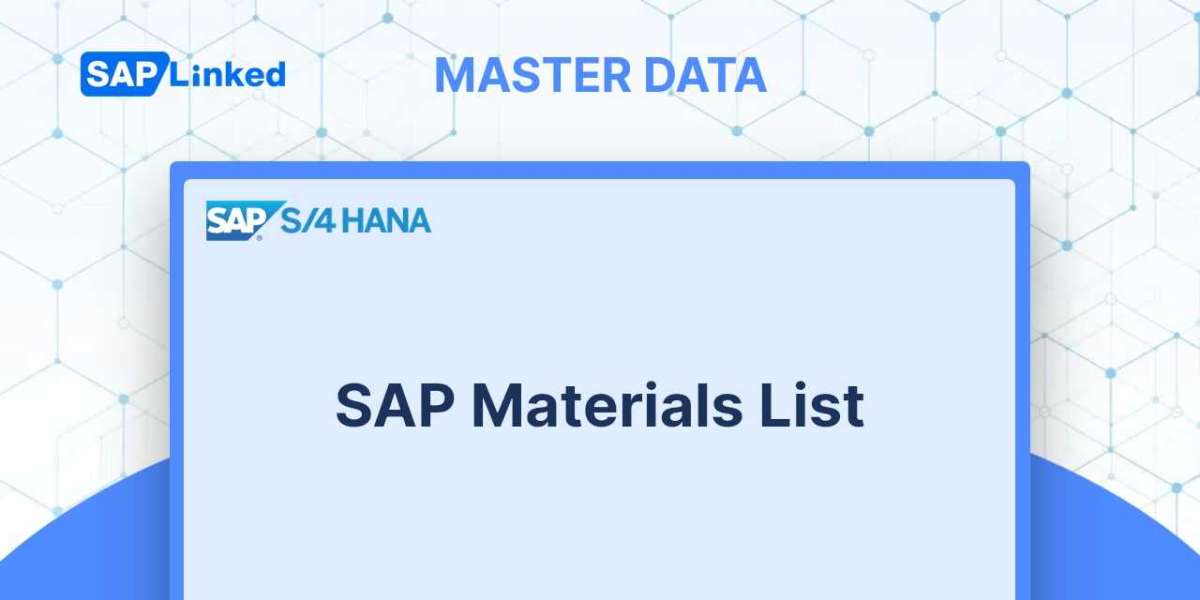You have the choice of using a collective processing option or creating individual shipment documents.
Individual shipment documents
To create individual shipment, use the menu path:
SAP Menu ➢ Logistics ➢ Logistics Execution ➢ Transportation ➢ Transportation Planning ➢ Create ➢ Single Document (VT01N).
On the selection screen indicate the shipment type and transportation planning point, which is the plant from where the goods are shipped. The overview of the new shipment document is on the following screen.
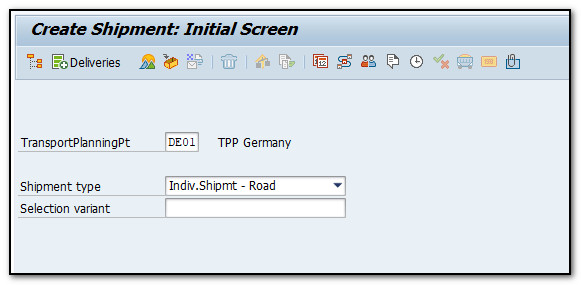
Figure 1 Individual Shipment - Selection Screen
Numerous planning and execution-related actions for shipments are documented and updated in the shipping document, as seen in Figure 2. Enter the forwarding agent and shipment route.
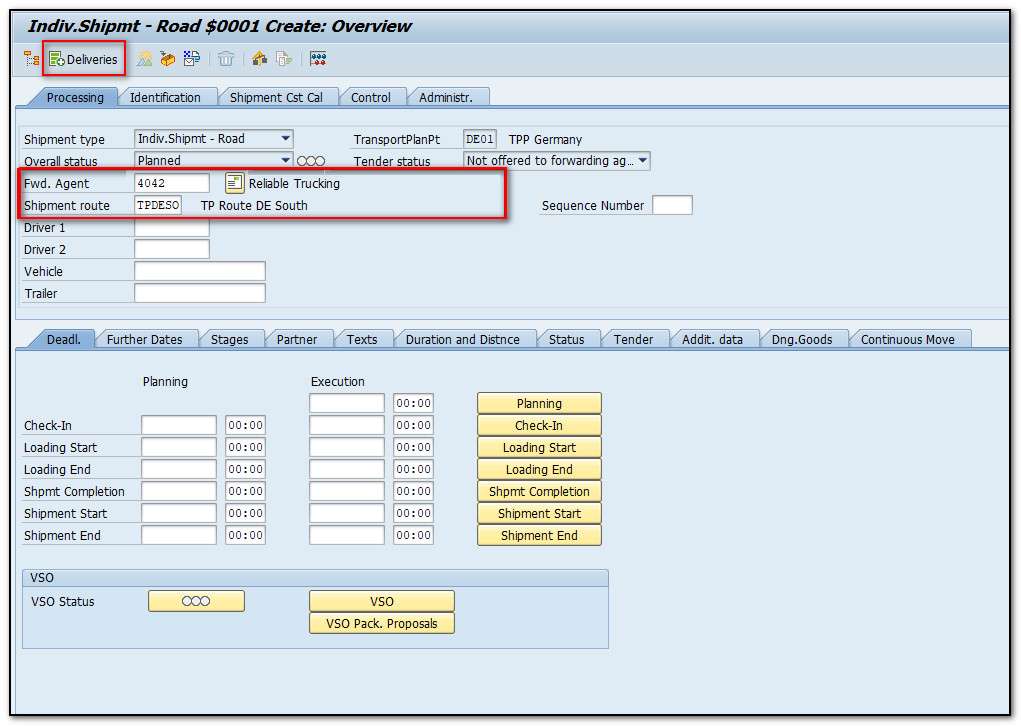
Figure 2 Individual Shipment - Overview
The shipment may be expanded by one or more deliveries. Click on the "Select Further Deliveries". The selection screen for outbound deliveries will appear. There, enter the data to restrict the number of deliveries and click on the "Execute" button.
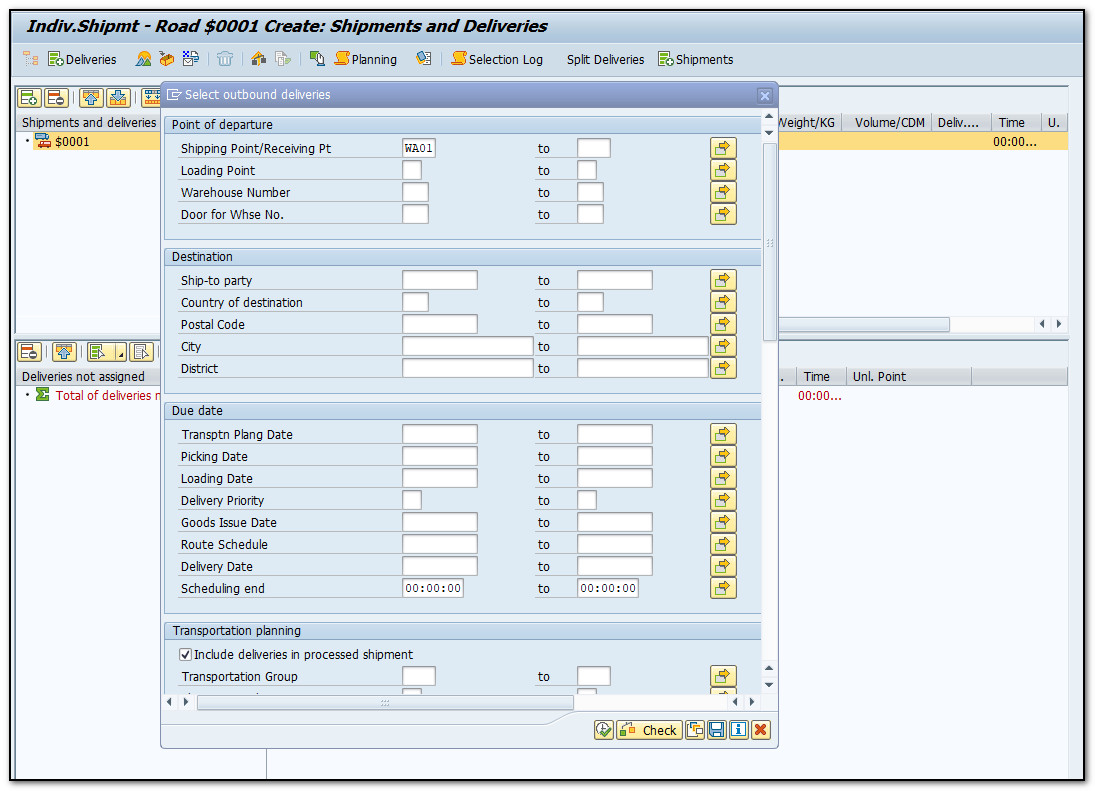
Figure 3 Individual Shipment - Delivery Selection screen
All deliveries ready to be processed are displayed based on the selection criteria. Here we have shipments and deliveries at the top of the screen and deliveries not assigned at the bottom. You can easily move the deliveries between those two sections using the highlighted menu or drag and drop them. From this menu, it is also possible to create new shipments or delete them from the worklist, get a delivery or material overview of the shipments.
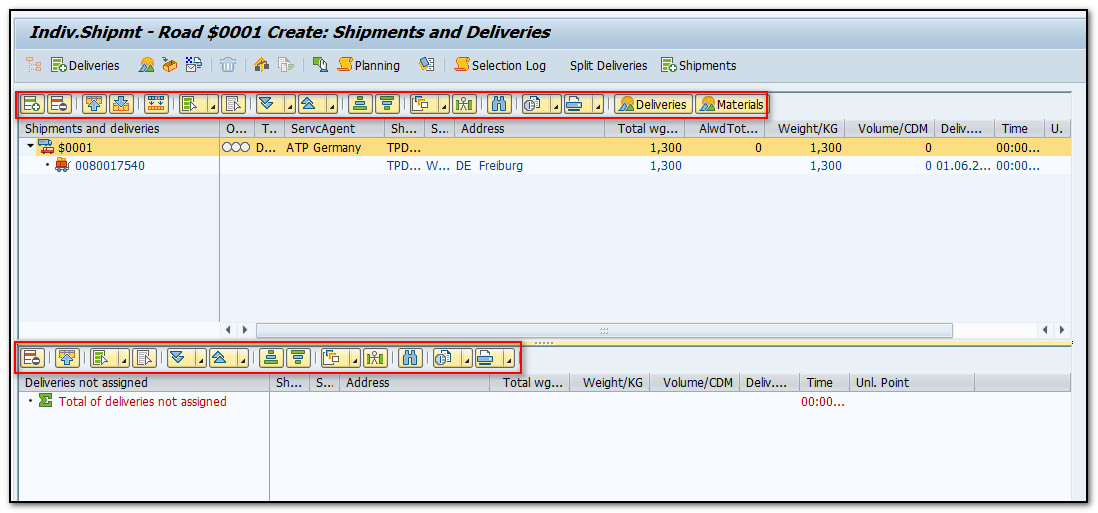
Figure 4 Individual Shipment - Deliveries
If required, you can also pack the goods via handling unit by clicking on the "Pack" button or split deliveries by clicking on the respective button. To get back to the main shipment screen, click on the "Overview of Current Shipment" button.
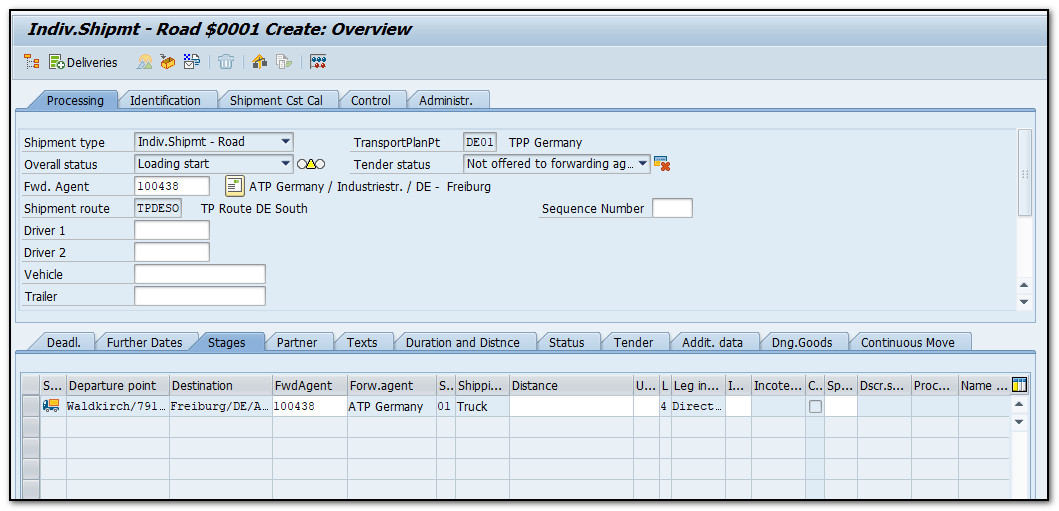
Figure 5 Individual Shipment - Stages
Here, you can also organize the shipment's stages with the aid of the leg determination feature (found on the Stages tab). When a process step is finished, the document status is updated.
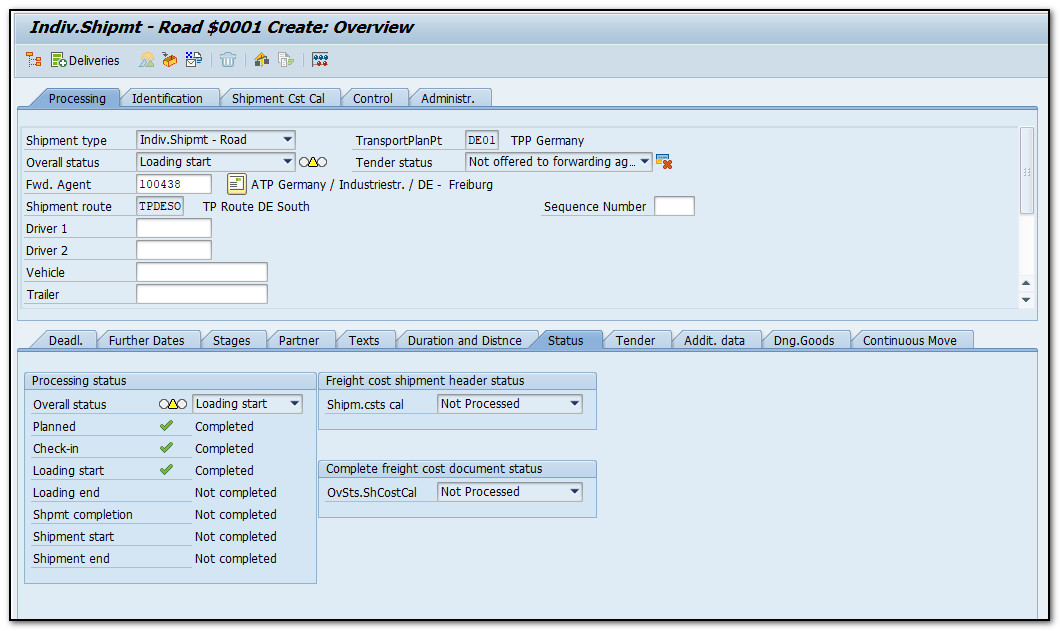
Figure 6 Individual Shipment - Status
Additionally, you can define activity profiles so that specific actions (like posting a goods issue) only take place after a particular state has been achieved. Once you enter necessary data, you can save the shipment.
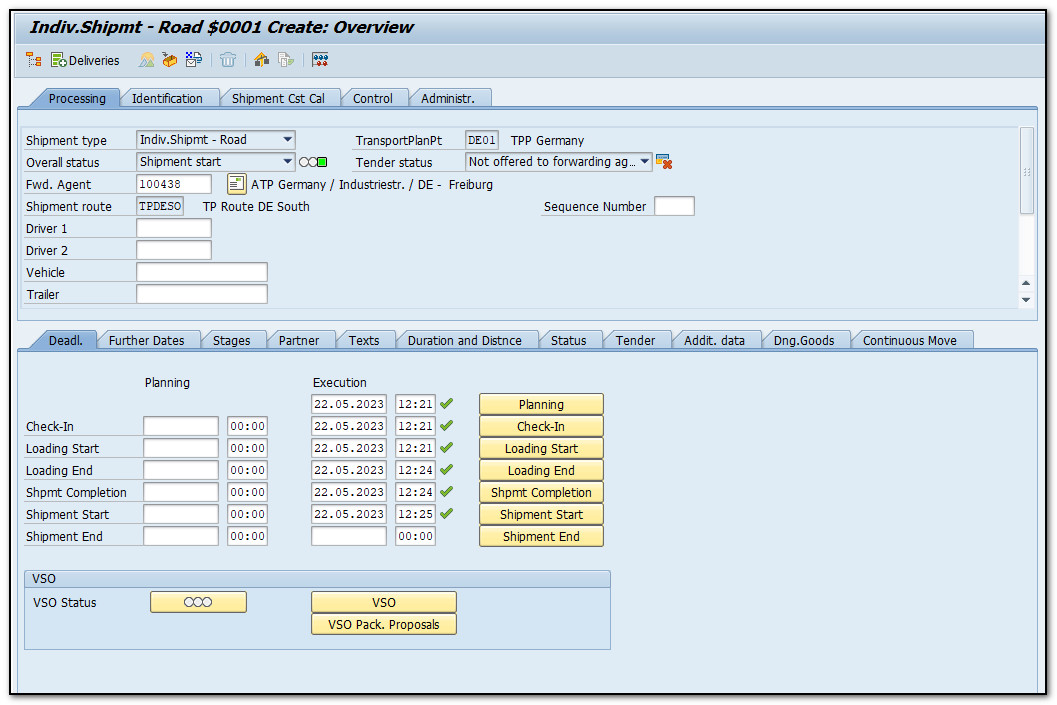
Figure 7 Individual Shipment - In process
NOTE: Transportation planning and shipment creation can not be done after goods have been issued. This is because goods issue signifies that the material has already left the premises, making transportation planning unnecessary.
Shipments - Collective Processing
To access collective processing, follow the menu path :
SAP Menu ➢ Logistics ➢ Logistics Execution ➢ Transportation ➢ Transportation Planning ➢ Create ➢ Collective Processing (VT04).
This transaction enables group processing to generate shipping documentation. You can specify a variant for the selection of delivery documents that are scheduled for shipment on the selection screen (Figure 2). Give your variant a descriptive name, then select the Maintn option to create it. This will lead to a display like Figure 3. To pick the deliveries, you can use a variety of selection criteria. For instance, we indicated that the shipping point in the delivery should be WA01. Technically, the system chooses deliveries using the SAPLV56L report.
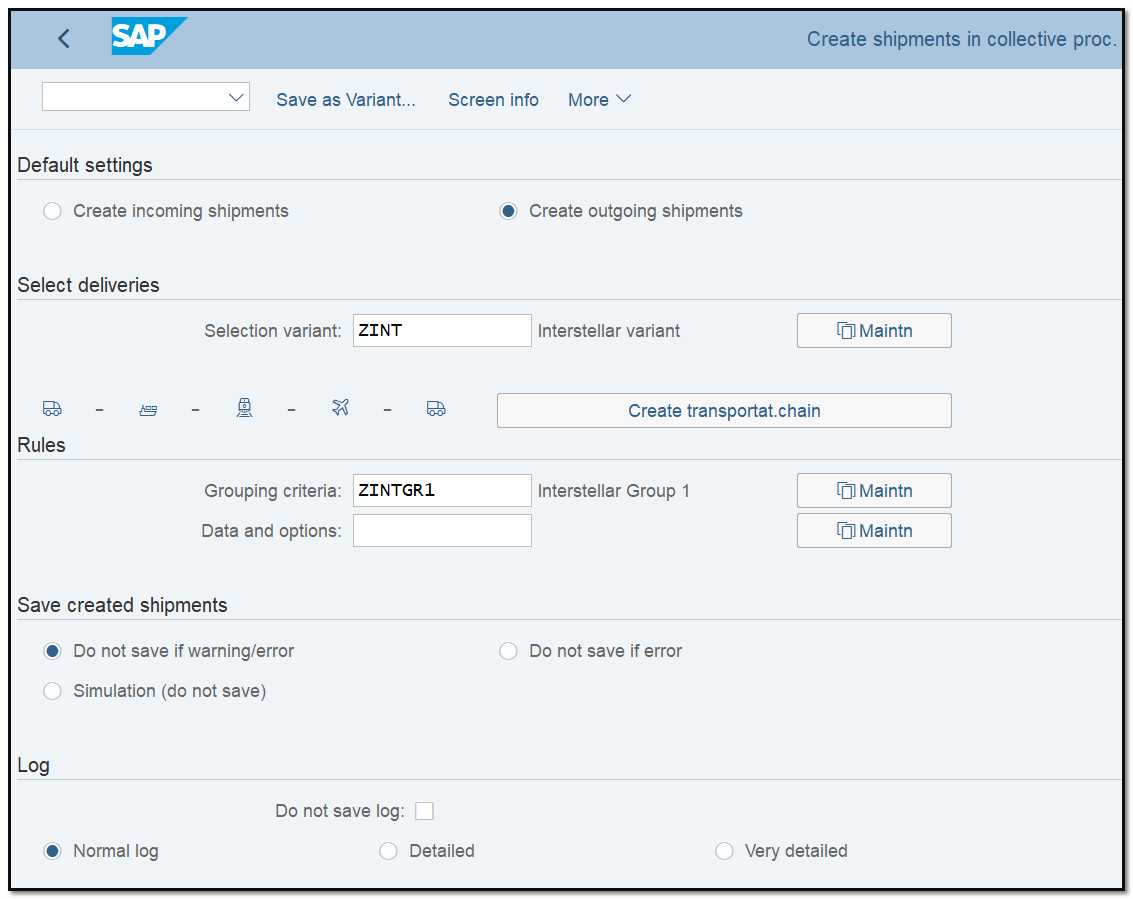
Figure 2 Creating shipments in collective processing
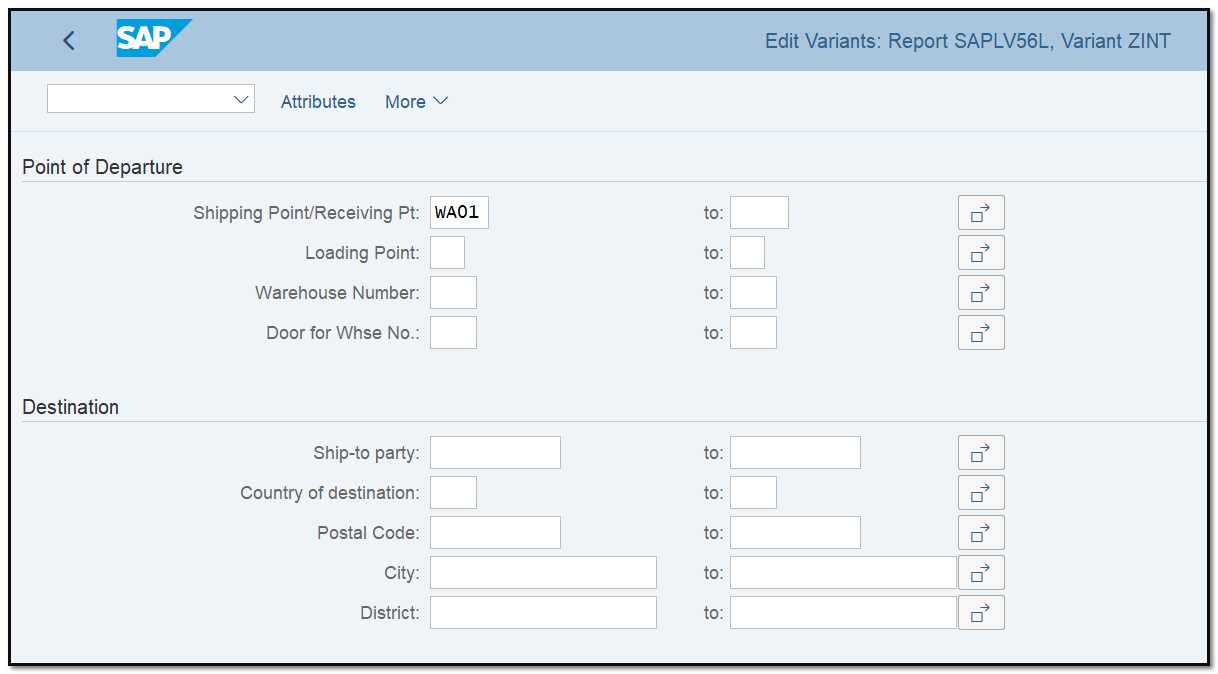
Figure 3 Maintaining variants for delivery selection
The grouping criteria can be used to define guidelines for grouping deliveries into a shipment. The weight and capacity restrictions per shipment can also be specified. As seen in Figure 4, a selection variant can be defined using the Maintain option. You can specify the routes that can be combined together in a single shipment if you choose Routes as a combination condition.
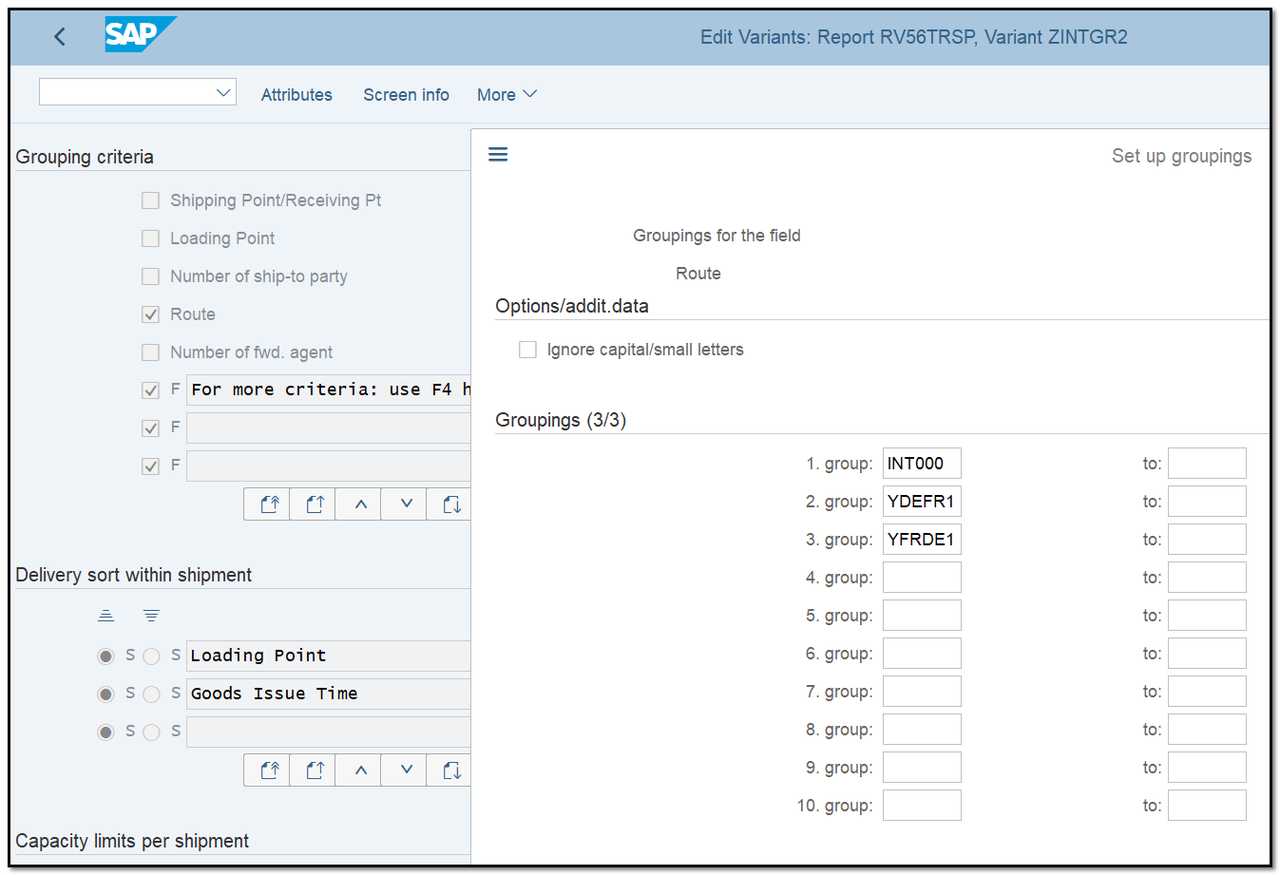
Figure 4 Maintaining variants for grouping criteria