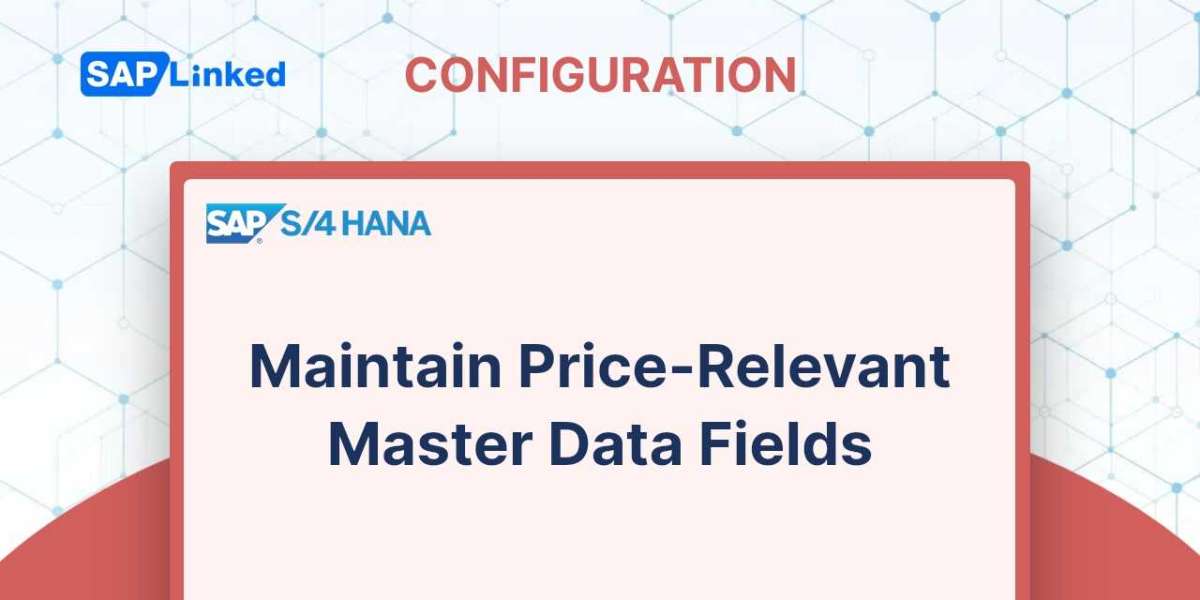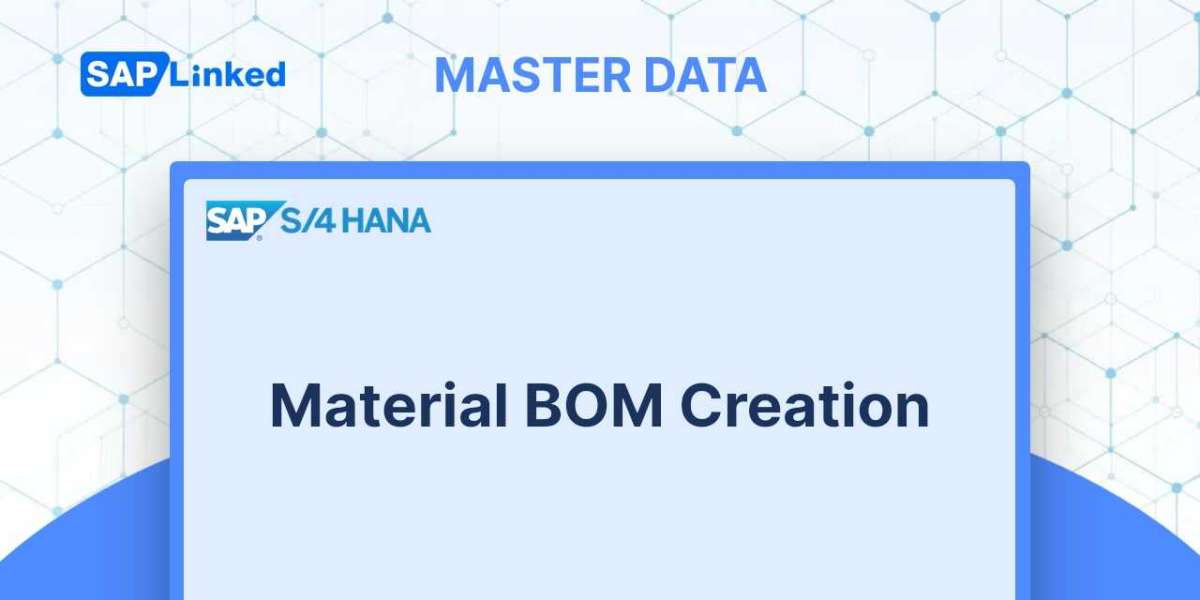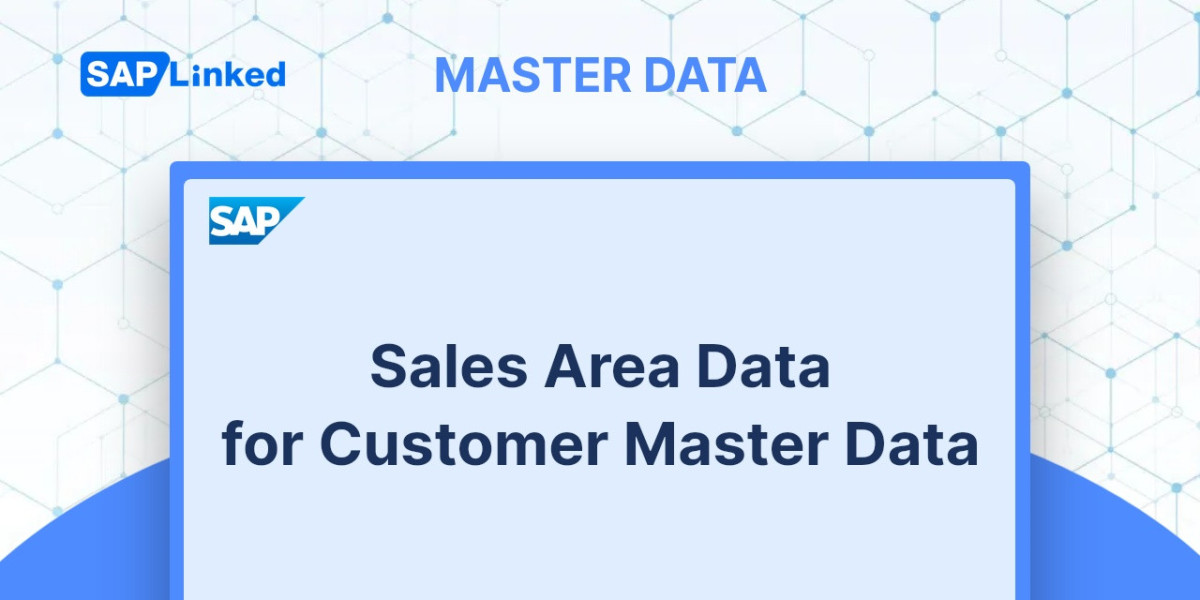You can use specific fields in the customer master and material master to calculate the appropriate costs based on the needs of your business.
Define Price List Categories for Customers
Use the menu path:
IMG ➢ Sales And Distribution ➢ Basic Functions ➢ Pricing ➢ Price-Relevant Master Data Fields ➢ Set Price List Types For Customers.
For the customers, you can create a list of categories and then manage the prices set for each category in the price list. Create a short description and a two-character code to accomplish this (Figure 1). This field can be found on the Sales view of the customer master. From the drop-down menu, select the relevant pricing list category. By using it as a key field in a condition table, you are free to utilize this field to point to specific price condition records.
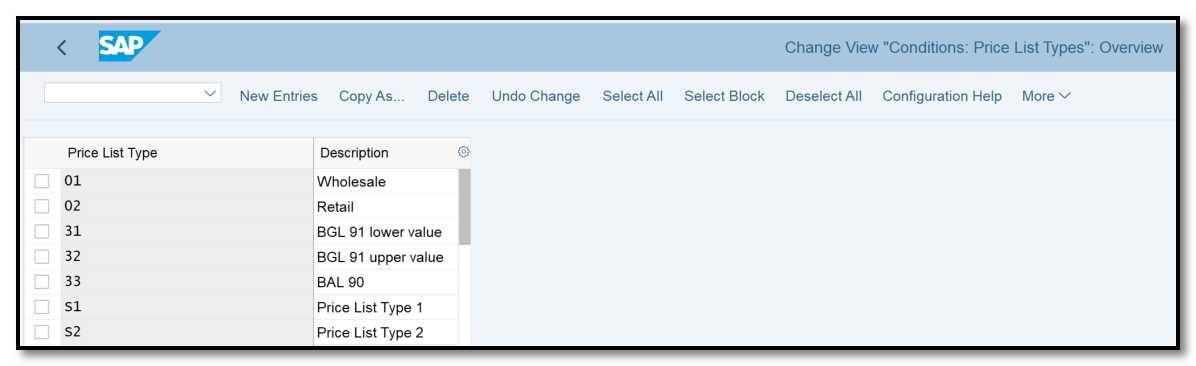
Figure 1 Defining a price list category
Define a Price Groups for Customers
Use this menu path:
IMG ➢ Sales And Distribution ➢ Basic Functions ➢ Pricing ➢ Price-Relevant Master Data Fields ➢ Set Price Groups For Customers.
Consider employing a pricing group if you need to give customers that fit particular grouping requirements a special discount. It is a two-character field with a price-determining function.
Define Material Groups
Use this menu path:
IMG ➢ Sales And Distribution ➢ Basic Functions ➢ Pricing ➢ Price-Relevant Master Data Fields ➢ Set Price Groups for Materials.
A two-character alphanumeric code and a short description can be defined here. This grouping term can be used in the material master to establish the price condition's base.
The Sales: Sales Org 2 view's material master contains this field.