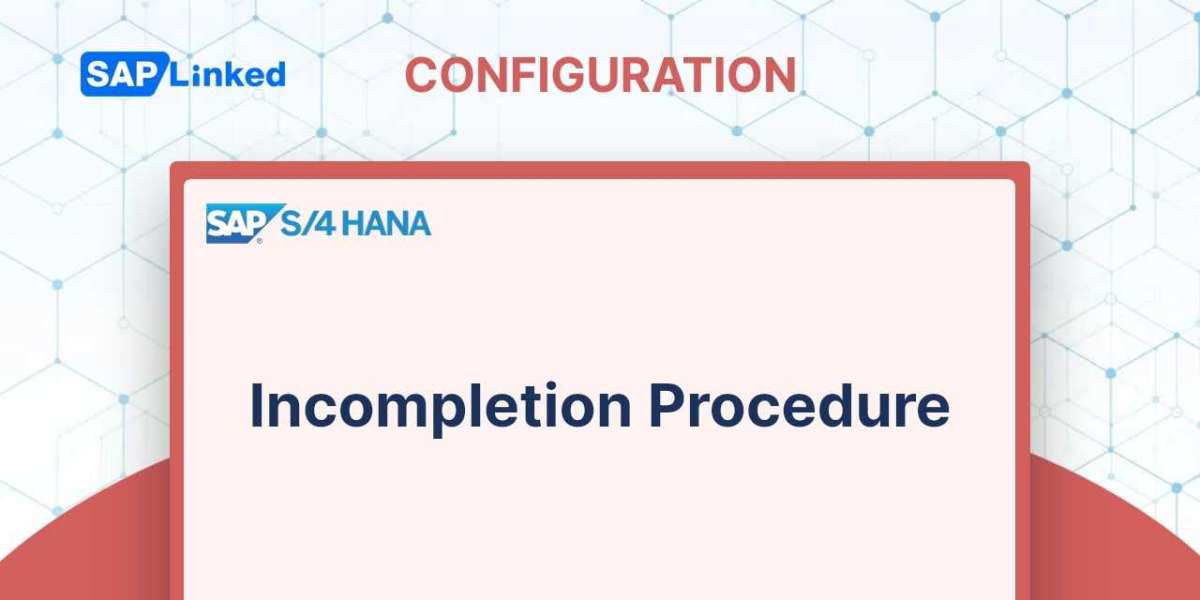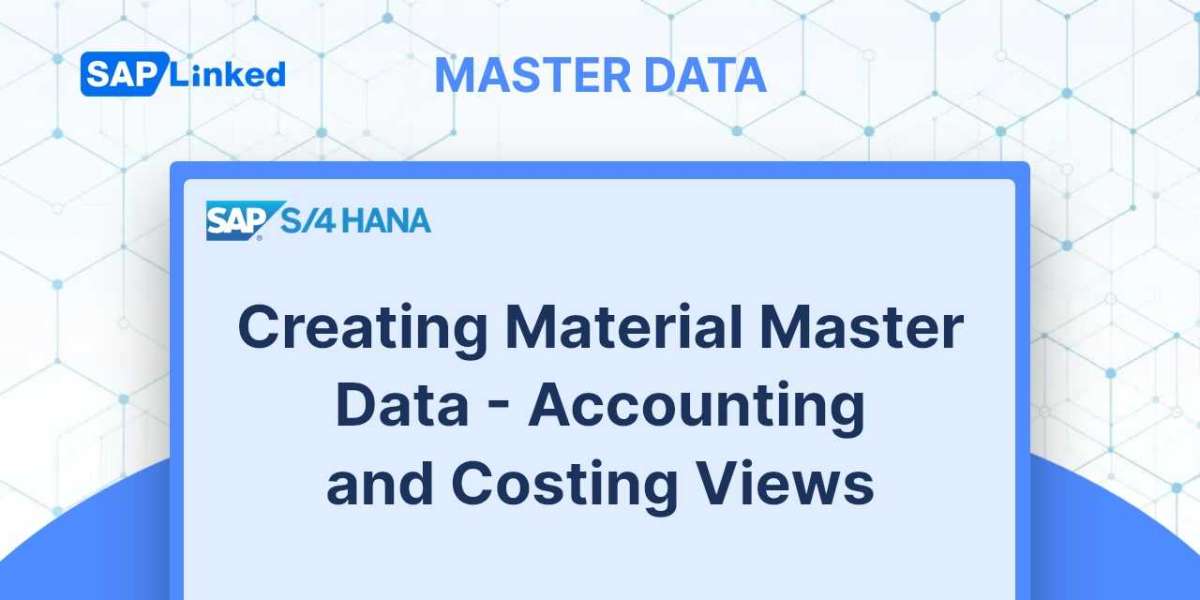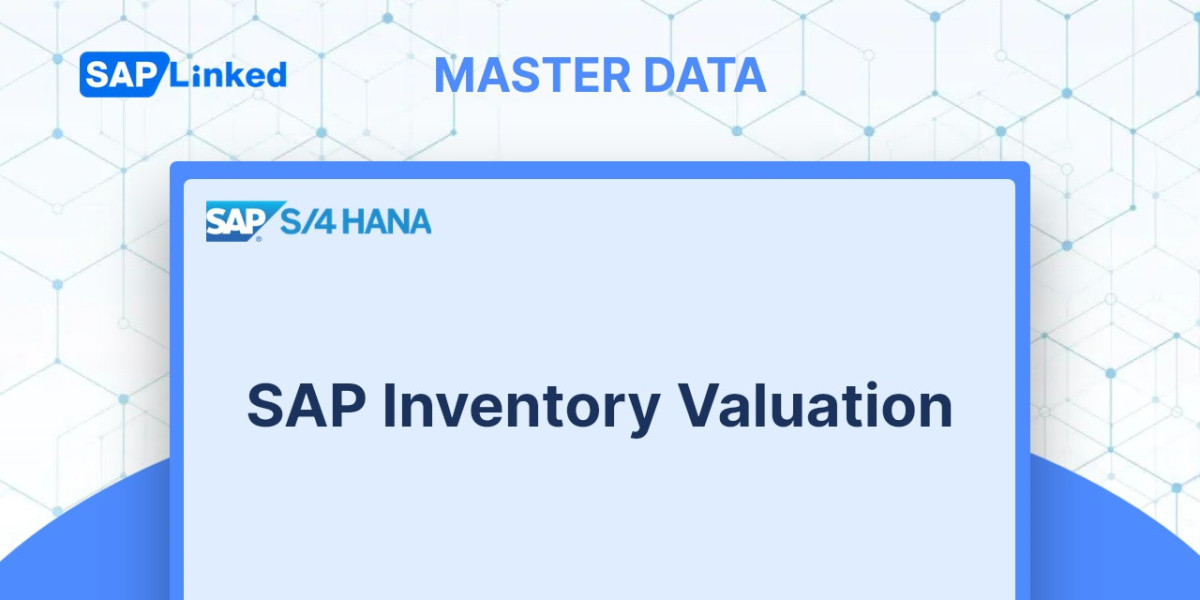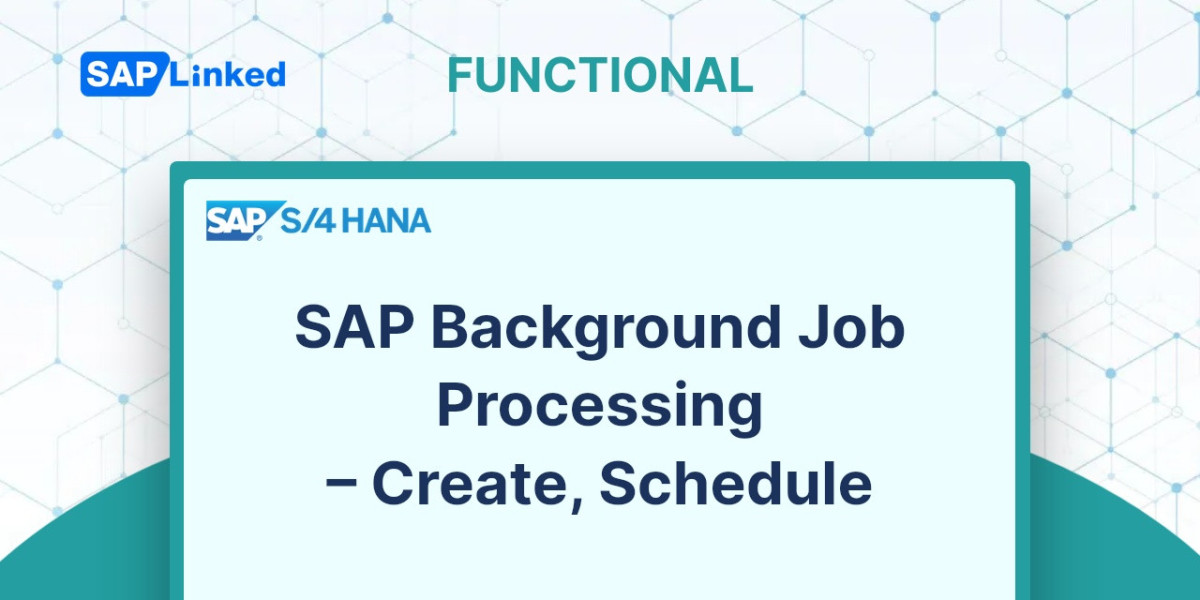Data is copied between the sales order, delivery, and billing documents as the sales cycle progresses, so it is essential that the right controls are upheld to prevent any crucial information from being overlooked. Incomplete data items can be found using an incompletion procedure, which also gives you additional control by stopping the sales cycle from moving forward if any important fields are missing. To ensure the following are completed, you can set up an incompletion procedure:
- Sales document at the header, item, and schedule line levels
- Delivery document at the header and item levels
- Sales activity
- Partner data (sales document, delivery document, and sales activity)
The incompletion procedure is configured by first defining a status group that is allocated to specific fields inside the procedure, and it is then applied to the sales document at the header, item, or scheduled line for which you customized the procedure. Setting up an incompletion procedure requires customization, as shown in Figure 1.
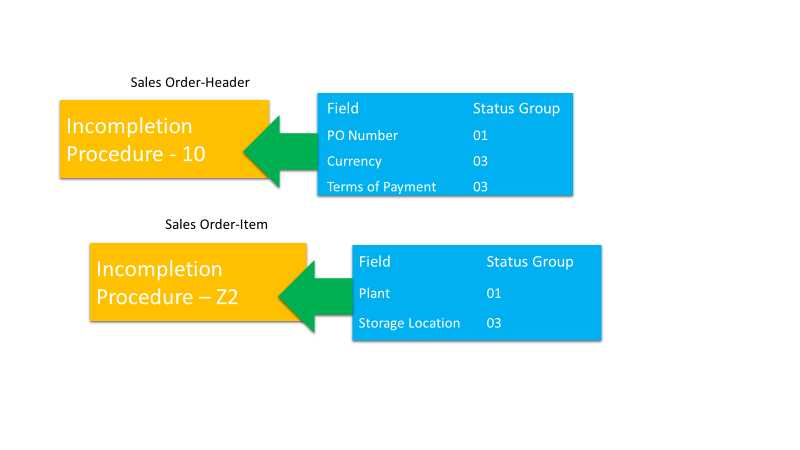
Figure 1 Incompletion procedure
Once customized, the incompletion log can be accessed via the sales document screen's menu or automatically upon saving the document. SAP verifies whether the fields maintained in the incompletion procedure are filled in when the incompletion log is called. It then chooses what action should be performed after creating a log for all the fields that are a part of the incompletion procedure allocated to that sales document. Actions include allowing the unfinished document to be saved but blocking it from further processing or disabling the ability to save the incomplete document. The mix of statuses selected in the status group determines how the documents will be processed moving forward.
The configuration of incompletion is a three-step process:
1.Defining the status group
2.Defining the incompletion procedure
3.Assigning the incompletion procedure
We'll go into more detail about this setting now.
Defining a Status Group
In this step, you select the various statuses that are available, including general status, delivery status, billing status, pricing status, and others, and group them into status groups (a two-digit alphanumeric number). This step determines the effect that a specific field assigned to a specific status group will have on the document if it is included in an incompletion log.
You can define a status group using transaction code OVA0 or following menu path IMG ➢ Sales And Distribution ➢ Basic Functions ➢ Log of Incomplete Items ➢ Define Status Groups.
The customization panel for specifying a status group is shown in Figure 2. Table 1 explains how each of these status fields, which are displayed on the customization screen in Figure 2, affects your status group and subsequently the incompletion procedure.
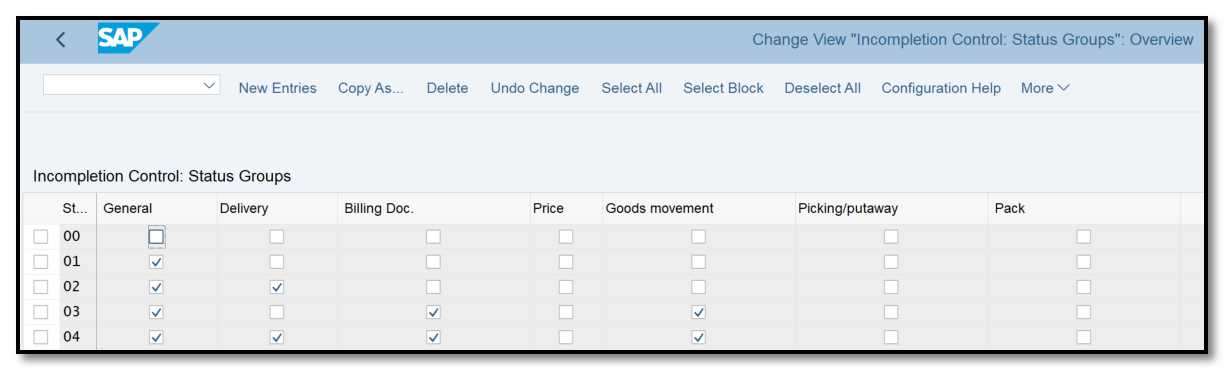
Figure 2 Incompletion Control: Status Group
Status Field | Impact |
General | Document or item is generally incomplete but can be processed further |
Delivery | Delivery not possible for document or item |
Billing | Billing not possible for document or item |
Price | Order confirmation or billing not possible for the document |
Goods movement | Goods movement not possible |
Pack | Packing not possible |
Picking/put-away | Picking/put-away not possible for the document or item |
Table 1 Status Fields and Their Impacts
Use SAP's default status groups, such as 01, 02, and so on, as a starting point for working with status groups. If any of these status groups are unable to fulfill your needs, build a new one by copying one of them and prefixing it with "Z." In the new user-defined status group, select the statuses required for your scenario.
Defining an Incompletion Procedure
A grouping of fields that must be checked for completion during document processing in a sales cycle is known as an incompletion procedure. Your incompletion procedure can be defined using transaction code OVA2 or following the menu path:
IMG ➢ Sales And Distribution ➢ Basic Functions ➢ Log of Incomplete Items ➢ Define Incompletion Procedure.
The incompletion procedure definition screen, shown in Figure 3, lists seven incompletion procedure groups that come with basic SAP.
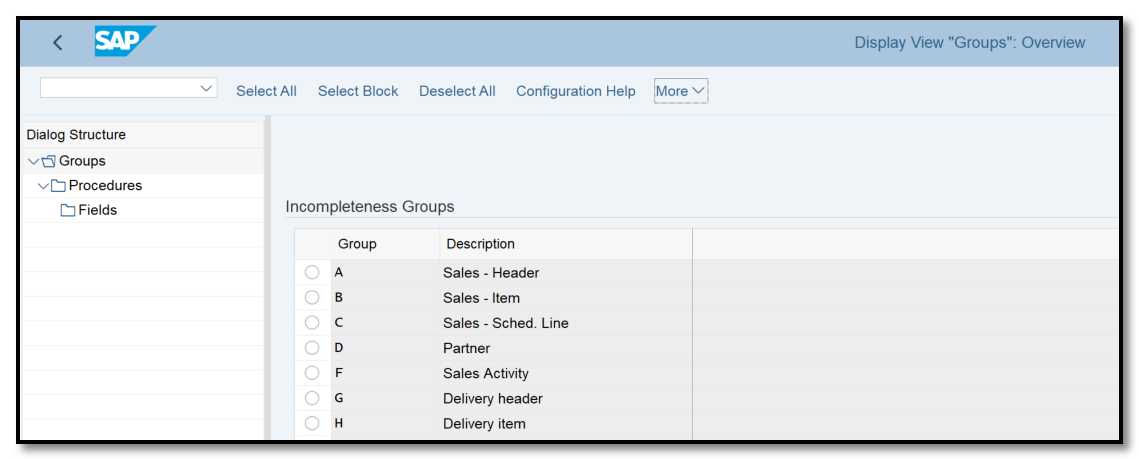
Figure 3 Incompletion procedure, groups
For the purposes of our configuration research, we'll use the sales document header Incompletion - Group A as an example.
Select Sales - Header, then in the left pane select the Procedures symbol. The Sales - Header group's available incompletion procedures are listed on the following screen (Figure 4).
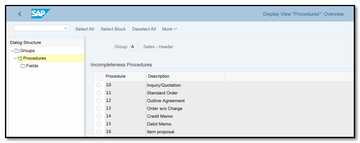
Figure 4 Incompletion procedure: Groups ➢ Procedures
Select the Inquiry/Quotation incompletion method 10 option, then double-click the Fields icon on the left. The new screen (Figure 5) will display each field included in incompletion procedure 10.
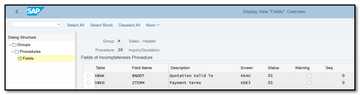
Figure 5 Incompletion procedure: Groups ➢ Procedures ➢ Fields
TableThe name of the table whose field needs to be verified for completion is entered here. The sales header incompletion procedure 10 is set up using the sales document header tables VBAK and VBKD in Figure 5.
Fld Name The name of the table field that has to be checked for completion is entered here. The fields document date, quotation validity to, and document currency from database VBAK as well as price date and terms of payment from table VBKD are configured for incompletion checking in Figure 5.
Description This is the field's description.
Scr. The function code for the screen where you can fix the mistake is stored in this field. The system keeps a log of incomplete documents when yours is submitted. The system utilizes the function code listed in this field to display the appropriate screen where you can keep the missing data when you pick the incomplete item from the incompletion log to maintain the missing value.
StatusThis is the status group designated to the specific field that will regulate the field's behavior during the processing of sales orders.
Warning This determines whether the user will receive any notifications when they fail to enter data in a required field.
Seq. The SAP system has to look for any blank fields in the sales document in this sequence.
You can produce a copy of the incompletion procedure that best fits your needs and store it with the prefix Z if you ever need to alter one of the standard SAP incompletion methods, such as 10, 11, 12, and so on. Remove the fields that you don't want your newly generated Z procedure to check for incompletion, and then add the fields that you do, along with the necessary table, screen name, status group, warning, and sequence.
Assigning the Incompletion Procedure
Assigning the incompletion procedure to the relevant activity is the final step in configuring an incompletion procedure.
The transaction code is VUA2, and the menu path is:
IMG ➢ Sales And Distribution ➢ Basic Functions ➢ Log of Incomplete Items➢ Assign Incompletion Procedures.
SAP provides six different activity groups while allocating the seven incompletion groups that are offered in the incompletion method. For instance, the Sales Item Incompletion group corresponds to item categories, the Sales Header Incompletion group to sales document types, etc.
Assigning it to a sales document type is the next stage in the configuration of the Sales-Header incompletion group procedure. As shown in Figure 6, go to T-code VUA2 and double-click Assign Procedures To The Sales Document Types.
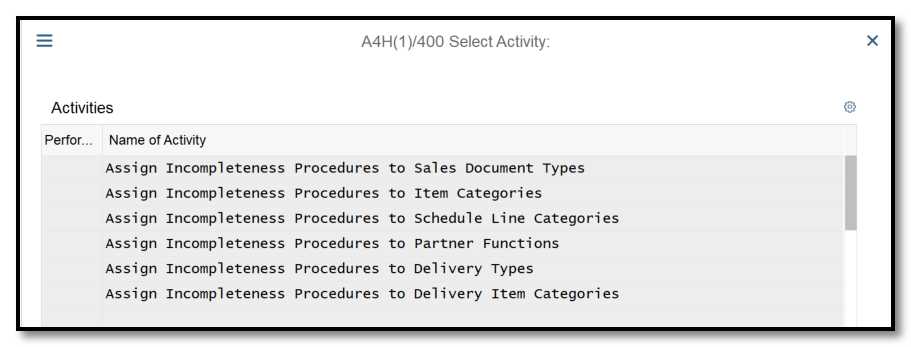
Figure 6 Assigning incompletion procedures
Assign the needed sales document type to the incompletion procedure on the following screen, as illustrated in Figure 7. Note the IC-Dialog field in Figure 7. You can save a sales document that isn't complete if you check this box.
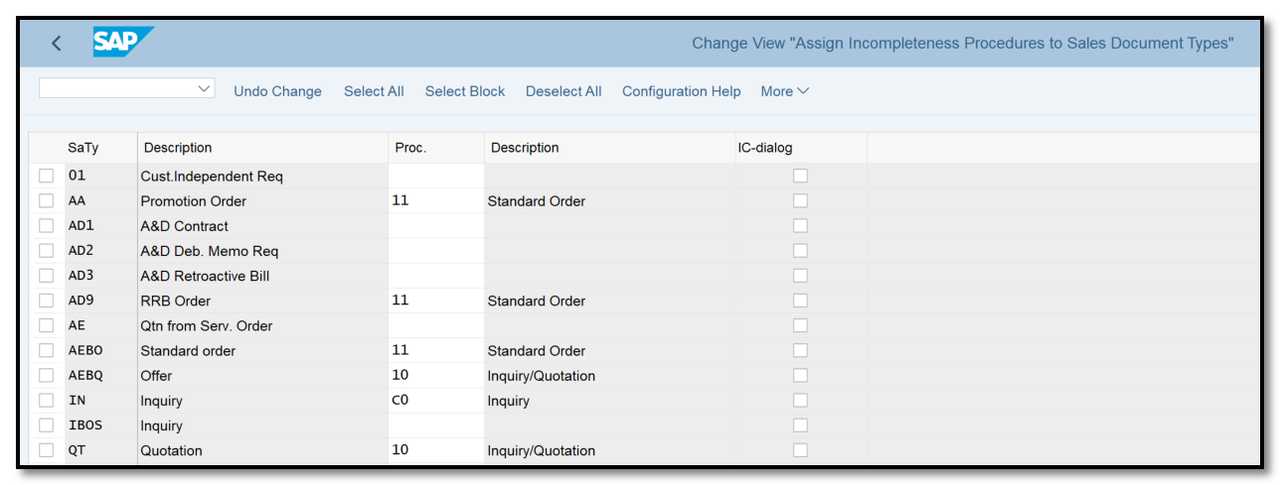
Figure 7 Assigning procedures to the sales document types
You must specify an incompletion procedure for the sales document's header, item, and schedule line and assign it to the appropriate sales document type, item category, and schedule line category in order to define an incompletion method for a sales document.
Similar to this, you must define the incompletion method for both the delivery header and the item and assign it to the appropriate delivery document type and delivery item category in order to activate an incompletion log in a delivery document.
To have control over the partner data in the sales document flow, the incompletion group for a partner needs to be defined (table VBPA). The sales activity, sales document, and delivery document are all affected globally by a partner incompletion procedure that has been defined and assigned to a partner.
Calling the Incompletion Log
Once customized, the incompletion log can be accessed from the sales document, sales activity, or delivery document screens via the option Edit ➢ Incompletion Log or immediately after saving the document. The list of fields with empty values is displayed on the log screen that is generated when the incompletion log is called. Fields from the schedule, item, and header lines are included in the list. The customization choices you made in the configuration of the incompletion method will determine whether or not the document may be saved or processed further. Simply check the box next to each field to maintain it, then click the Complete button at the top. You will then be taken to the specific panel for each of the fields; to switch between the displays that need to be maintained, keep pressing the F5 key on the computer. After maintaining each field, you can save the document for further processing. Table 2 lists the typical SAP reports you can use to create a list of sales documents that are still pending.
Transaction Code | Report Description |
V.00 | Incomplete SD documents |
V_UC | Incomplete delivery documents |
Table 2 Incompletion-Related Standard Reports Available in SAP