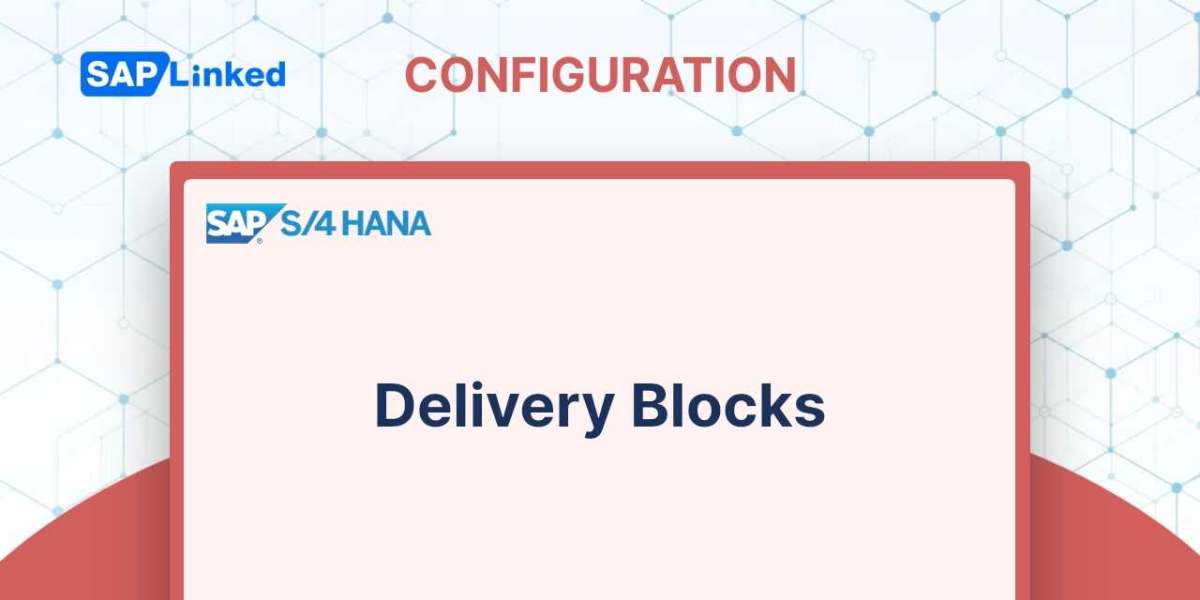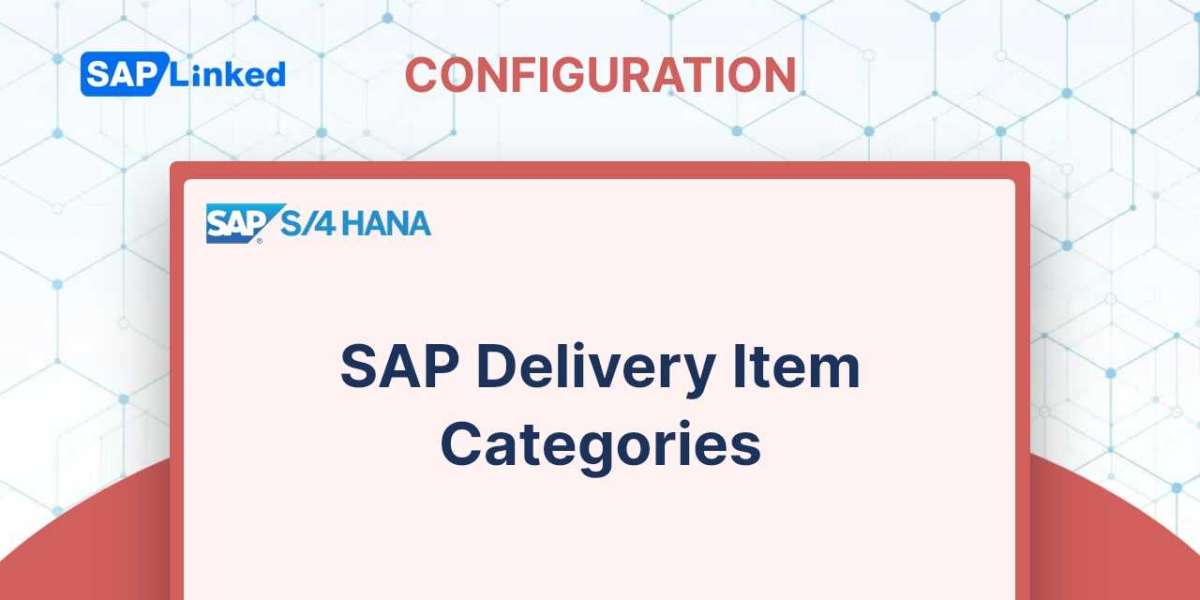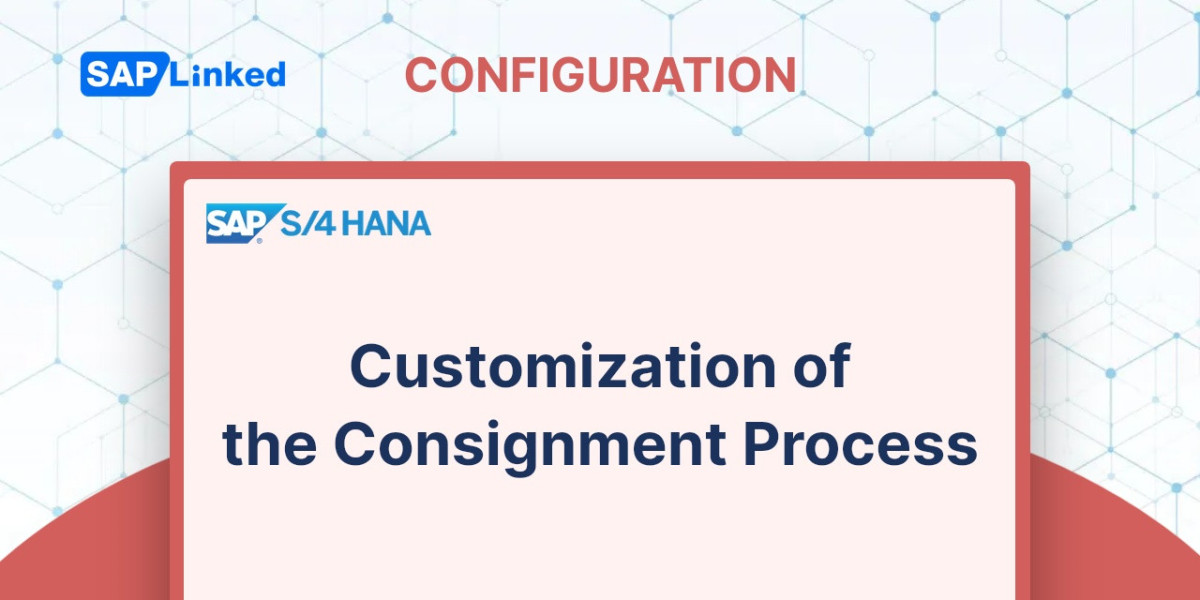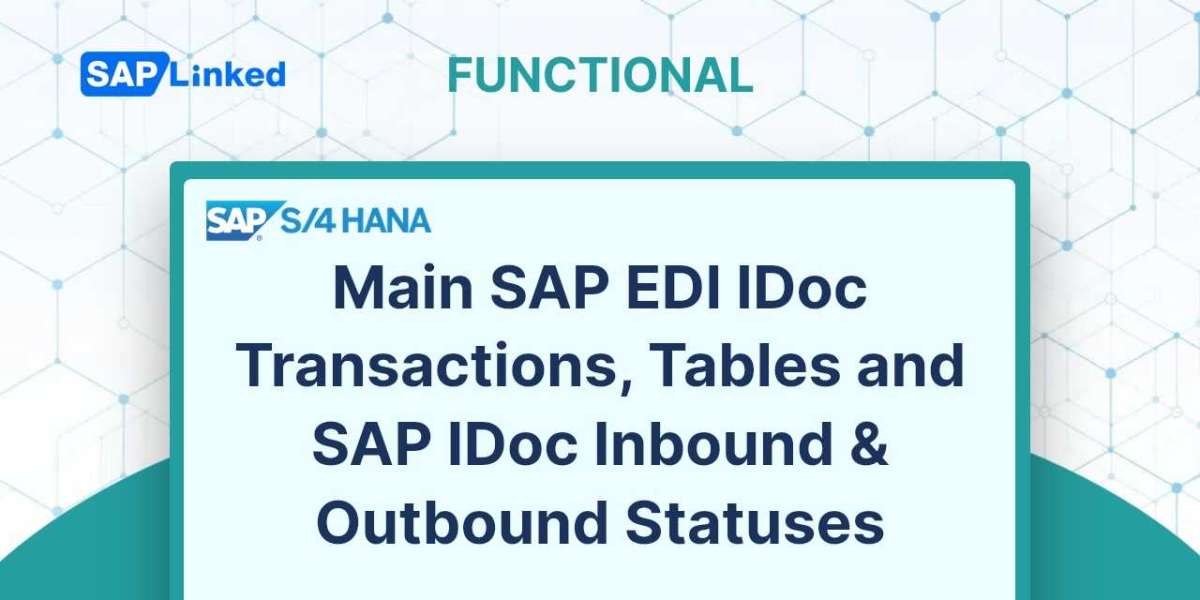You can stop further processing of the sales order and delivery documents using SAP's delivery block functionality. Either at the header level (Shipping tab) or at the schedule line level (Schedule Line tab), the delivery blocks can be applied to the sales document. Additionally, you can manually designate the delivery block in the sales document, or the system can handle it for you. The delivery block needs to be entered in the sales document type customization for automatic proposal at the header level (VOV8). The delivery block must be entered in the schedule line customization for autoproposal at the schedule line level (VOV6). Always keep in mind that the delivery block must be assigned to the appropriate delivery type in order for it to function at the sales document header level. Even without this setting, a delivery block at the schedule line will work. Additionally, you can set a default delivery block in the customer master data, and SAP will replicate that delivery block to all of the customer's sales documents, preventing the distribution of those documents.
The menu path for setting up an order blocking reason is:
IMG ➢ Logistics Execution ➢ Shipping ➢ Deliveries ➢ Define Reasons For Blocking In Shipping.
You will be given a choice between the Delivery Blocks activity, which assigns delivery blocks to different delivery document types, and the Activity to Define Delivery Blocking Reasons.
Defining Delivery Blocking Reasons/Criteria
You can specify the delivery blocking reasons and criteria in the Deliveries: Blocking Reasons/Criteria activity. The customization page for specifying the delivery blocking reasons is shown in Figure 1. By utilizing the transaction code OVLS, you can also access this customization panel directly. Provide a meaningful description and a two-character identifier for your blocking reason, as well as tick the appropriate boxes for the delivery blocking criteria, to define your own delivery block.
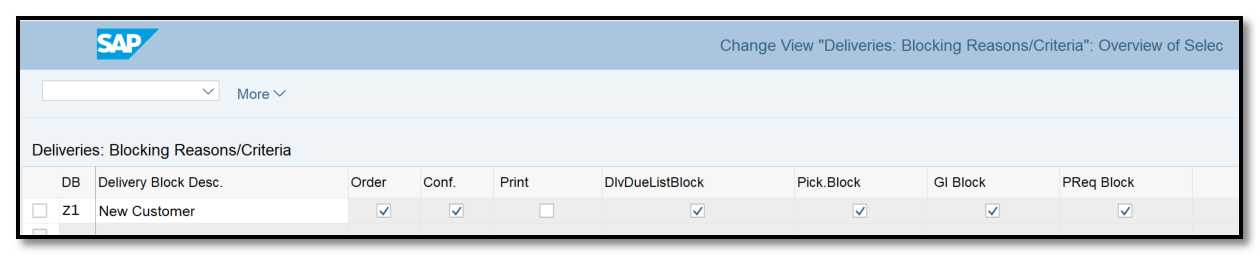
Figure 1 Defining delivery blocking reasons
Order This check box allows you to prevent the delivery of sales orders.
Conf. This checkbox allows you to prevent the order quantities from being confirmed.
Print This check box allows you to prevent the output generation of sales documents that are stopped for delivery.
DDueList You can use this check box to remove the sales document that has been affected from the deliveries due list .
Picki This checkbox prevents the deliveries that are under the delivery block from being picked up.
Goods This checkbox prevents the deliveries that fall within the delivery block from being PGIed.
PReq Block This checkbox prevents deliveries as well as the submission of purchase requisitions for goods that are being delivered by a third party or through individual procurement.
Assigning Delivery Blocks to Delivery Document Types
You can assign the delivery blocks to the appropriate delivery document types using the Delivery Blocks activity. The customization screen for assigning delivery blocks to delivery document types is visualized in Figure 2.
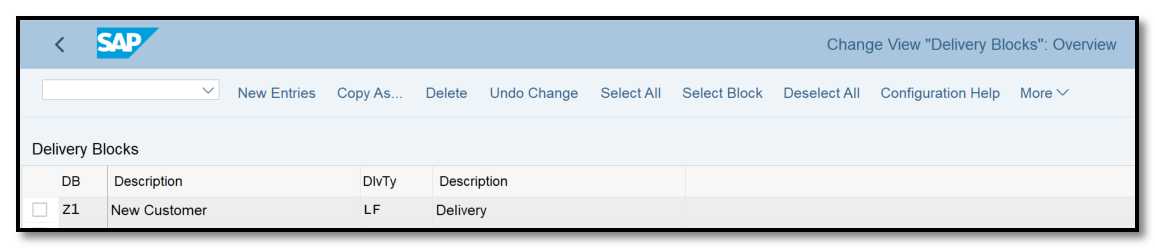
Figure 2 Assigning blocking reasons to delivery document types
Only if you wish to employ the delivery blocks to prevent the delivery of the sales order is this action necessary. This parameter is optional if you want the delivery block to be applied directly in the delivery document or at the sales order schedule line level.