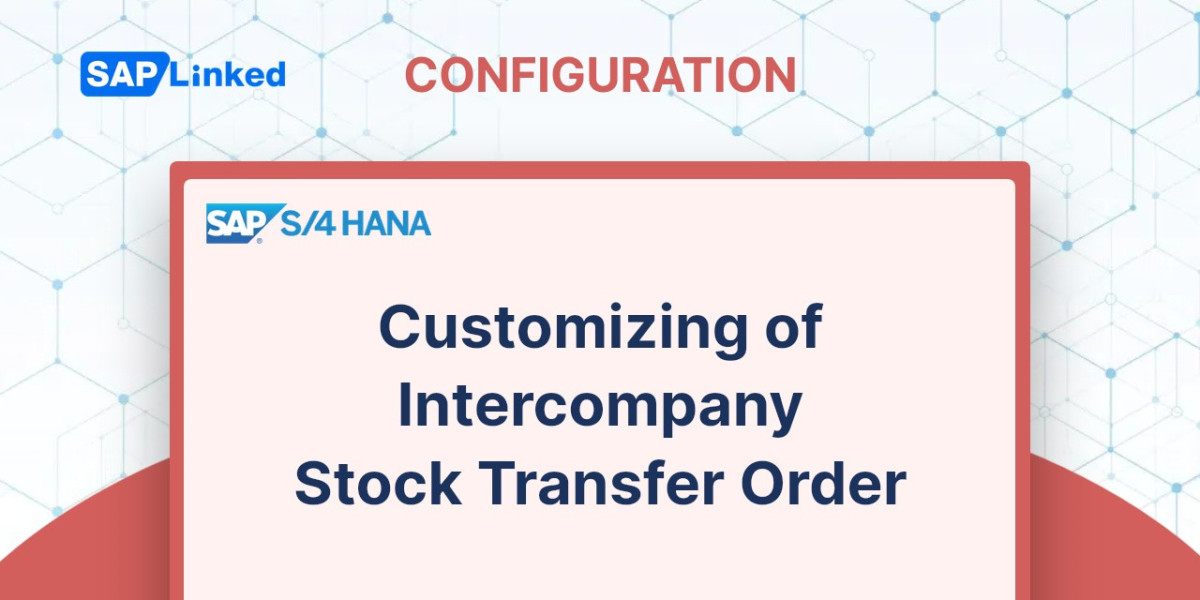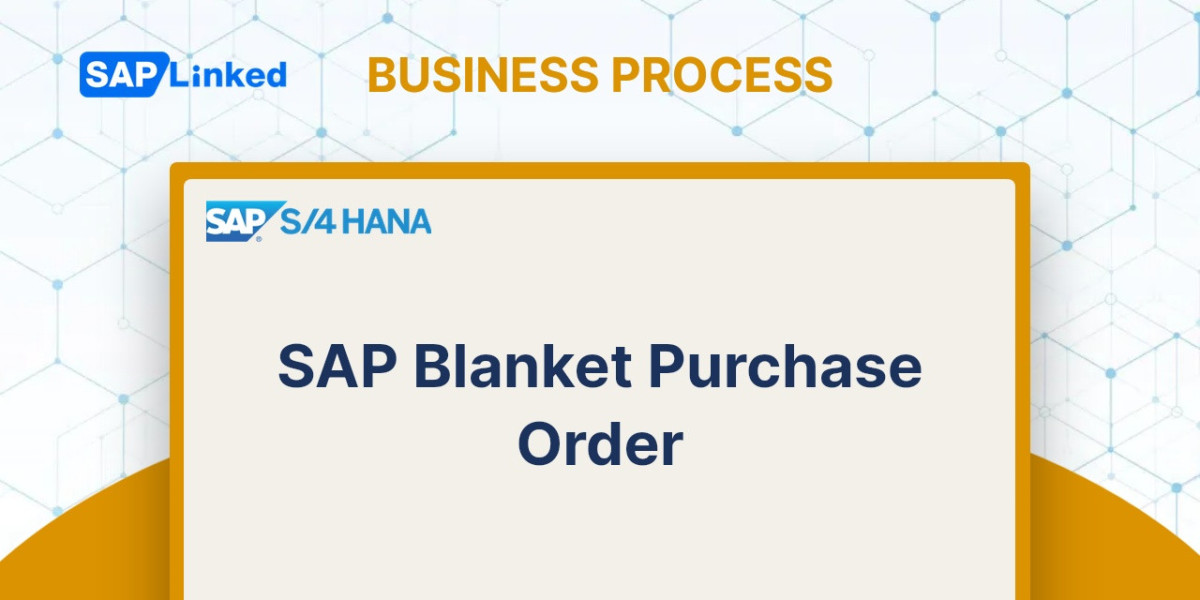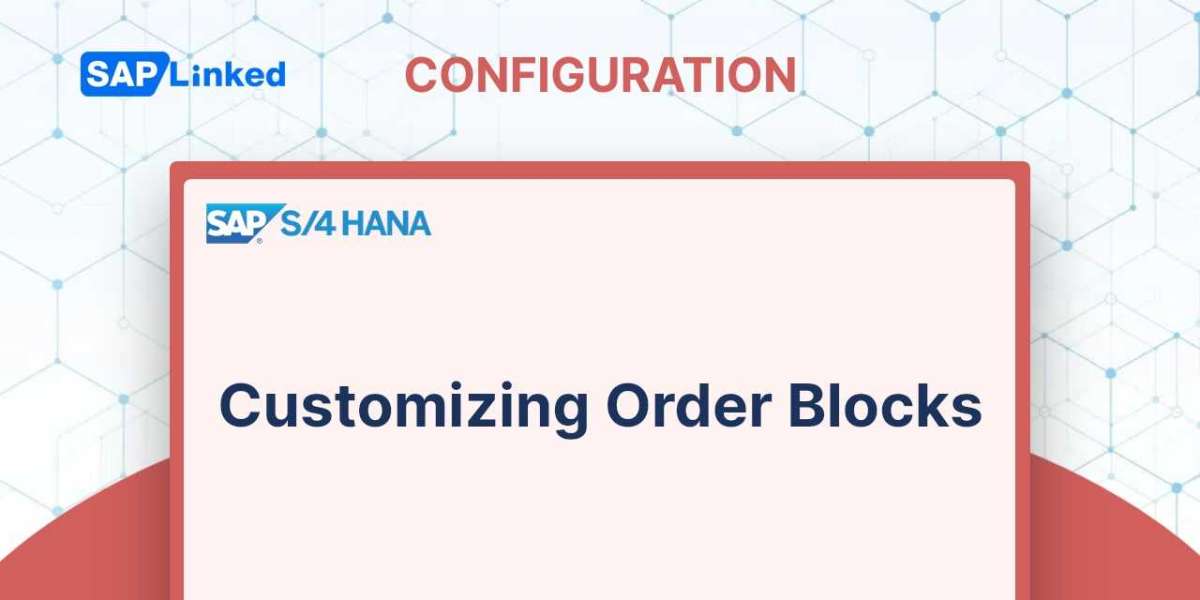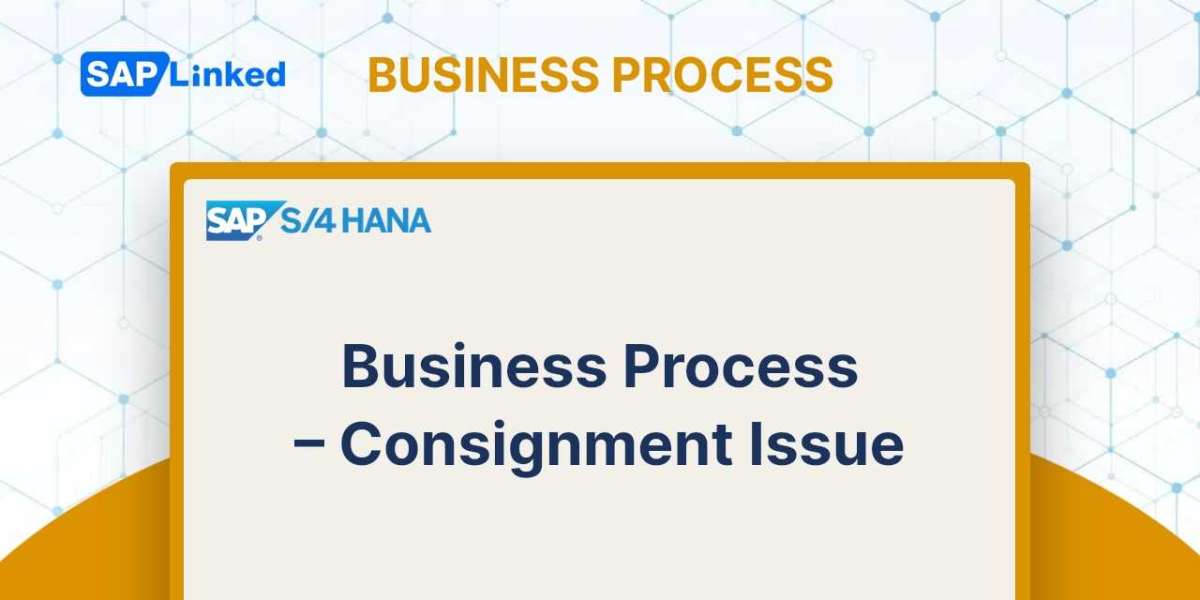For intercompany procedure, the following configuration needs to be in place:
1. Define Document Type
2. Set up Stock Transport Order
2.1 Define Shipping Data for Plants
2.2 Create Checking Rule
2.3 Define Checking Rule
2.4 Assign Delivery Type and Checking Rule
2.5 Assign Document Type, One Step Procedure, Under delivery Tolerance
2.6 Define Allocation Type for STO
3. Set Up Intercompany Billing
3.1 Defining Order Types for Intercompany Sales Transaction Billing
3.2 Assigning Organizational Units by Plan
3.3 Defining Internal Customer Number by Sales Organization
4. Define Shipping Point determination
5. Define Item Category determination in deliveries
Define Document Type
For STO Purchase order type UB is used and intercompany STO you can use standard NB type. To distinguish between these purchase orders, you can also define a different document type.. We have defined new document type IC (copy of NB).
Menu Path
SAP Customizing Implementation Guide | Materials Management | Purchasing | Purchase Order | Define Document Types
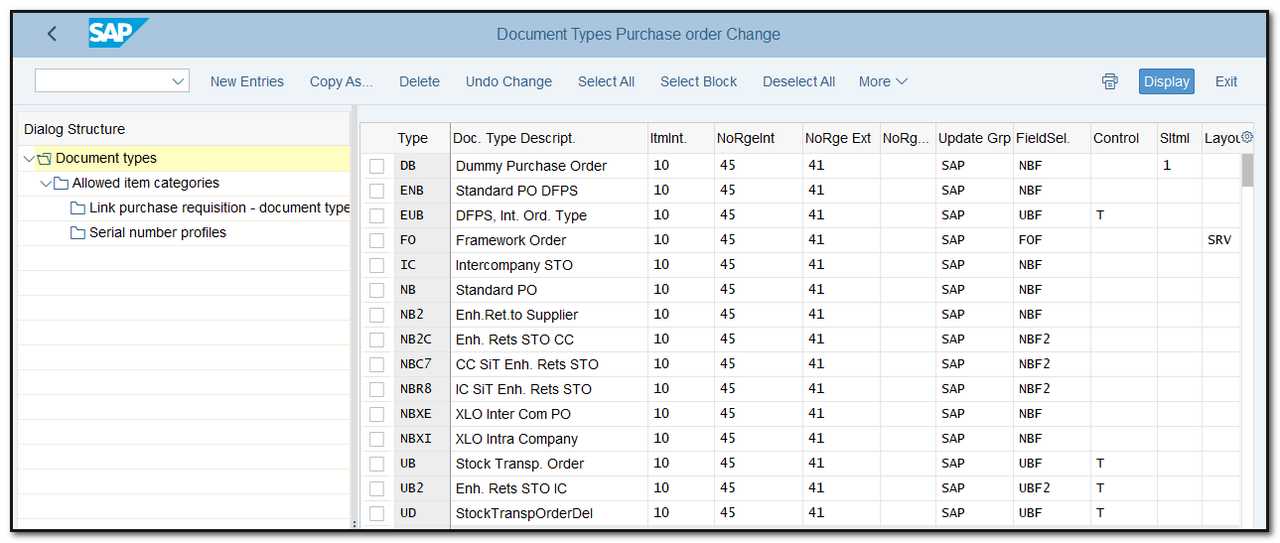
Figure 1 Defining Document Types for Purchase Order
You should take care of the following important STO setup settings if you create a new document type:
- Define the document's item interval.
- Identify the permitted types of follow-on documents
- Assign document types to a number range group
- Specify number range interval
- Choose type of number assignment
- Internal
- External
- Select update group. It regulates how the statistics file is updated with information from the document header.
- Specify Field Selection Key
- If a stock transfer order document type is utilized, the control column "T" must be selected.
- Establish specific serial number settings.
- Implement enhanced store returns and Advanced Returns Management.
Set up Stock Transport Order
This node will include all STO-related settings.
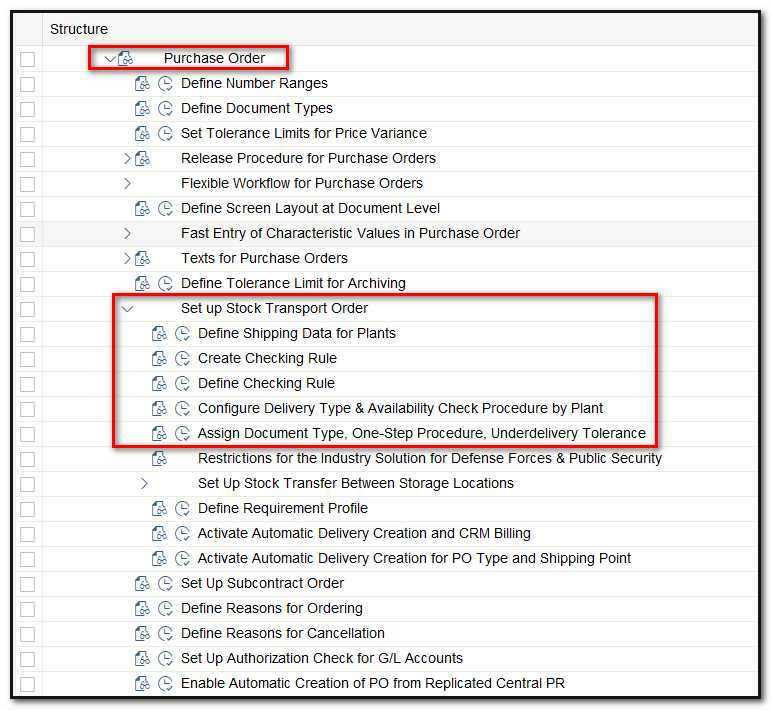
Figure 2 Menu Path for setting up Stock Transfer Order
2.1 Define shipping data for plant
Definition of the plant and the adding of shipping data. The customer number that was created as a prerequisite needs to be added there.
Menu Path
SAP Customizing Implementation Guide | Materials Management | Purchasing | Purchase Order | Set up Stock Transport Order | Define Shipping Data for Plants
For Supplying Plant (DE01), assign Sales Area (DE01, 99, 99) as shown below:
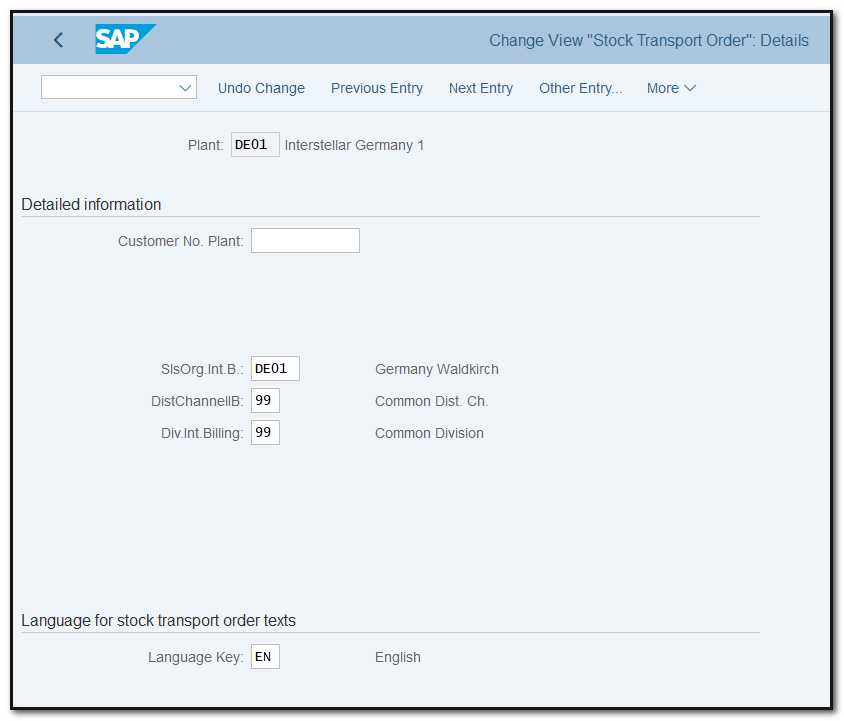
Figure 3 Shipping Data for Supplying Plant
For Receiving Plant (IN01), assign Customer Number (COMPINT2) created in the previous steps.
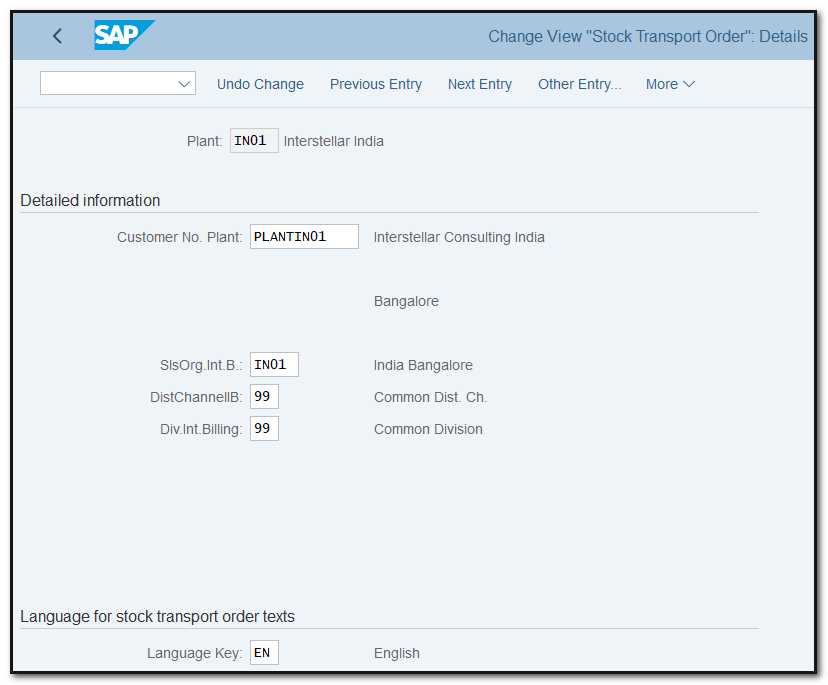
Figure 4 Shipping Data for Receiving Plant
2.2 Creating checking rule
The checking rule that will be used for ATP checking can be defined here. Normally, standard checking rules are used for intercompany STO because there will be an outbound delivery, so checking rule B will be applied.
Menu Path
SAP Customizing Implementation Guide | Materials Management | Purchasing | Purchase Order | Set up Stock Transport Order | Create Checking Rule
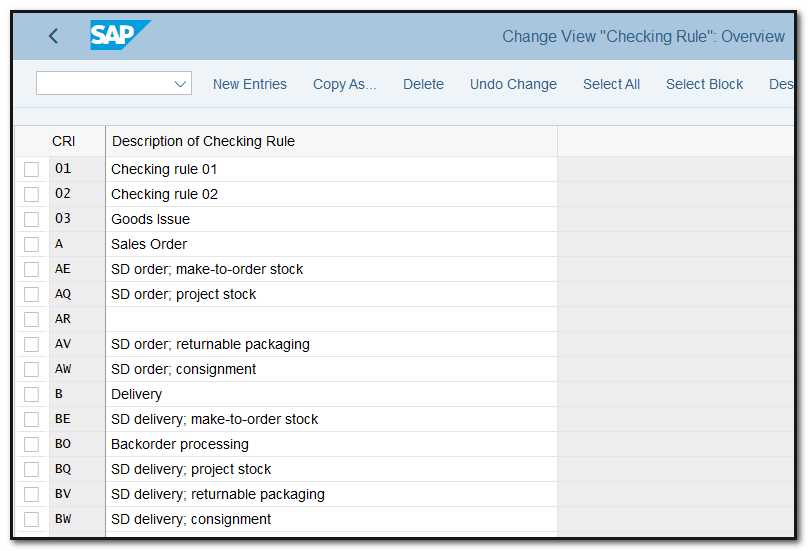
Figure 5 Checking Rule Creation, overview screen
2.3 Define Checking Rule
Define Checking rule Created in Step 2.2 in combination with Availability Check Group (01) assigned in material master.
Menu Path
SAP Customizing Implementation Guide | Materials Management | Purchasing | Purchase Order | Set up Stock Transport Order | Define Checking Rule
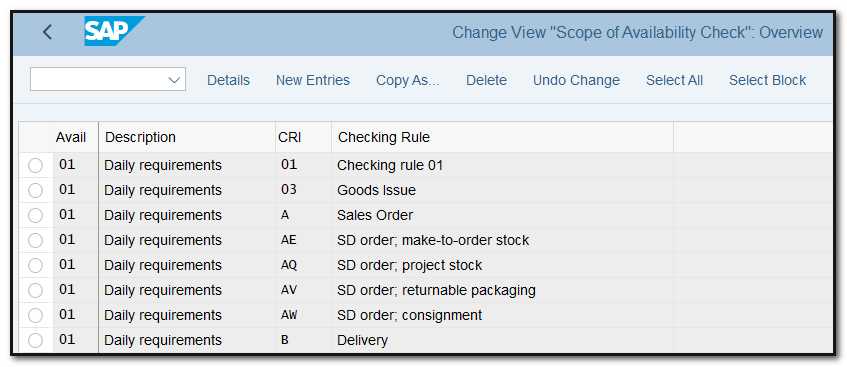
Figure 6 Checking Rule, scope of Availability Check
2.4 Configure Delivery Type Availability Check Procedure by Plant
Here, you designate the Delivery type and PO document type for the Checking rule that will be applied to each Supplying plant.
Menu Path
SAP Customizing Implementation Guide | Materials Management | Purchasing | Purchase Order | Set up Stock Transport Order | Configure Delivery Type Availability Check Procedure by Plant
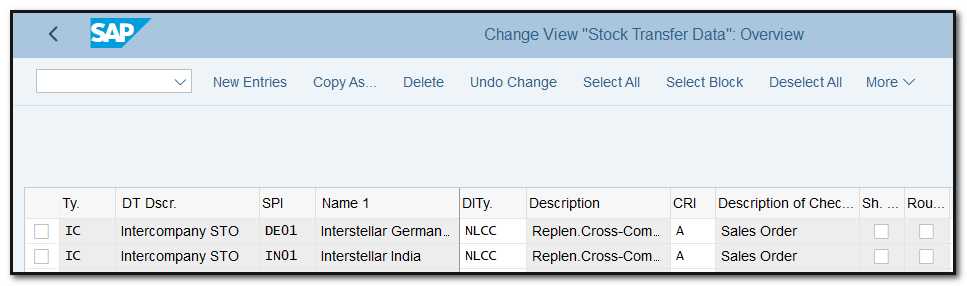
Figure 7 Configuration for Delivery Type Availability Check Procedure by Plant
2.5 Assign Document type, One step procedure, underdelivery Tolerance
The assignment will limit the order document types that can be used to create purchase orders with the specified supplying plant and plant combinations.
Menu Path
SAP Customizing Implementation Guide | Materials Management | Purchasing | Purchase Order | Set up Stock Transport Order | Assign Document Type, One-Step Procedure, Underdelivery Tolerance
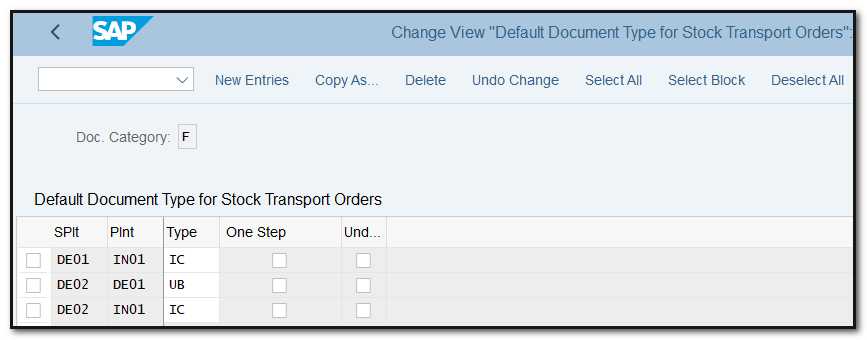
Figure 8 Assignment of Document Type, One-Step Procedure, Underdelivery Tolerance for Stock Transport Orders
Set Up Intercompany Billing
All setting relevant for intercompany billing will be under this node.
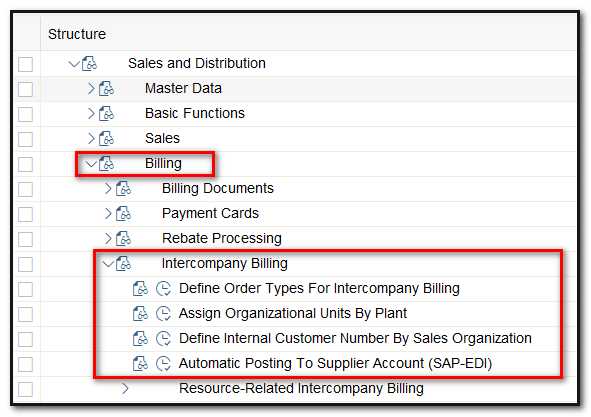
Figure 9 Menu Path for setting up Intercompany Billing
3.1 Defining Order Types for Intercompany Sales Transaction Billing
You must specify which sales document types can be utilized with intercompany sales in order for an intercompany sales transaction to be completed. Intercompany Sale Billing Document Type IV is the SAP standard. Therefore, if intercompany sales are allowed for the sales document type OR, you must provide this sales document an intercompany billing type for example IV.
Menu Path
SAP Customizing Implementation Guide | Sales and Distribution | Billing | Inter-company Billing | Define Order Types for Inter-company Billing
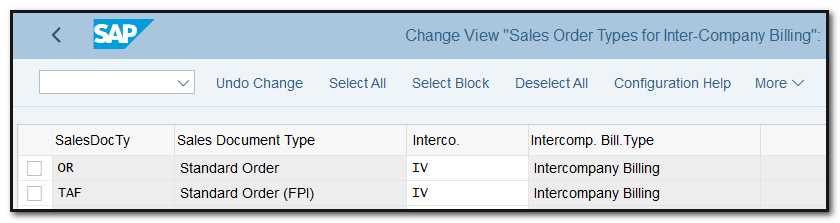
Figure 10 Defining Order Types for Intercompany Billing
3.2 Assigning Organizational Units by Plant
In this procedure, the supplying plant is given a sales area, as shown in Figure 11. A sales area is made up of a division, a distribution channel, and a sales organization. The inter-company billing is subsequently processed by the delivering plant using this assignment.
Menu Path
SAP Customizing Implementation Guide | Sales and Distribution | Billing | Inter-company Billing | Select Assign Organizational Units by Plant
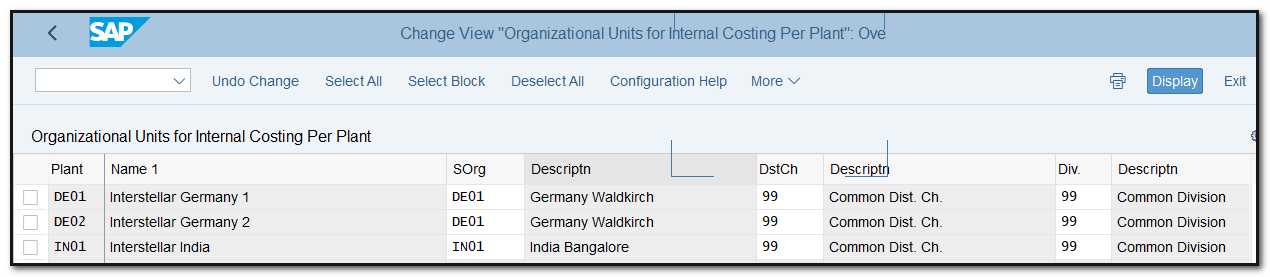
Figure 11 Assigning organizational units by plant
3.3 Defining Internal Customer Number by Sales Organization
As shown in Figure 12, you can define the internal customer number in this phase to reflect the sales organization that will be invoiced during the intercompany sales processing.
For the designated sales area, this customer number must be created in the system.
For intercompany sales processing to be functional there remains a number of master data maintenance tasks that must be done.
Following is a checklist for inter-company sales processing:
The enterprise structure must be maintained correctly—that is, the plants must be assigned to the correct company codes, as well as to the correct combination of sales organization and distribution channel.
Menu Path:
SAP Customizing Implementation Guide | Sales and Distribution | Billing | Inter-company Billing | Select Define Internal Customer Number by Sales Organization
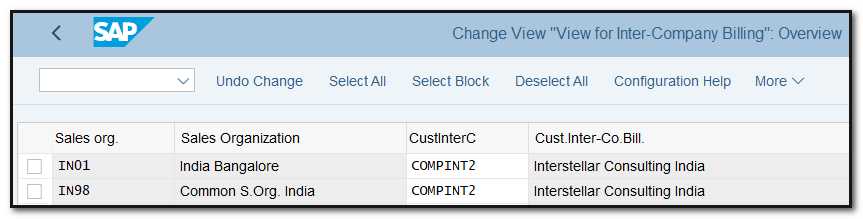
Figure 12 Defining the internal customer number by sales organization
Define Shipping Point determination
Here assign Shipping Point (WA01) for the Combination of Shipping Condition (01) (customer master), Loading Group (0001) (material master) Supplying Plant (DE01).
Menu Path:
SAP Customizing Implementation Guide | Logistic Execution | Shipping | Basic Shipping Functions | Shipping Point and Goods Receiving Point Determination | Assign Shipping Points
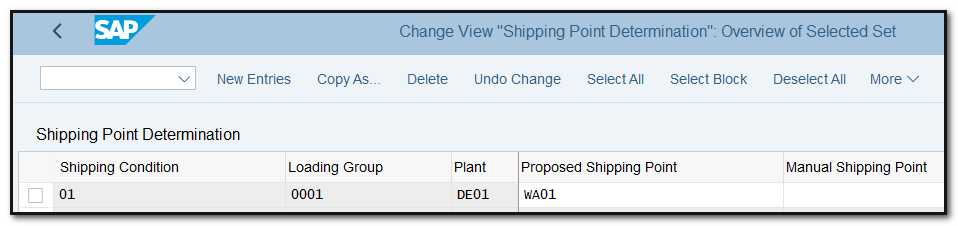
Figure 13 Shipping point determination for Supplying Plant
Define Item Category determination in deliveries
Menu Path:
SAP Customizing Implementation Guide | Logistic Execution | Shipping | Deliveries | Define Item Category Determination in Deliveries
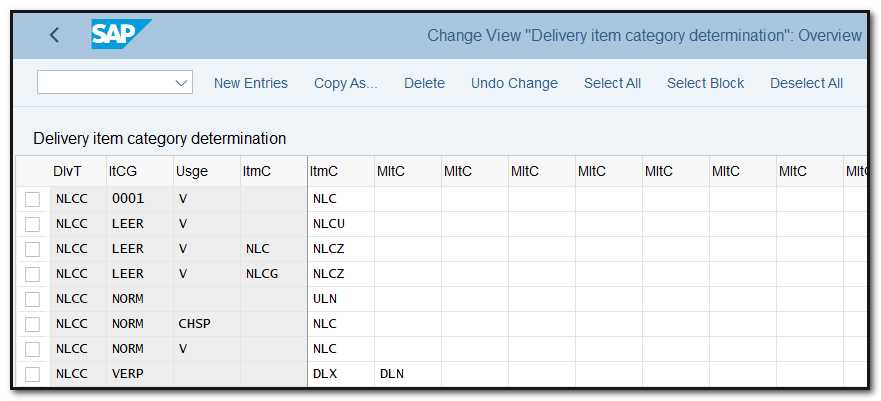
Figure 14 Delivery Item Category Determination
The copy control rules must be included for both standard invoices (like F2) and intercompany invoices (like IV).
A special condition type may be assigned to the pricing procedure. To the inter-company sales organization, this particular condition type can serve as a price representation. Or it might be a unique discount provided to the inter-company sales team in exchange for the goods they sold. The following condition types are available in the SAP standard system:
- PI01 To represent inter-company price as quantity dependent
- PI02 To represent inter-company condition as a percentage