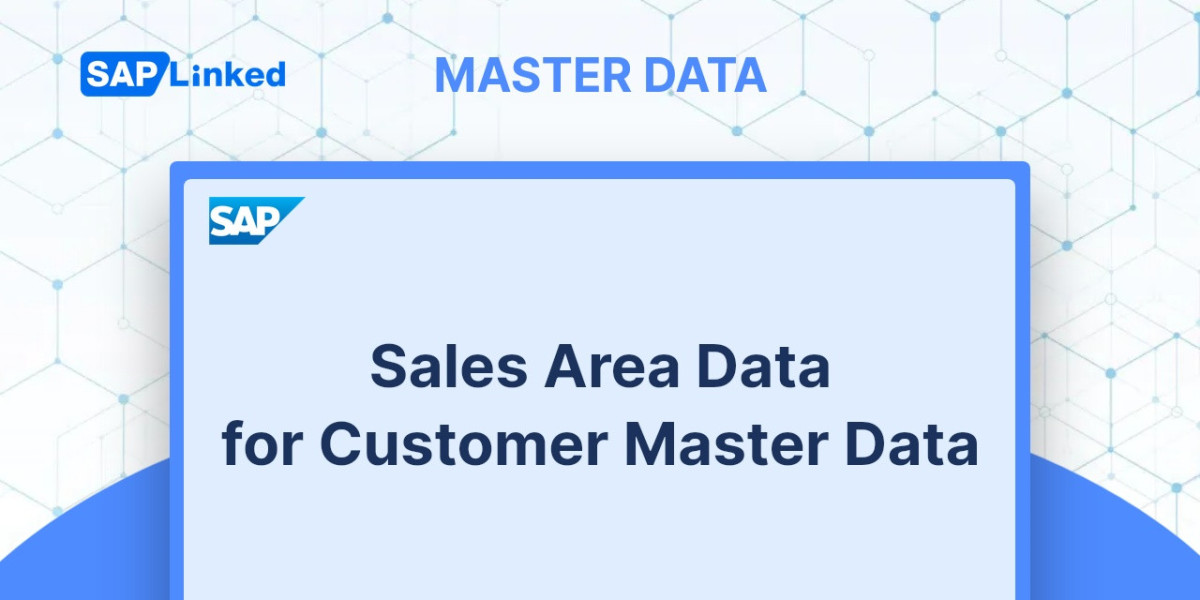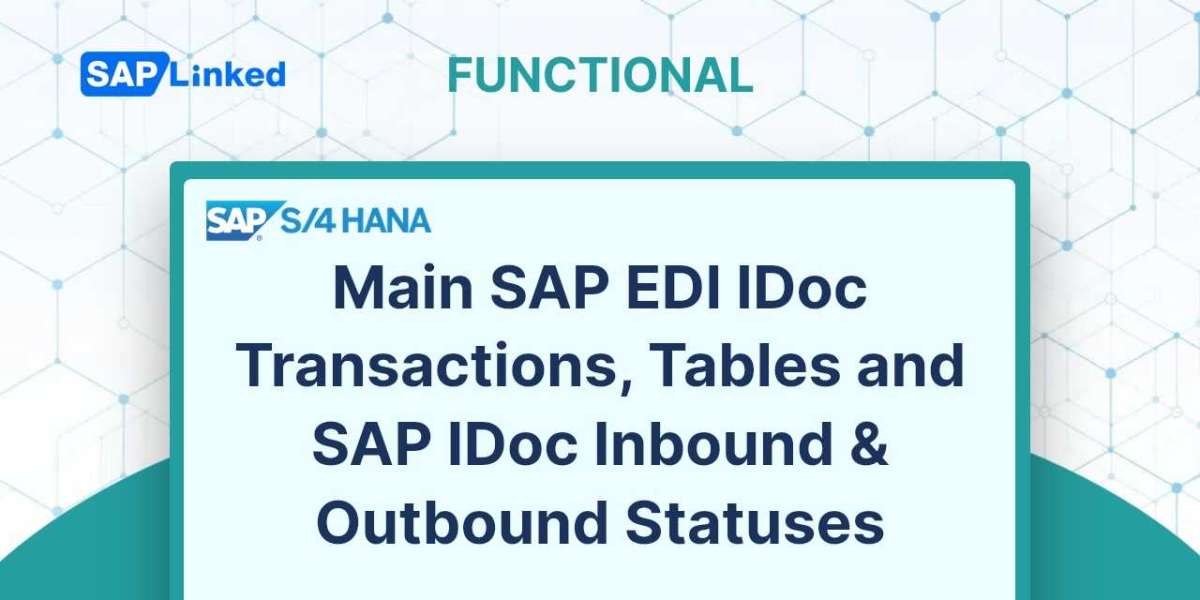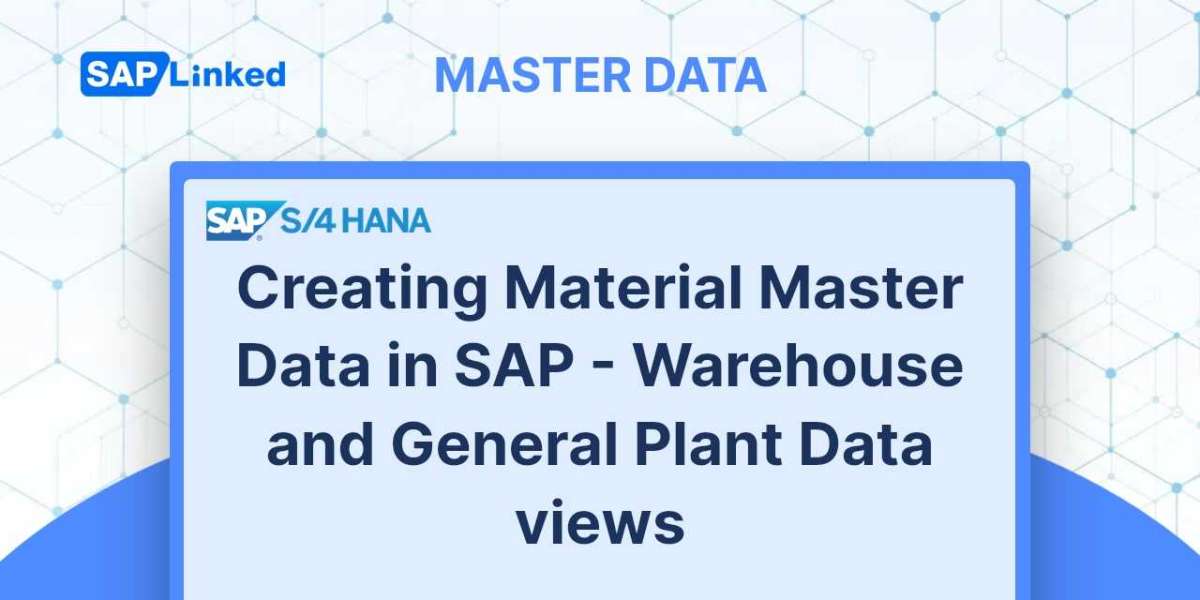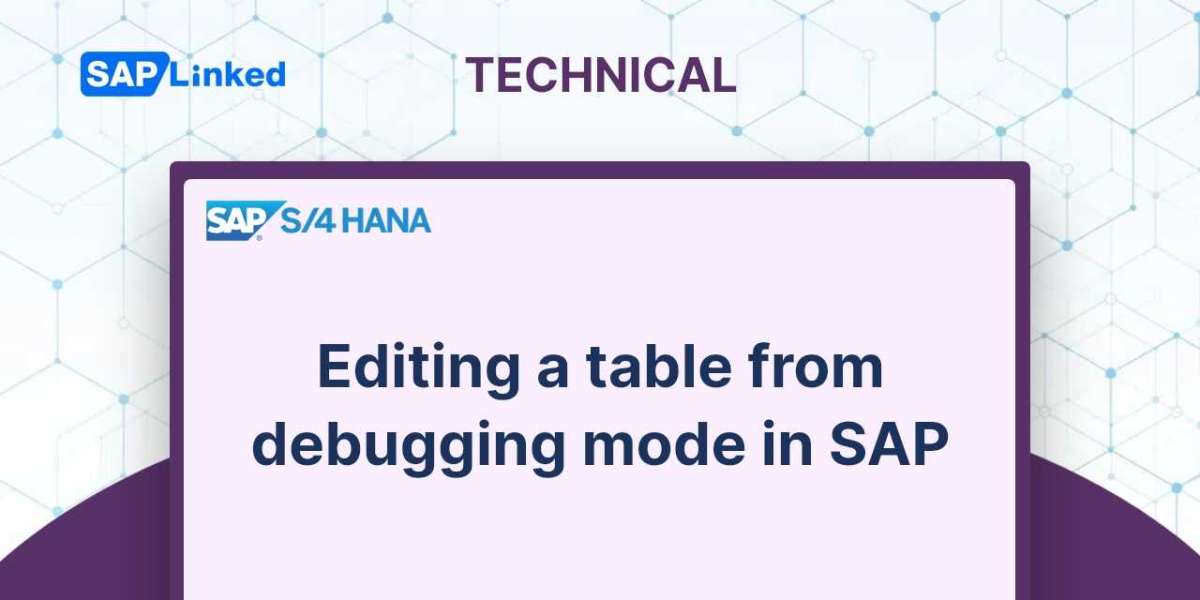The customer master is a data record that holds all information about business partners, such as clients and customers, involved in the business. Sales area data of the customer is a set of data related to the sales activities of an organization. This data is important for businesses to analyze their sales performance and make informed decisions. It can be used to identify opportunities, understand customer preferences, and optimize pricing strategies. Sales views of customer master contain data on sales groups, pricing classifications, delivery priority, shipping conditions, tax classifications, Incoterms, and partner functions.
In SAP ERP, there are various ways to begin a transaction:
- In the Transaction Command Field, type VD01, or
- Navigate through “SAP Menu”
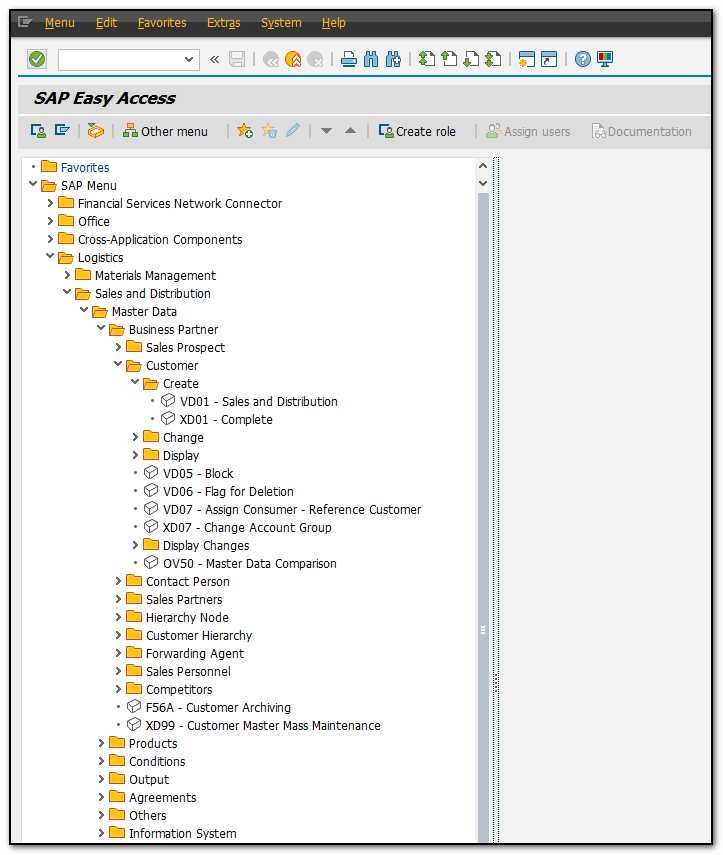
Figure 1 SAP Menu path for Customer creation
Initially, a dialog box will show up on the screen.
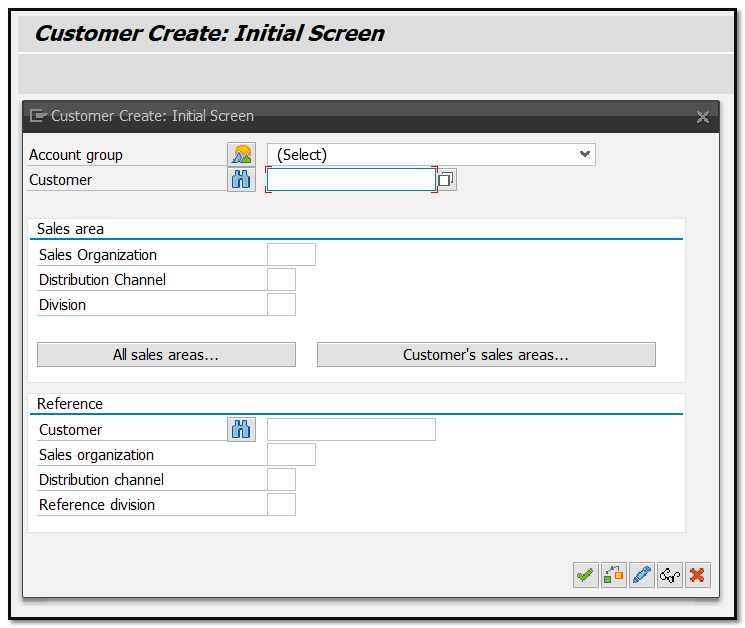
Figure 2 Customer Master Creation– Initial Screen
The proper Account Group should be selected in the dialog box's first section. The list of all Account Groups will appear as follows:
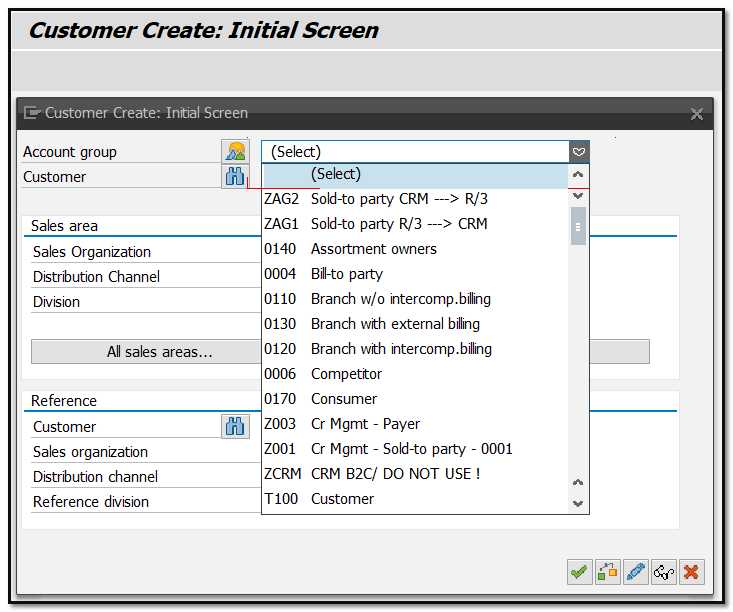
Figure 3 Customer Master Creation – Initial Screen - Account Groups
Fill in the appropriate Sales Organization, Distribution Channel, and Division after selecting the appropriate Account Group. If required enter the Customer code. This variable needs to be left empty in cases when the number range is internal.
Use the second area of the dialog box on the first screen, labelled "Reference," if you wish to refer to a Customer that has already been created in the system and whose nature is very similar to the kind of master data you are about to create.
Once you've filled out all the necessary fields, hit enter or the button on the dialog box.
The system will direct you to the first tab of General Data, where you must enter the customer's contact details, such as address, phone number, and email address. Whenever you create a new customer, this data needs to be populated before proceeding to the sales or company data.

Figure 4 Customer Master – General Data - Address
To access the Sales Distribution data view, press the button “Sales Area Data”.
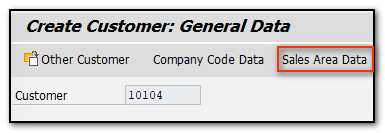
Figure 5 Customer Master –Sales Area Data
You will initially see the tab called "Sales." It includes data pertaining to sales.
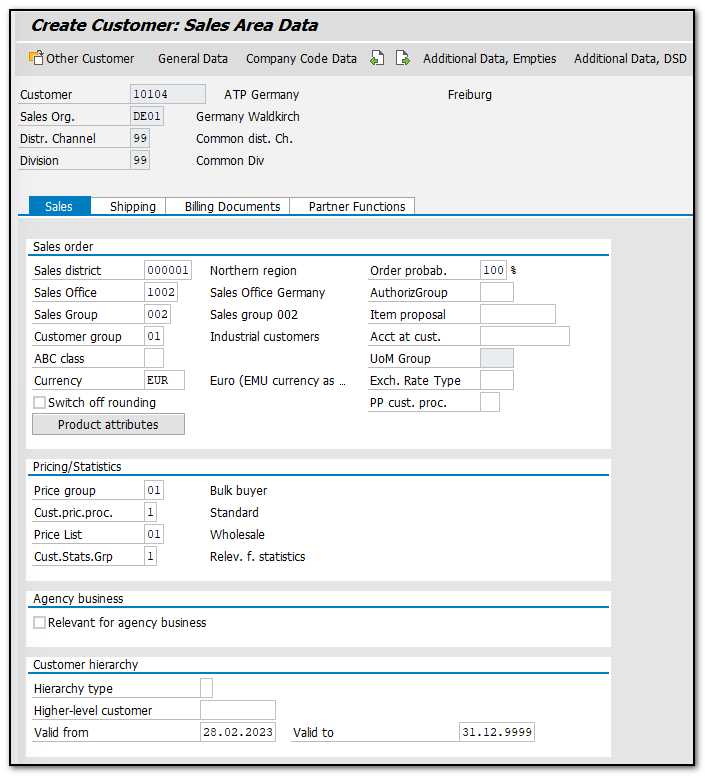
Figure 6 Customer Master –Sales Area Data– Sales
Sales District – a geographic segmentation that describes a more advanced level of sales geographical region.
Sales Office – The sales office creates a relationship between the business and the client. The sales force of the organization tracks its sales in the marketplace. It is a physical place that is in charge of the distribution of particular goods or services in a particular region.
Sales Group – Sales groups can be formed within a sales office.
Customer Group – represents a group of clients (for example, wholesale or retail).
Currency – the currency that the customer used to place their order.
Price group – which pricing group the consumer belongs for the purposes of the pricing condition.
Customer Pricing Procedure - to establish the proper pricing structure on the Sales Order.
Customer Statistics Group – needed to generate SIS (LIS) reporting.
The second tab is labelled "Shipping," and it is pertinent at the moment that the customer's items are delivered, shipped, or dispatched.
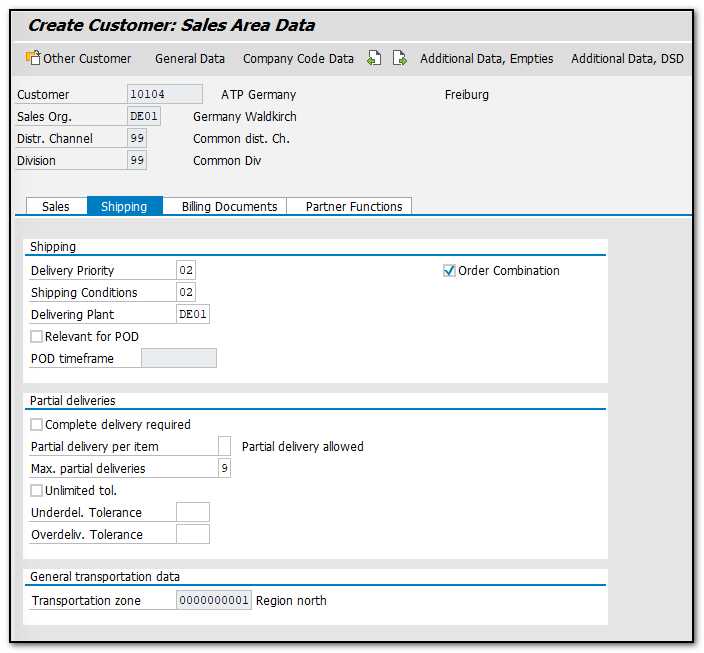
Figure 7 Customer Master –Sales Area Data– Shipping
Delivery Priority – High, Normal, Low, Medium. You can give a specific material or a combination of customers and materials the priority for delivery.
Shipping Conditions – A general shipping plan for the transfer of goods from the supplier to the client, ex. standard or immediately.
Delivering Plant – Plant from which the customer will receive the items.
Complete Delivery – If the customer does not accept partial deliveries, then this checkbox must be selected.
Partial Delivery per Item – if it is permitted to make partial deliveries.
Max. Partial Deliveries – the maximum number of incomplete deliveries permitted.
Unlimited Tolerance – if the buyer consents to any number of over- or under-delivery of the products they requested.
Underdelivery Tolerance – percentage up to which a customer will accept an underdelivery (depending on the order quantity).
Overdelivery Tolerance – percentage up to which a customer will accept an overdelivery (depending on the order quantity).
Billing is the third tab in the Sales Area Data:
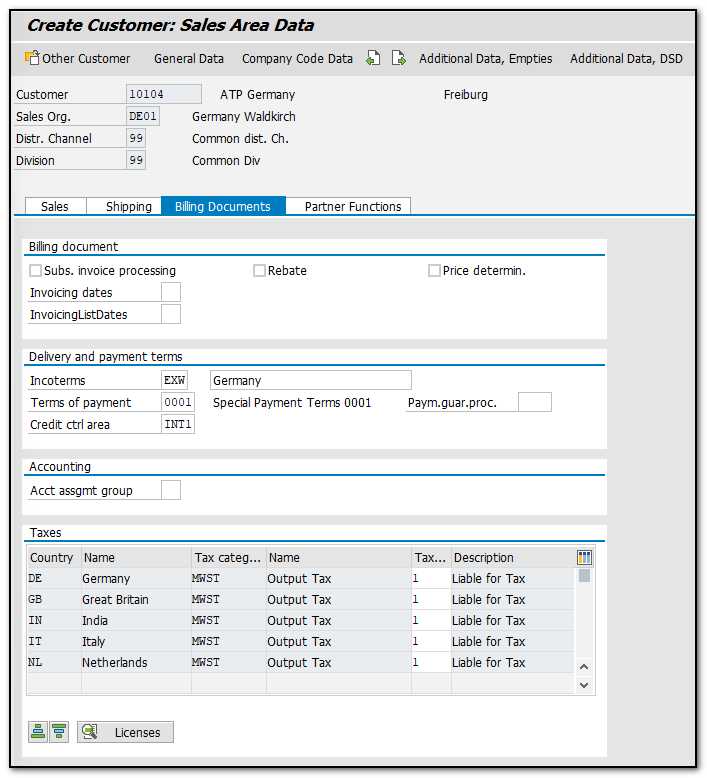
Figure 8 Customer Master –Sales Area Data– Billing Documents
It contains information about taxes, Incoterms, whether the Customer is relevant for Rebates.
Terms of payment – agreed upon payment conditions, whether the customer is paying cash or on credit.
Credit Control Area –if the client is a credit customer and a part of a credit control area.
Taxes – if the client is tax exempt or due for taxes, etc.
Partner Functions is the last tab.
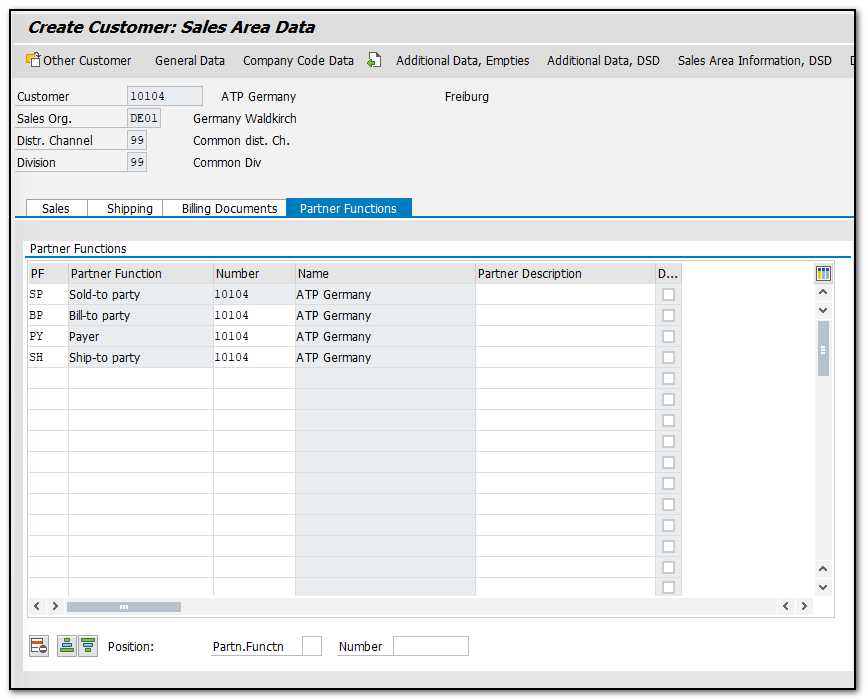
Figure 9 Customer Master –Sales Area Data– Partner Functions
A comprehensive understanding of partner functions is required to effectively create customer master data, as these functions are an integral component of the customer master.
Different parties may have different roles in a sales transaction. The order placer may not be the one receiving the order. The invoice may need to go to a different address than the payer's. So, all partner functions or system roles need to be mapped within the system.
The client's responsibilities are outlined during the creation of customer master data, which is then replicated by SAP to all sales documents. This ensures that deliveries are made to the correct recipient and that payments are received from the appropriate payer.
The parties involved in the sales process are displayed on the Partner Functions tab. The required partner functions are as follows:
- Sold to Party
- Bill to Party
- Payer
- Ship to Party
You can add Ship to Parties here on this page if the Customer has ordered the goods to be delivered to various locations.
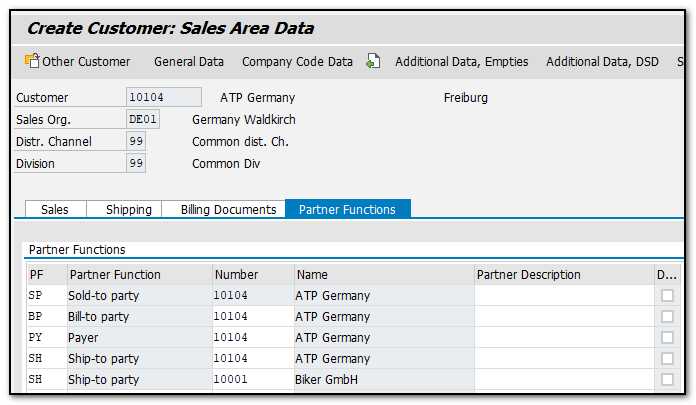
Figure 10 Customer Master –Sales Area Data– Partner Functions, Multiple Ship-to Parties
As soon as you have updated and maintained values in SAP Customer Master Data, press "Save" button.