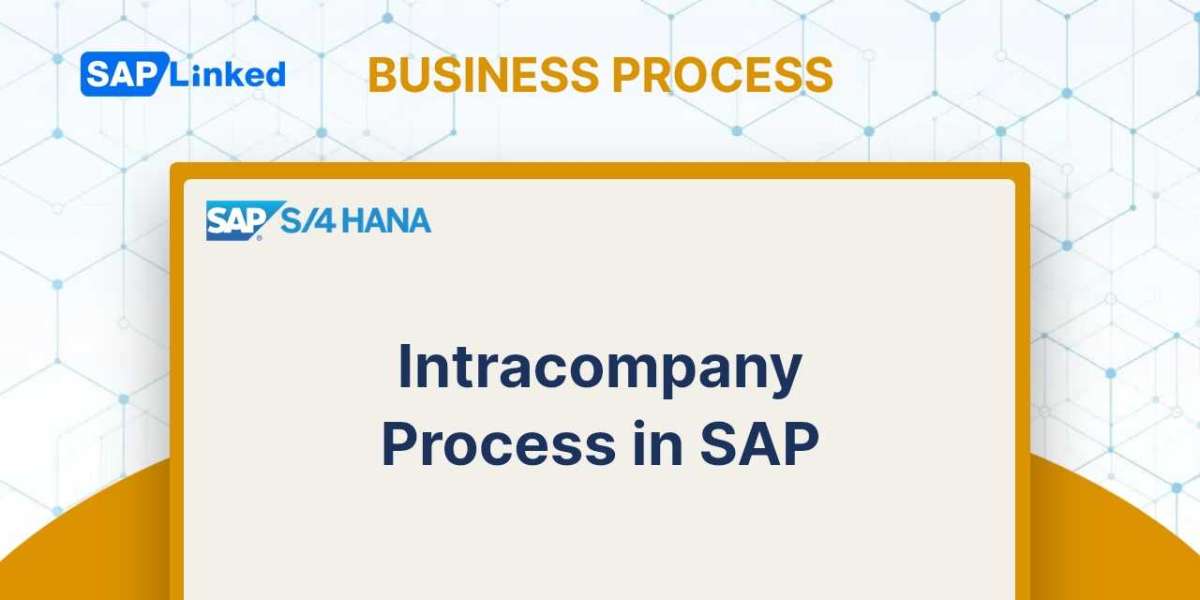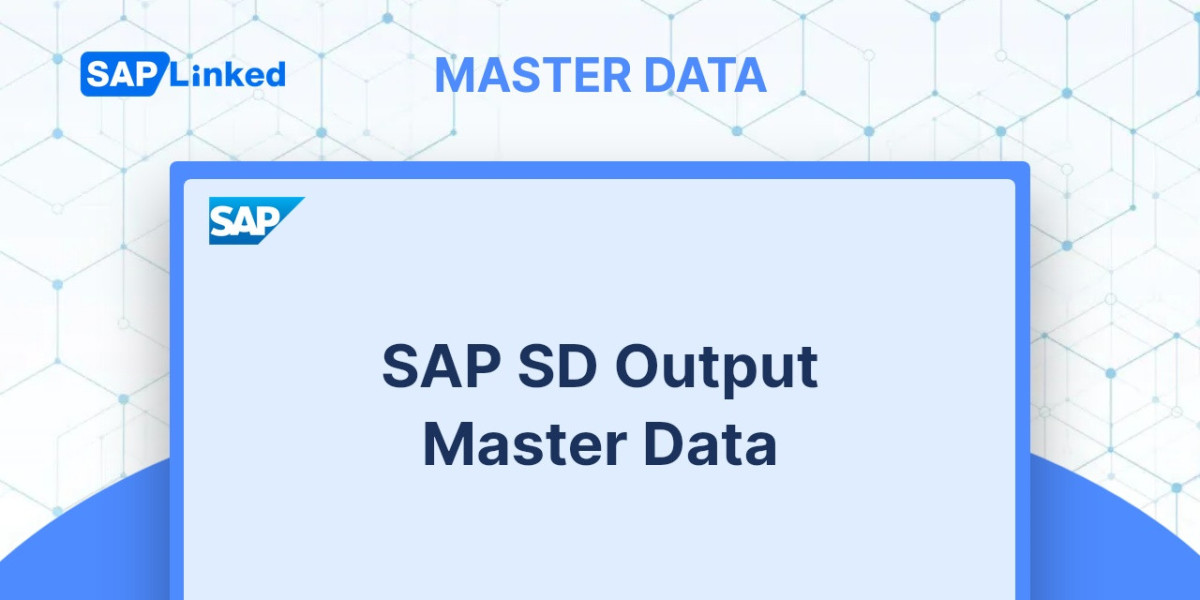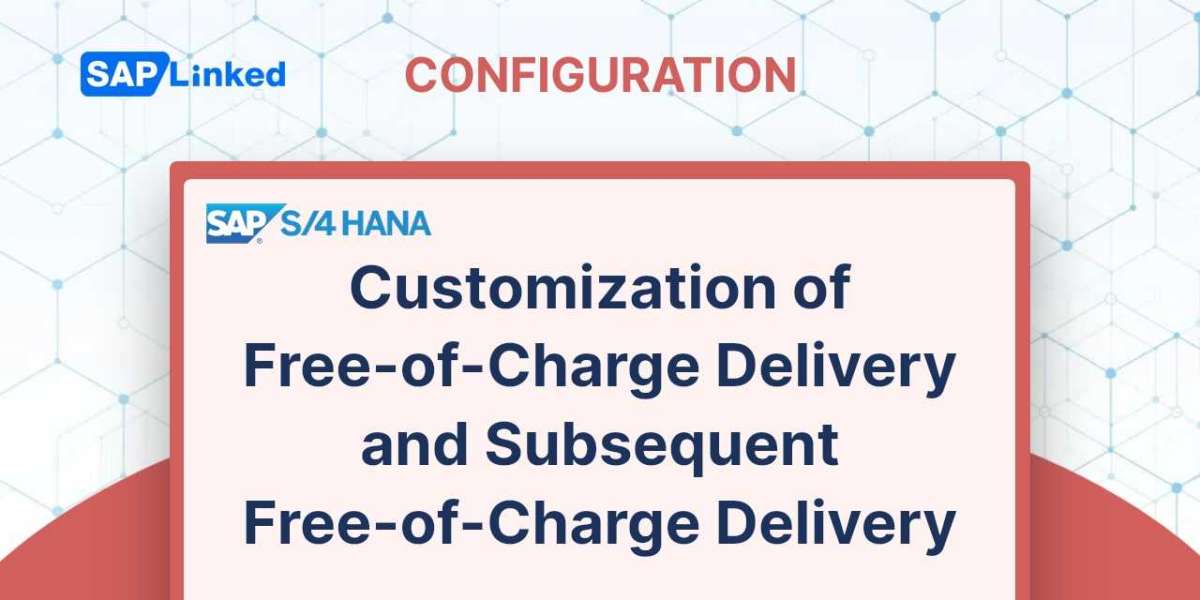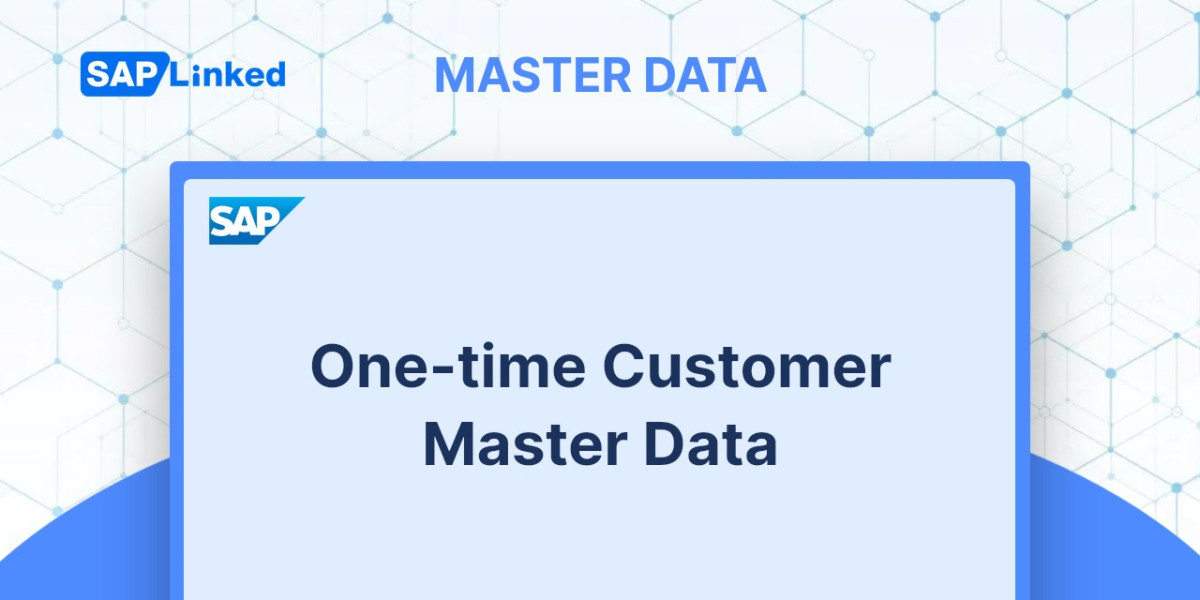If a commercial transaction must be carried out between two separate plants belonging to the same company code SAP will classify this as an intra-company transaction. Therefore, no billing documents will be produced; instead, a proforma invoice will be raised as needed.
Pre-requisites
1. It is necessary to create a receiving plant and a supply plant for the same company code.
2. Customer in supplying sales area should be created
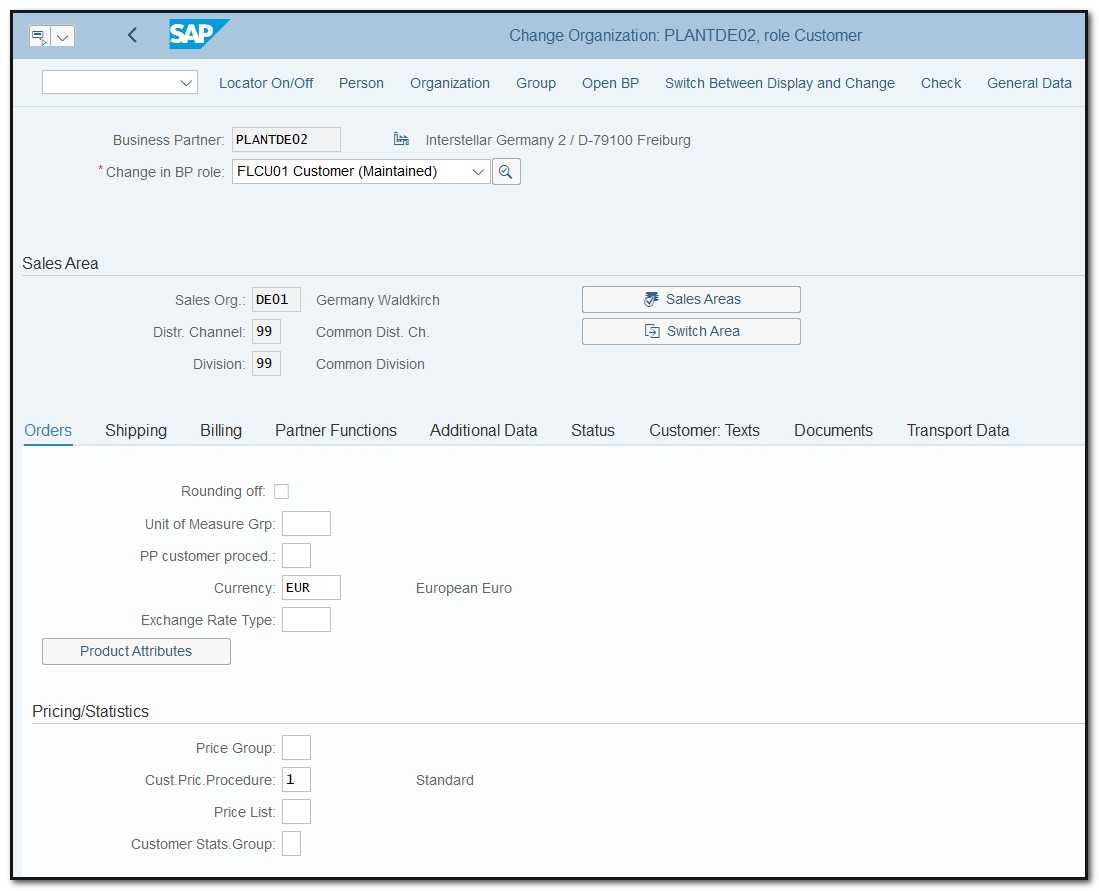
Figure 1 Customer creation screen
3. Material needs to be extended to both plants.
Business Process (Intracompany STO)
Flow Steps for intracompany stock transfer order
1. Create Stock transfer Order using tcode ME21N with document type “UB”
2. Create Outbound delivery document with reference to Purchase Order using (Tcode VL10B)
3. Perform Picking and Perform Goods issue (Tcode VL02N)
4. Display stock in Transit (Only in case of two-step process) using (Tcode MB5T)
5. Perform Goods receipt using tcode MIGO (Only in case of two-step process)
6. Upon completion of Goods Receipt stock in transit will be disappeared
Movement types used for Intra Company Transfer:
- One Step - 647
- Two step - 641
- Create Stock transfer Order using tcode ME21N with document type “UB”
Tcode: ME21N
Enter the organizational data and supplying plant information, then click Enter. You will now be able to enter the materials, quantity and the plant which is to receive the items.
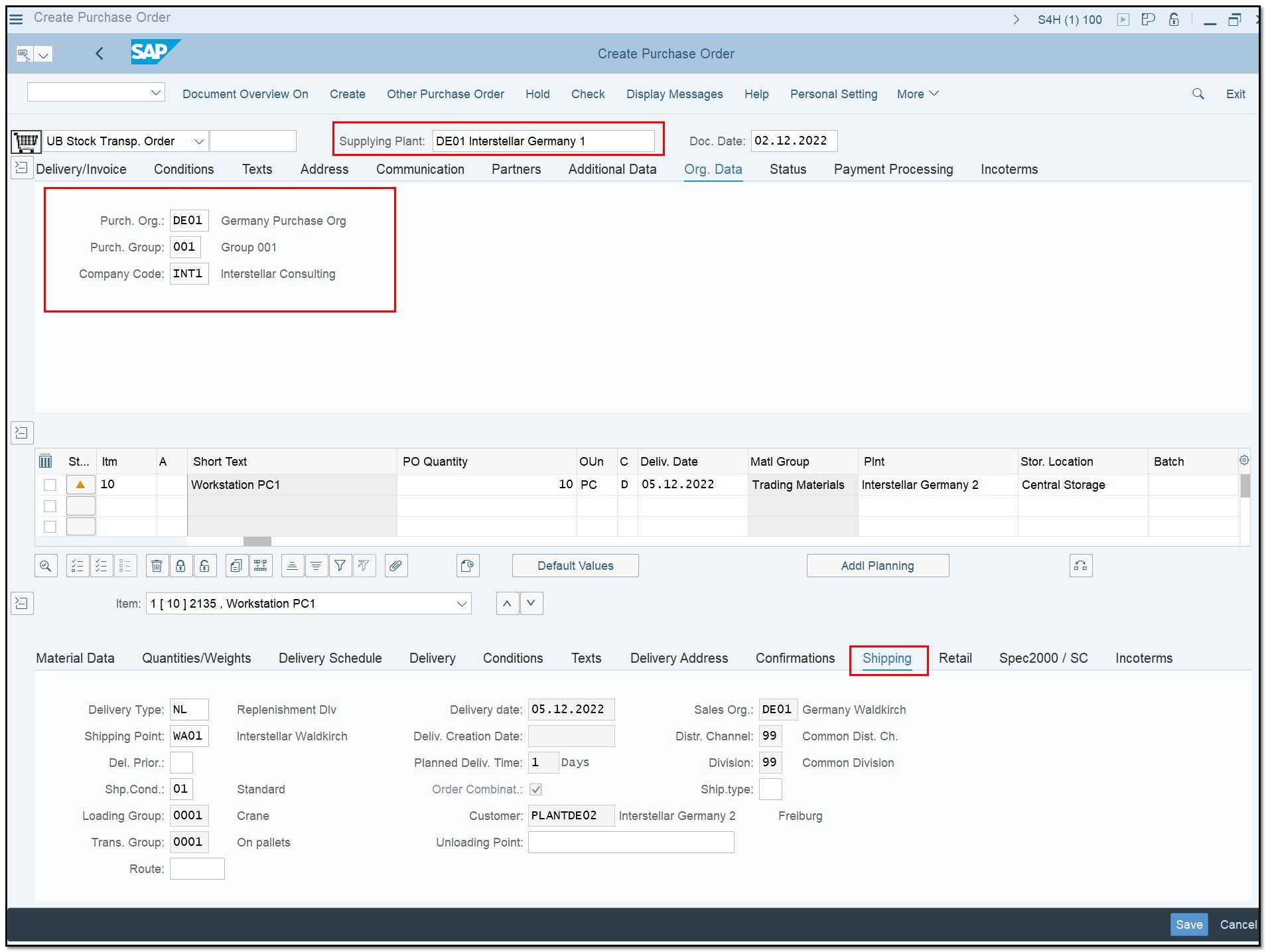
Figure 2 Intracompany Stock Transfer Order creation
PLEASE NOTE: For intracompany POs, the shipping tab must be active and the necessary fields filled in. If you are unable to access the tab, there may be a problem with the maintenance of the shipping data, which would prevent you from dropping the outbound delivery.
- Create Outbound Delivery
Tcode: VL10B
To show the stock movement out of the supplier plant you would need to generate an outbound delivery referencing the purchase order. Click EXECUTE after inputting the purchasing document number or other information.
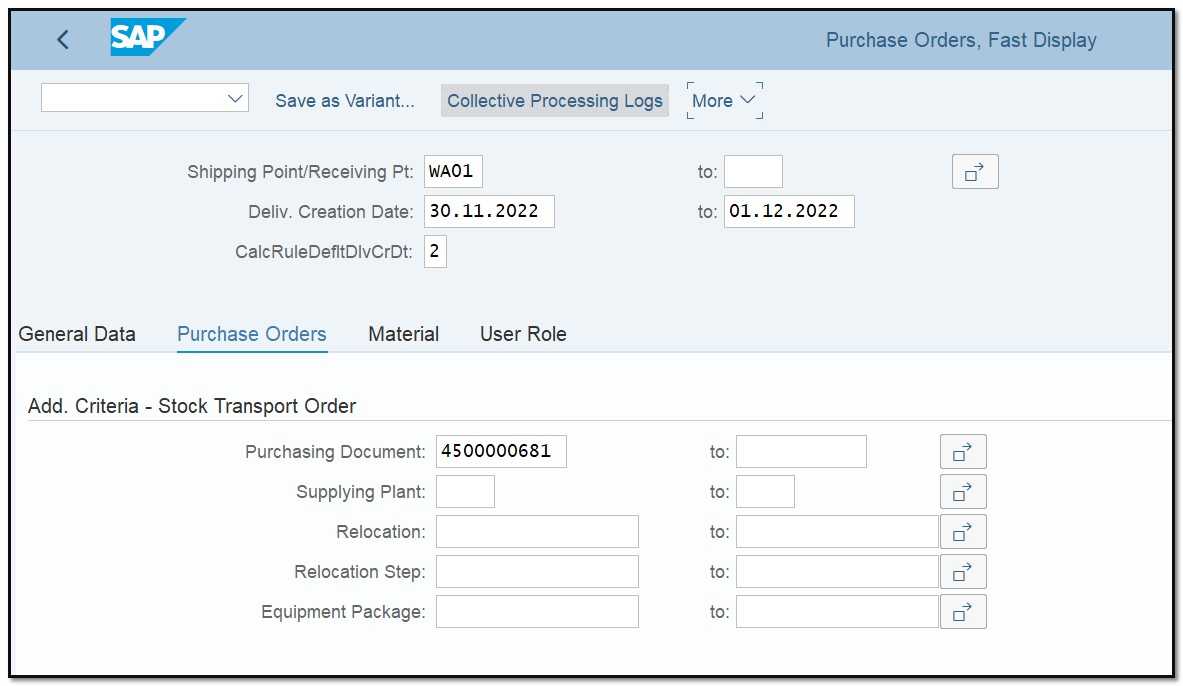
Figure 3 Creation of Delivery for intracompany STO, initial screen
Select the line which you want to process and click on “Background” button.
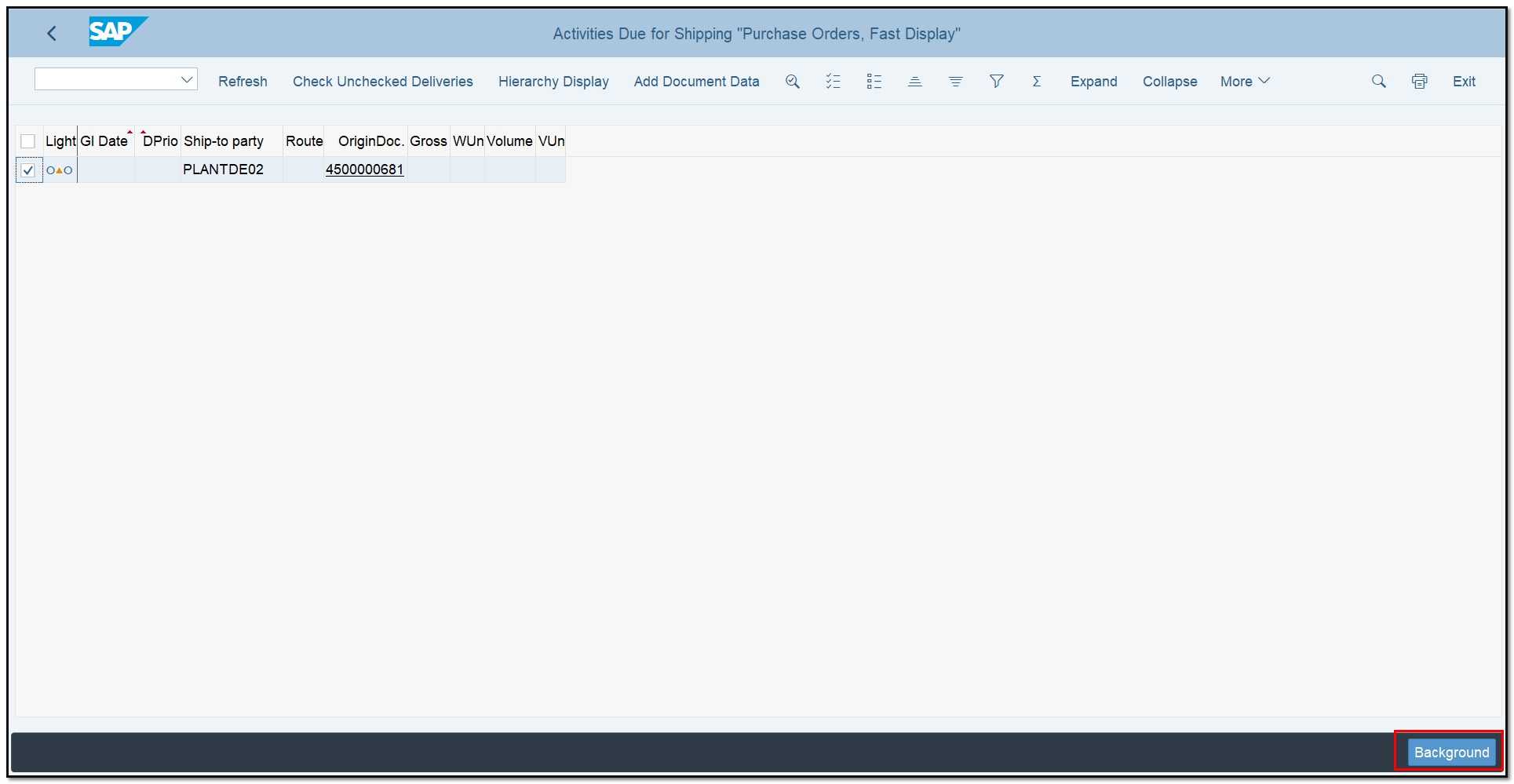
Figure 4 Creation of Delivery for intracompany STO, activities due for shipping
The delivery is created in the background. If you cannot see the delivery number, change the layout or/and select the line and hit in More/ Show/Hide delivery button.
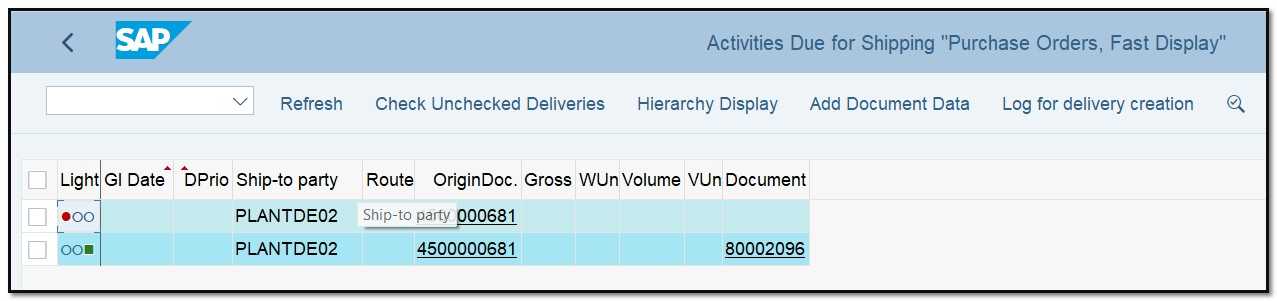
Figure 5 Delivery created
PLEASE NOTE: To create an outbound delivery, the supplying plant must have enough unrestricted stock. You can check this in Transaction MMBE. In the purchase order, show the stock overview or look at the ATP horizon.
- Perform Picking and post Goods Issue
Tcode: VL02N
The next step is to perform picking and post goods issue.
Enter T-code VL02N in command field and provide the delivery number.
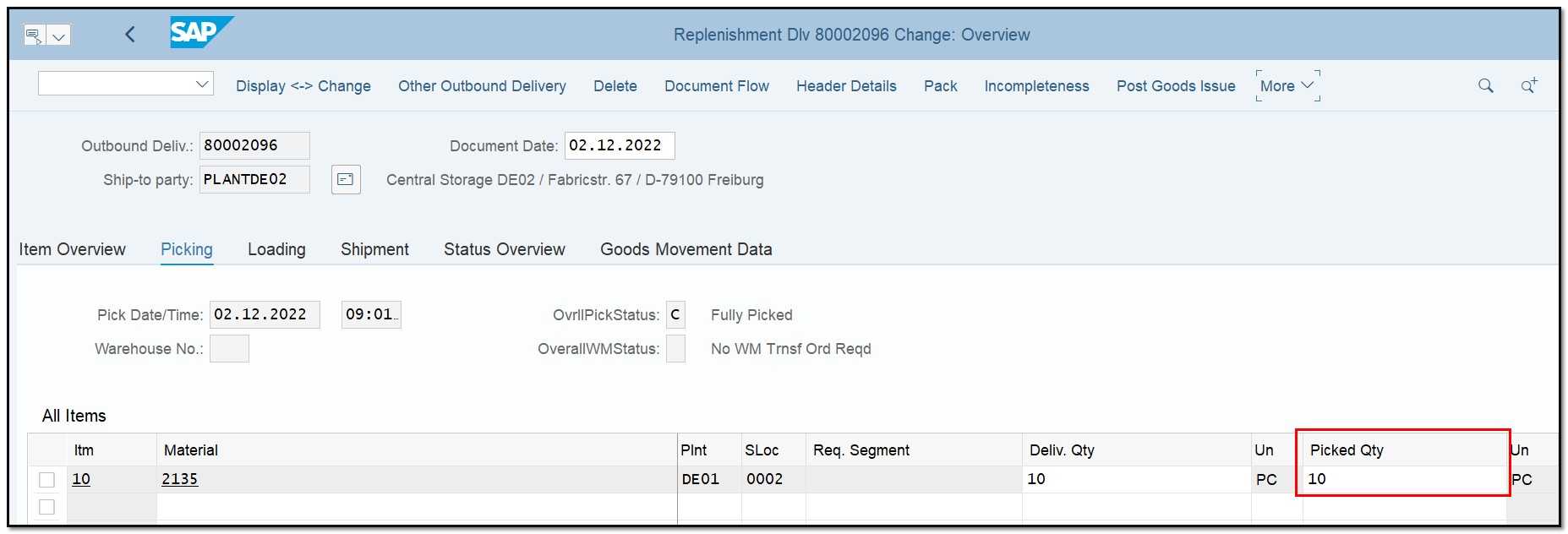
Figure 6 Delivery - Picking
Enter the picking quantity and click on post goods issue button.
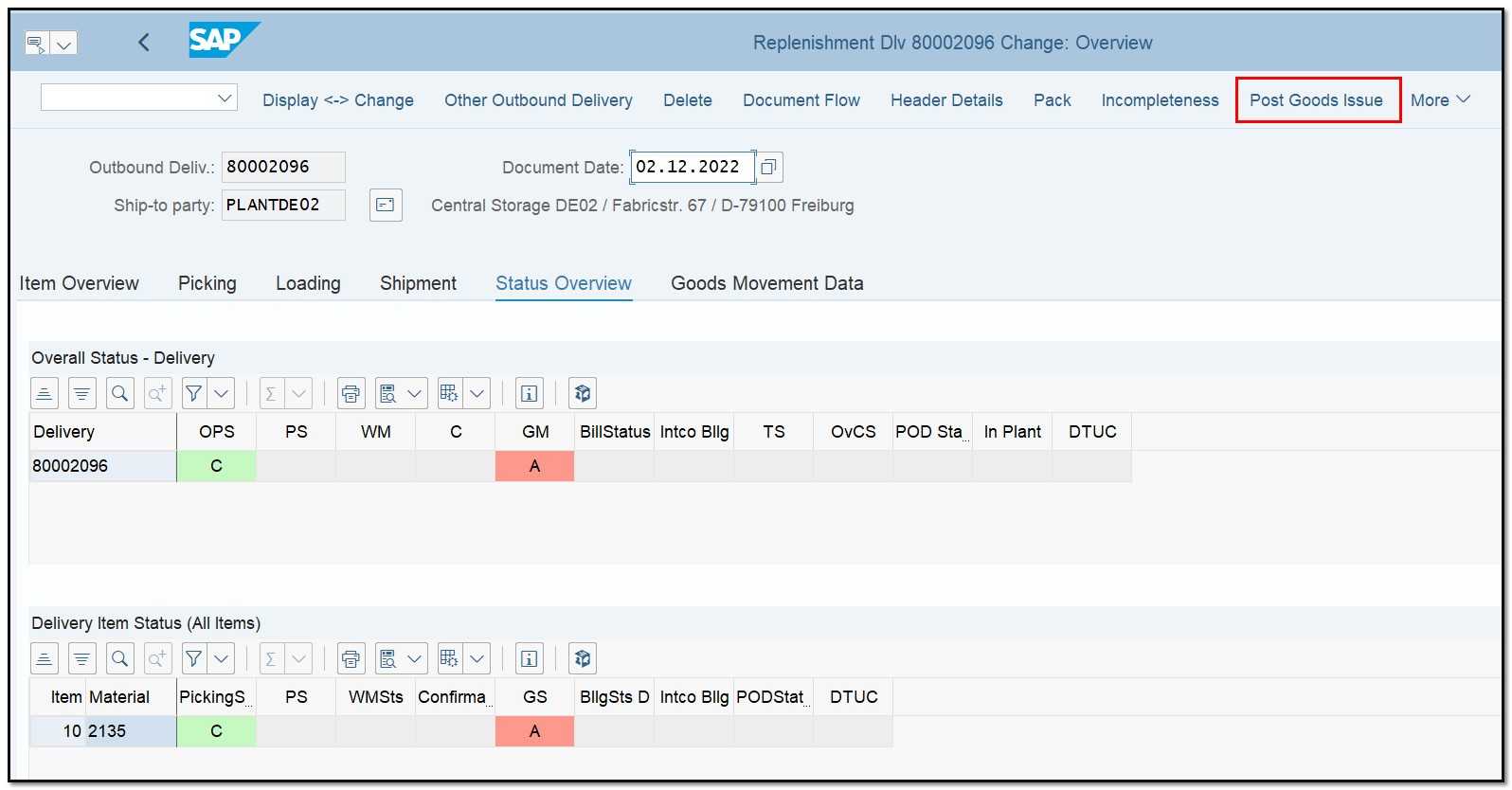
Figure 7 Delivery – Status
- Display stock in Transit (Only in case of two-step process)
Tcode: MB5T
Once the post goods issue is completed and you were using two step process, you can check the stock in transit for the receiving plant. Go to the tcode MB5T, enter the material number receiving plant and if required other data.
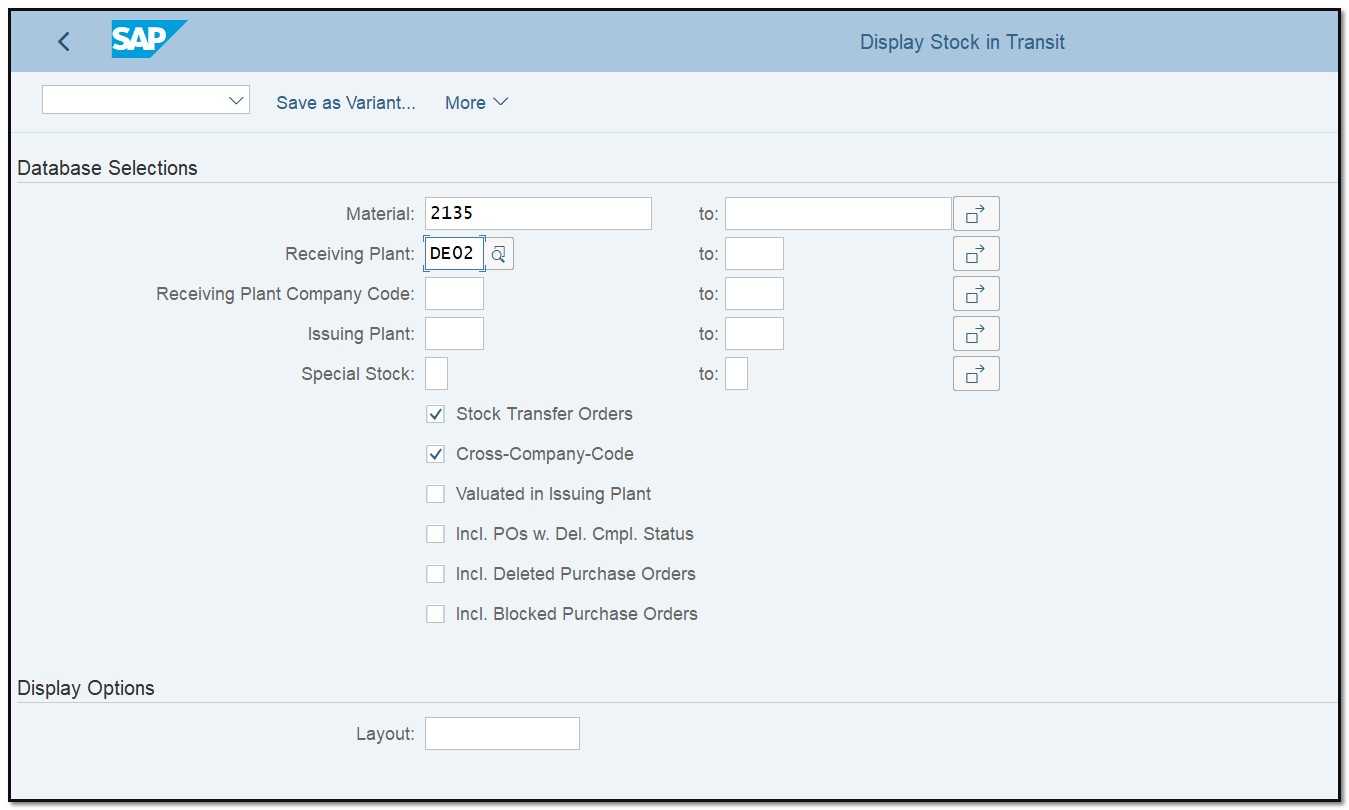
Figure 8 Display stock in Transit – Initial Screen
The stock in transit will be displayed. (10 PC from order 4500000681)
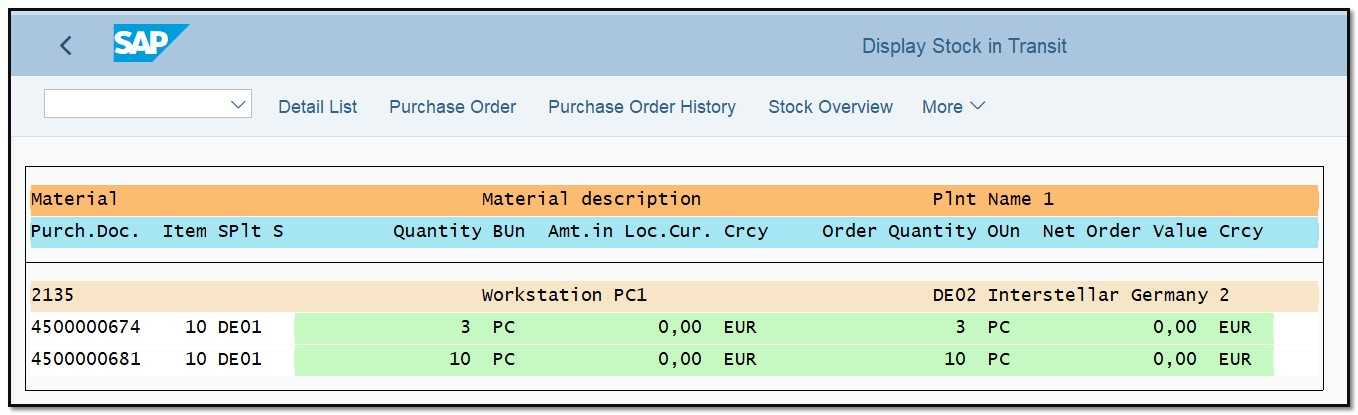
Figure 9 Stock in Transit
- Perform Goods receipt (Only in case of two-step process)
Tcode: MIGO
From the drop – down list choose A01-Goods Receipt and R01-Purchase Order and enter the stock transfer order number. All data will be populated automatically. Select Item OK and click on Check button. If no error appears click on Post button.
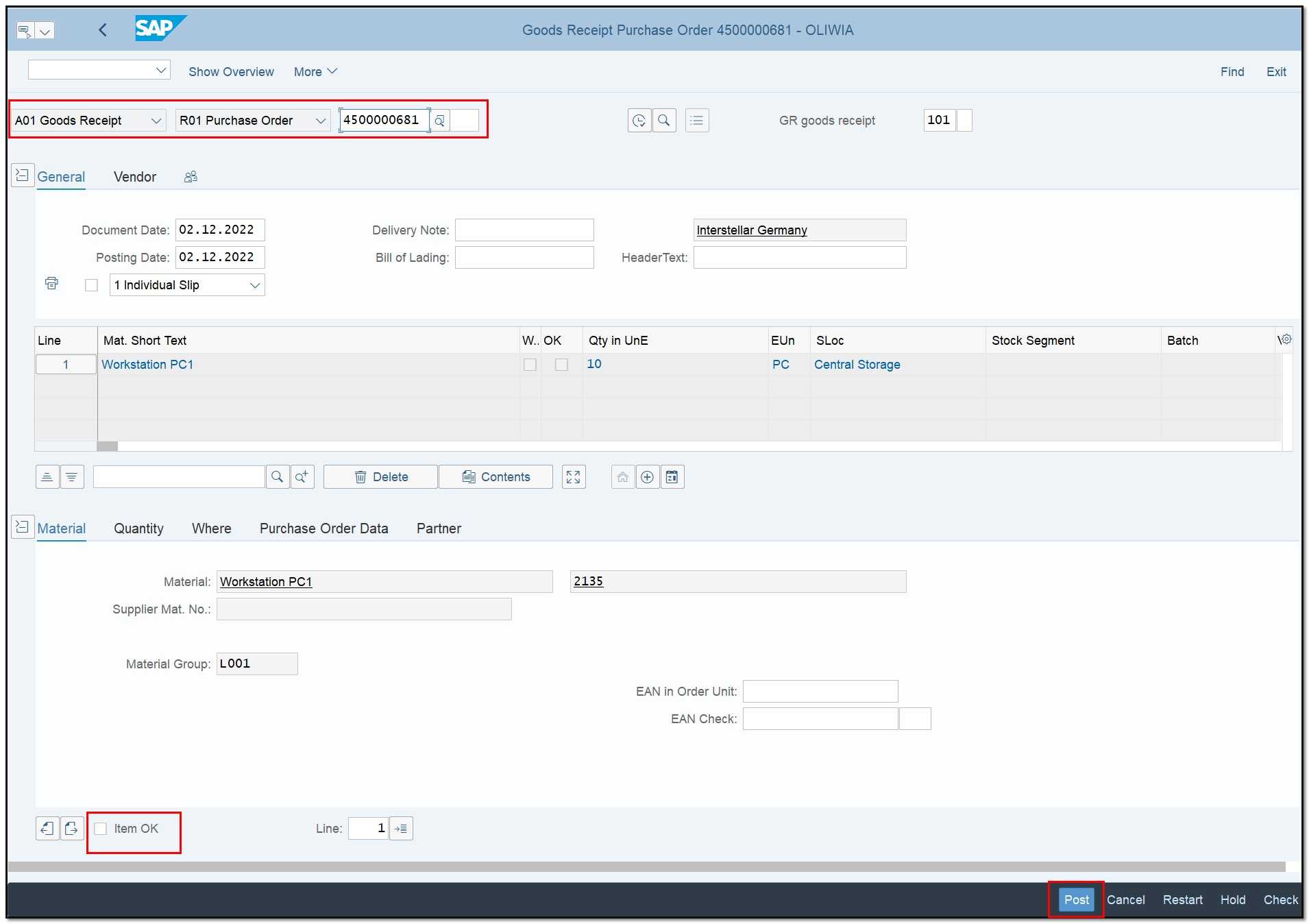
Figure 10 Goods Receipt
- Display Stock in Transit
Tcode: MB5T
Upon completion of Goods Receipt stock in transit will be disappeared for stock transfer order 4500000681.
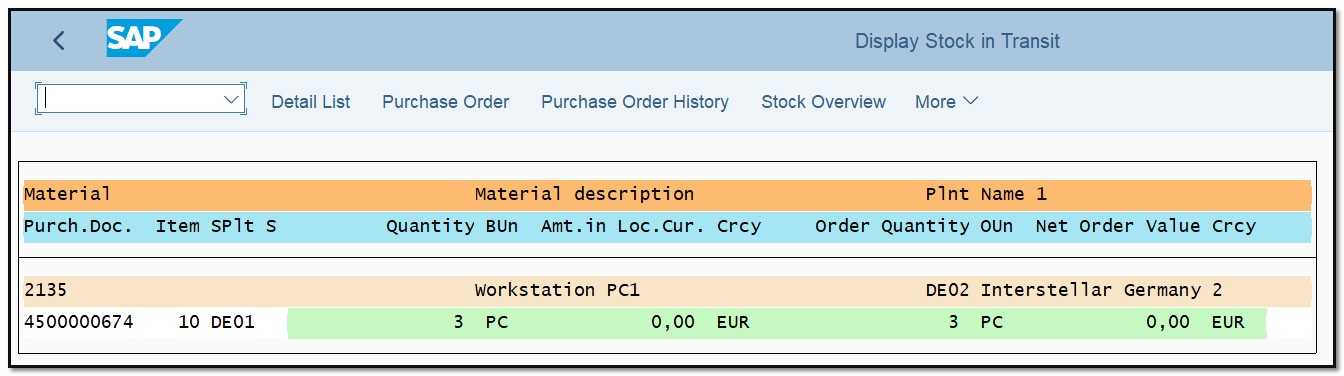
Figure 11 Stock in Transit