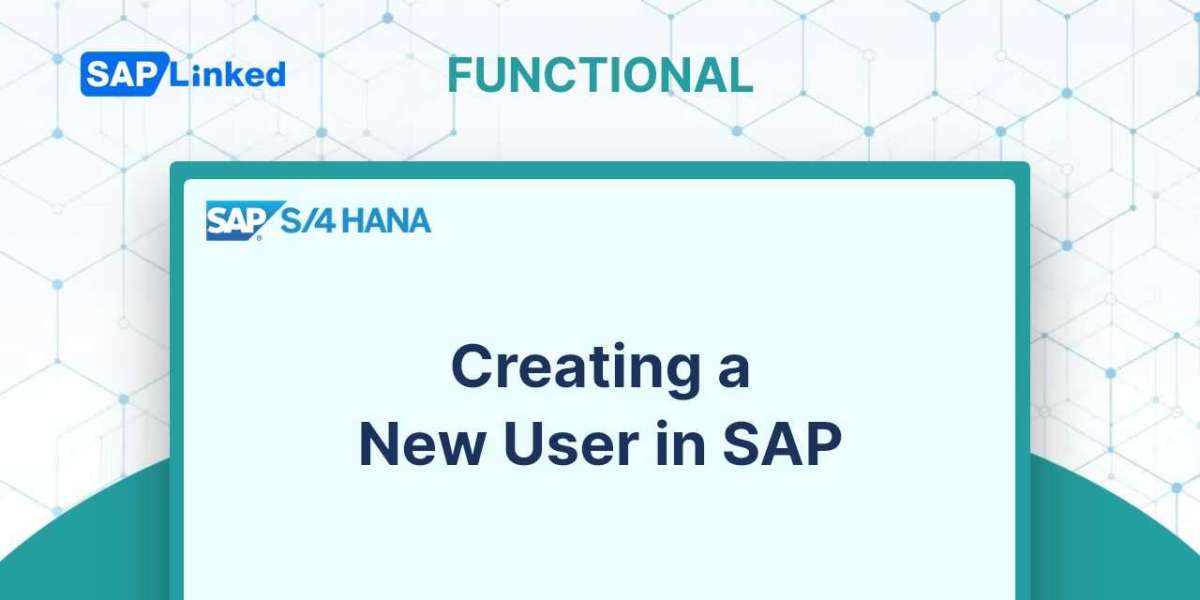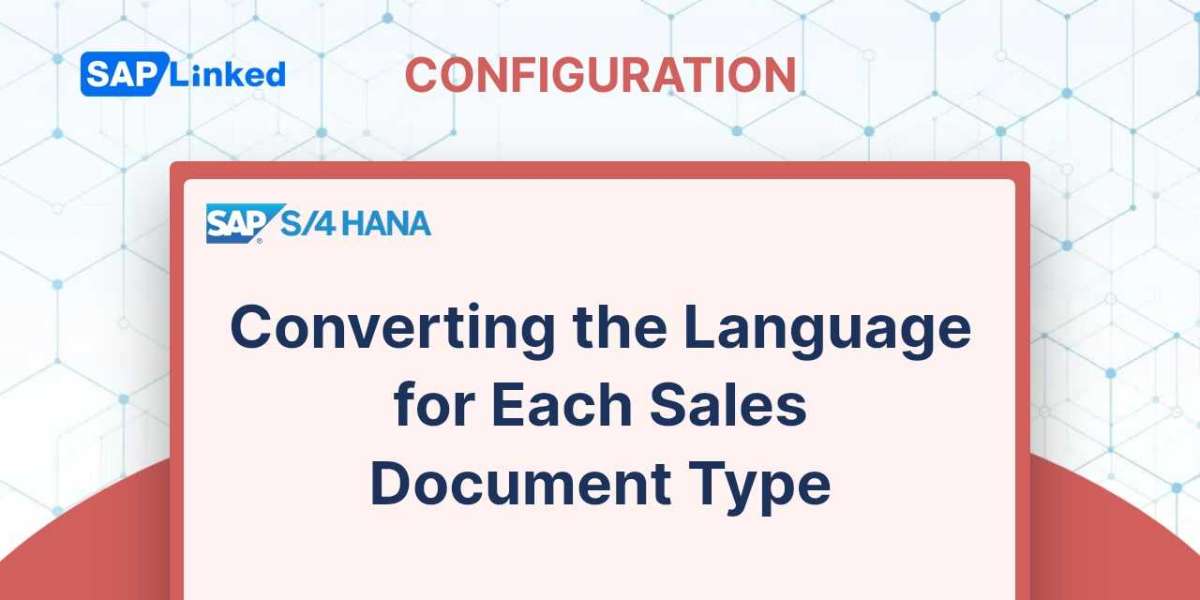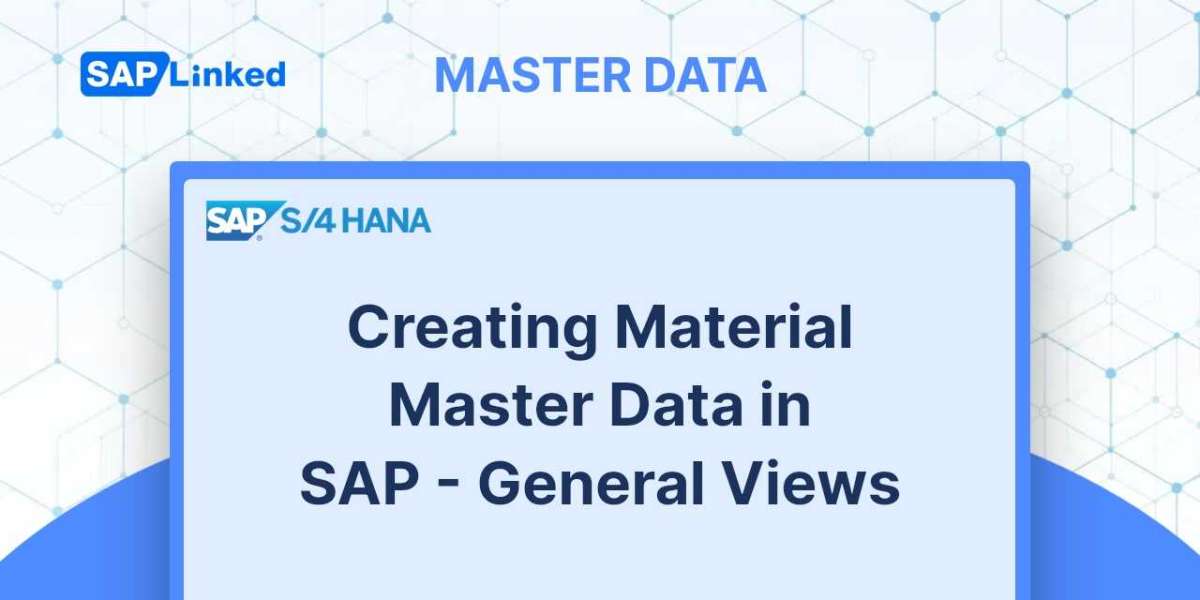The specific steps to create a user in SAP are listed below.
Step 1: Enter T-code SU01 in the command field.
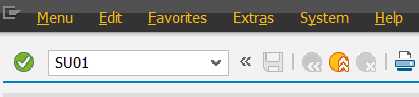
Step 2: Please enter the desired username and press the "Create" button.
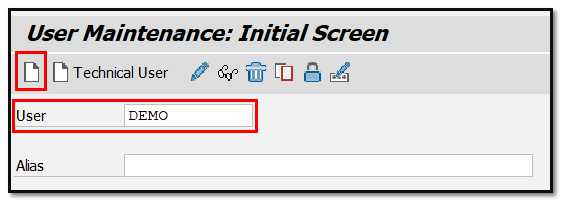
Step 3: In the next screen navigate to the Address tab and fill in the information.
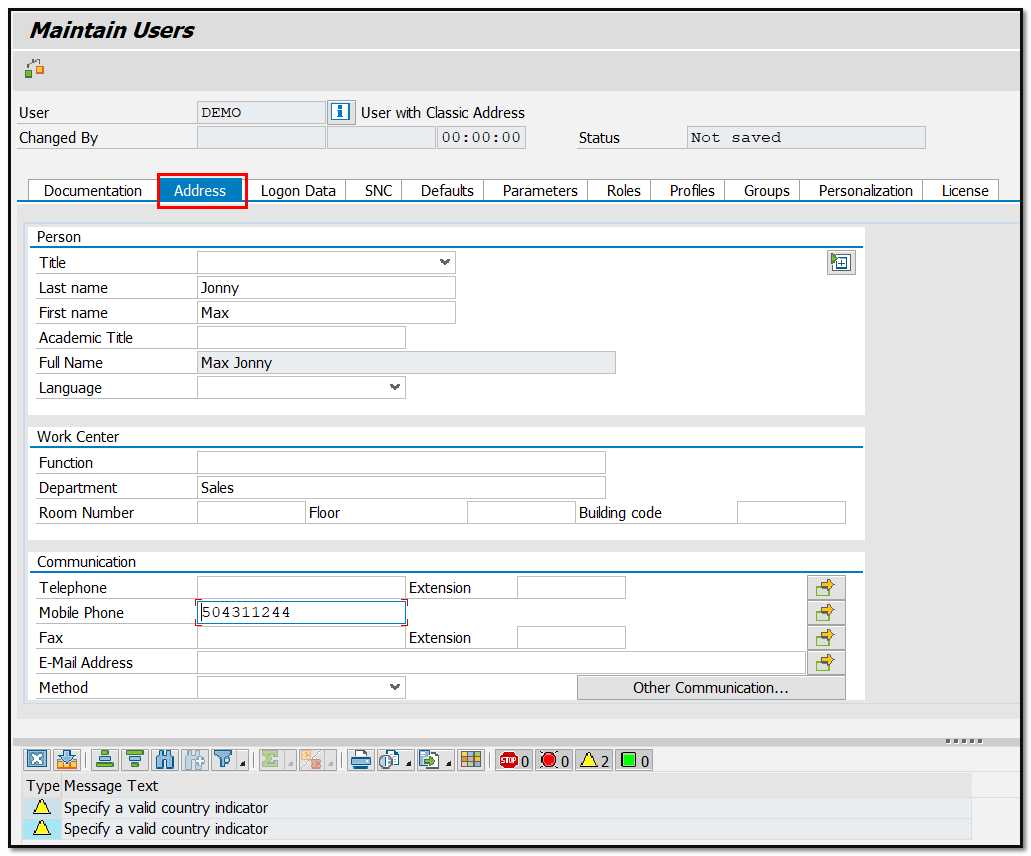
Step 4: Select the user type under Logon Data.
In SAP, there are 5 different user types:
- Dialog user: - Typically, it is utilized for interactive GUI system access (used for human users)
- System user: - Typically, it is employed for background processing and intra-system communication.
- Communication User: It is employed for external RFC calls.
- Service user: Dialog user who can be accessed by a broader, anonymous group of users.
- Reference user: A general user who is not connected to a specific individual and who permits the assignment of extra authorizations. Internet users generated, for instance, using transaction SU01. It is impossible to logon.
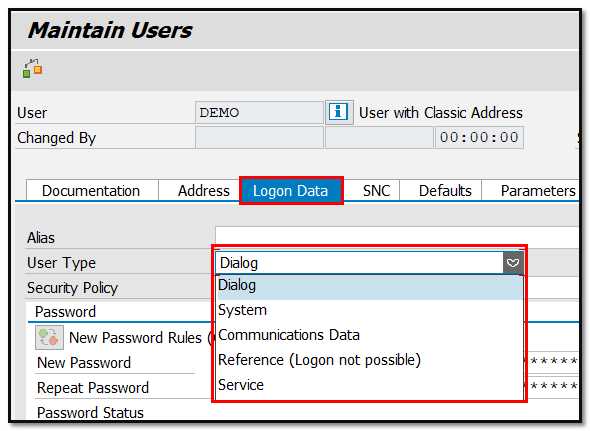
Step 5: Enter the first password twice.
The system will request a password reset when a new user logs on for the first time.
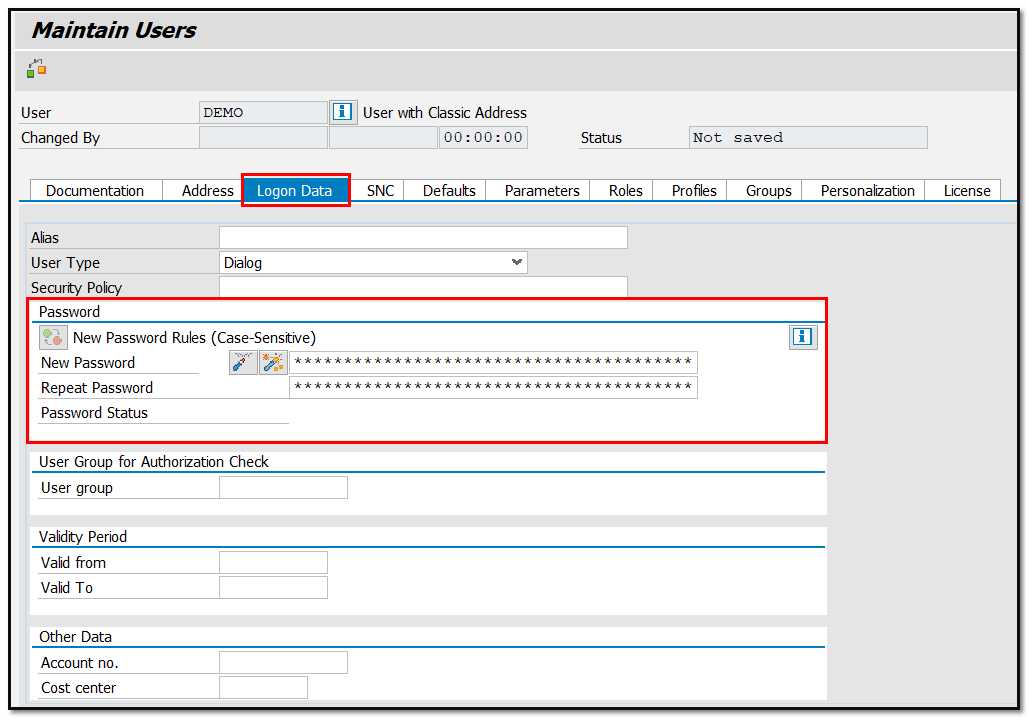
Step 6: Choose the roles tab and assign positions based on the needs
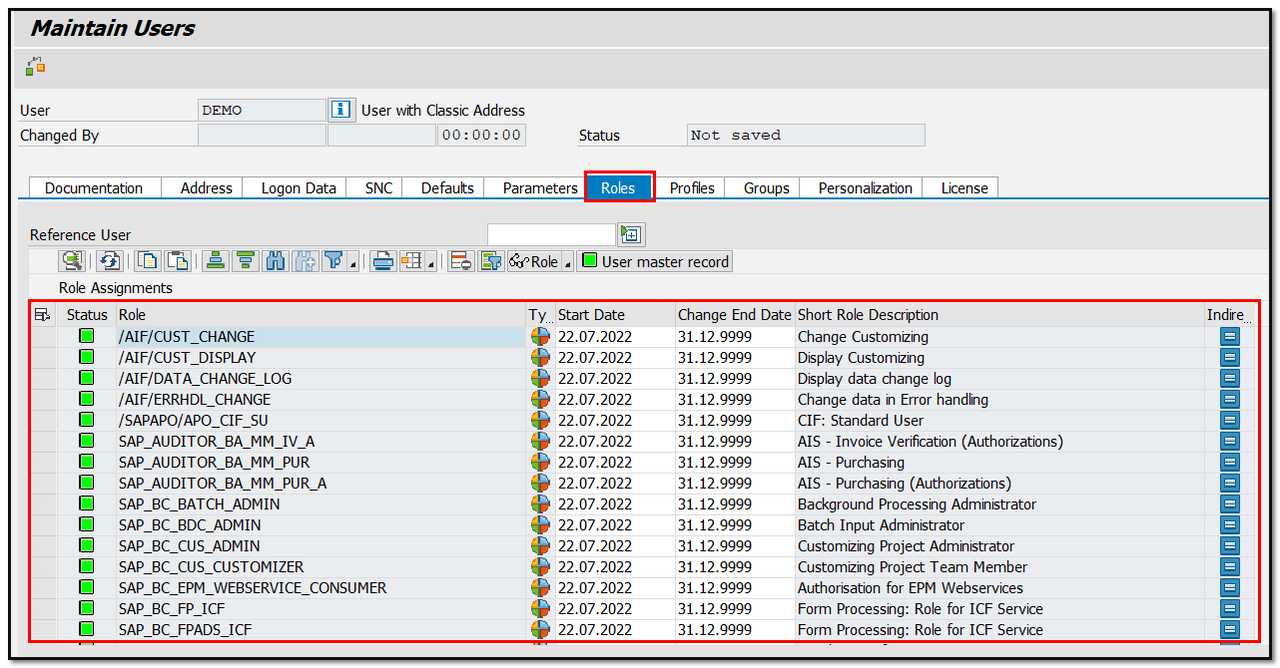
Step 7: Choose the profiles tab and assign profiles in accordance with the needs
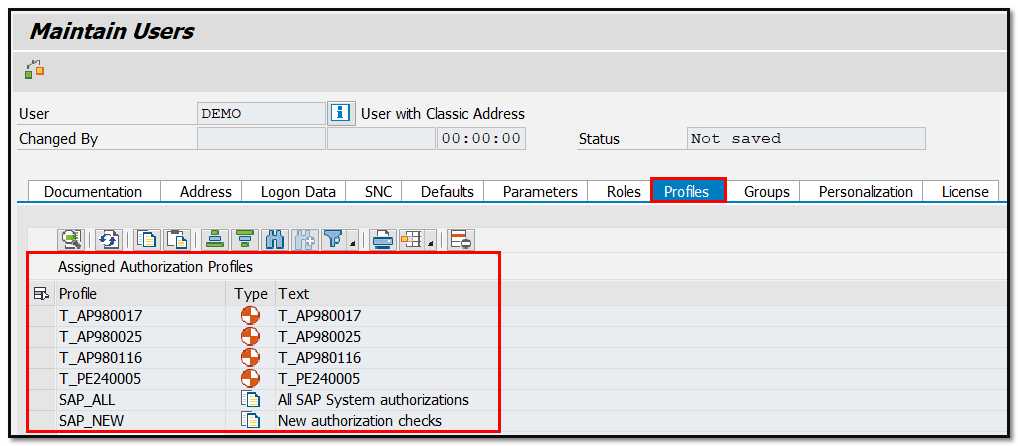
You can grant users complete authorization by assigning them the SAP ALL and SAP New profiles.
- SAP_ALL: Users who need to have all R/3 authorizations, including super-user authorization, are given this profile.
- SAP_NEW: Users who have access to all currently exposed components are given this profile. All currently available functions for which extra authorisation checks have been implemented are accessible without restriction using the SAP NEW profile. Therefore, users can continue using functions that are subject to new authorization checks that were not previously carried out without interruption.
Step 8: Click save and then the back button (F3) button.
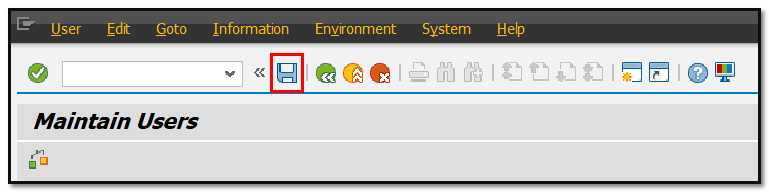
A new user will be created!