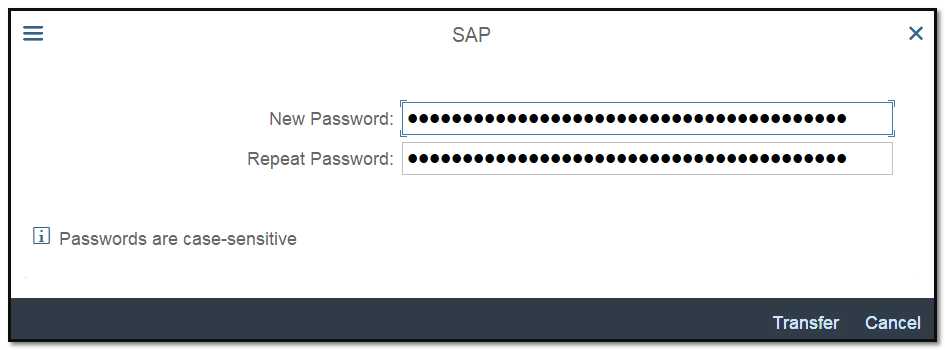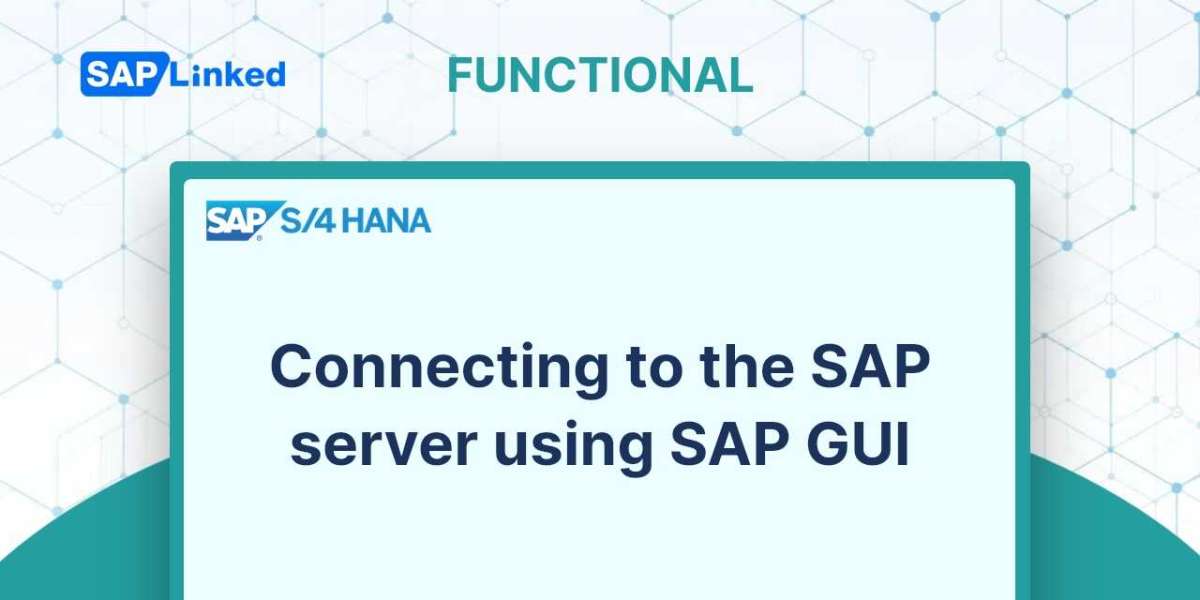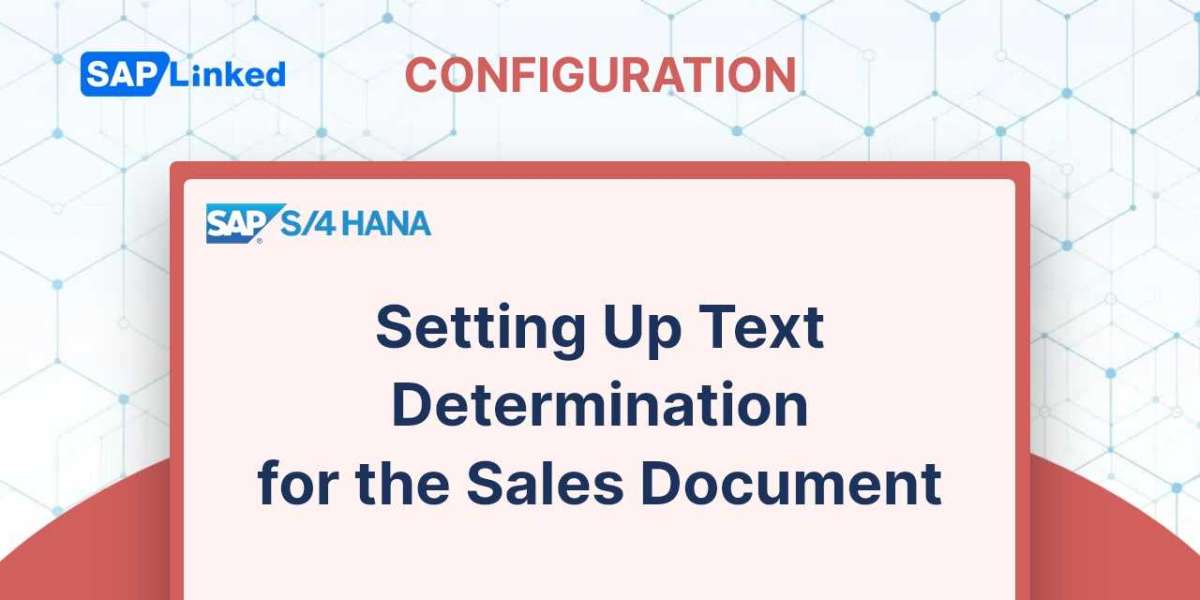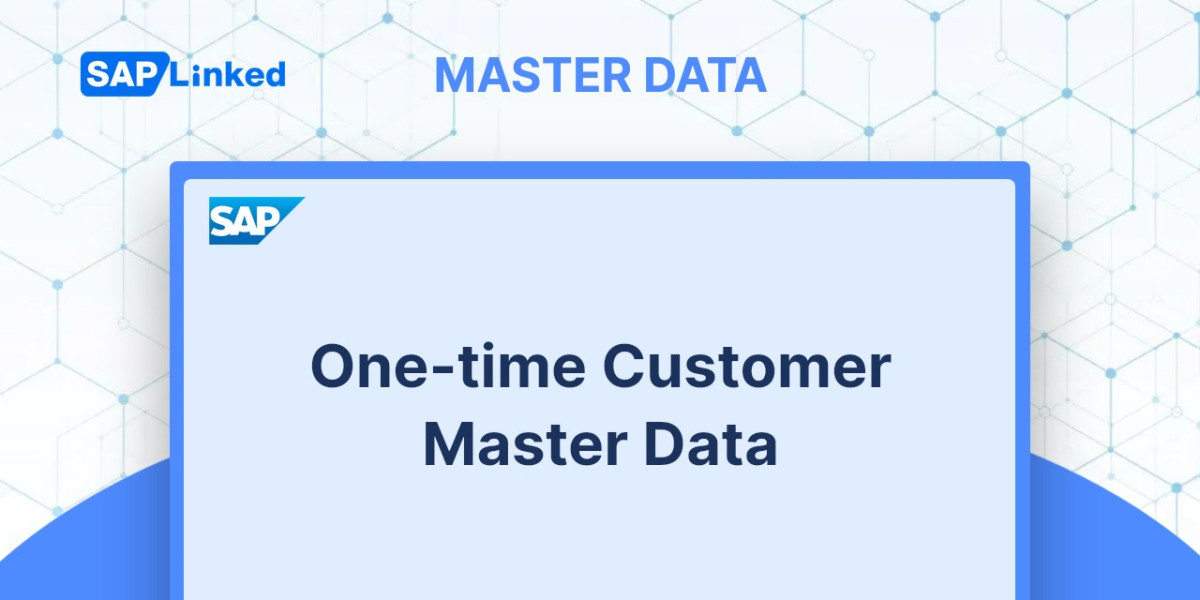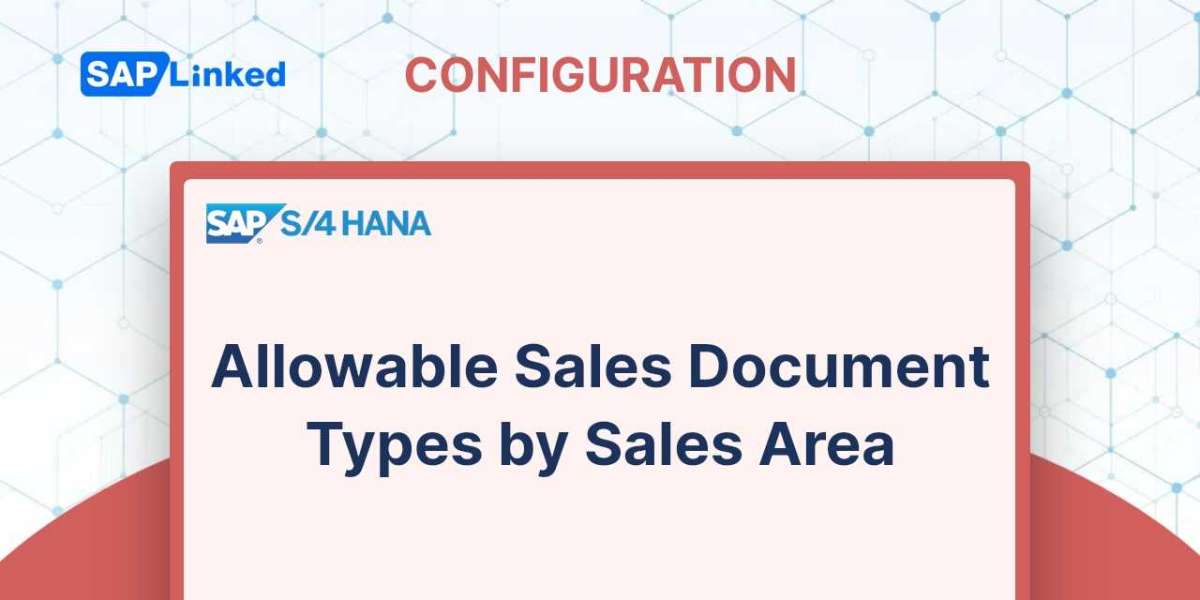A user session on a chosen SAP Server is started using SAP Logon. You can log in to many SAP ERP environments using the same SAP Logon pad. Client-side software called SAP Logon is typically used by consultants, developers, and end users.
The server configuration required for a first-time SAP user to connect must be set up.
To configure the server, adhere to the procedures below:
Click the SAP logon icon, which can be found on your system desktop.
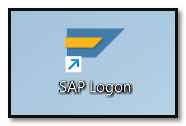
Server Configuration:
To configure a new Server Connection after logging in to SAP, follow the procedures listed below.
- The SAP window below will open when you click on SAP Logon. Select from the Connections → New.
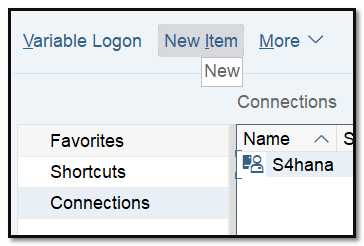
- The user will see the dialog depicted below after clicking New. Here, the user must enter the server information to which they wish to connect before clicking OK.
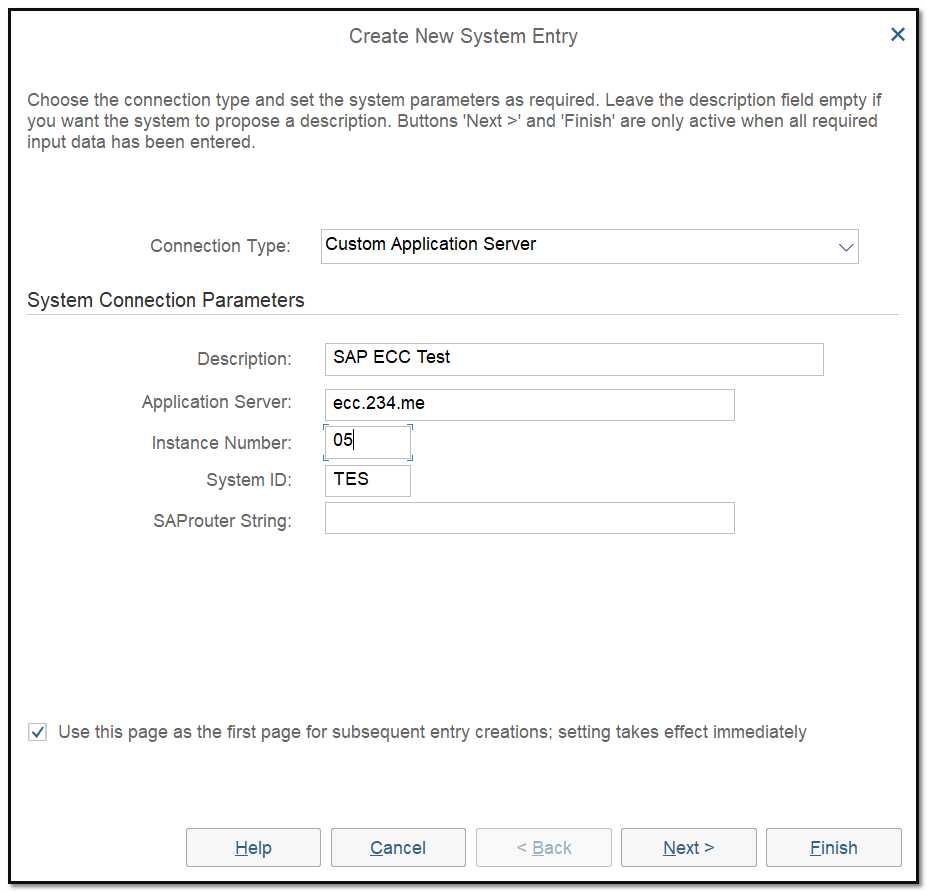
- Server configuration is completed and the user will be able to see the server details under all the existing connections.
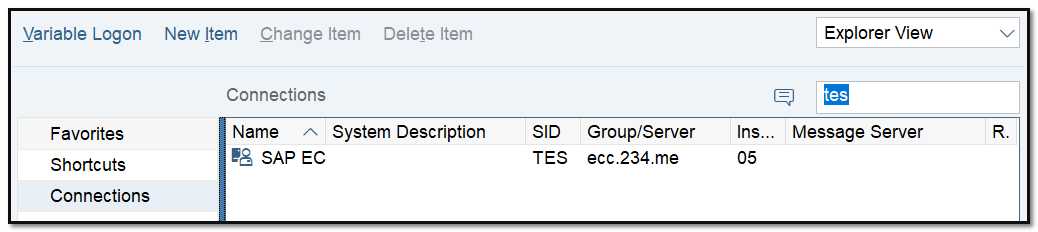
SAP Logon Screen:
The user will access the "security logon screen" after selecting a reliable connection server.
Enter the specified client where you will carry out your intended actions. Multiple clients, such as the SAP server's production client, a test client, a training client, etc., are conceivable. Make sure you select the appropriate client for the task you will be performing.
User/Password:
The new user must enter the login credentials that have been given to them by the SAP server's security team. The user will later be invited to modify their password.
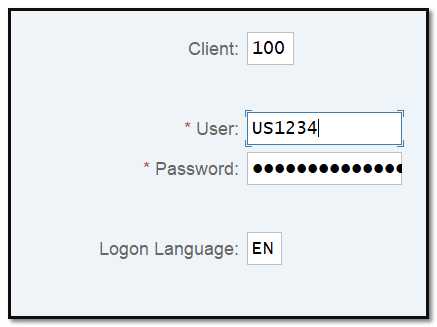
Language:
Since SAP is a software program with widespread usage, you can choose the language you want to use while interacting with the system. English would be represented by the letter "EN."
Once the user has entered the security Logon screen information, they must press Enter. Your entries will be checked by SAP before you continue on to the subsequent screen.
Password maintenance:
As previously indicated, SAP will prompt the user to update the password as soon as you log in using your initial login credentials. The user must input the "New Password" in accordance with the normal password maintenance requirement. The password will be successfully changed if you press Transfer on the pop-up window.