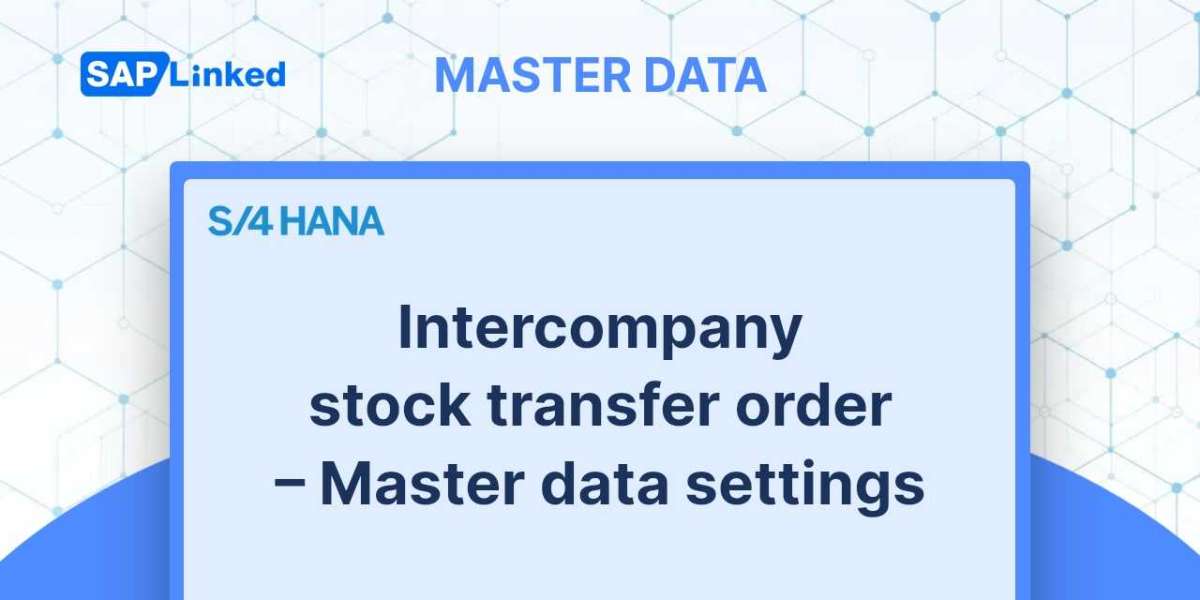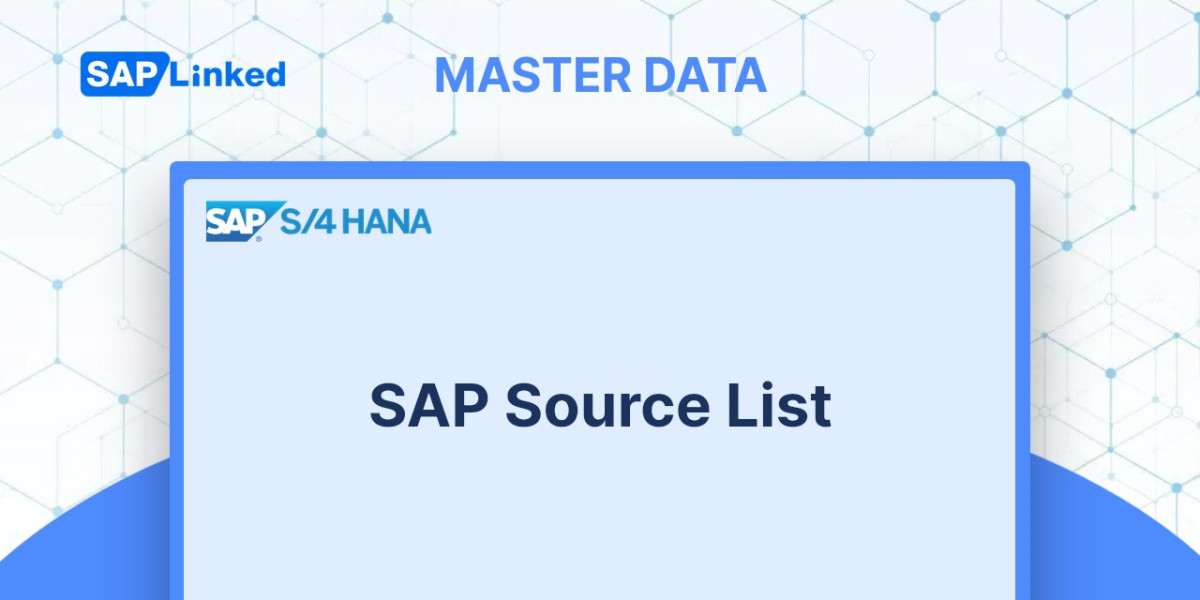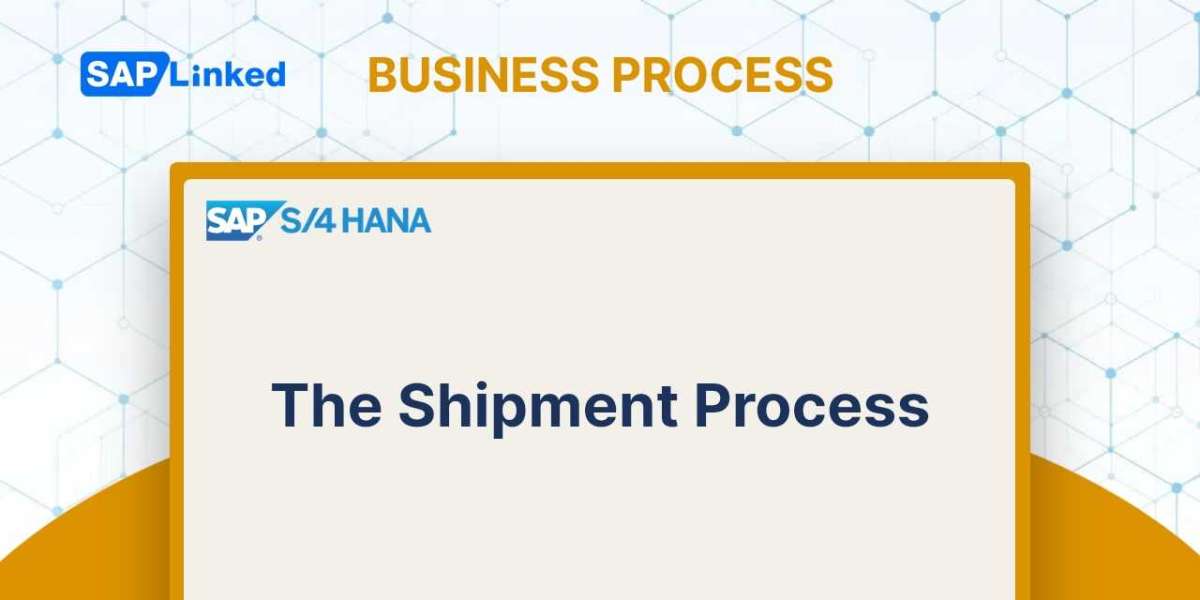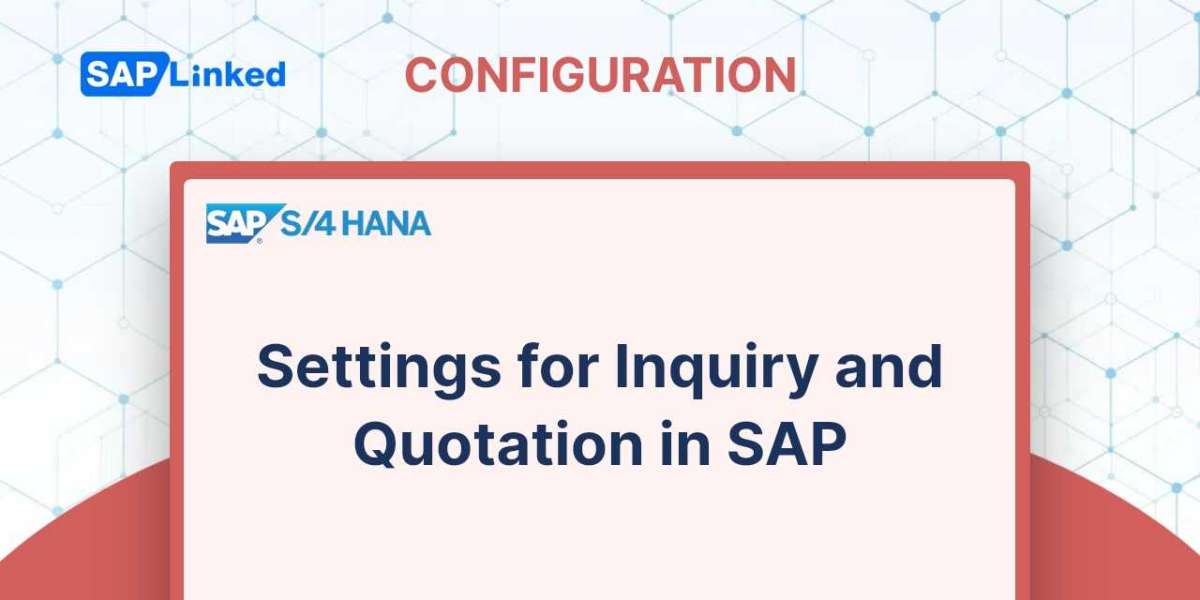You might need to transfer stock between company codes while working with various business codes. There is no need for an intercompany transaction if the stock is transferred inside the same company code. But if the stock is moved across several company codes, there will be a transfer of value and cost, and an intercompany sale will result.
For instance, plant 2000, in company code 2000, creates a purchase order to purchase stock from plant 1000, in company code 1000. After that, the stock is brought to Plant 2000. Then, company code 1000 generates an intercompany invoice and bills the stock to company code 1000.
This process is known as an intercompany stock transfer.
Some master data must be established in order to complete the intercompany STO procedure between the two plants where the stock transfer is occurring:
- Supplying plant as Vendor in receiving company code
- Receiving plant as Customer in supplying sales area
- Material needs to be extended to both plants
Purchasing: Company Code: INT2, Plant: IN01, St. Loc: 0002, Purchase Organization: IN01,
Sales: Company Code: INT1, Delivering Plant: DE01, St. Loc: 0002, Sales Area:DE01, 99, 99, Shipping Point WA01.
- Creating Supplying Plant as Vendor
In transaction BP (Organization) select the FI Vendor role (FLVN00) und create FI Vendor Master to represent Supplying plant (DE01) in receiving company code (INT2).
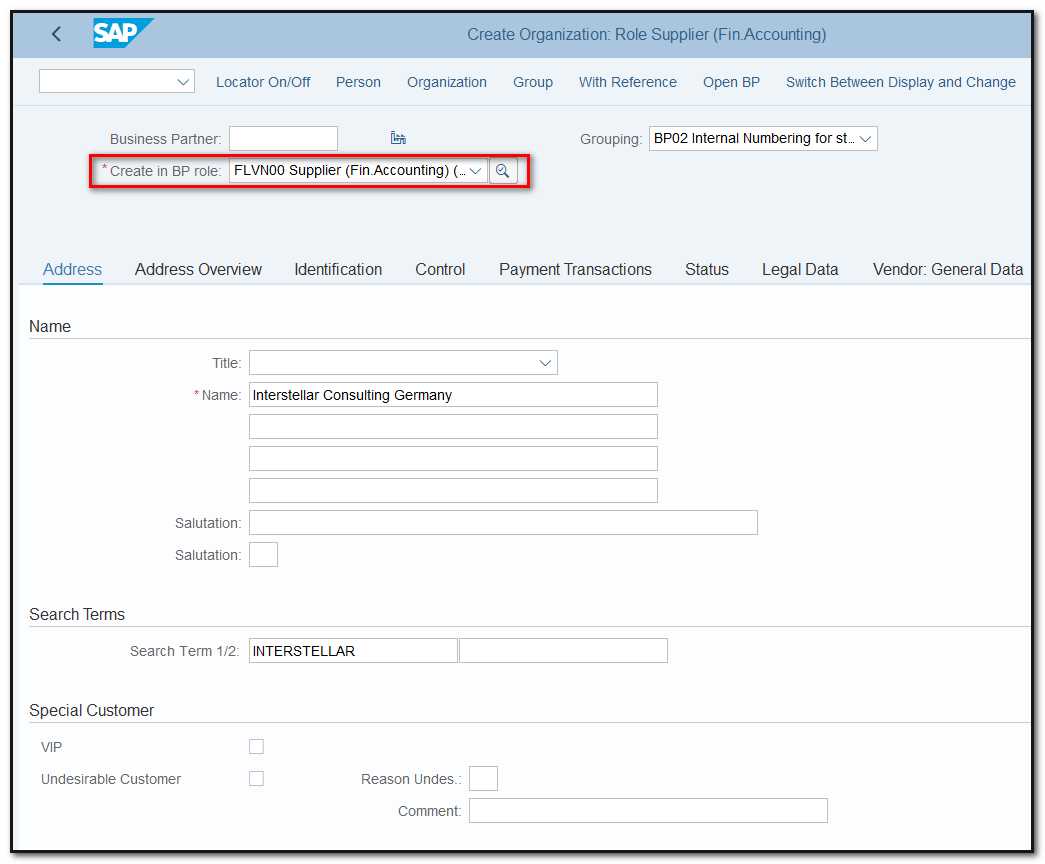
Figure 1 Vendor creation, address data
Click on Company Code Tab and enter the receiving company code (INT2), reconciliation account and other required data and click Save.
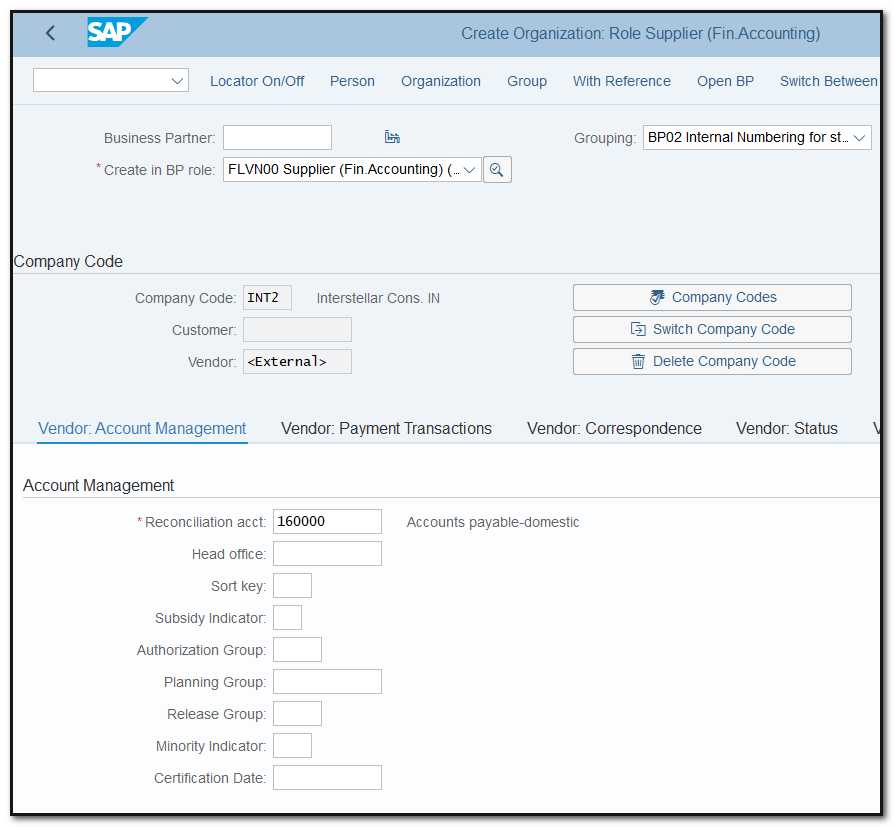
Figure 2 Vendor creation, company code data
Next select the Vendor role (FLVN01)
In Vendor: General data Tab tick the VSR Relevant Plant Relevant and enter the supplying Plant (DE01), as shown below.
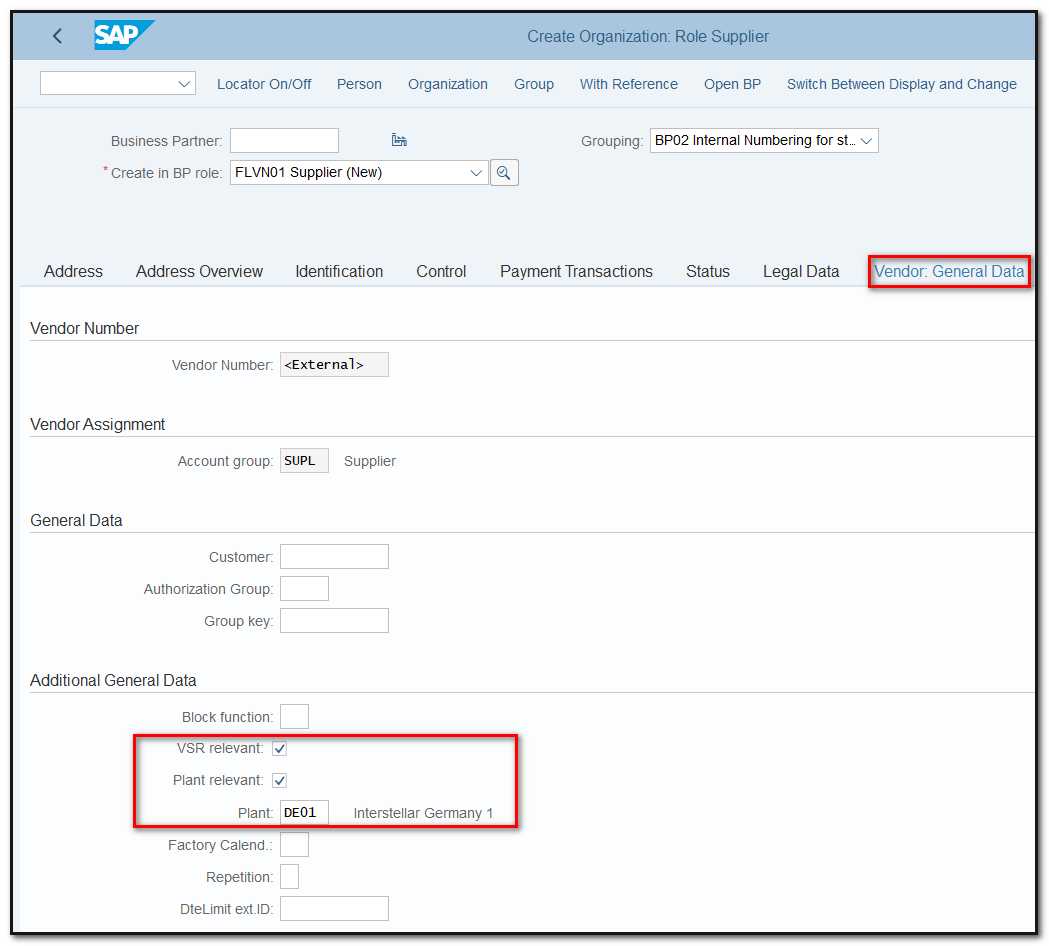
Figure 3 Vendor creation, vendor: general data
Go to the Purchasing view and enter the Purchase Organization (IN01). In Purchasing Tab enter Order Currency, Shipping condition and tick the GR- Based Inv. Verif. Save the vendor.
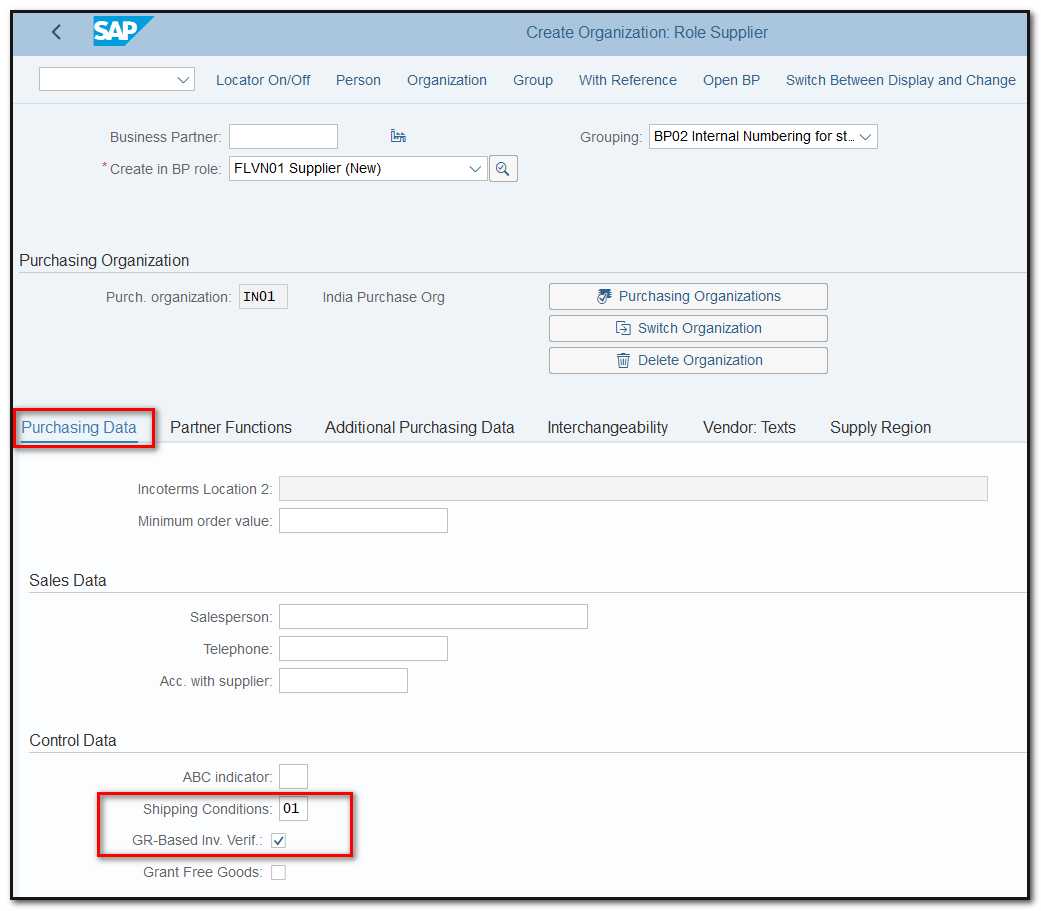
Figure 4 Vendor creation, purchasing data
PLEASE NOTE: A Plant can only be assigned to one vendor number. If necessary, we must extend the same vendor number to additional purchase organizations.
- Creating receiving Plant as Customer
In Transaction BP (Organization), select the FI Customer role (FLCU00) and create Customer Master to represent Receiving Plant (IN01) in Supplying Company Code (INT1).
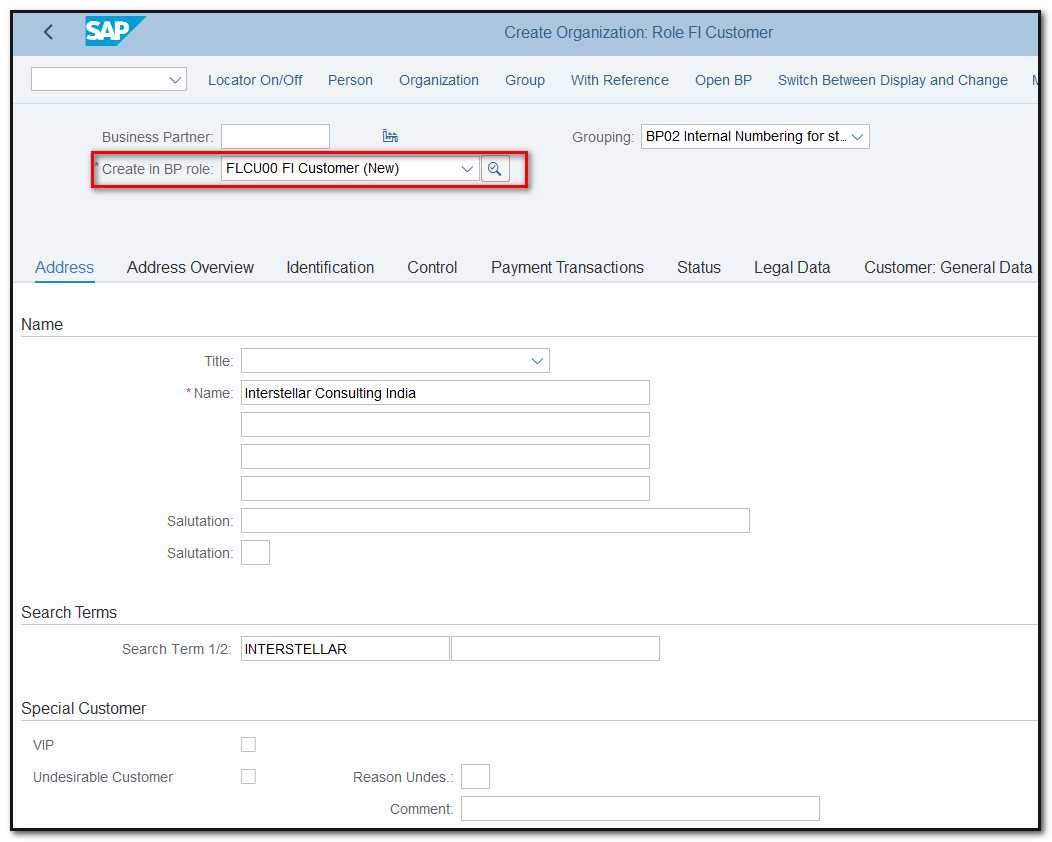
Figure 5 Customer creation, address data
Click on Company Code Tab and enter the receiving company code (INT1), reconciliation account and other required data and click Save.
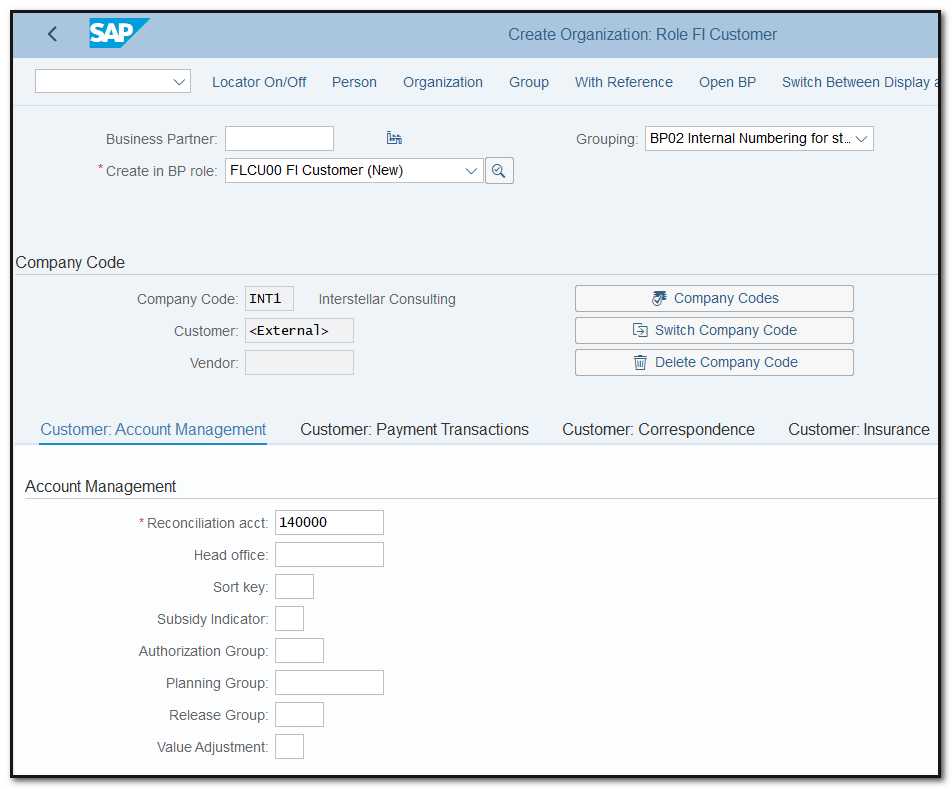
Figure 6 Customer creation, company code data
Next select the Customer role (FLCU01) and click on Sales and distribution TAB.
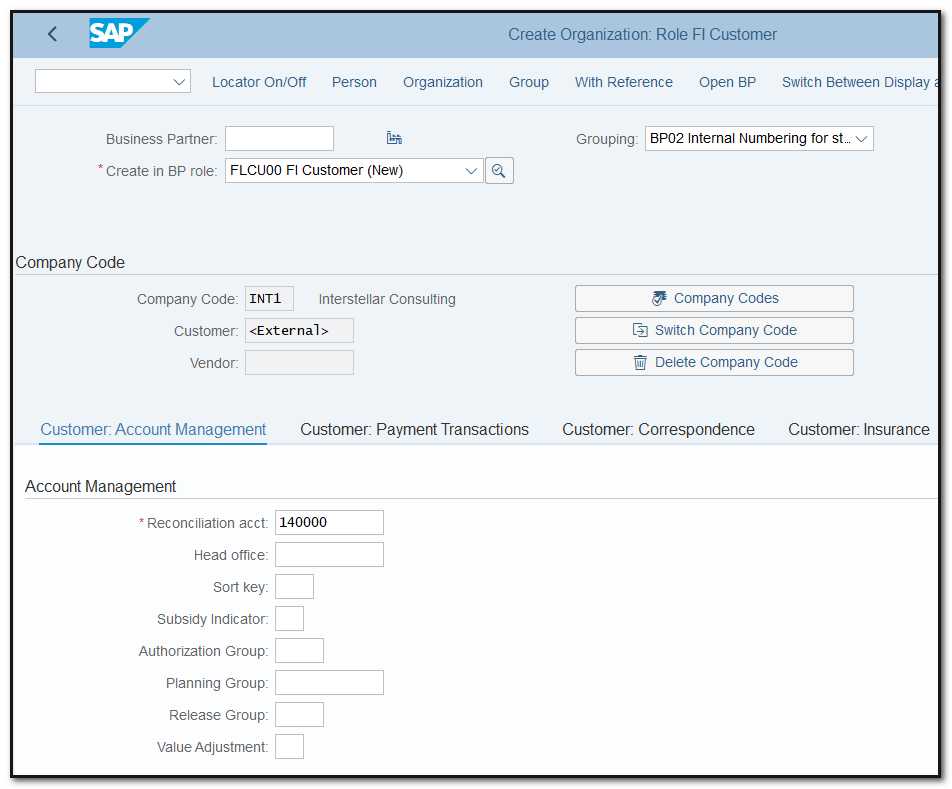
Figure 7 Customer creation, sales data
Enter the Sales Area of supplying plant. In Orders TAB enter the Sales district, currency, price group, cust. pric. Procedure.
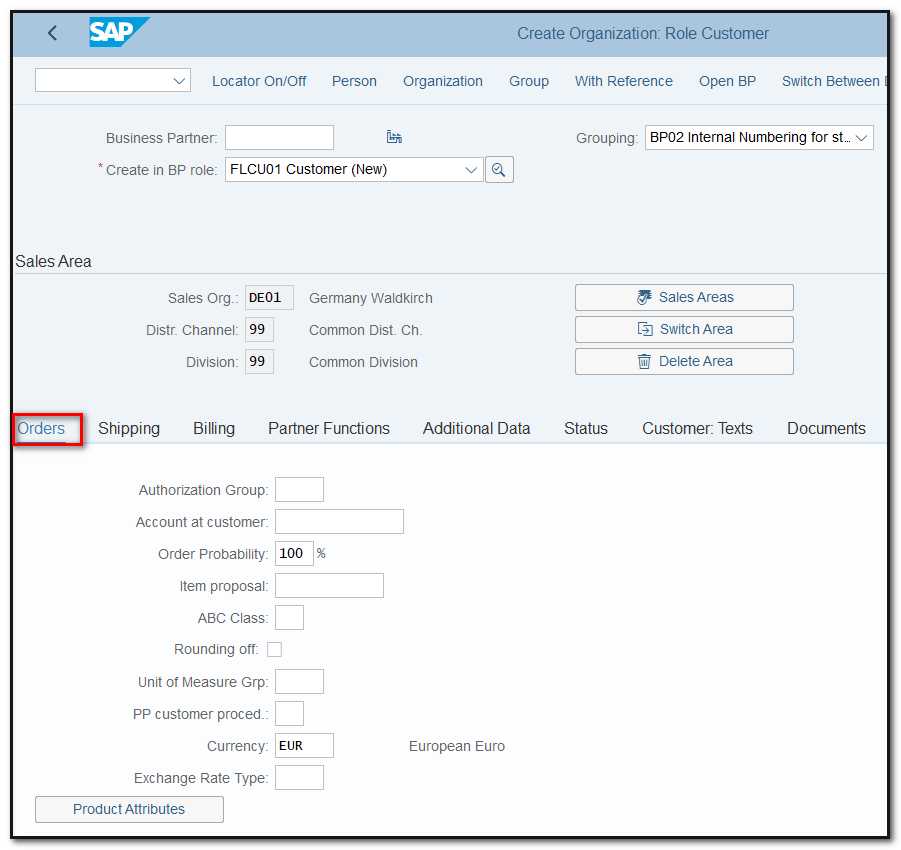
Figure 8 Customer creation, sales area data
Click on Shipping TAB. Enter the delivery Priority, Shipping condition.
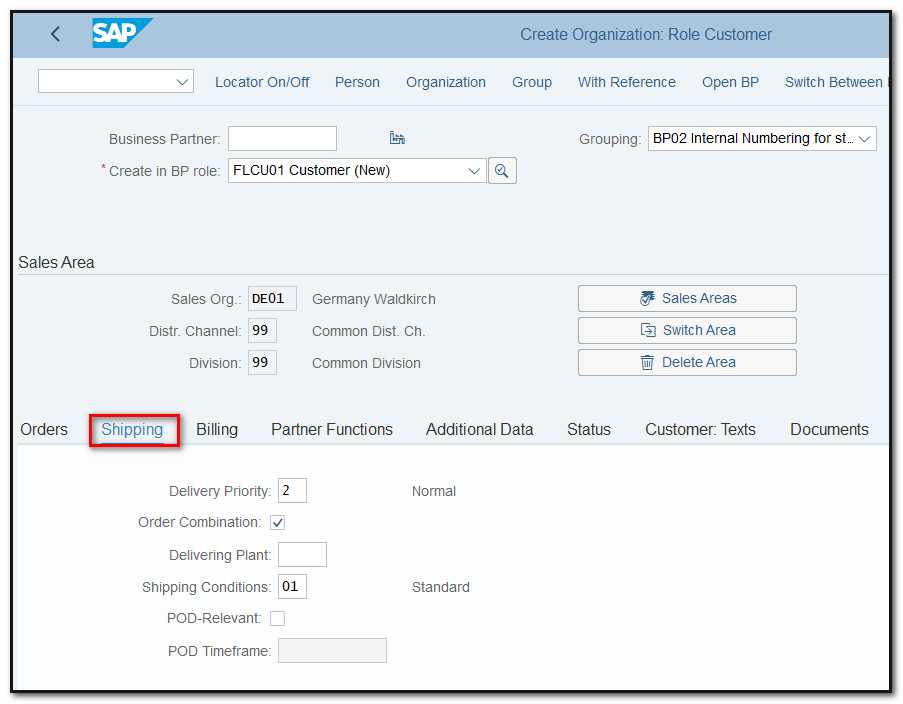
Figure 9 Customer creation, shipping data
- Creating Material Master for intercompany STO
Create Material Master (Tcode MM01) with below selected views, in Supplying Plant (DE01), St. Loc.(0002), Sales Org (DE01), dist. Ch (99).
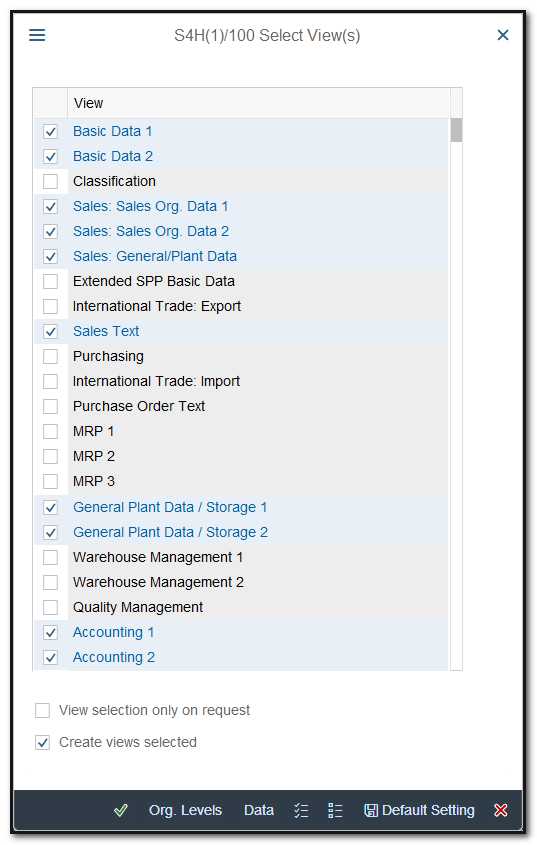
Figure 10 Material Master creation in supplying plant, view selection
In Basic data1 View maintain division 22 General Item Category Group Ex. Norm (Standard Item).
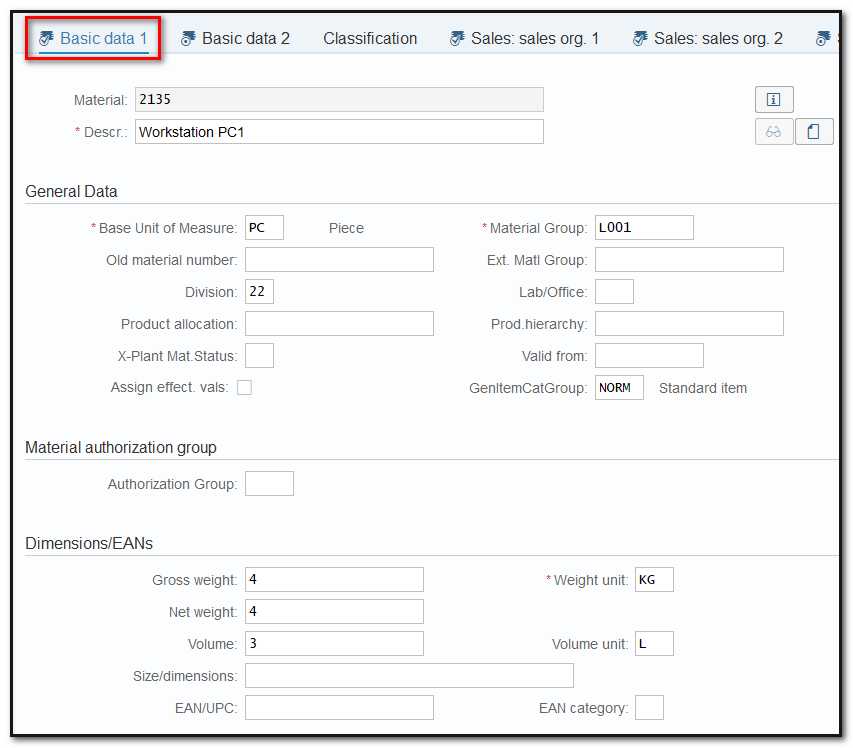
Figure 11 Material Master creation in supplying plant, basic data view
In Sales Org1 View, Maintain delivering Plant (DE01) Tax details as shown below:
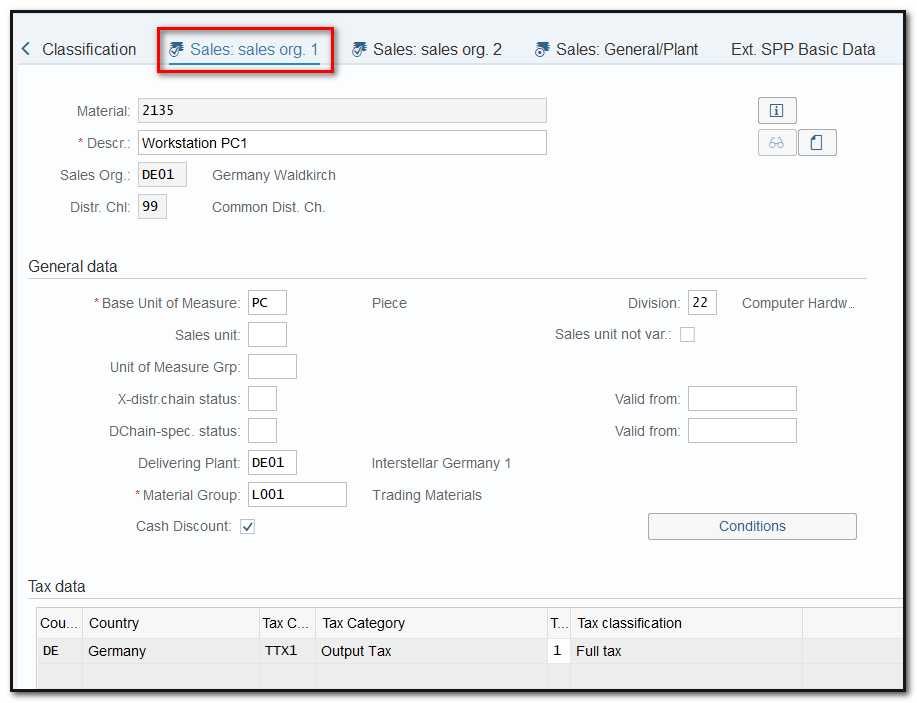
Figure 12 Material Master creation in supplying plant, sales org1 view
PLEASE NOTE: It is not possible to create a delivery against a STO if You are unable to see tax condition types or are not maintaining any tax indicators.
In Sales Org2 View, add Item category Group Ex. Norm (Standard Item).
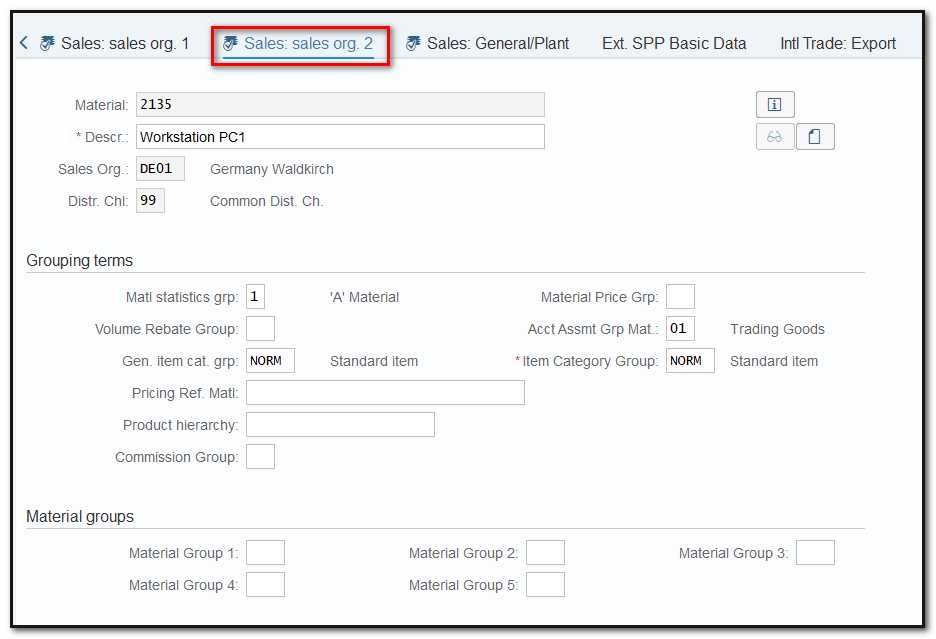
Figure 13 Material Master creation in supplying plant, sales org2 view
PLEASE NOTE: When determining the "Item Category in Delivery," this Item Category group is preferred above the general Item Category group. Ex. NLC (For Inter Company) NLN (For Intra-Company).
In Sales General Plant data, maintain Availability Check Group (01), Transportation Group (0001), Loading Group (0001).
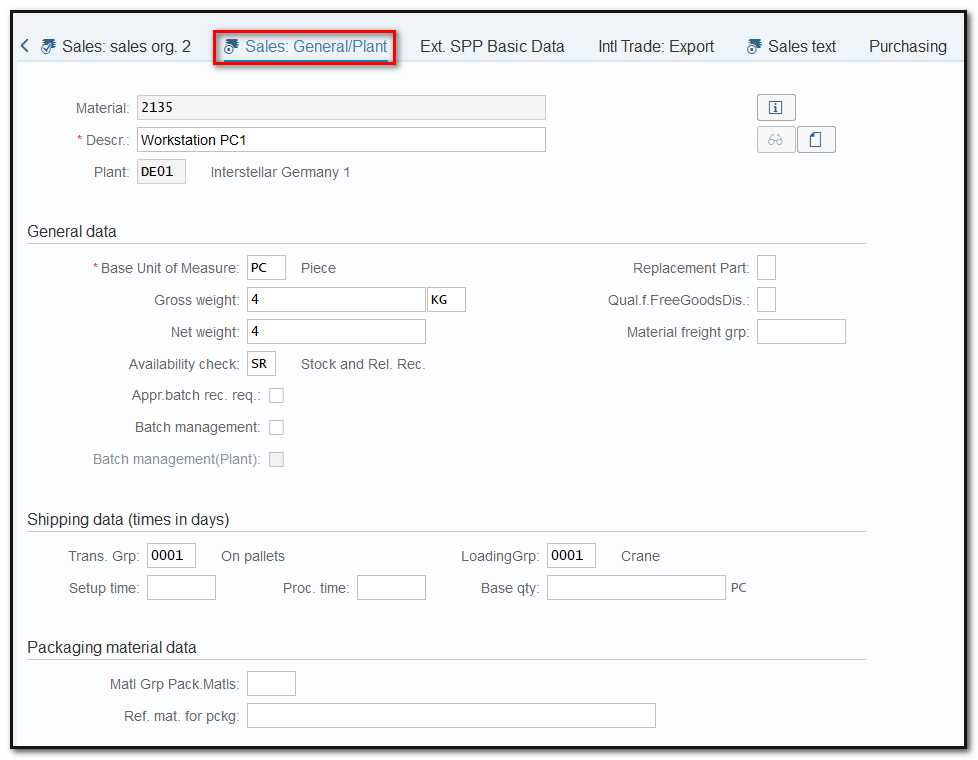
Figure 14 Material Master creation in supplying plant, sales general plant view
Extend the Material Created before to purchasing plant (IN01) St. Loc (0002) with below selected views:
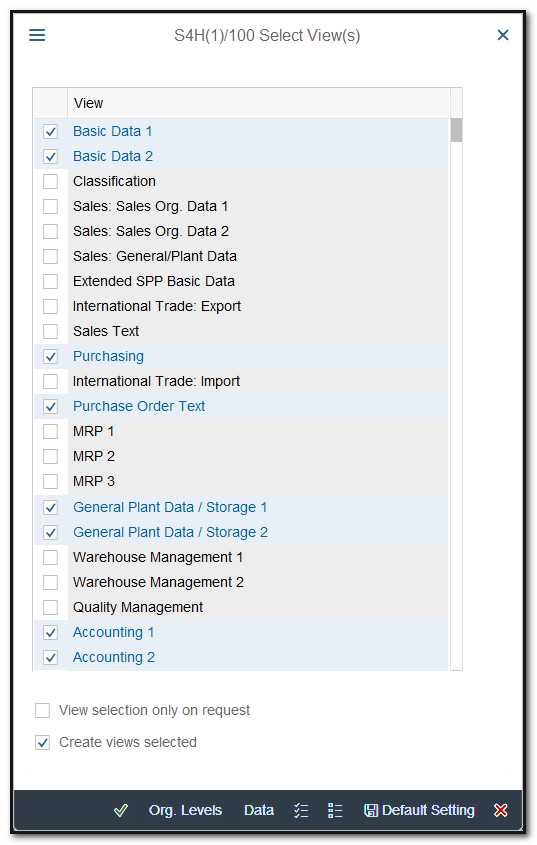
Figure 15 Material Master creation in receiving plant, view selection
Follow the same steps and fill in data in all required views.