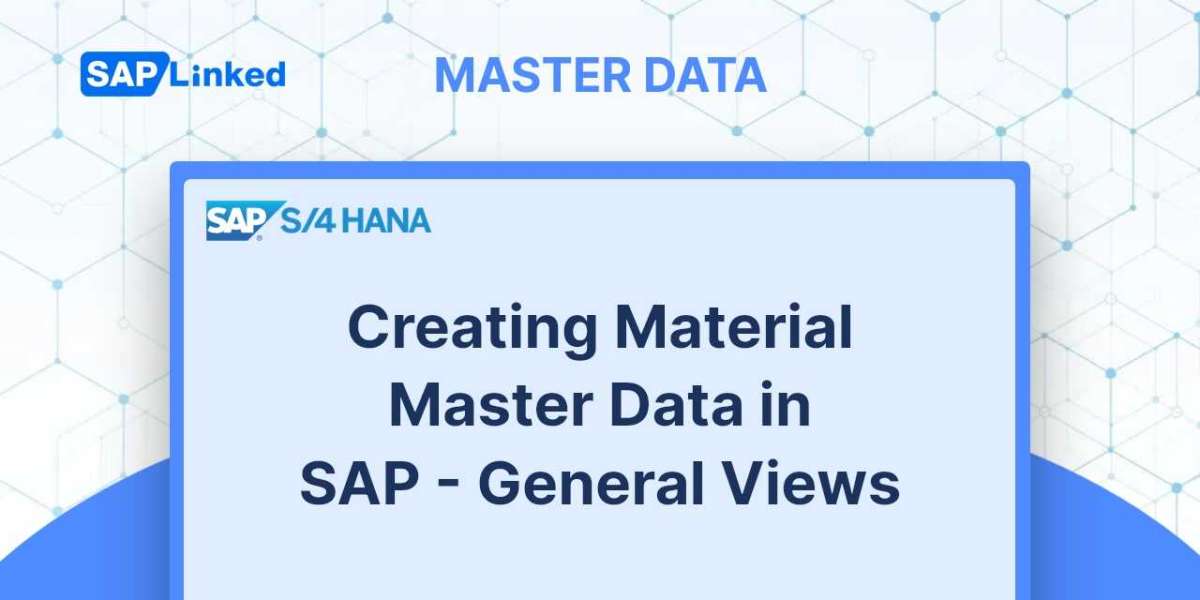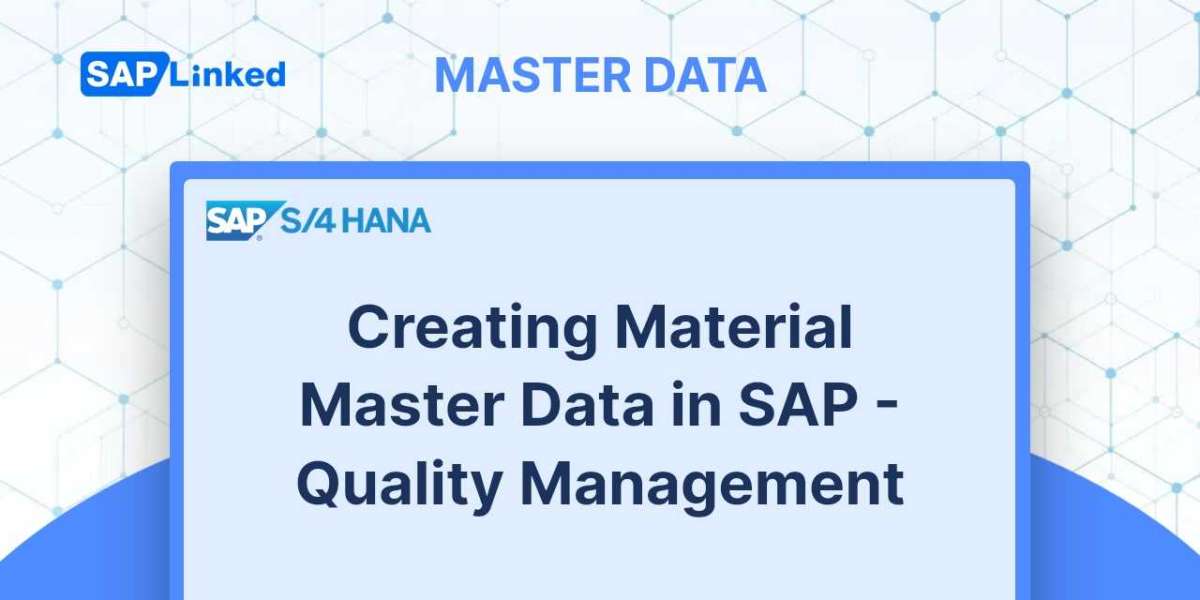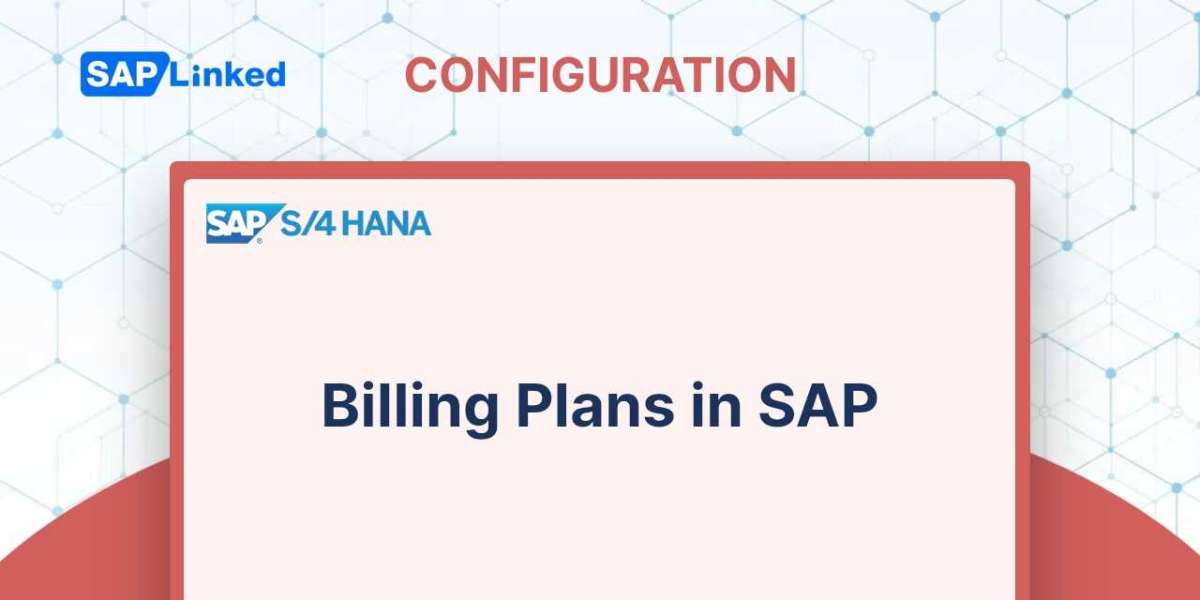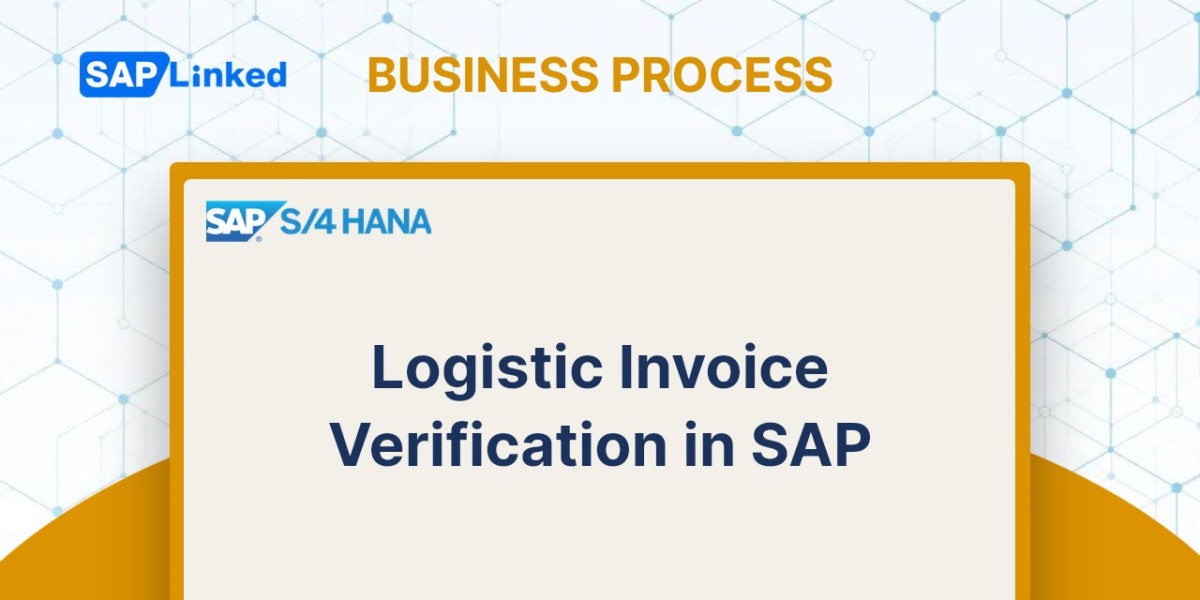Using the transaction code MM01, you can create a material master record. The menu path is :
SAP Menu ➢ Logistics ➢ Sales and Distribution ➢ Master Data ➢ Products ➢ Material ➢ Other Material ➢ Create.
You specify the material type that you intend to set up on the screen depicted in Figure 1. To identify the industry (Chemical, Pharmaceutical, Retail, and so on) to which the material belongs, use the Industry Sector field.
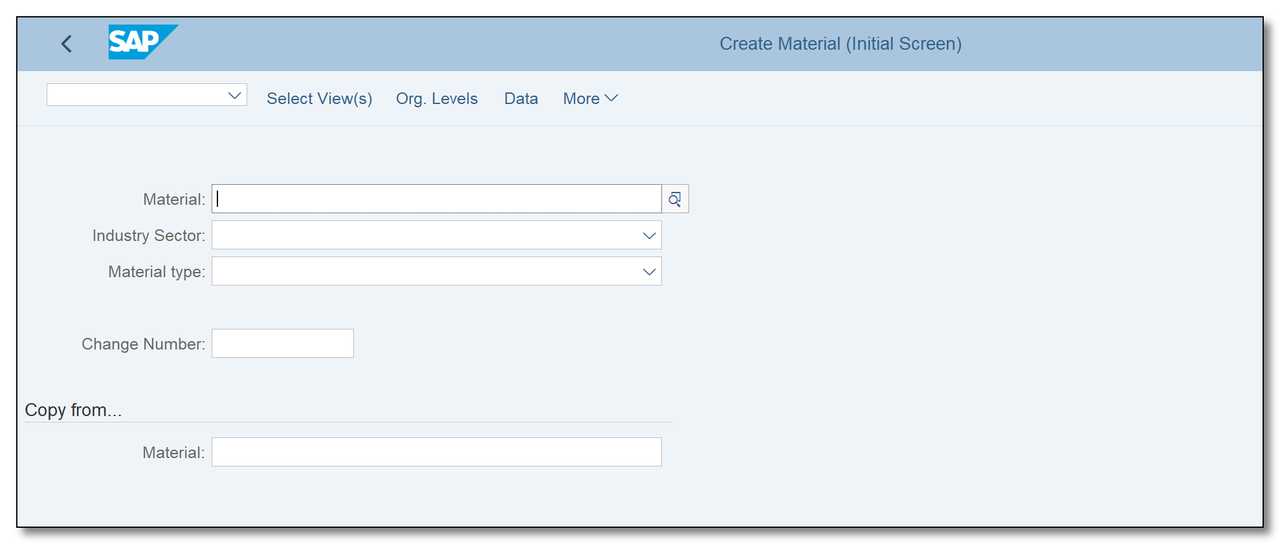
Figure 1 Material Creation – initial view
There is a mechanism to allow you to create a product by copying it from an existing record. To identify the source material and organizational level from which the data can be copied over, use the Copy From field.
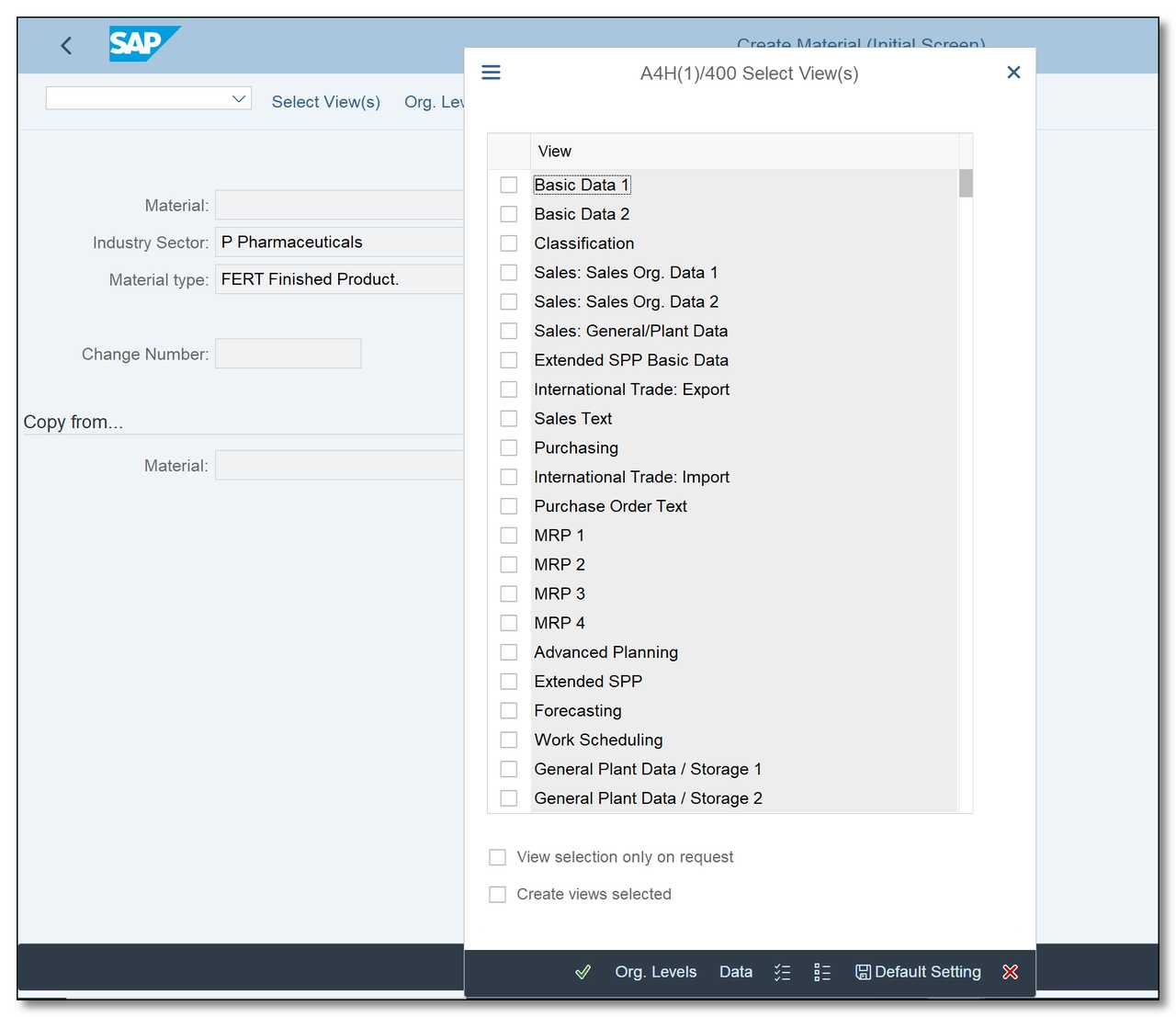
Figure 2 Material Creation - selecting views
You can select which data screens you want to build by clicking the Select View(s) button. You may always start by making a material for one view (like Basic Data) and then expand it to include other views. In the majority of business, this is the standard situation, where many departments each maintain their own piece of information before passing it to the following group.
Once you select the views and press Enter, another dialog box will appear.
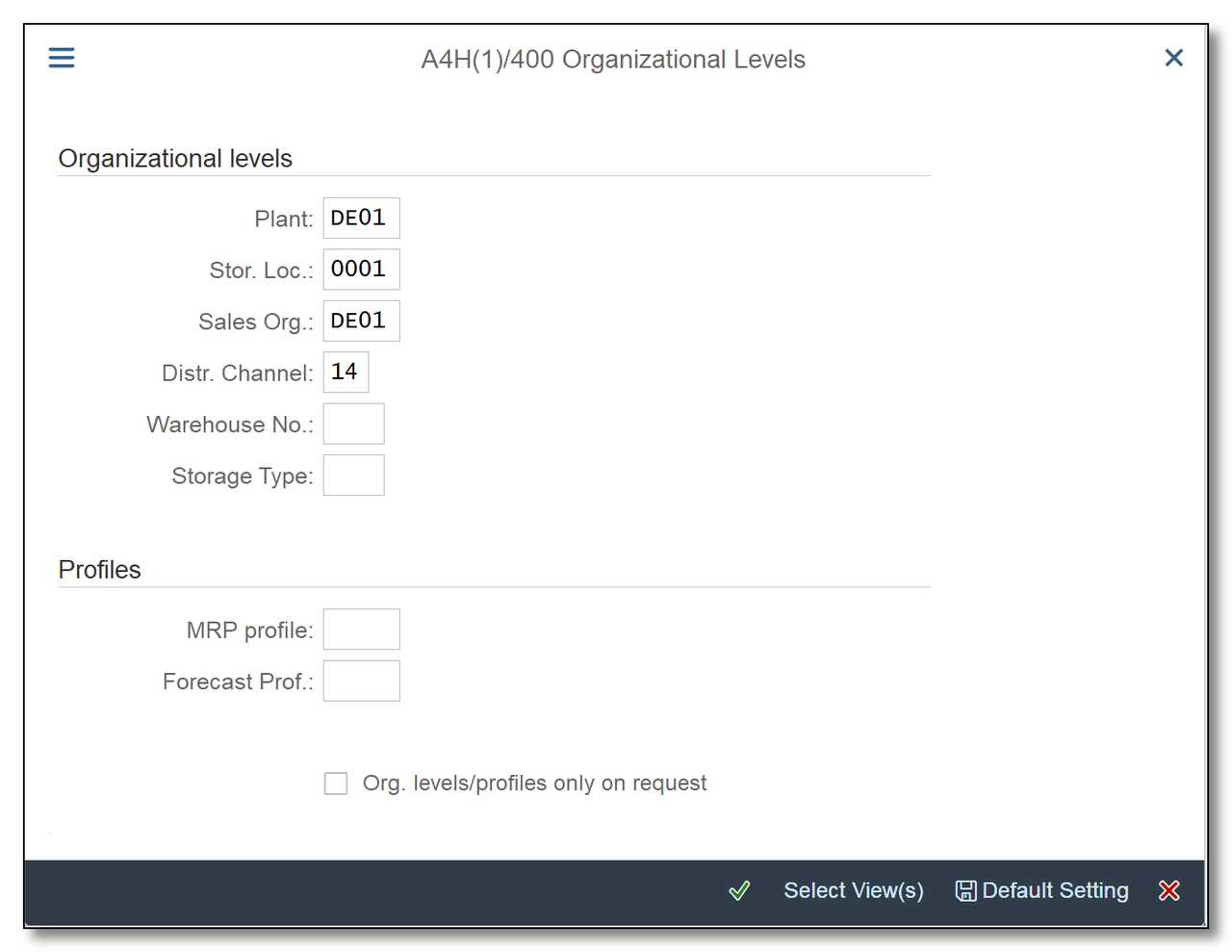
Figure 3 Material Creation – Organizational Levels Selection Window
You must next specify the organizational levels (plants, sales organizations, etc.) for which the data will be created based on your choice.
The SAP system will display all values for the Plant, Sales Organization, and Distribution Channel where the selected material is already maintained if you either press F4 or the Search button during Change and Display transactions.
The views you'll find in the material master include the ones below. Here, we'll simply cover the significant ones.
Basic Data 1 View
Data on products that are shared by the entire company is contained in this view. Therefore, you can construct this view without specifying a particular organizational level. In this view, the material's description, units of measurement, and characteristics like weight, volume, and status are visible.
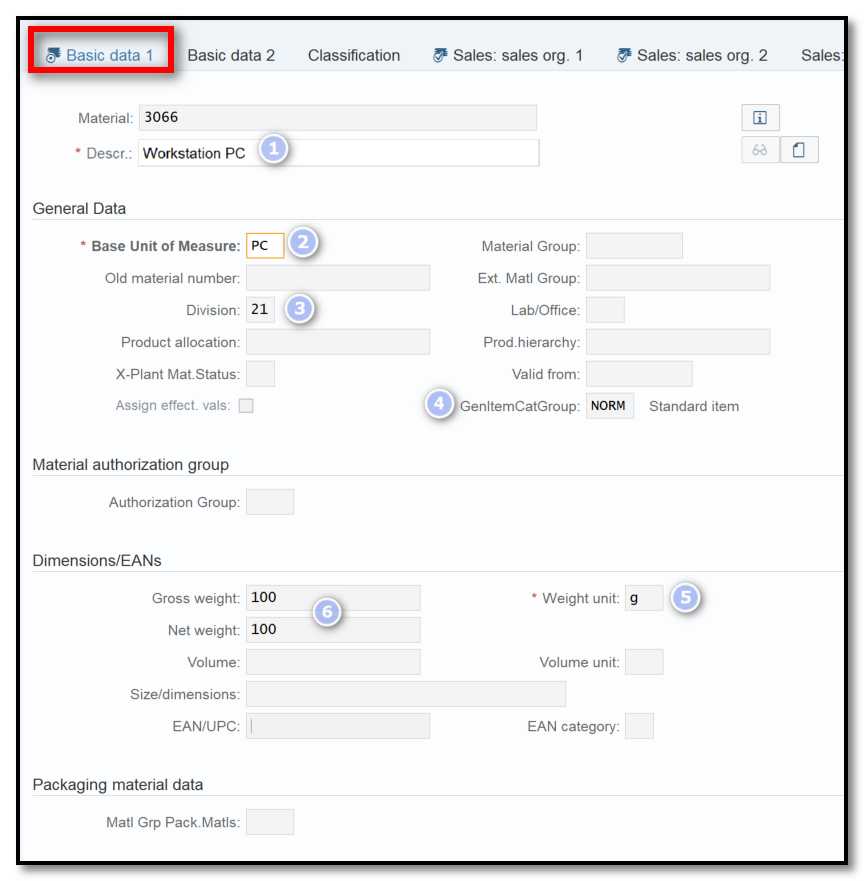
Figure 4 Material Creation – Basic Data 1
Material description (1) Multiple languages can be used to maintain this.
Base unit of measure (2) This is the unit of measurement used to manage material stock; it is frequently referred to as Base UOM or PCS. You may also use any other unit you have established that is appropriate for the material, such as the meter or kilogram.
Division (3) One division is usually given to a specific product or service. When looking at sales and distribution, using divisions enables you to set up your sales structure around groups of related products or product lines. This enables employees who process orders and provide customer service within a division to specialize within a controllable area of expertise.
General Item category group (4) This indicator, which is used throughout the system to determine item categories, has an impact on how sales and stock transfers are processed.
Weight unit (5) The unit entered for the product weight.
Gross weight/ Net weight (6) One product unit's gross/net weight given in weight units.
Basic Data 2 View
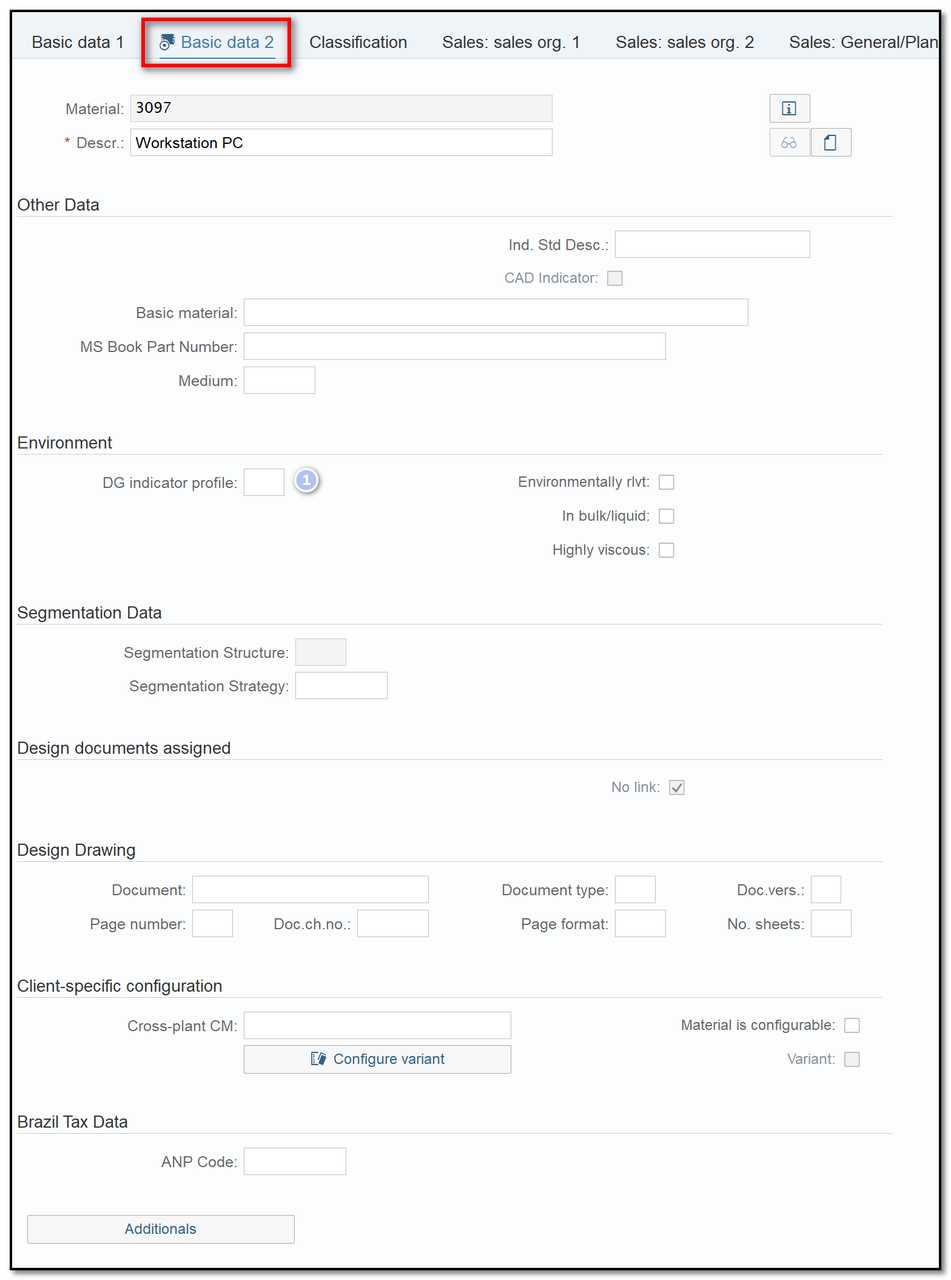
Figure 5 Material Creation – Basic Data 2
Dangerous Goods Indicator Profile (1) Alphanumeric code that defines the dangerous goods profile specifically. Applications for dangerous items are managed using dangerous goods indicator profiles. Combining several indications, a dangerous products indicator profile for the material master can look like this:
- Applied to dangerous goods
- Perform a dangerous goods inspection
- Generate documents for dangerous products.
Classification View
Materials can be categorized by their class, batch characteristics, etc. in order to be found later. Let's imagine we have numerous PC sets with various colors, sizes, and other characteristics. Dimension and color are the two classes you can make. Later, you can use it to find all the PC sets that are black or a specific dimension.
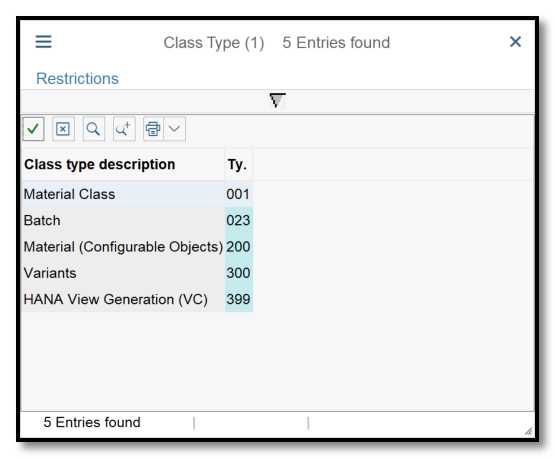
Figure 6 Material Creation – Class types available in standard SAP
You are extending material for this class type by selecting Material Class - 001. We now need to add the class we intend to utilize for our material. You can keep the qualities that this class contains after class assignments to the material.
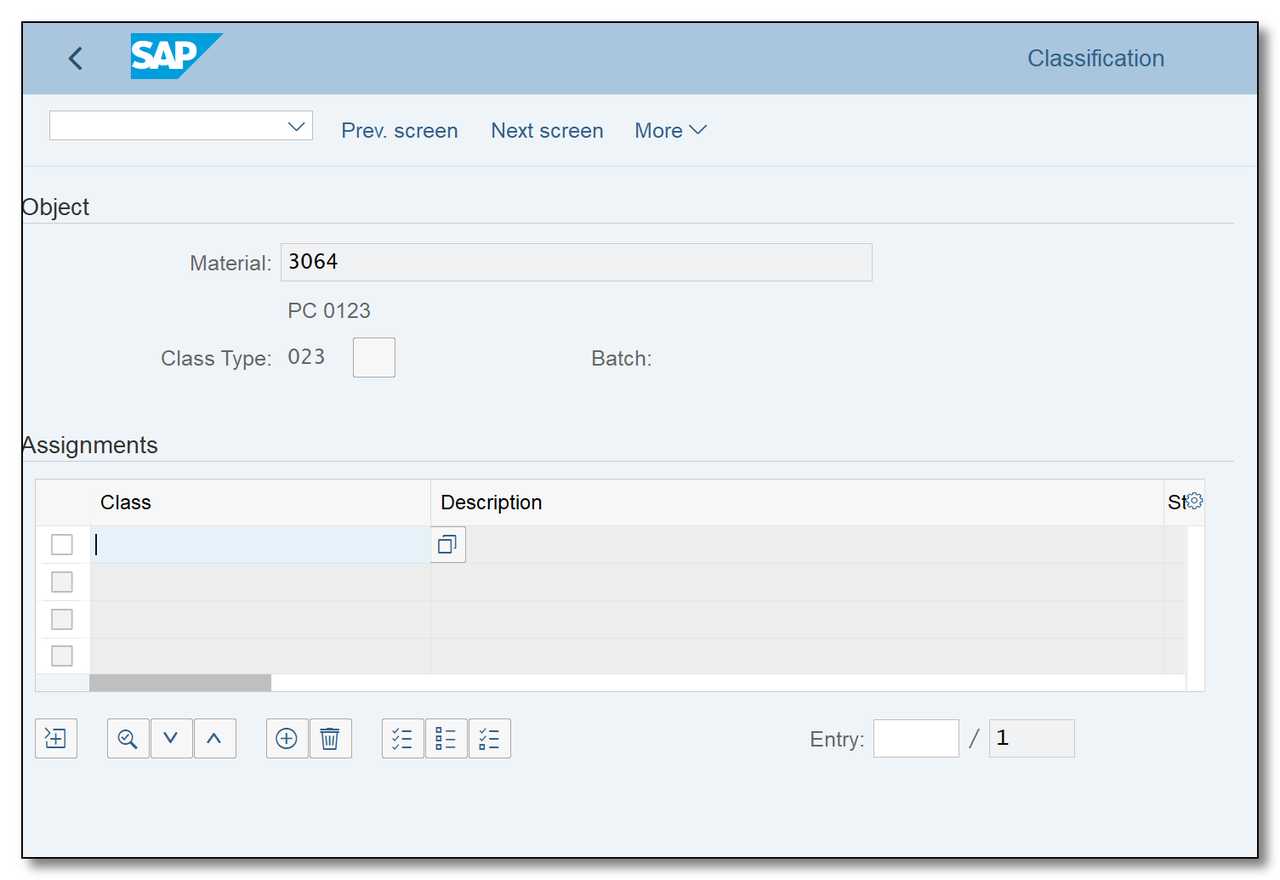
Figure 7 Material Creation – Classification View