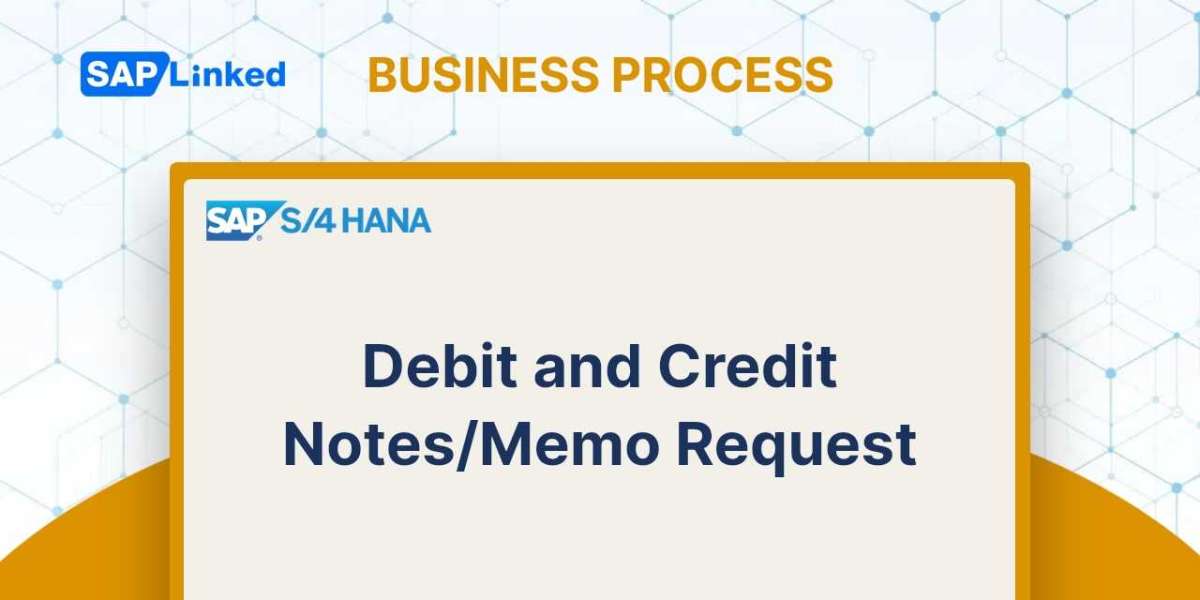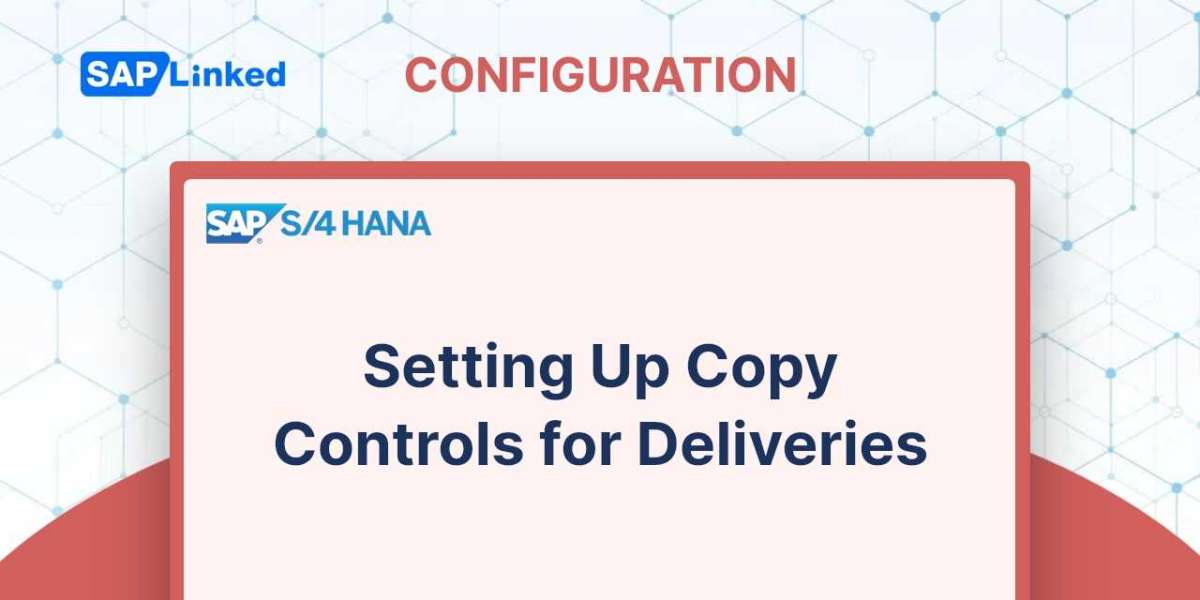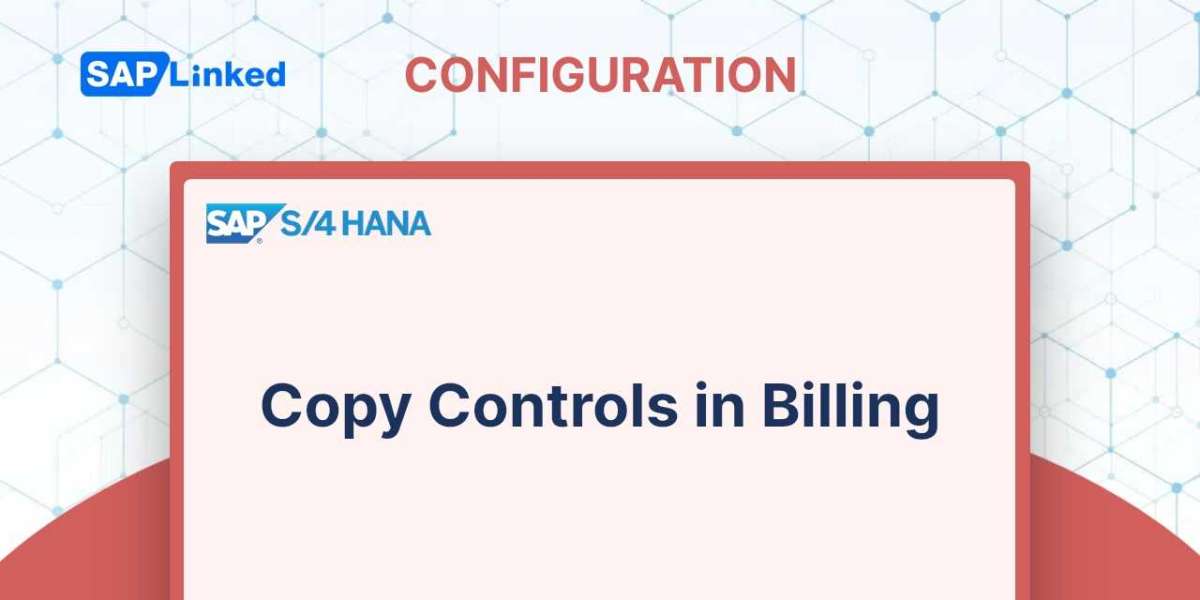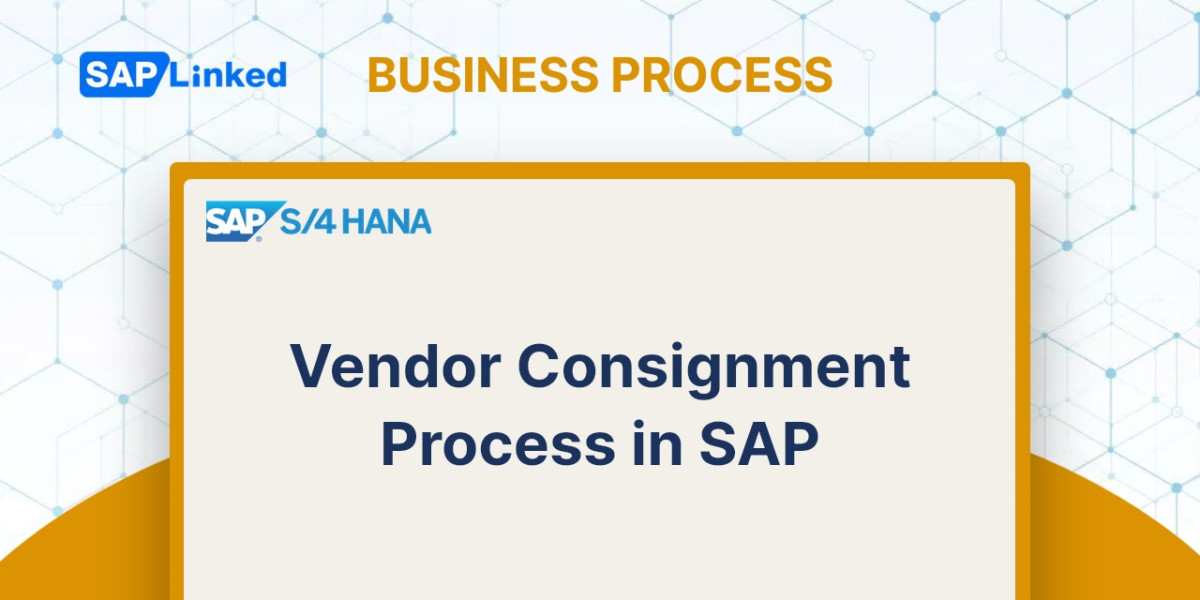In the process of executing a sales transaction, mistakes can occur. A procedure of adjustment or correction becomes necessary as a result. These adjustment documents in SAP are debit notes and credit notes. Without requiring any goods movement, you establish a debit note in SAP to debit the client for any underbilled amount and a credit note to credit the customer for any overbilled amount.
The criteria for producing debit and credit notes are not limited to underbilling and overbilling. There could be a number of additional factors. For instance, you may have an agreement with your customer that allows you to be reimbursed for any costs you incurred on their behalf in connection with the sale, such as shipping costs, insurance, and so on. In these circumstances, the consumer is also charged for these actual costs using a debit note.
A debit or credit note can be created with or without a reference to any document, such a sales document, a contract, or a billing document. A header and an item make up the structure of a debit and credit note document. The schedule line category is not necessary because there is no delivery involved. Organizations typically store debit and credit documents under a default billing block because there is no delivery process associated in them and they immediately impact accounting. After reviewing these records, a designated individual releases the billing block. If this two-level validation procedure does not meet your needs and you require something else, such as a release plan, you can define one by using status profiles. The user-defined statuses initial, blocked, rejected, and released, for instance, can be set up, and you can then provide the authorizations for the various people in each of these statuses. The documents can be handled using the billing procedure and uploaded to accounting once they have been approved or released from the billing block.
So let´s have a look on detailed End-user Business Process flow for Credit/ Debit Note.
Flow Steps
- Create Credit Memo Request with reference to Billing Document (Tcode VA01)
- Release/Reject Credit Memo Request (Tcode VA02)
- Create Credit Memo with reference to Credit Memo Request (Tcode VF01)
- Create Credit Memo Request with reference to Billing Document
Step 1: Enter transaction code VA01 in command field. Enter order type as CR (Credit Memo Request), and Sales Area data in Organizational Data Block.
To create Credit Memo Request with reference go to More ➢ Sales Document ➢ Create with Reference.
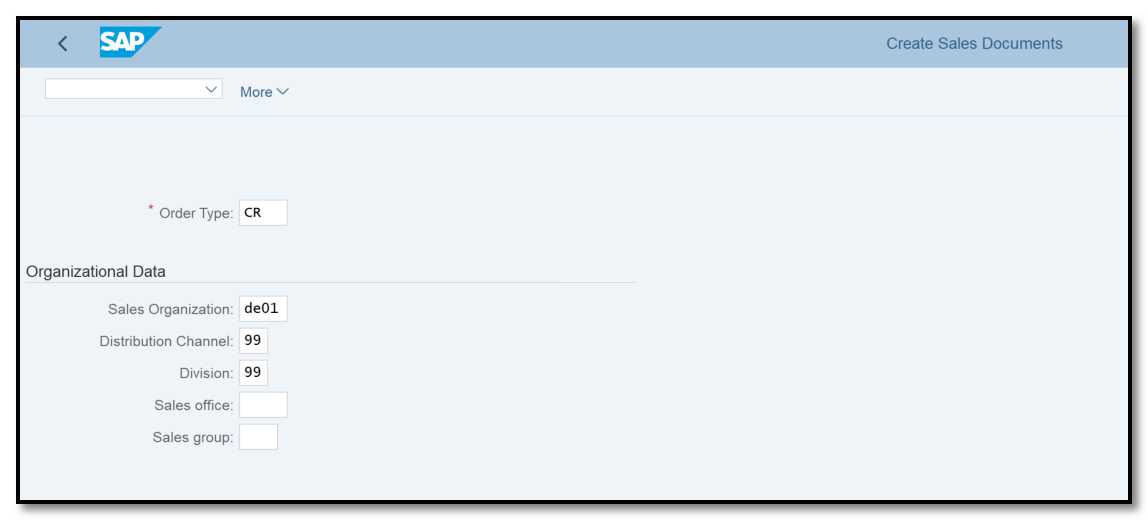
Figure 1 Credit Memo Request Creation: Initial Screen
Step 2: Enter Sales Order number for which you want to create return and click on Copy or Item Selection button.
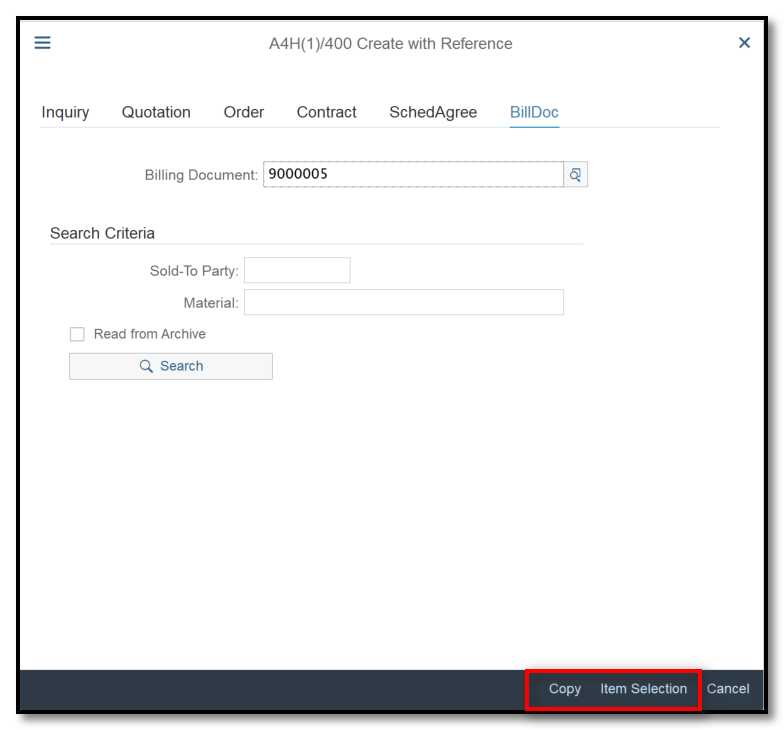
Figure 2 Credit Memo Request Creation with Reference
All of the information from the billing document, such as partner function, quantity, and price will be copied to the credit memo request.
Step 3: Complete the credit memo request now in a manner similar to how you would a regular sales order. One minor distinction is the automatic specification of a billing block. In the Sales tab, enter and store a reason for the order.
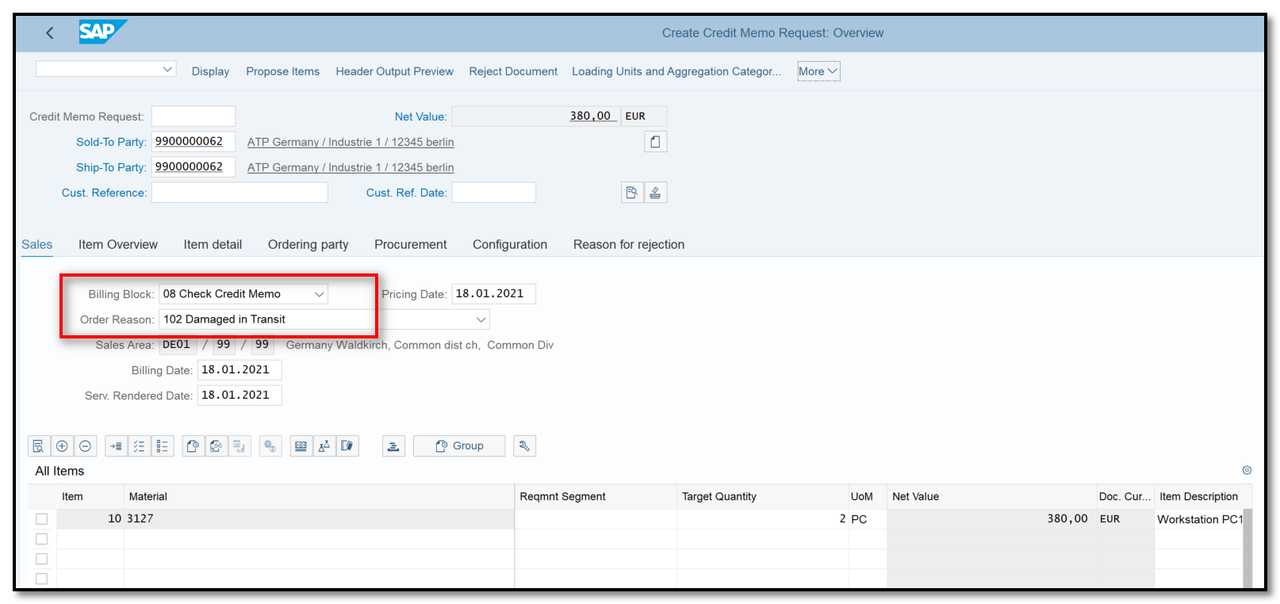
Figure 3 Credit Memo Request Creation: Overview
- Release/Reject Credit Memo Request
Step 1: To release the document, click the Item overview tab. Update the Billing Block field to blank as shown below:
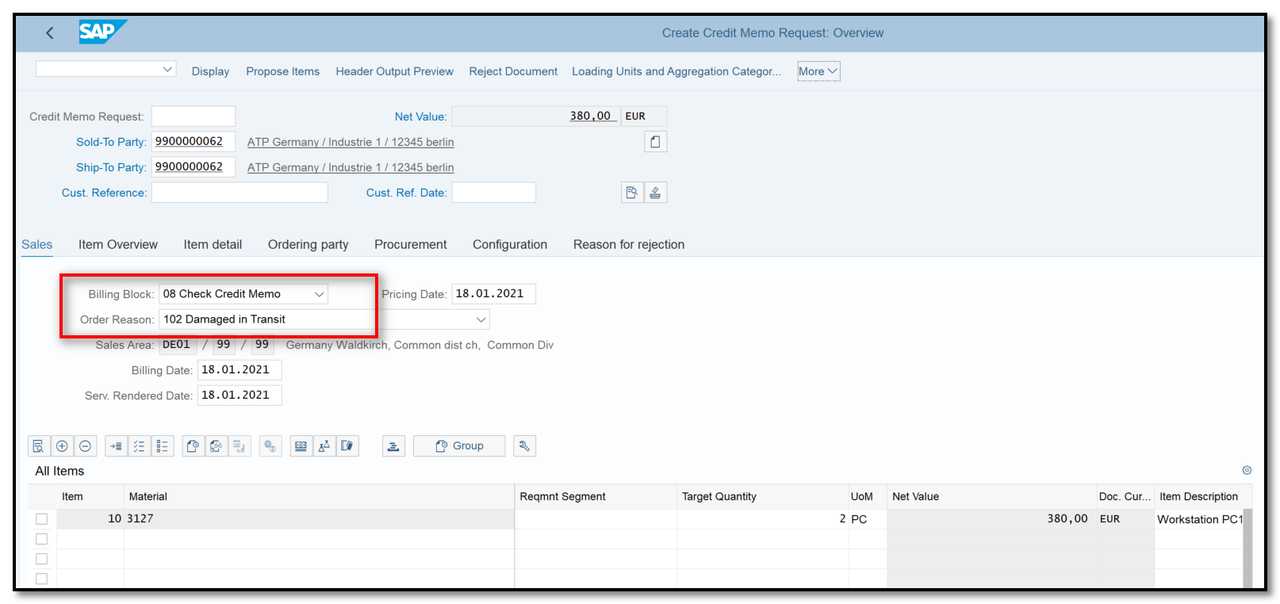
Figure 4 Credit Memo Request – Remove Billing Block
Step 2. In alternative, if the sales manager chooses to reject the credit memo request, keep the billing block in place and choose one of the following reasons from the list of rejection reasons in the Reason for Rejection tab at the line item level:
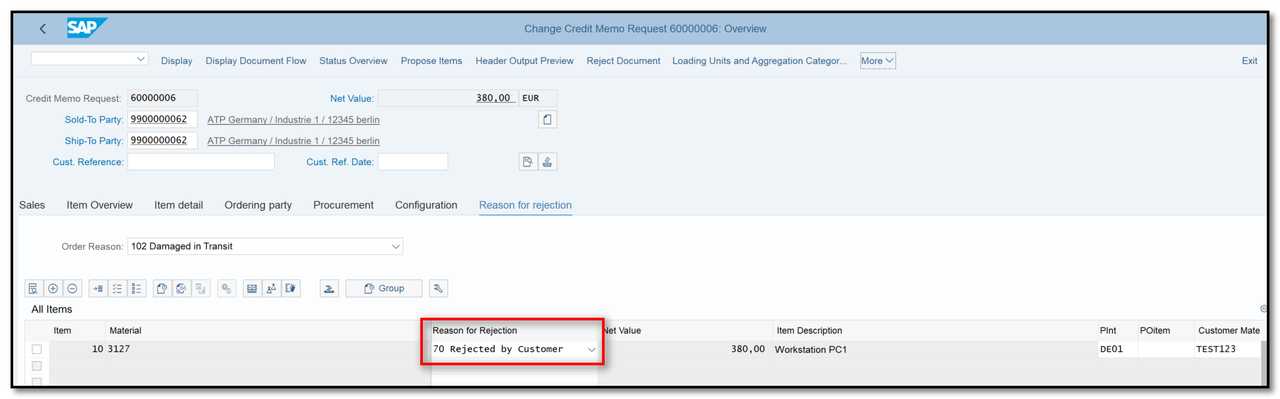
Figure 5 Reject Credit Memo Request
- Create Credit Memo with reference to Credit Memo Request
Step 1: Enter T-code VF01 in command field and enter Credit Memo Request number.
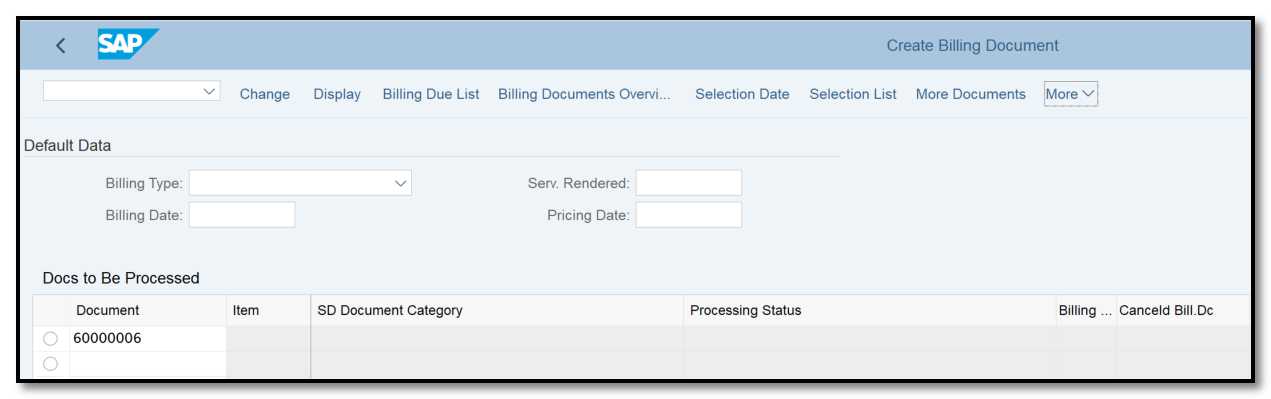
Figure 6 Create Credit Memo: Initial Screen
Step 2:Check the data and save the billing document.
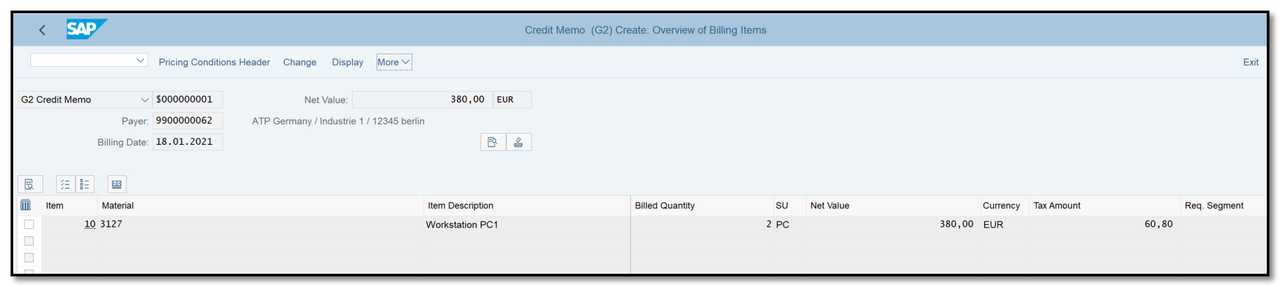
Figure 7 Credit Memo Creation: Overview
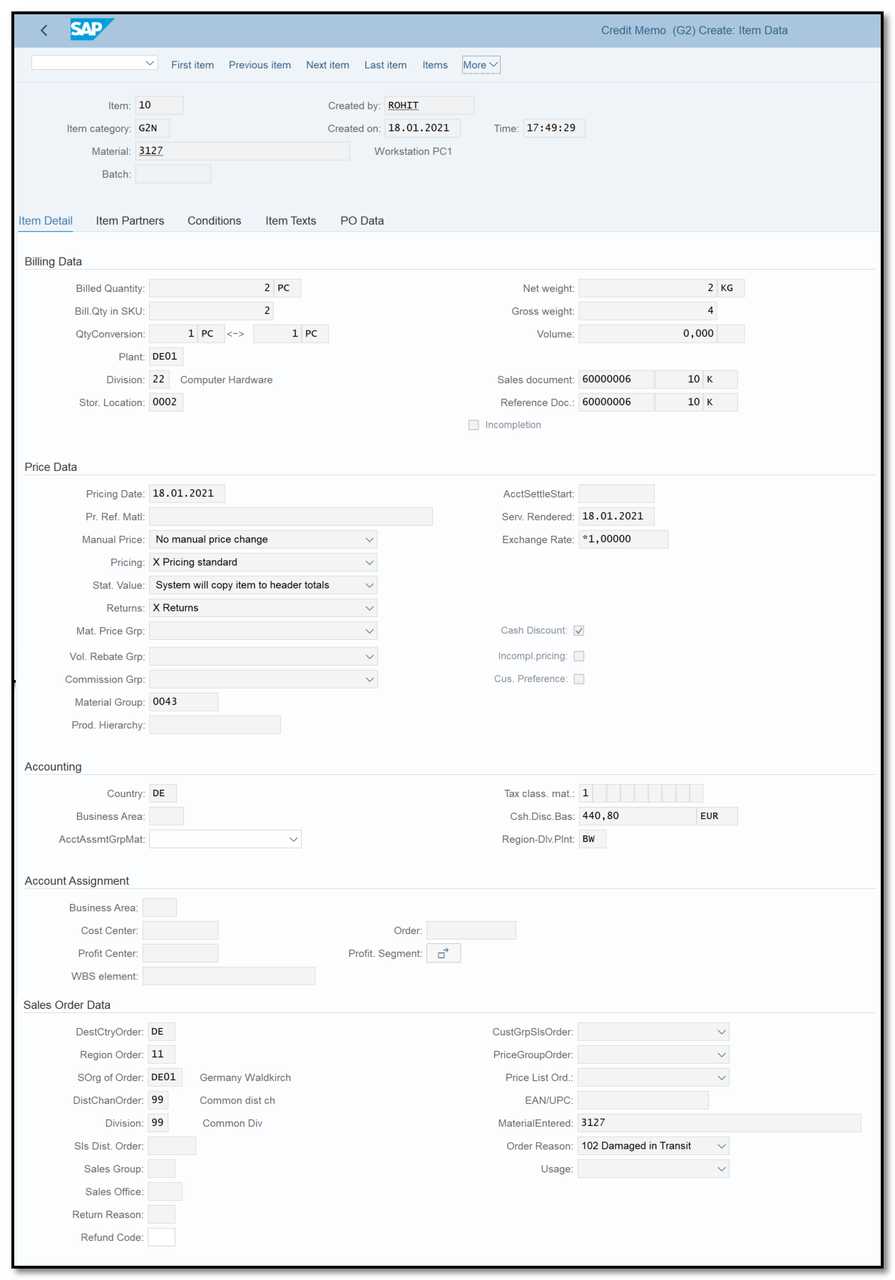
Figure 8 Credit Memo Creation: Item Data
The Document flow of Credit Memo Request is shown below:
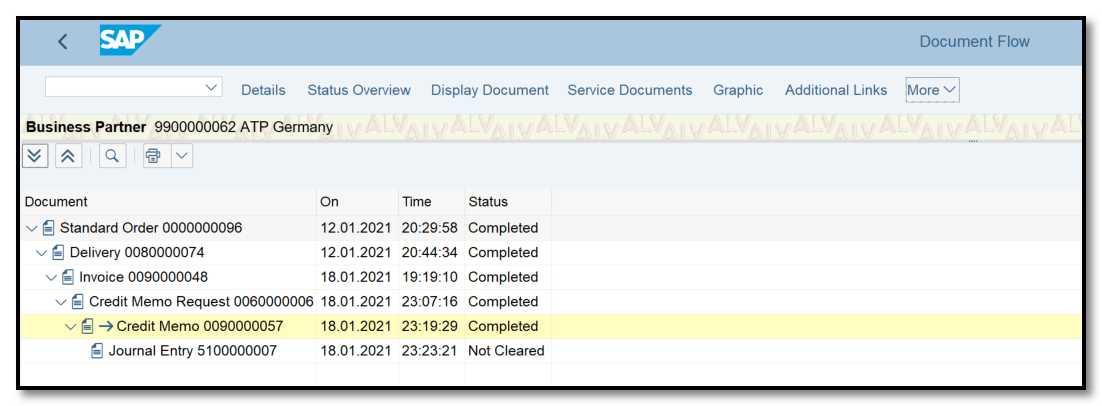
Figure 9 Document Flow – Credit Memo Request
Similar steps apply for a debit memo as for a credit memo. Select the sales document type DR (Debit Memo Request) and then follow the previous instructions to produce a debit memo request. The distinctions between credit and debit memos in accounting documents are depicted in Figure 10. When a debit note is issued, the buyer's accounting records are updated to reflect the transaction of a purchase return. When a credit note is issued, the seller's accounting records the transaction for sales returns.
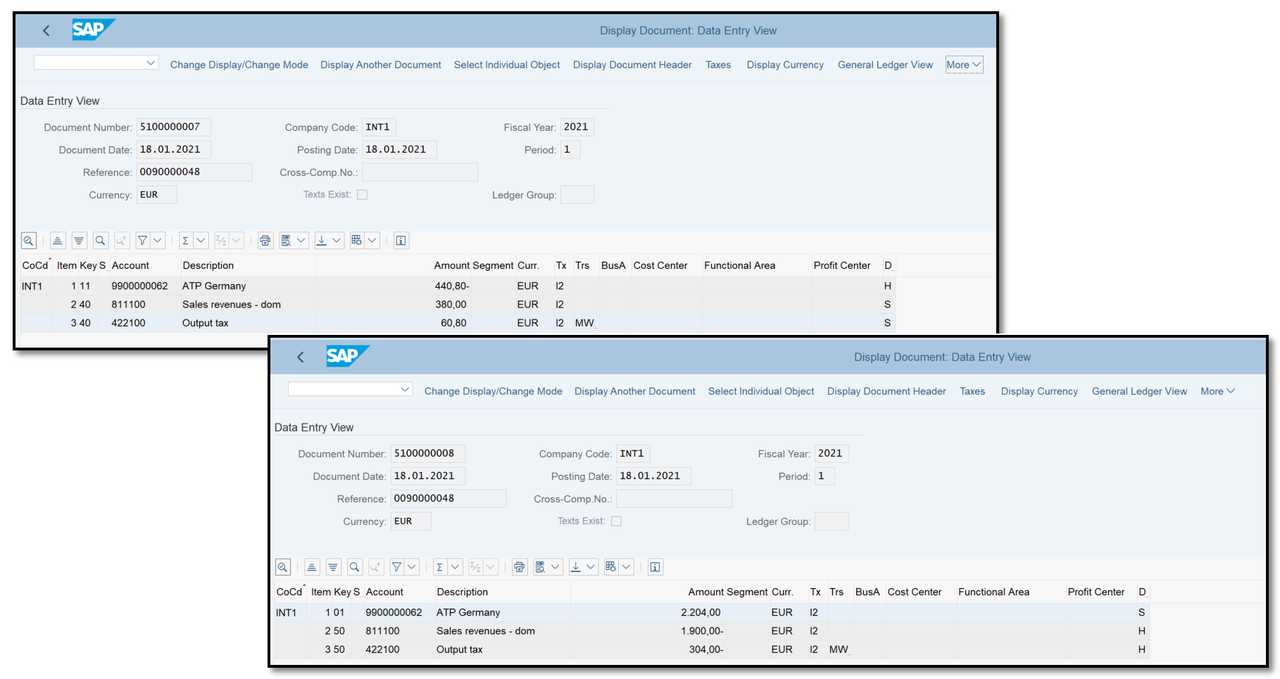
Figure 10 Accounting Documents for Credit and Debit Memo