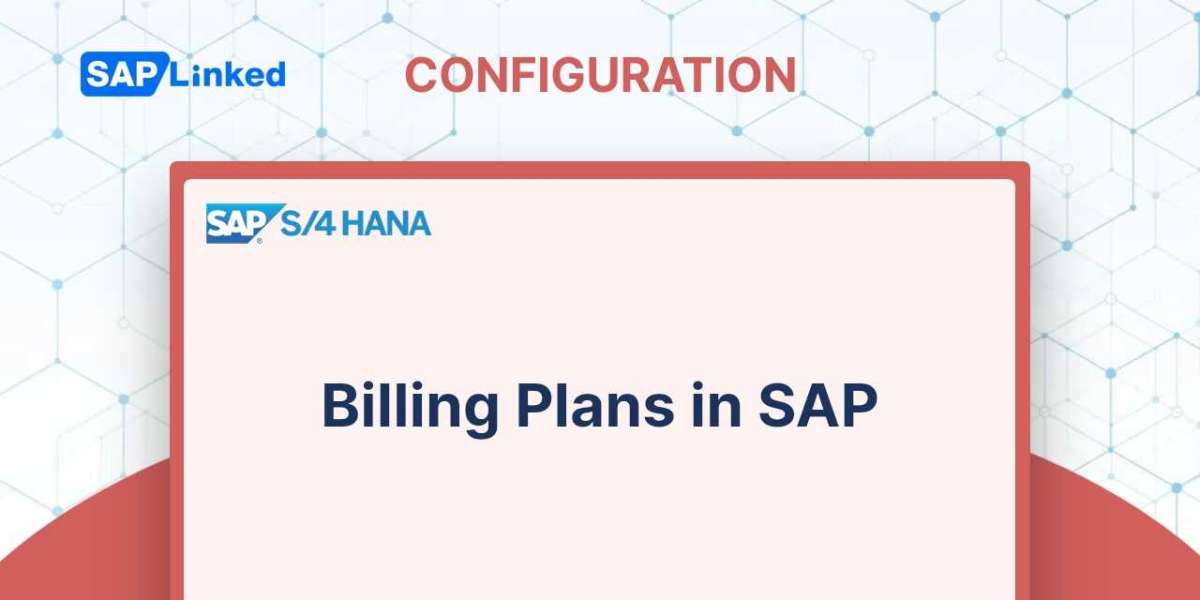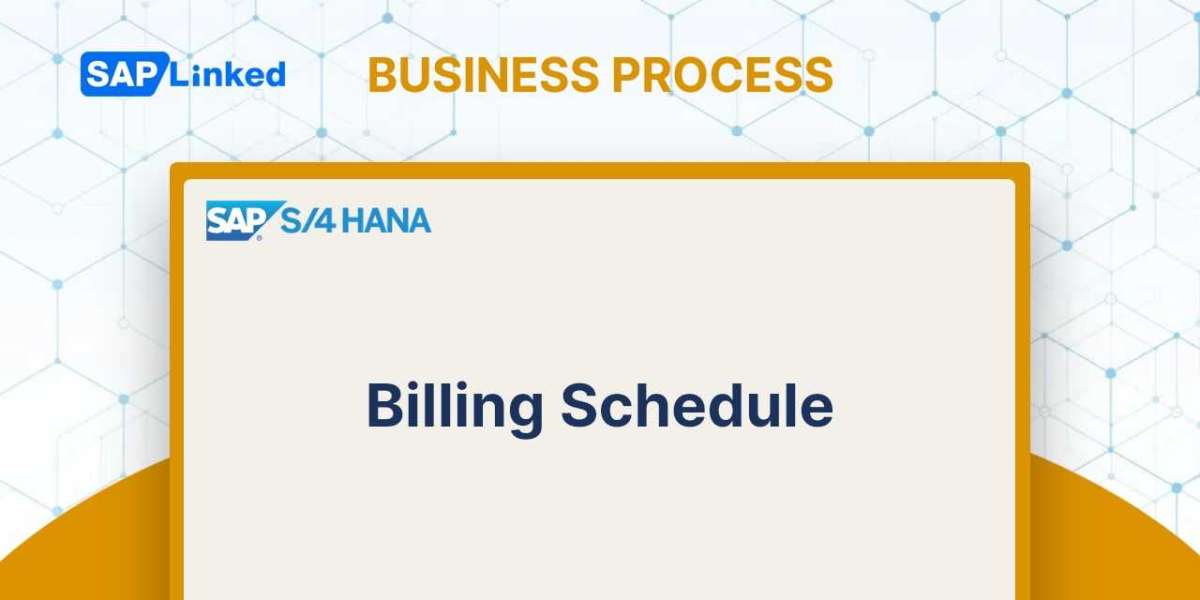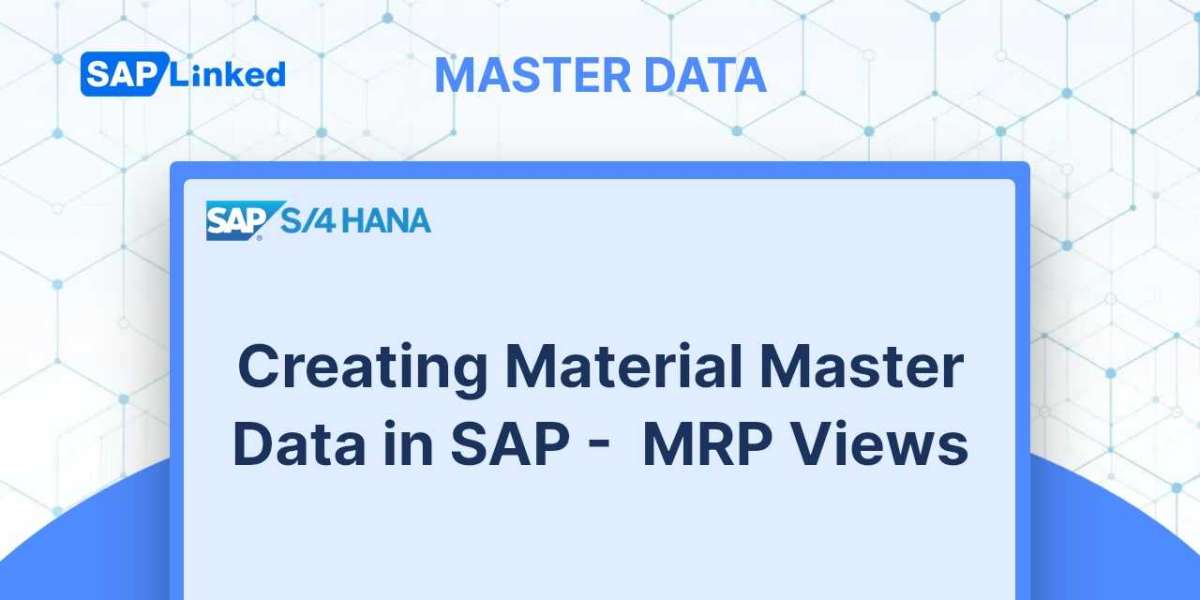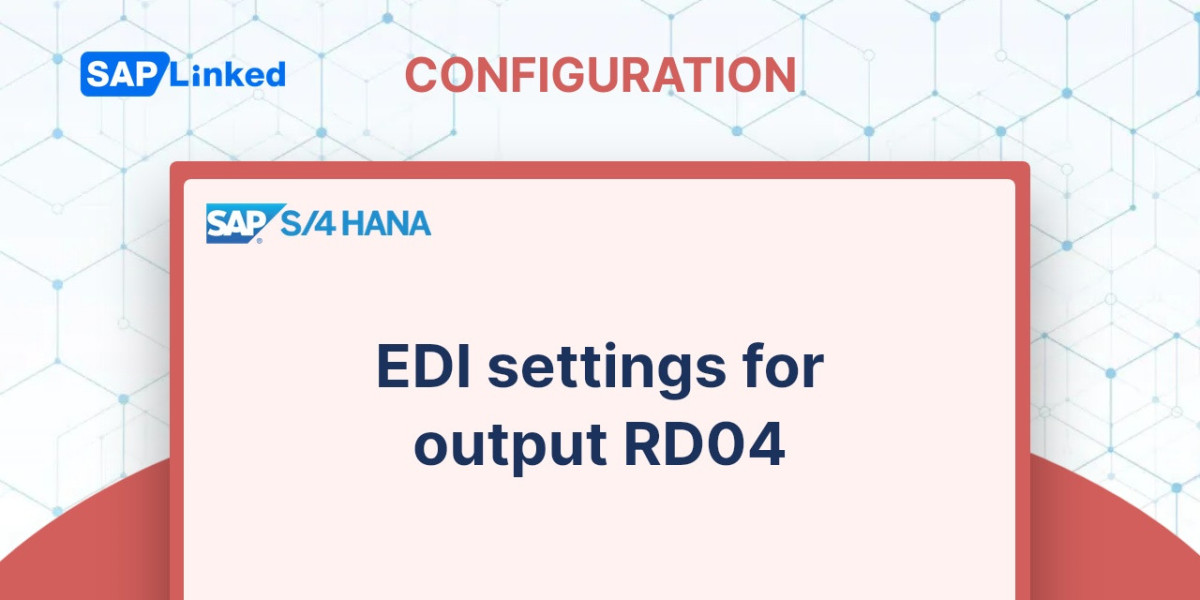When the consumer is to be billed over time or in installments, billing plans are helpful. A billing schedule is a timetable for billing the client. It details the amount and due date for billing.
Two different billing plans exist. They are all based on various business scenarios.
Periodic Billing
In this instance, the client will be invoiced a fixed sum on a regular basis over time. A lease that charges the same rent at the start of each month is one example.
Milestone Billing
When particular milestones are met, the consumer gets billed a part of the entire cost. For instance, when a project is being executed, a specific percentage of the overall project value is billed upon the conclusion of each project phase.
The item category decides whether a sales document is appropriate for a billing plan when it is created. The parameters define both the date and the amount to be billed.
The main stages of customization for the two types of billing plans will now be covered. Setting up the controls for the billing plan type is the first step. Follow the menu path:
IMG ➢ Sales And Distribution ➢ Billing ➢ Billing Plan ➢ Define Billing Plan Types
Select the Periodic or Milestone Billing Plan option from the activity node.
Defining Periodic Billing (transaction OVBI)
A new billing plan type can be made by entering a two-character code and description.
Some of the fields that are pertinent to periodic billing are listed below. For information on each field mentioned here, see Figure 1.
You can find the following settings under Origin Of General Data:
Start Date and End Date The start and termination dates of the plan might be governed by rules that you choose. The date could, for instance, be the current day (rule 01), the contract start date (rule 02), or another date.
Horizon The formula used to determine the latest expected billing date is described here. In general, this rule defines a starting date and a time frame. Rule 10 might, for instance, indicate the current date plus one year (as would be the case for an annual lease contract).
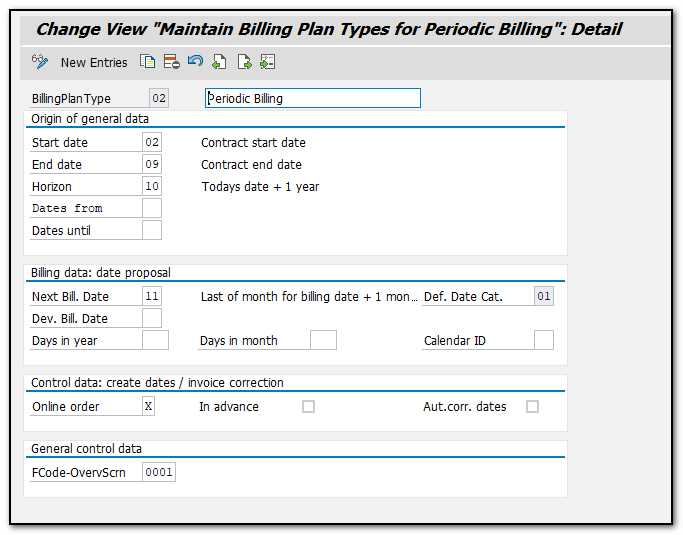
Figure 1Maintaining the billing plan type for a periodic billing
Billing Data: Date Proposal, covers recommending the subsequent billing date:
Next Bill. Date This rule regulates how the system suggests the following date. Rule 50, which is monthly, may, for instance, be used to calculate the next date, which would be the last day of the following month.
Dev. Bill. Date The next billing date can be determined using this rule, which allows for exceptions and extra rules. You can define a custom rule that subtracts three days from the end of the month to calculate the date, for instance, if you want to bill the client three days before the end of the month. If this field does not apply to you, leave it blank.
Calendar ID To help the system calculate the working schedule for the year, you can attach your own calendar.
These boxes are provided in the section on control data:
Online Order You can check this box, if you want the system to determine the billing plan dates automatically at the time of document creation.
In Advance If this option is checked, the consumer will be billed in advance. If you leave it empty, billing in arrears will be done by default. Select this box, for instance, if you wish to charge monthly rent at the start of the month.
Defining Milestone Billing (Transaction Code OVBO)
As opposed to periodic billing, which had rules for determining dates, milestone billing is based on milestones and events. Consequently, several of the fields you saw in the periodic billing setup are unavailable from this (as shown in Figure 2).
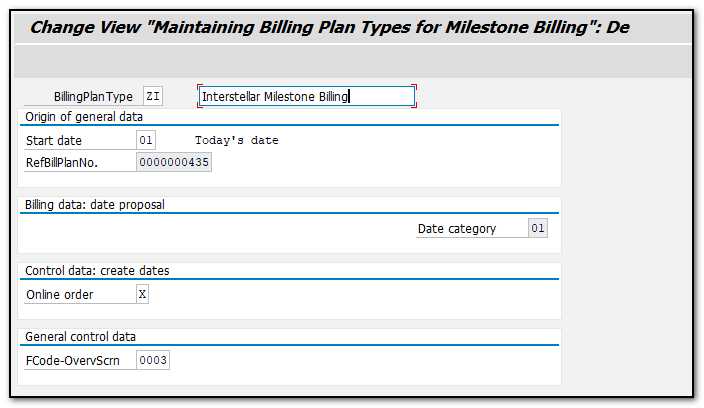
Figure 2 Maintaining the billing plan type for milestone billing
The reference billing plan number is a key distinction in the configuration of milestone billing (in the field RefBillPlanNo). It provides a detailed overview of the milestone billing plan. The following step involves maintaining the information in the reference billing plan, including the precise dates and the amount (either as an exact number or as a percentage value) to be charged.
Maintain Date Proposals for Billing Plan Type
Only if you are creating milestone billing plans is this step relevant.
Follow menu path:
IMG ➢ Sales And Distribution ➢ Billing ➢Billing Plan ➢ Maintain Date Proposals For Billing Plan Types (OVBM).
A screen similar to the milestone billing definition screen appears. The Maintain Date button adjacent to the reference billing plan number, as seen in Figure 3, makes a difference.
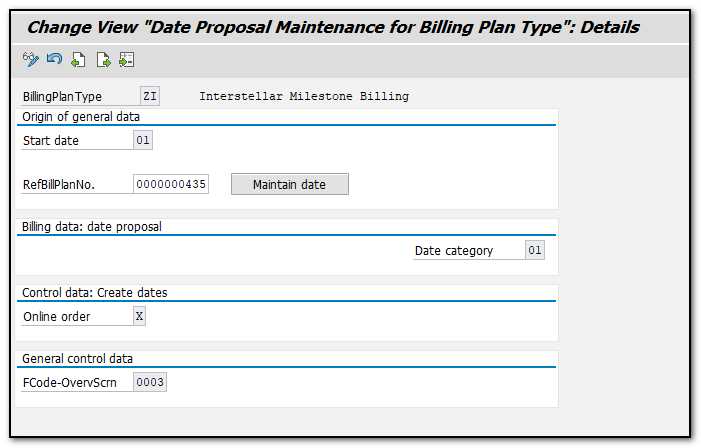
Figure 3 Maintaining the date proposal for the billing plan type
The date proposal maintenance screen appears when you click the Maintain Date button (Figure 4). The dates for charging each milestone can be specified. The billing amount (in the field Bill. Value) is controlled by the BR (rule in billing plan) field, which can be either a percentage or an exact amount. Additionally, it specifies if it is a down payment, a periodical milestone charge, the closing price, etc. Choose from the options offered for this field based on your needs. For instance, we chose BR to be percentage. Here, we've set the %, making it such that on 01.01.2023, 10% will be billed.
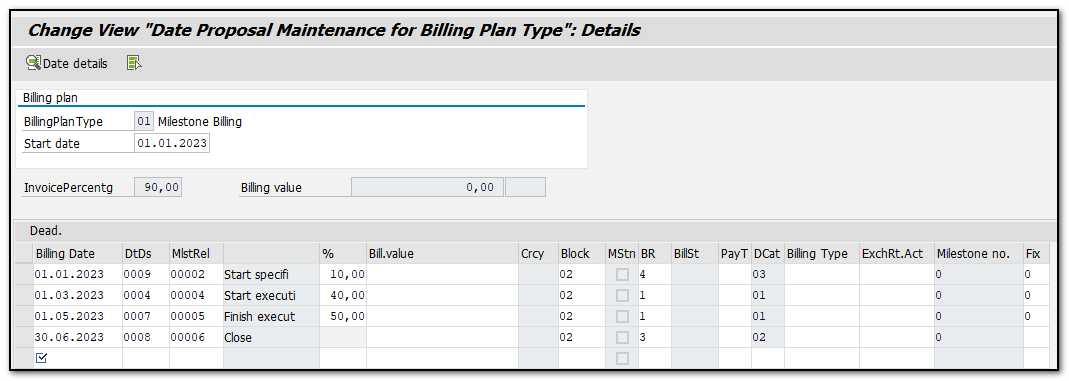
Figure 4 Maintaining the date proposal
When you have entered all the dates, return to the main screen so you can save your modifications.
Date Categories
More details about the date that appears in the billing plans are provided in the Date Category field. You specify date categories for the billing plan in this setting. Any charging that occurs before a milestone is reached can be stopped by adding blocks and assigning rules. Use the menu path:
IMG ➢ Sales And Distribution ➢ Billing ➢ Billing Plan ➢ Define And Assign Date Categories ➢ Maintain Date Category For Billing Plan Type (OVBJ)
The categories of dates that you intend to employ for each billing plan type can be specified on this screen, as seen in Figure 5.
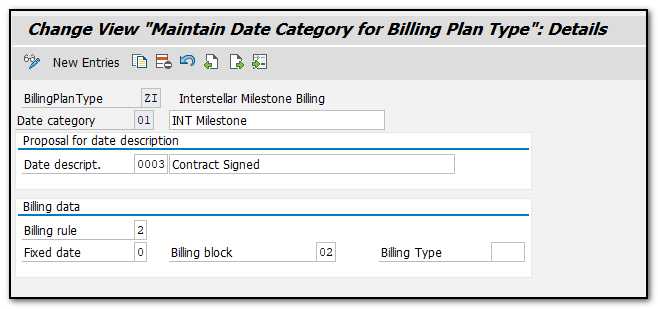
Figure 5 Maintaining date category for billing plan type
In the proposal for the date description, you can select the date description (such as the monthly rent in the periodic billing) or contract sign date, assembly completion, or other project milestone dates. In the Billing Data section, the Billing Rule field controls whether the billing will be on a percentage basis or a value basis. The Billing Block field specifies the block applied against billing date in the plan.
Since there can be several date categories assigned to a billing plan type, you assign a default date category in the next step. Follow the path:
IMG ➢ Sales And Distribution ➢ Billing ➢ Billing Plan ➢ Define And Assign Date Categories ➢ Allocate Date Category.
Assign a default date category for your billing plan type.
Maintain Rules for Date Determination
We used a number of rules to define start and end dates, horizons, and other elements for designing billing types. You can use this menu to create personalized date rules:
IMG ➢ Sales And Distribution ➢ Billing ➢ Billing Plan ➢ Define Rules For Determining Dates (OVBS)
Make a new entry or use a copy of an old rule. You must provide a rule for finding the baseline date in the field Baseline Date, as illustrated in Figure 6. To determine whether the time should be added to or subtracted from the baseline to determine the billing date, use the Time Period and Time Unit parameters. The unit of time can be specified in days, weeks, months, or years. You can also link a calendar to this rule by entering its ID in the Calendar ID area. As an illustration, if the rule ZG is used, it will suggest setting the start date to the present day and setting the end date to six months from now. The working days and holidays for this six-month period will be determined using the calendar ID ZI.
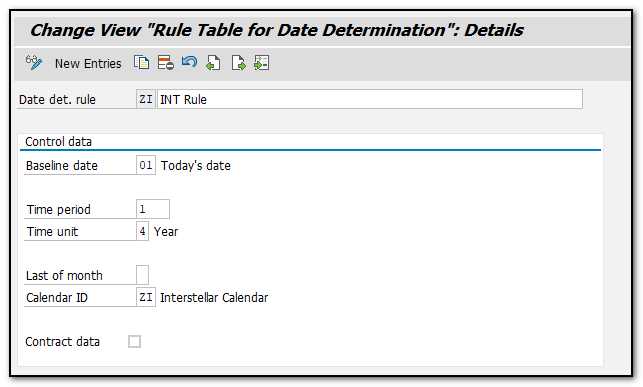
Figure 6 Maintaining rules for date determination
You have finished defining the billing plan at this point. The billing plan must then be assigned to sales documents and item categories.
Assignment of Billing Plan Types
Assignments occur in two different environments. Both the item category level and the sales document level are where you can assign the billing plan type. Use the menu path:
IMG ➢ Sales And Distribution ➢ Billing ➢ Billing Plan ➢ Assign Billing Plan Types To Sales Document Types (OVBP)
You can assign the sales document types for this configuration, as shown in Figure 7, by choosing the ones that apply to your billing plan type.
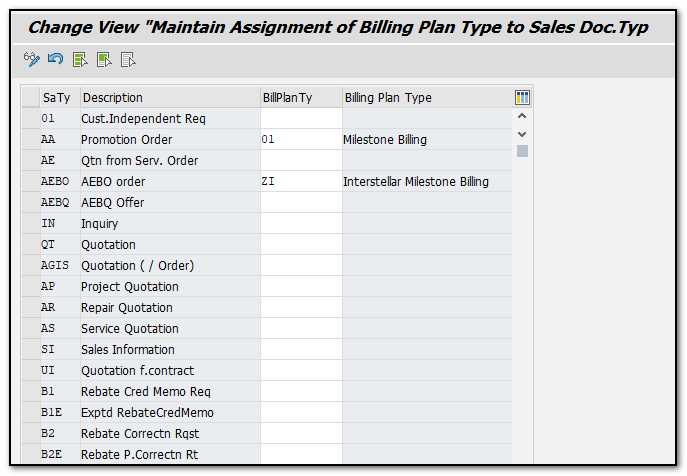
Figure 7 Assigning the billing plan type to a sales document type
Follow the menu path:
IMG ➢ Sales And Distribution ➢ Billing ➢ Billing Plan ➢ Assign Billing Plan Types To Item Categories (OVBR)
As in Figure 8, give the item categories the billing plan type (in the BillPlanTy field). This is also where the billing relevance (the field BilRl, also covered in transaction VOV7) can be kept. You choose I (Order- Relevant Billing-Billing Plan) in this situation.
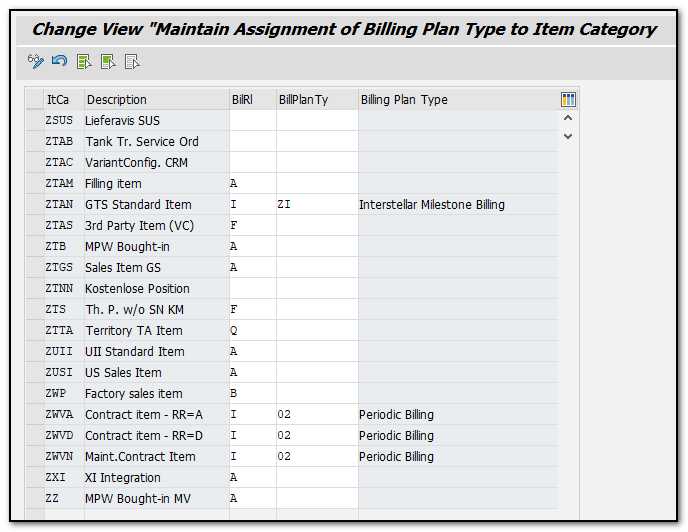 Figure 8 Assigning the billing plan type to an item category
Figure 8 Assigning the billing plan type to an item category