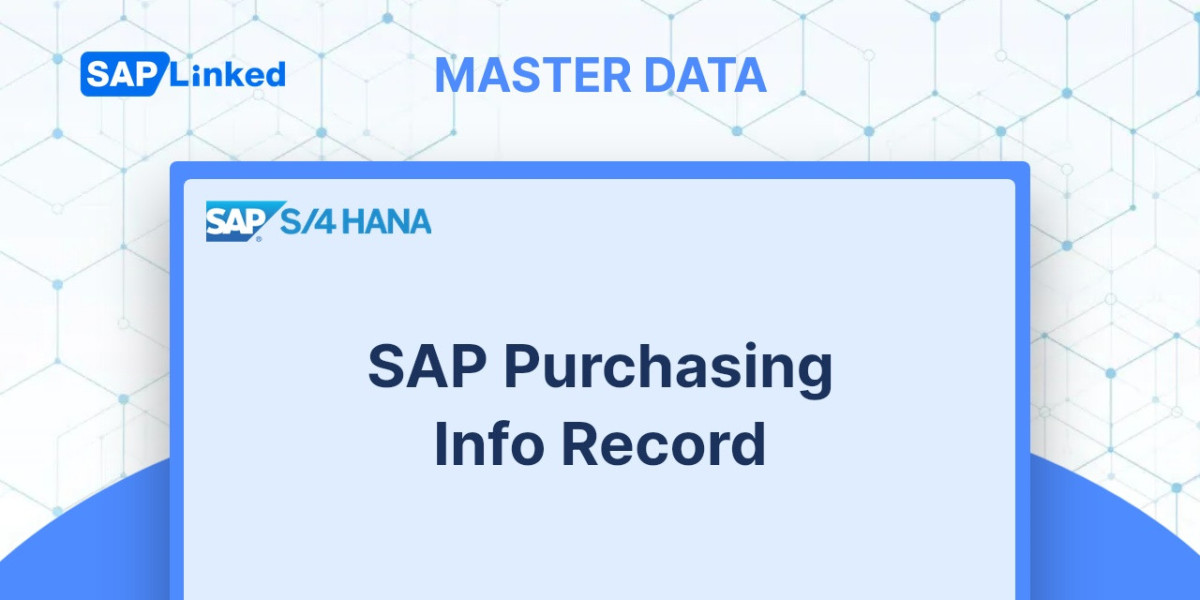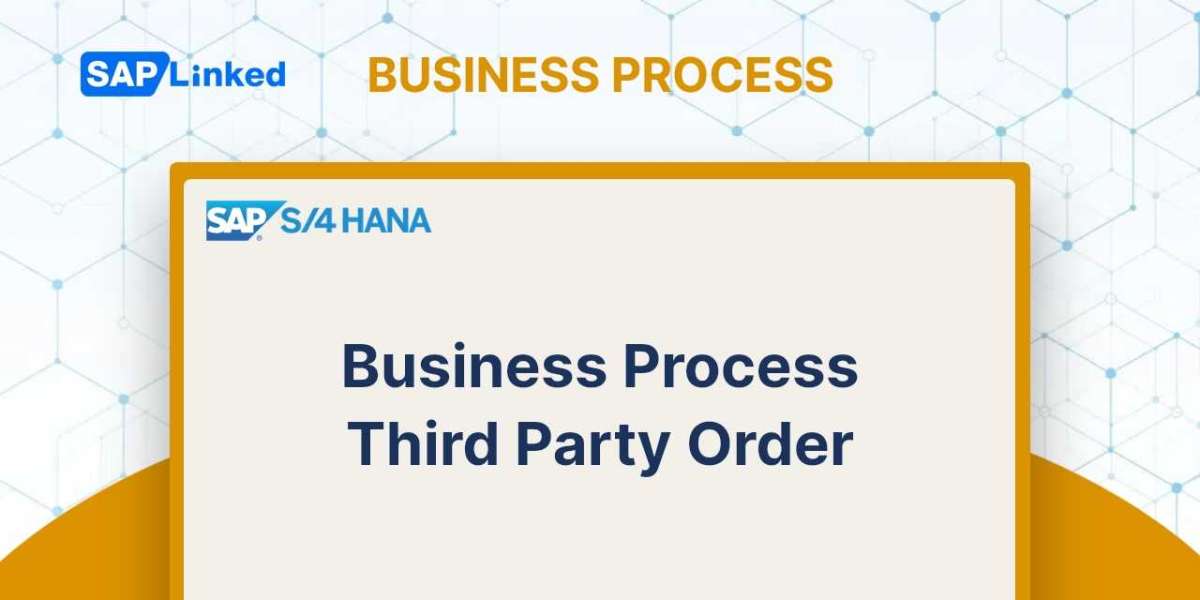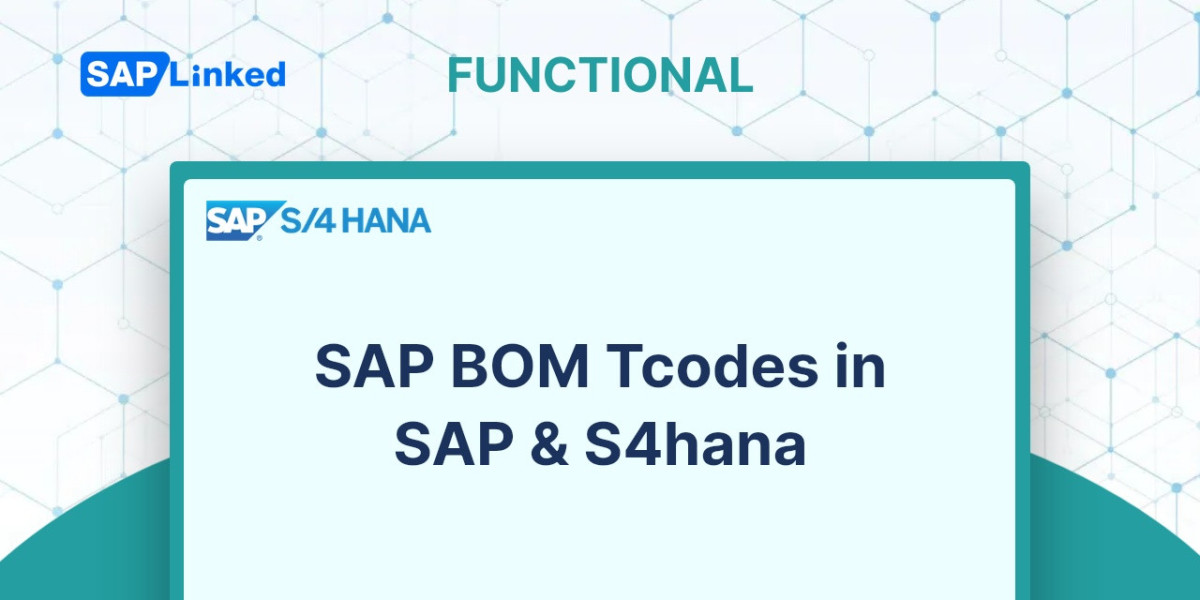The SAP purchasing info record is a crucial information source for buyers. Default values are transferred from the data in the SAP purchasing info record during the creation of purchasing documents.
The SAP purchasing info record is a component of the SAP MM master data that documents purchasing details with the vendor for specific materials. The data consists of details such as the previous purchase cost, estimated delivery time, reminders for invoice verification, and vendor material number. Usually, the SAP system automatically updates the SAP purchasing info record upon the creation of new purchase orders or contracts.
Texts can be stored in SAP purchasing info records as well. Various categories of text are available:
- Internal Text:
- The information is used internally by the company and is transferred from the info record to line items in a purchase order. This text is not included on any printed forms as it is for internal use only.
- Purchase Order Text:
- This text serves as an explanatory note for a line item on a purchasing document and is included on the print form that will be sent out to vendor.
The SAP purchase info record is structured into three levels.
- General Data
- Purchasing Organization
- Purchasing Organization / Plant
The General Data level includes the following information: Order Unit Administration Data Info Record Memo
The level of Purchasing Organization and Purchasing Organization / Plant level includes the following information.
- Information regarding prices and conditions, including discounts, freight, customs duty, and others.
- Purchase order text and other texts
- Estimated time of delivery.
- Minimum quantity
Information held at the purchasing organization/plant level will be given precedence over information held at the purchasing organization level.
When selecting the Info Category, it is possible to specify the procurement process for which an info record will be maintained. Options include Standard, Subcontracting, Consignment, or Pipeline.
SAP purchasing info records can be made manually or automatically. This tutorial will demonstrate manual creation of an info record. To create one, use transaction ME11 or using menu path:
Logistics – Materials Management – Purchasing – Master Data – Info Record – Create
To automatically create info records, enable the Info Update Indicator checkbox when maintaining a quotation, purchase order, contract, or scheduling agreement document in the SAP system.
How to Create SAP Purchasing Info Record?
To manually create an SAP purchasing info record, begin by accessing transaction ME11. On the Initial Screen of Purchasing Info Record creation enter the Vendor, Material, Purchasing Organization, and select the Standard info category Proceed by pressing the Enter key on the keyboard.
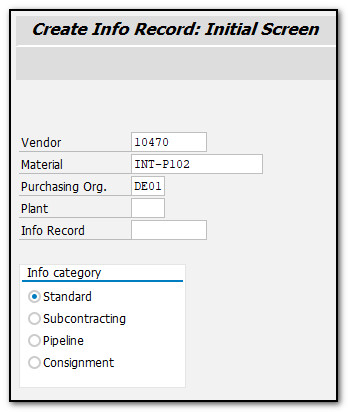
Figure 1 SAP Purchasing Info Record – Initial Screen
Next ensure, that all required information are entered on the general data screen and press the Enter key. Please refer to the attached screenshot for the required information.
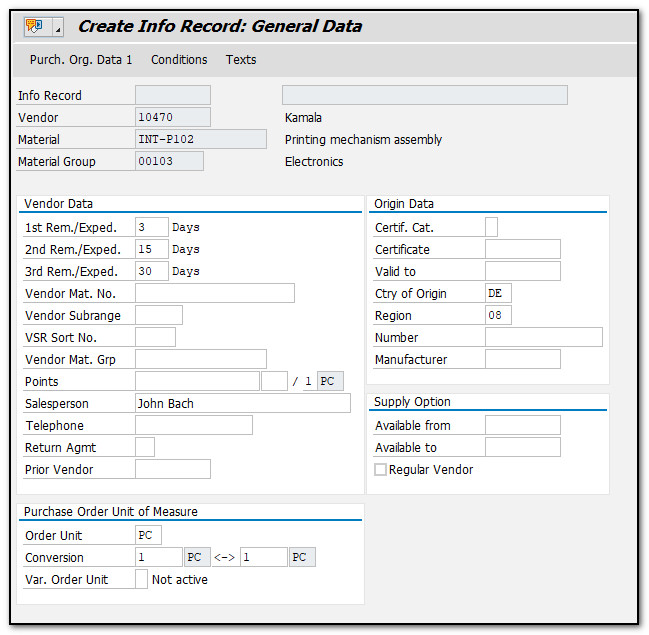
Figure 2 SAP Purchasing Info Record - General Data View
You can easily switch between views using the menu on the top of the screen, as shown on the image below:

Figure 3 SAP Purchasing Info Record - Views
To enter data related to a purchasing organization, click on Purchase Organization Data 1 button. The SAP system will open a new transaction screen. Input all necessary information like planned delivery time, purchasing group, net price, standard quantity and press the Enter button.
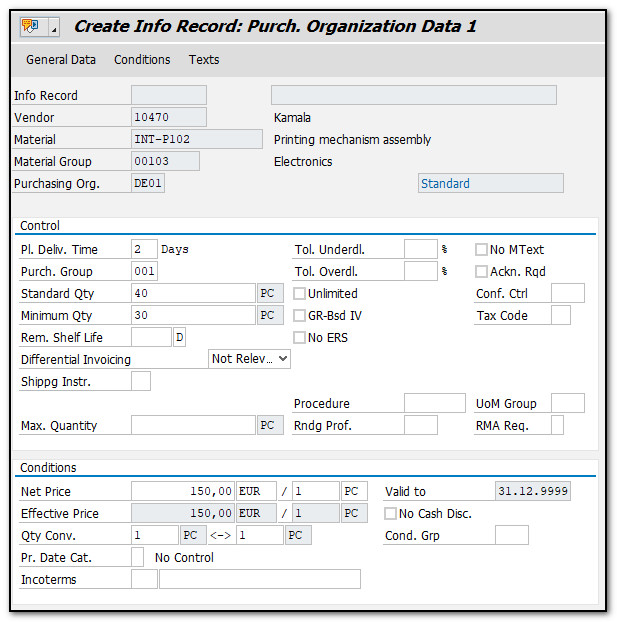
Figure 4 SAP Purchasing Info Record - Purchasing Organization/ Plant Level View
To add additional condition types to the purchase info record click on “Conditions” button. Here you can add multiple conditions relevant for the material and vendor.
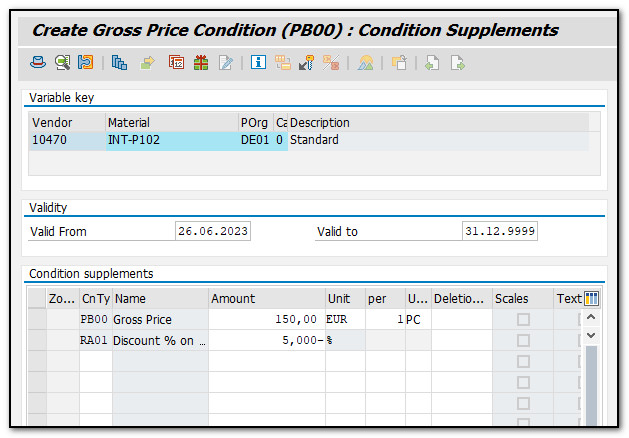
Figure 5 SAP Purchasing Info Record – Condition Supplements View
The price will be automatically calculated on the purchasing organization/ plant level view.
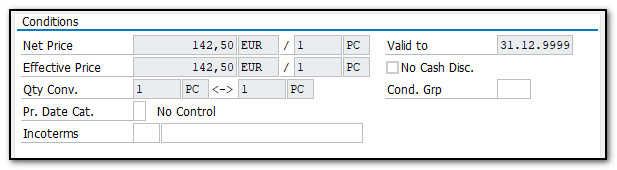
Figure 6 SAP Purchasing Info Record – Price Calculation
If a Purchase Order Text is necessary for the vendor and material, please make sure to provide it on the text overview screen. You can reach there by clicking on the "Text" button.
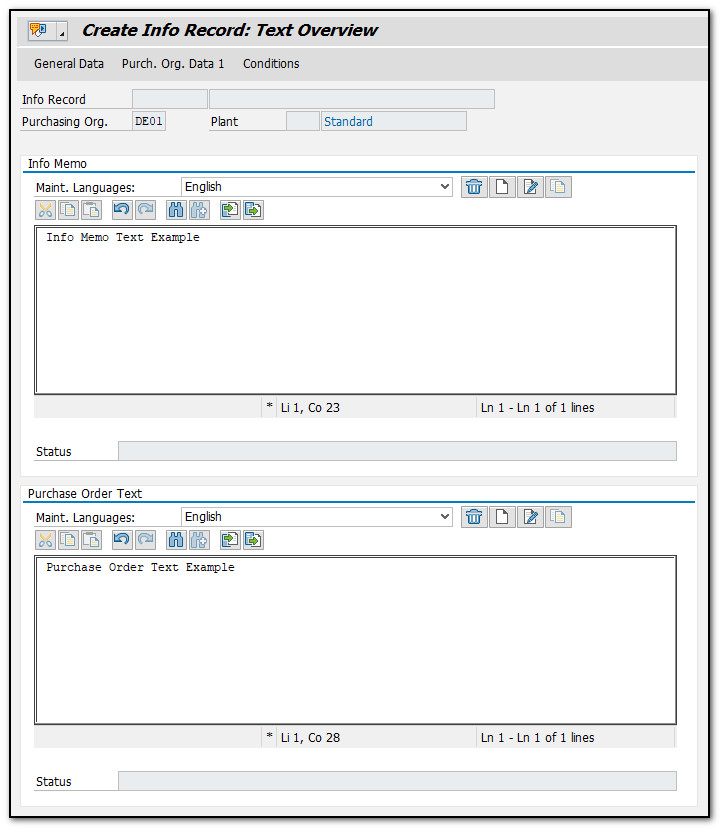
Figure 7 Texts in SAP Purchasing Info Record
To create a purchasing info record, click on the Save button. The SAP system will confirm the successful creation of the record.