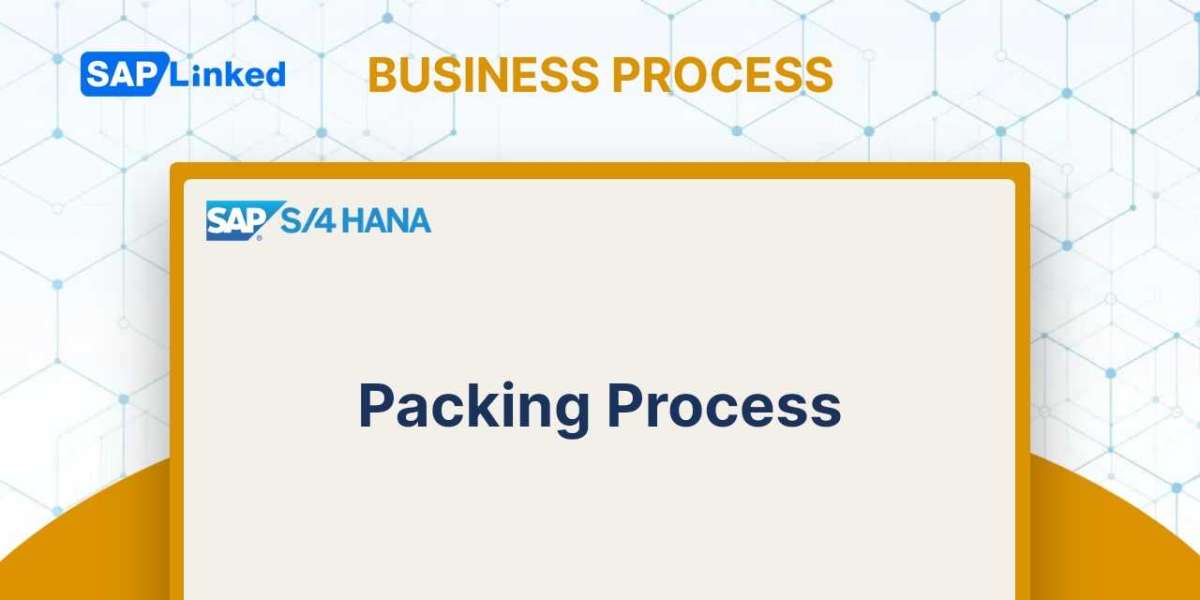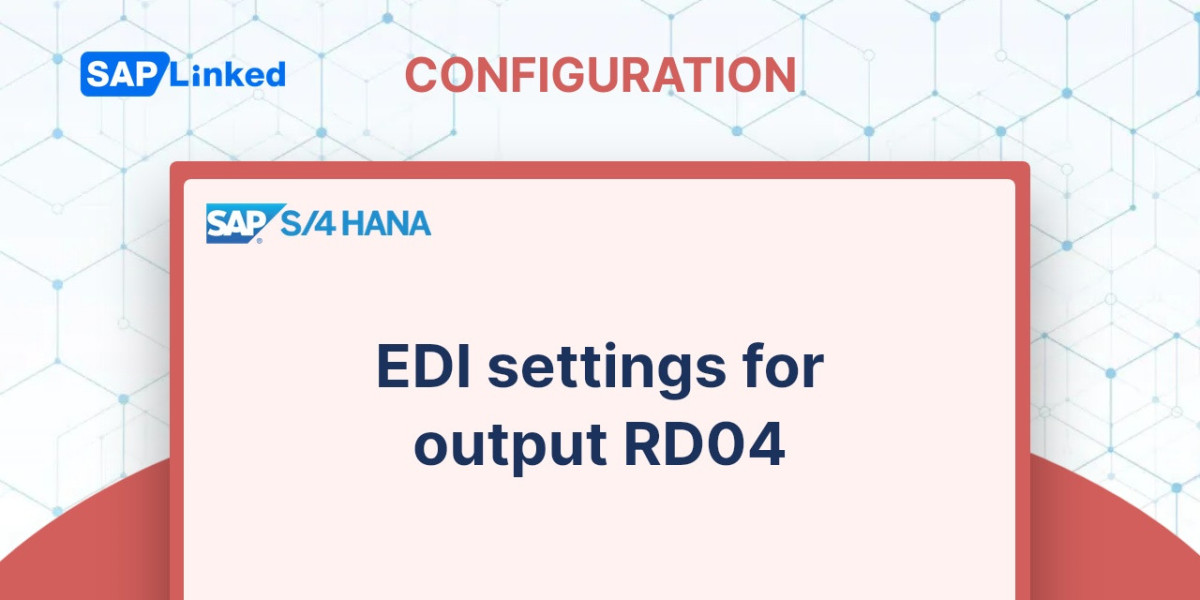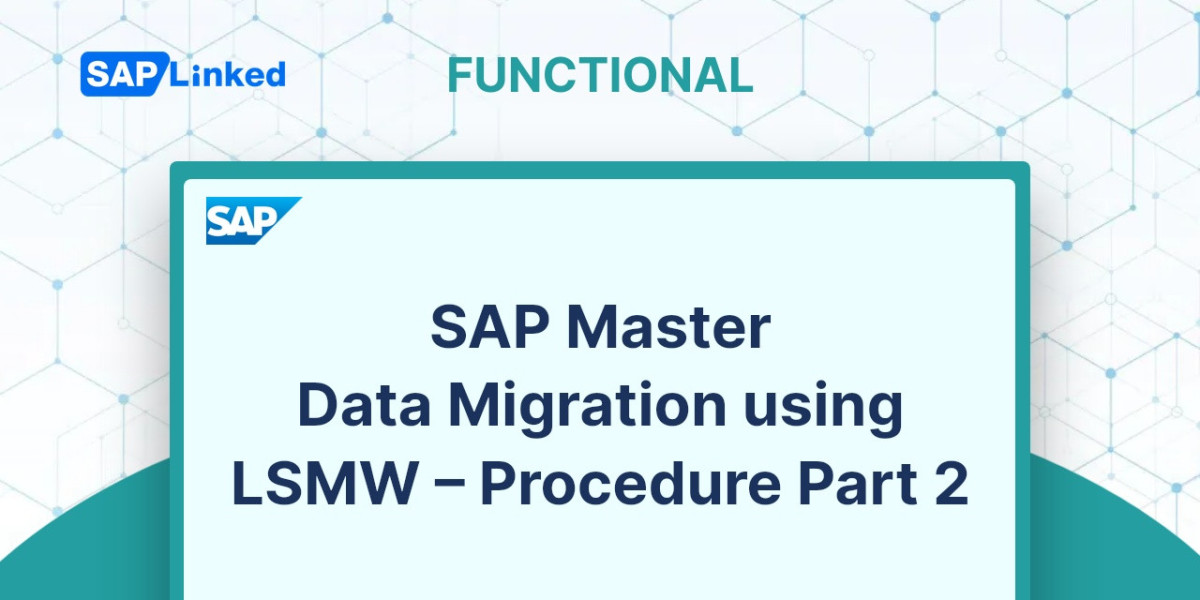SAP is a powerful and comprehensive software system designed to help businesses manage their data, automate processes, and make informed decisions. Although it can be complex to use, there are some tips that can help you become more efficient in your daily work.
Dialog window pop up
You have the choice of whether or not pop-up dialog boxes for successes, errors, and warnings display. Choose Options ➢ Interaction Design ➢ Notifications ➢ Messages from the Customize Local Layout button.
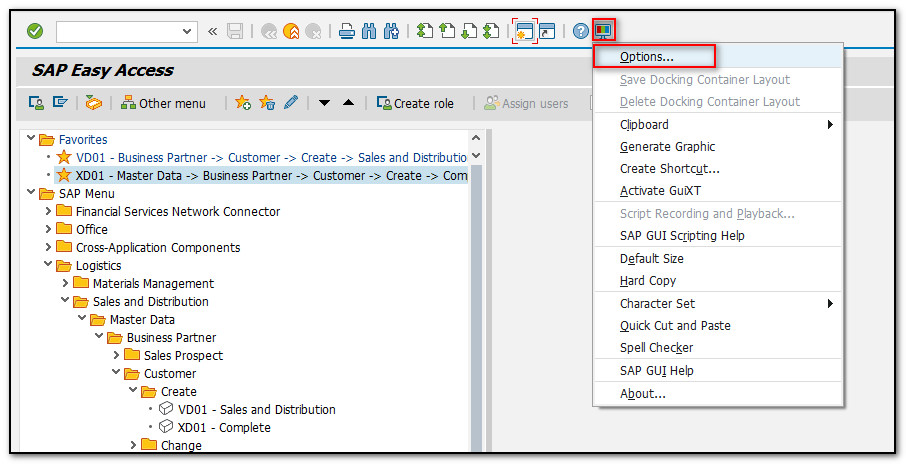
Figure 1 Local Layout Customization - Options
Then select the message types you want to display on the SAP screen.
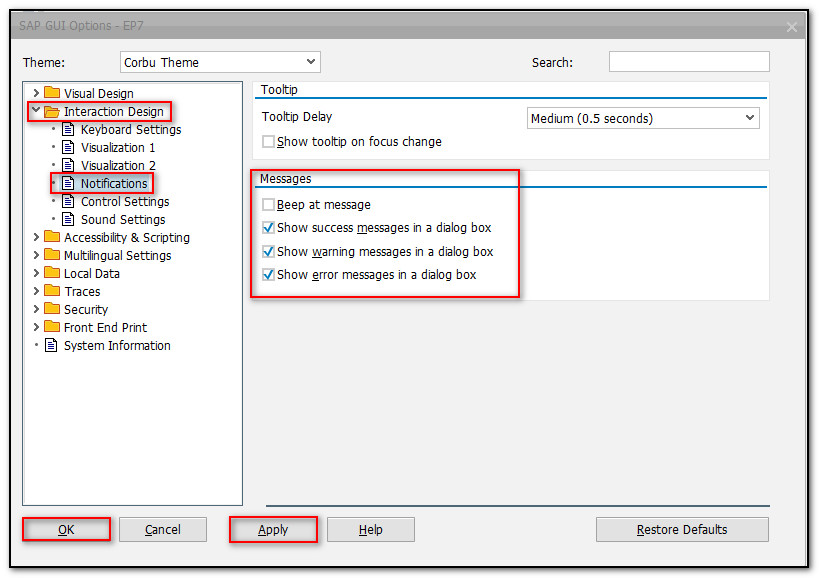
Figure 2 Notification Settings in SAP
Make the changes, click on “Apply” and then on “OK” button.
Wide cursor
You can increase the visibility of your cursor by selecting Options ➢ Interaction Design ➢ Visualization from the Customize Local Layout button.
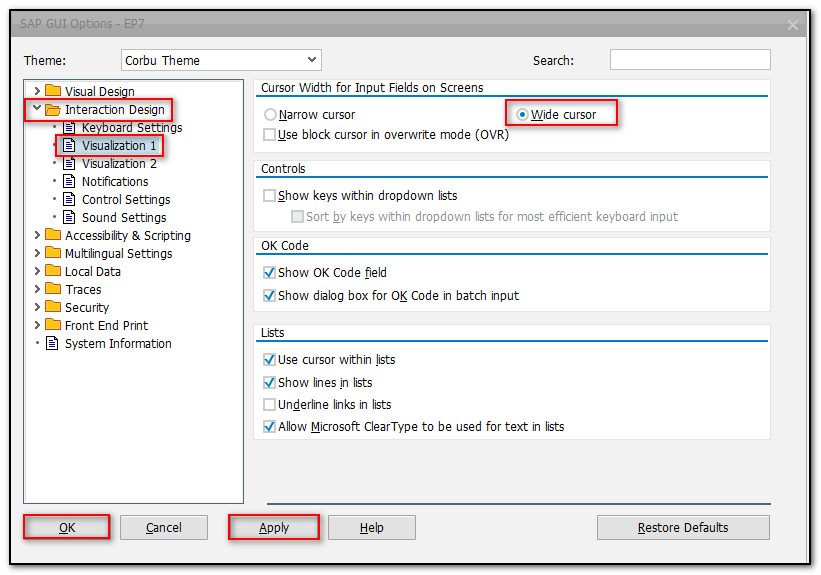
Figure 3 Cursor Settings in SAP
Choose “Wide Cursor”, click on “Apply” and then on “OK” button.
Auto Tab to fields
AutoTAB is a feature that moves the cursor between entry fields automatically. It's useful for entering large amounts of data without having to use the TAB key. This feature only works at the end of an input field. So, if you enter a material number that's shorter than the field's maximum length, you still need to hit TAB to move to the next field.
To access the keyboard settings, select Customize Local Layout from the Standard Toolbar's buttons. Choose Options ➢ Interaction Design ➢ Keyboard Settings.
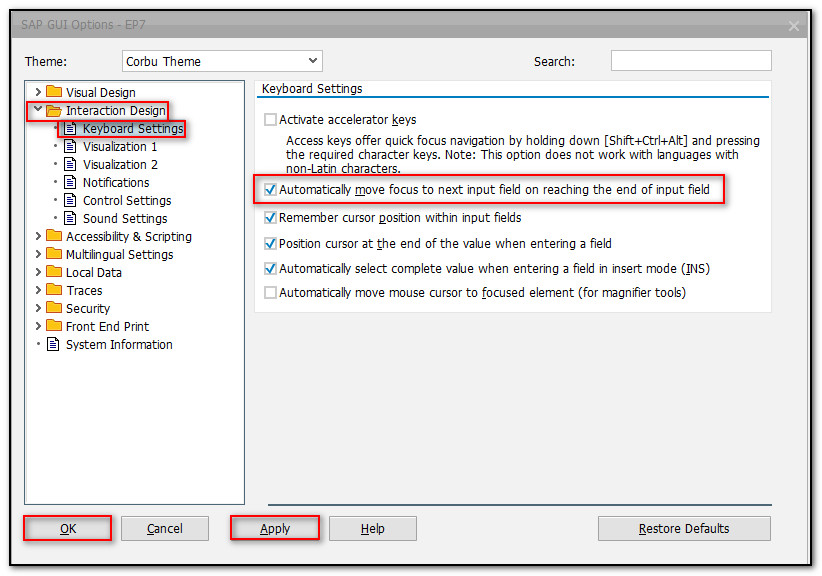
Figure 4 Keyboard Settings in SAP - AutoTAB
Select “Automatically move focus to next input field on reaching the end of input field”, click on “Apply” and then on “OK” button.
Authorization error
If you encounter an authorization error during a transaction that you believe you should be able to access, use t-code SU53 and send your system administrator a screenshot of the outcomes.
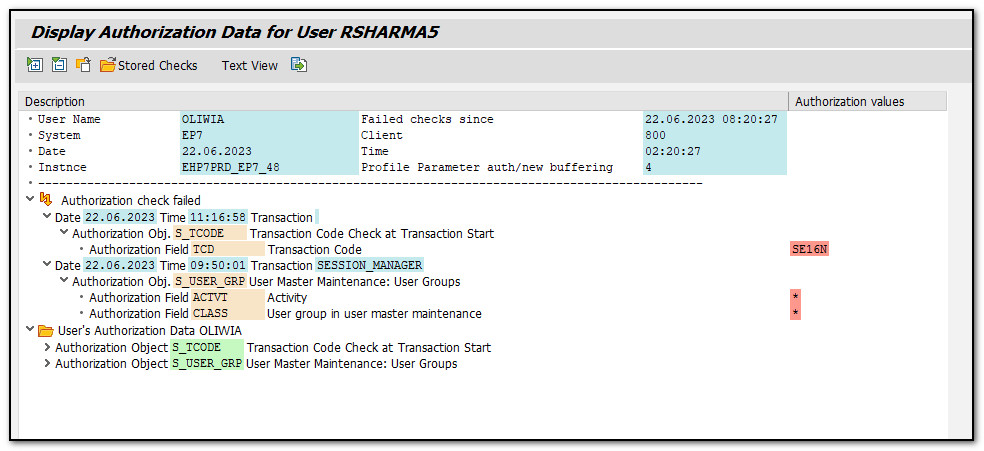
Figure 5 Authorization Error in SAP
Stopping the transaction
You can halt a transaction if it is taking too long to complete by selecting on the top let corner Control Menu ➢ Stop Transaction. Each transaction includes this icon.
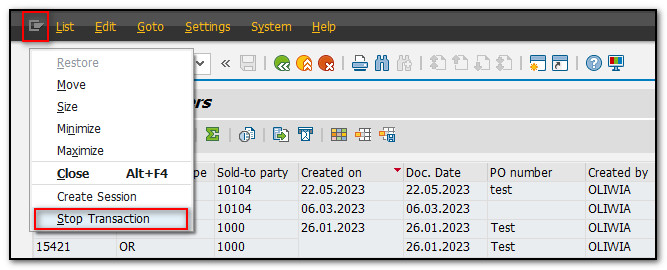
Figure 6 Stopping Transaction in SAP