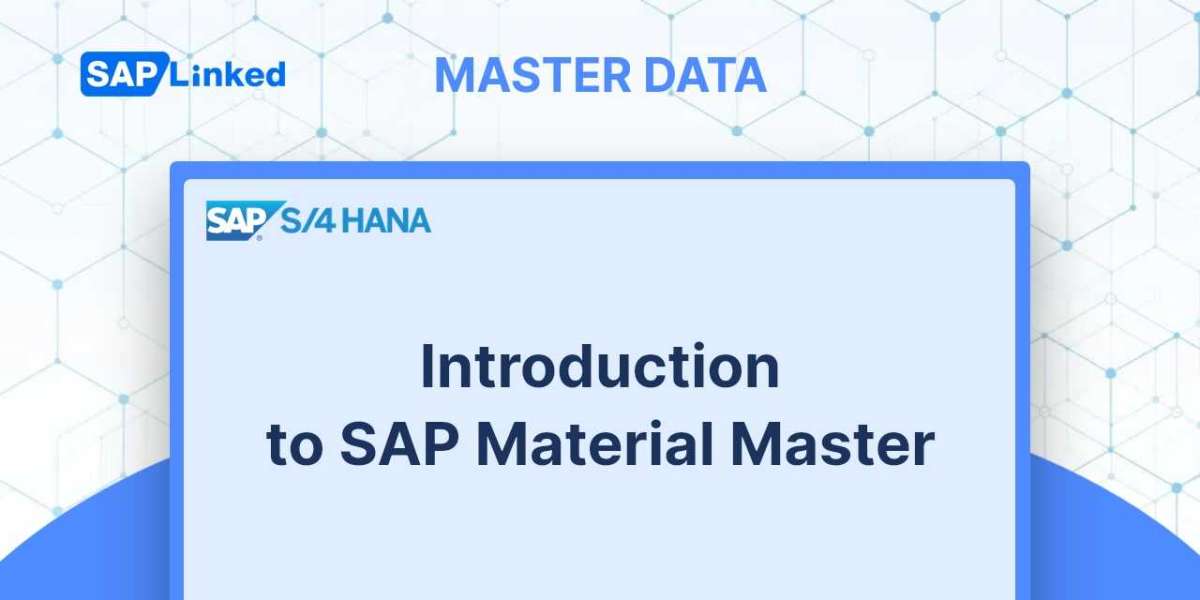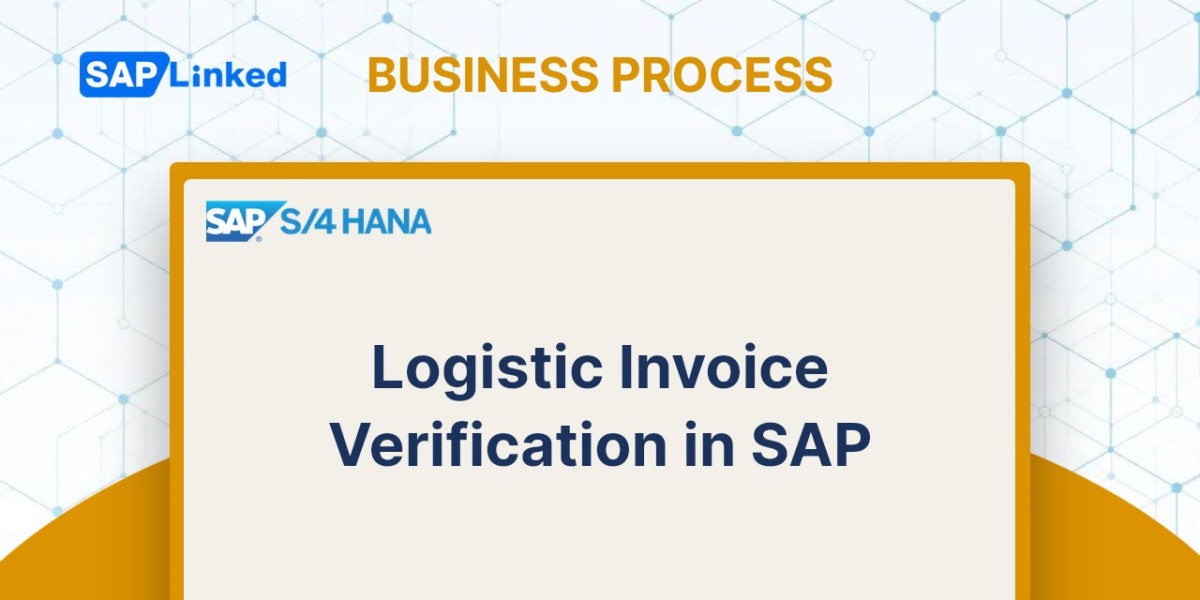Maintaining Routes
Most companies transport goods from source to destination via predetermined routes. In SAP, you can create and maintain a central repository for your important routes. All information about the route, including its duration, mode of transportation, and service provider, is contained in this master record. The relevant route is filled up in the sales document by SAP's automatic route determination functionality.
Configuration of Routes
There are two main steps in route configuration:
1.Route definition: establishing routes and setting parameters like distance, time, etc.
2.Route determination: establishing guidelines for automatic route determination in sales documents
We'll now talk about the configuration procedures you need to follow before you define and allocate routes.
Defining Modes of Transport
Use this path to configure the modes of transport:
IMG ➢ Logistics Execution ➢ Shipping ➢ Basic Shipping Functions ➢ Routes ➢ Define Routes ➢ Define Modes Of Transport
You can enter a two-digit alphanumeric code to define the method of transport in the column ShTy on this screen (Figure 1). In the column SType, you can designate a mode-of-transport type if necessary. This field only has application when moving risky products.
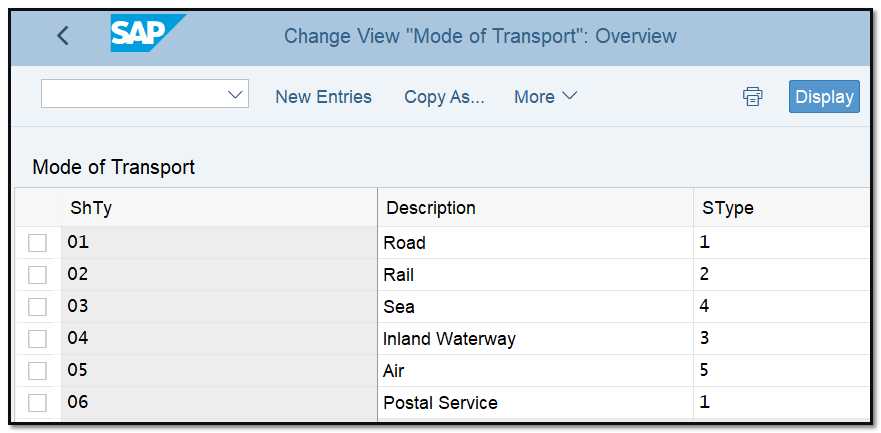
Figure 1 Defining modes of transport
Defining Shipping Types
You establish the shipping types (such as trucks, trucks with trailers, etc.) and then allocate them to the modes of transport after (such as Road). Use the menu path:
IMG ➢ Logistics Execution ➢ Shipping ➢ Basic Shipping Functions ➢ Routes ➢ Define Routes ➢ Define Shipping Types
Use a two-digit alphanumeric code to specify the shipping type in the column PT on this screen (Figure 2). Give it to the above mentioned mode of transportation (MdTr).
When calculating shipment costs, STPG (shipping type procedure group), is used.
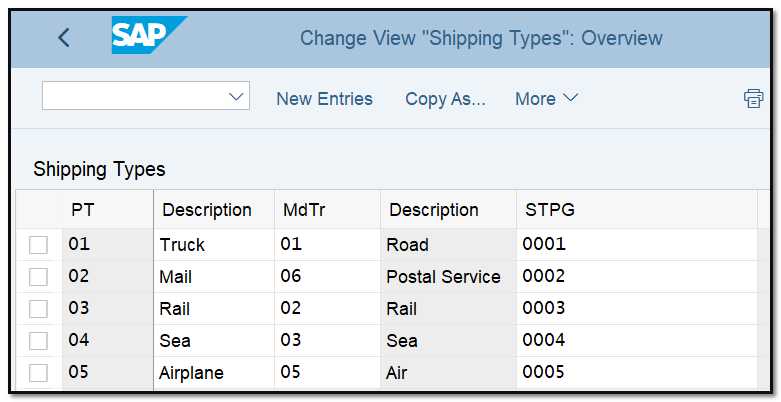
Figure 2 Defining shipping types
Setting Up Transportation Connection Points
You can set up all significant transportation connecting points in this step. You will utilize them as transit points while setting up routes, as you will see later. The customizing menu's flow is:
IMG ➢ Logistics Execution ➢ Shipping ➢ Basic Shipping Functions ➢ Routes ➢ Define Routes ➢ Define Transportation Connection Points
Create a new entry with a special name and description (as shown in Figure 3). Along with other pertinent characteristics and information, such as the location's transit time, you can provide the location's type, such as an airport, train station, or customs office.
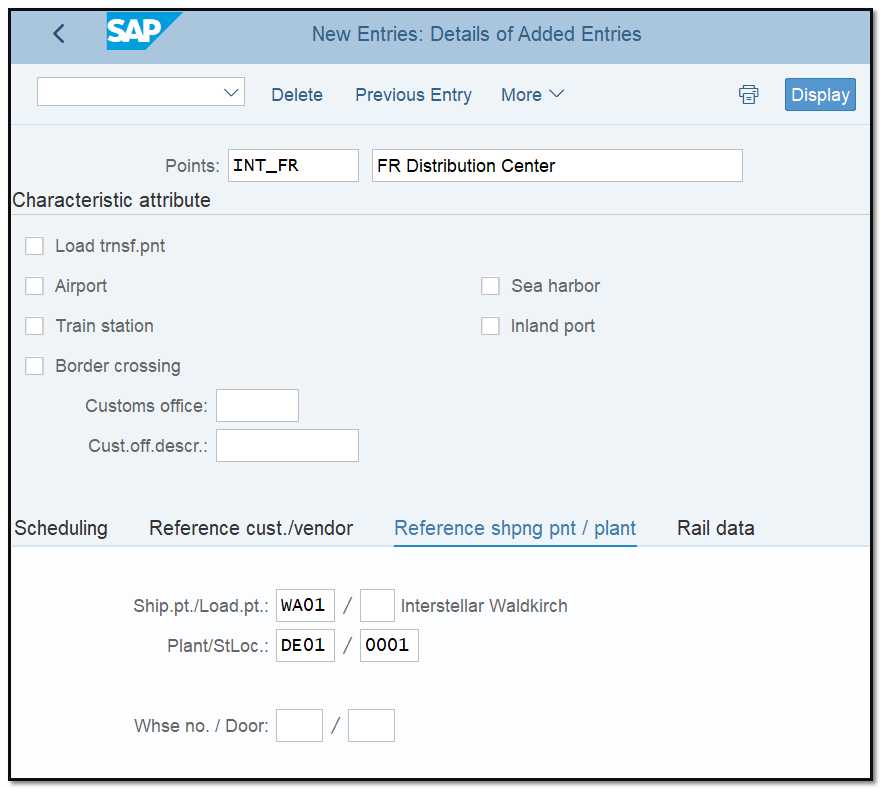
Figure 3 Defining the transportation connection point
Defining Transportation Zones
Define the transportation zones to list every region that your routes will pass through. From a departing zone to a destination zone, routes will flow. The customizing menu's flow is:
IMG ➢ Logistics Execution ➢ Shipping ➢ Basic Shipping Functions ➢ Routes ➢ Route Determination ➢ Define Transportation Zones
As seen in Figure 4, you can choose a country and define transportation zones with a useful description.
The master data will make use of the zones you configure here. The Transportation Zone field on the Address tab of the customer (or vendor) master record will be used to determine the location of each customer and vendor.
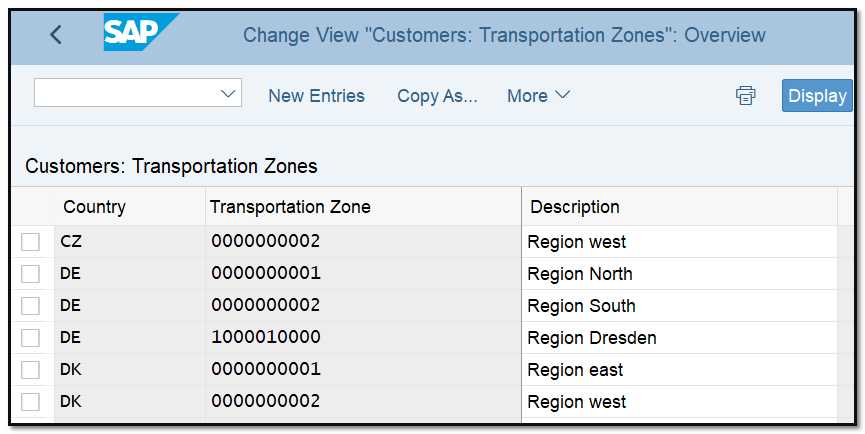
Figure 4 Defining transportation zones
By following the menu path, you can also specify the zones for each of your shipping points:
IMG ➢ Logistics Execution ➢ Shipping ➢ Basic Shipping Functions ➢ Routes ➢ Route Determination ➢ Maintain Country And Transportation Zone For Shipping Point
Choose the shipping point, then enter the destination country and transportation zone on the screen depicted in Figure 5.
As an alternative, you can specify the transportation zone on the address tab when you construct a shipping point.
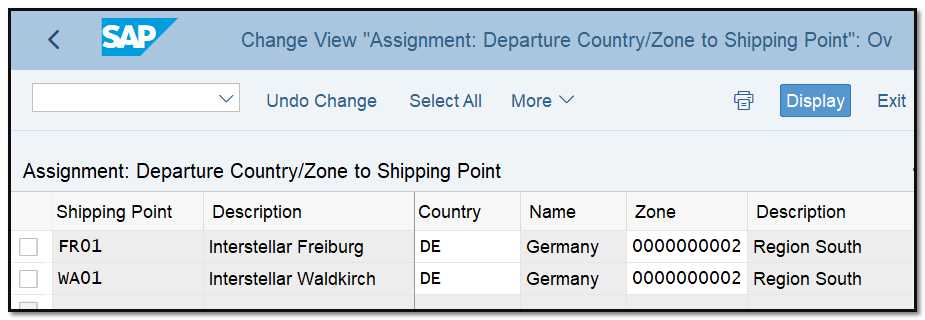
Figure 5 Identifying the transportation zone for each shipping point
Creating Transportation Groups
Materials with similar transportation needs are grouped together in a transportation group. For instance, you may classify all liquids into a transport category that needs specific tankers. Use the menu path to create transportation groups:
IMG ➢ Logistics Execution ➢ Shipping ➢ Basic Shipping Functions ➢ Routes ➢ Route Determination ➢ Define Transportation Groups
The definition of transportation groups is displayed on the screen in Figure 6.
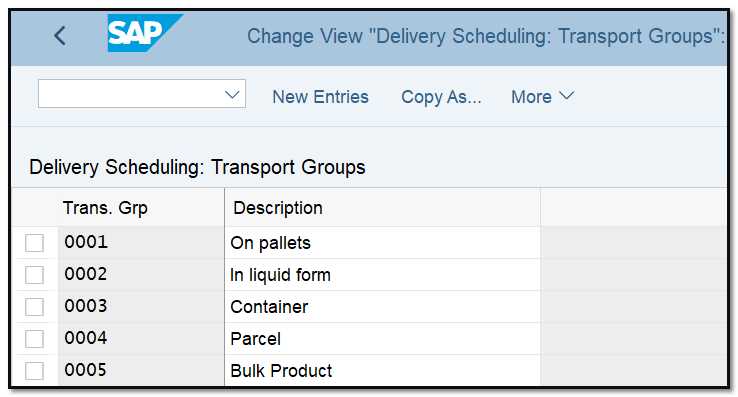
Figure 6 Defining transportation groups
Setting Up Weight Groups
If your business depends on route selection on the delivery's precise weight, you can create weight groups in SAP by following the menu:
IMG ➢ Logistics Execution ➢ Shipping ➢ Basic Shipping Functions ➢ Routes ➢ Route Determination ➢ Define Weight Groups
Create a new weight group with a useful description on the Maintain Weight Group default screen. Go to Maintain Details For Weight Group using the navigation option on the left. The maximum weight that is permitted in each weight group can be set on this page.
The system will consider the weight at the time the delivery is created and then choose an appropriate route. This setting is optional.
Configuring Shipping Conditions
The delivery approach is determined by the shipping conditions. For regular delivery versus express delivery, for instance, there can be various shipping requirements. On the Shipping tab of the customer master record, this field is described. A sales document type can also have a shipping condition assigned to it. A user can manually override shipping conditions in the sales order.
To define a shipping condition, use the menu path:
IMG ➢ Logistics Execution ➢ Shipping ➢ Basic Shipping Functions ➢ Shipping Point And Goods Determination Point Determination ➢ Define Shipping Conditions
You have the option of using an existing set of conditions or creating a new one, as shown in Figure 7.
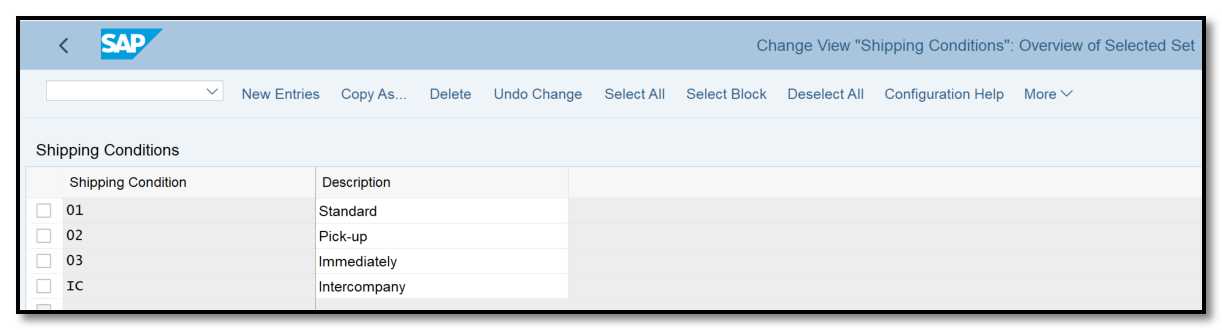
Figure 7 Defining shipping conditions
Defining and Assigning Routes
After learning how to set these essential parameters, we'll demonstrate how to define and allocate routes.
Defining Routes
The path to set up routes is:
IMG ➢ Logistics Execution ➢ Shipping ➢ Basic Shipping Functions ➢ Routes ➢ Define Routes ➢ Define Routes And Stages (transaction 0VTC)
This will take you to a screen that includes all of the routes that have been defined in the system and serves as an overview. Click New Entries to create a new route, or copy one from an existing route. A display like Figure 8 occurs. Give the new route an unique number on this screen to identify it. Here is a description of other fields on this screen:
Identification tab Use these fields to include a detailed route description.
Processing tab You can provide the service agent in the route's service agent field if a specific vendor manages the route. The Shipping Type section is also available for filling out.
Scheduling tab
TransitTime is the total amount of time needed for the items to travel the route to reach the buyer. The number is given in calendar days. When calculating the date on which the product will be delivered to the customer and for planning purposes, the time entered here is taken into consideration.
Trav.Dur. A part of the entire transit time, stated in hours, is the travel duration. It is the amount of time needed to complete the route.
TransLdTm. The amount of time required for planning and organizing transportation is known as the transportation lead time. SAP employs it to determine the date for transportation planning. Both calendar days and hours are mentioned.
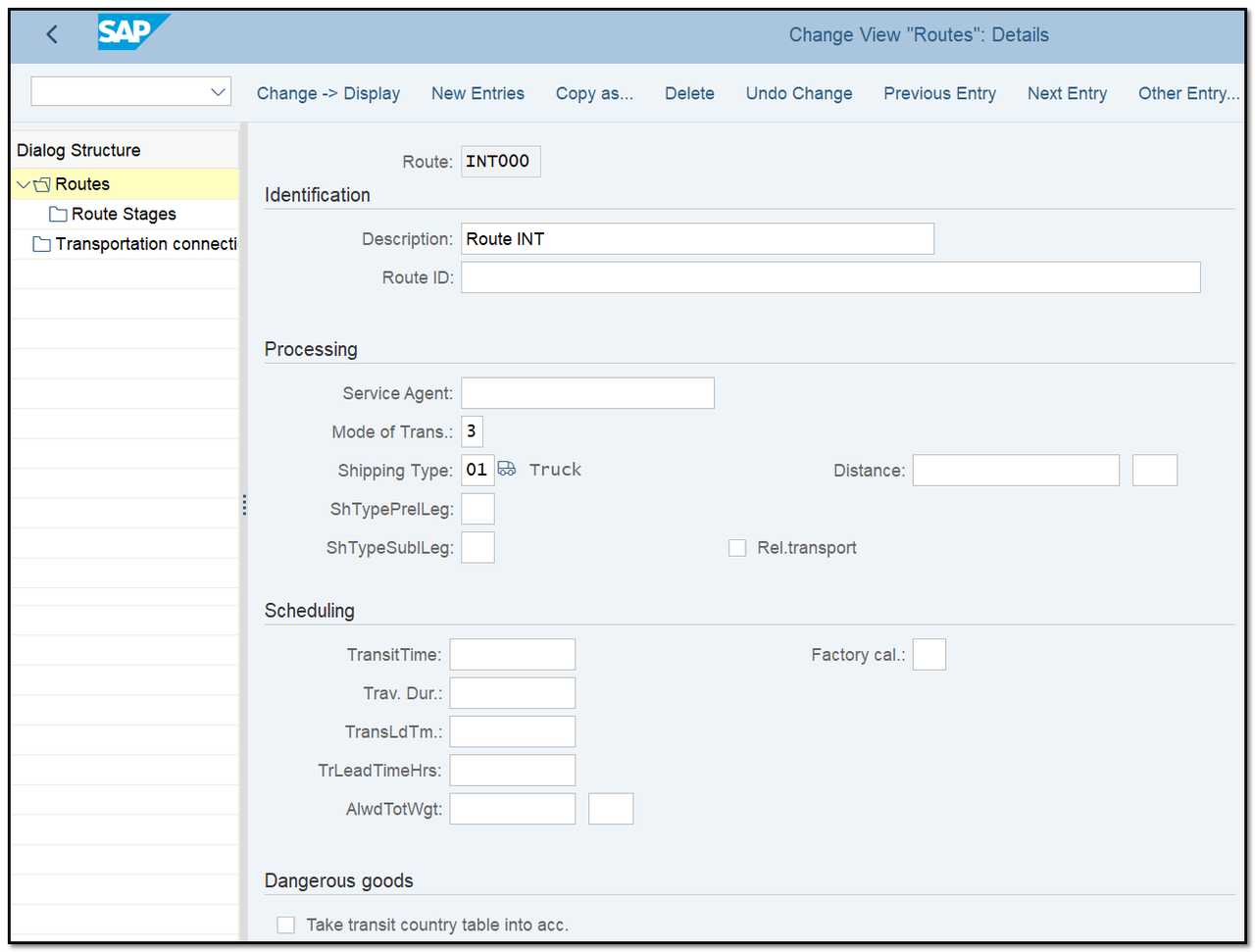
Figure 8 Defining routes
Once the route's characteristics have been established, select the Route Stages tab from the left menu in Figure 8. A screen similar to Figure 9 will appear. Enter the departure and destination points from the earlier created list of transportation connecting points on this screen. Include specifics on each stage's duration and shipping type.
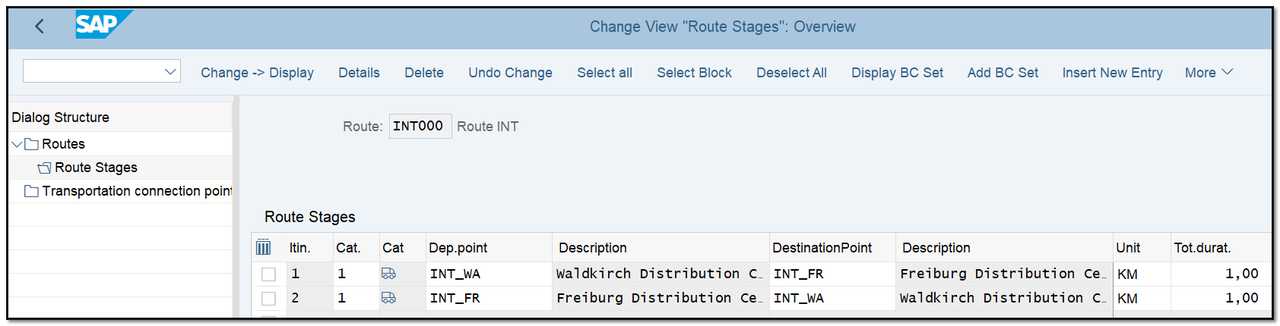
Figure 9 Defining route stages
A route may consist of a single stage (going from point A to point B) or several stages, each of which is likely to require a different mode of transportation. All of these specifics can be entered into the route stages.
Determining Routes
The following factors form the foundation for automatic route determination:
- Country/departure zone (picked up at the shipment point's address)
- Country/destination zone of the recipient (the ship-to party's address)
- Shipping condition
- Transportation group (picked up from the material master)
If it applies to your company, you can also include weight groups in the list of regulating factors for delivery.
The following is the menu path for route determination:
IMG ➢ Logistics Execution ➢ Shipping ➢ Basic Shipping Functions ➢ Routes ➢ Route Determination ➢ Maintain Route Determination
Enter the country and transportation zone of the source and destination locations to create a new record. Alternatively, you can select a general route between countries by leaving the Transportation Zone box empty.
As seen in Figure 10, select Route Determination Without Weight Group (Order), and then select New Entries. This gives you the option to choose a route for any two shipping conditions and transportation groups combined.
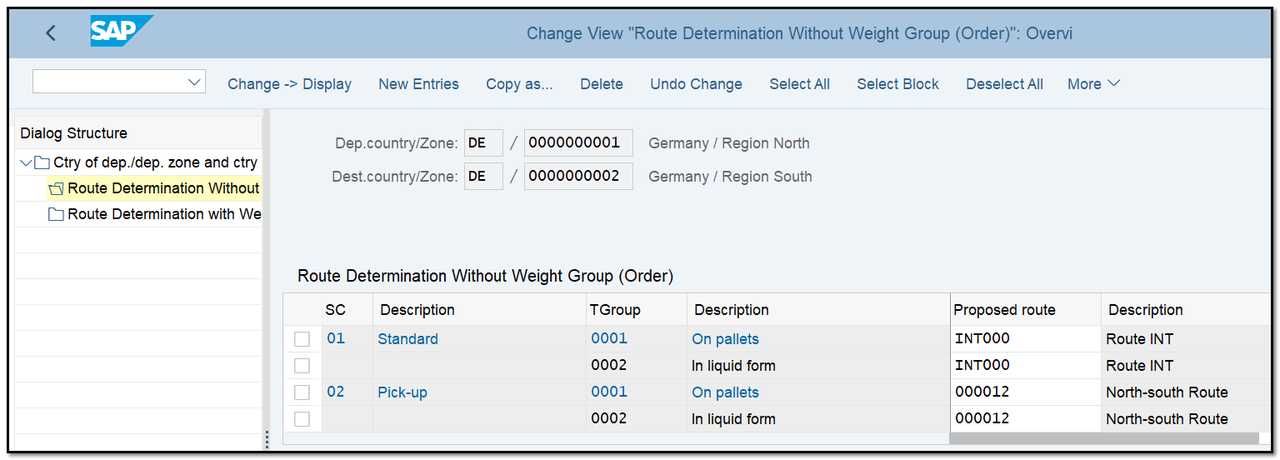
Figure 10 Setting up route determination
If it applies, you can also select Route Determination With Weight Group (Deliveries). The routes will be changed during delivery creation based on the weight of the delivery.