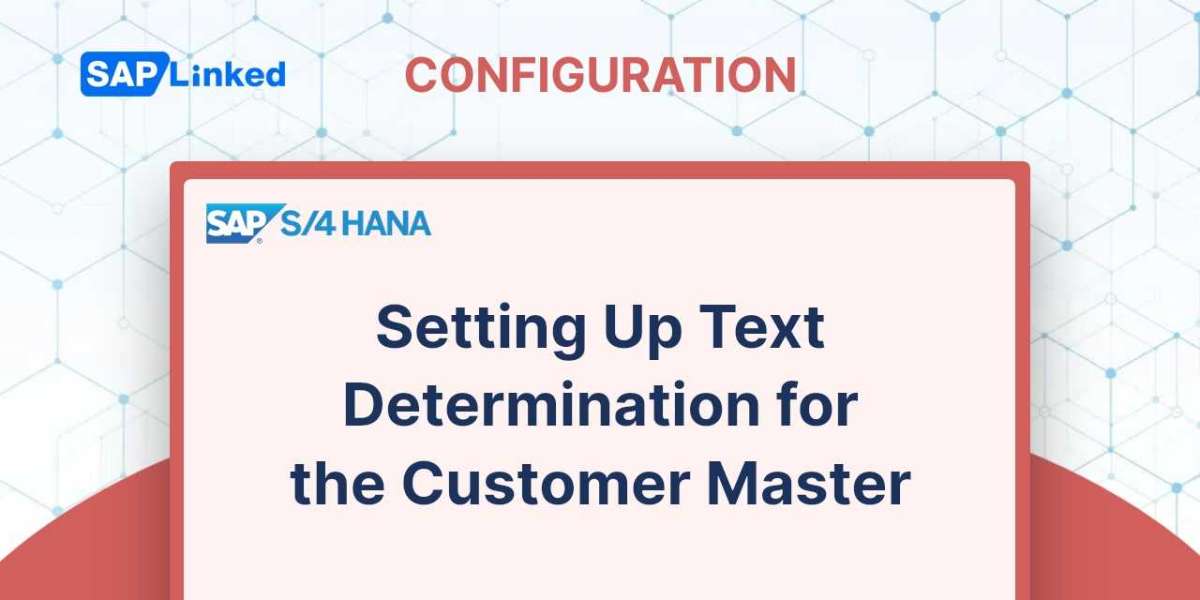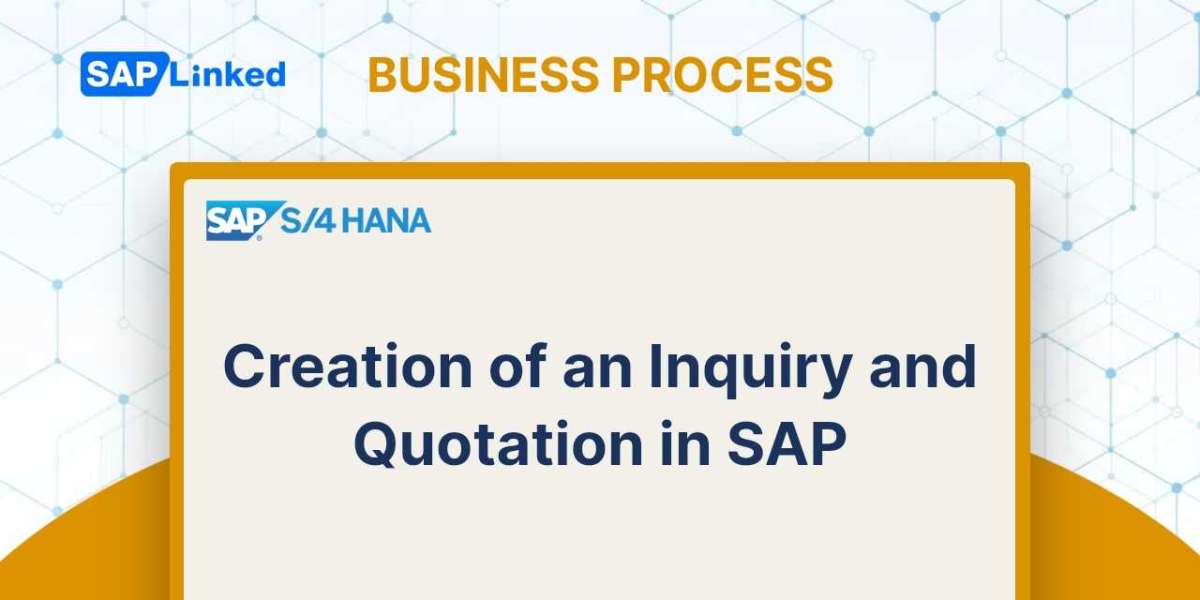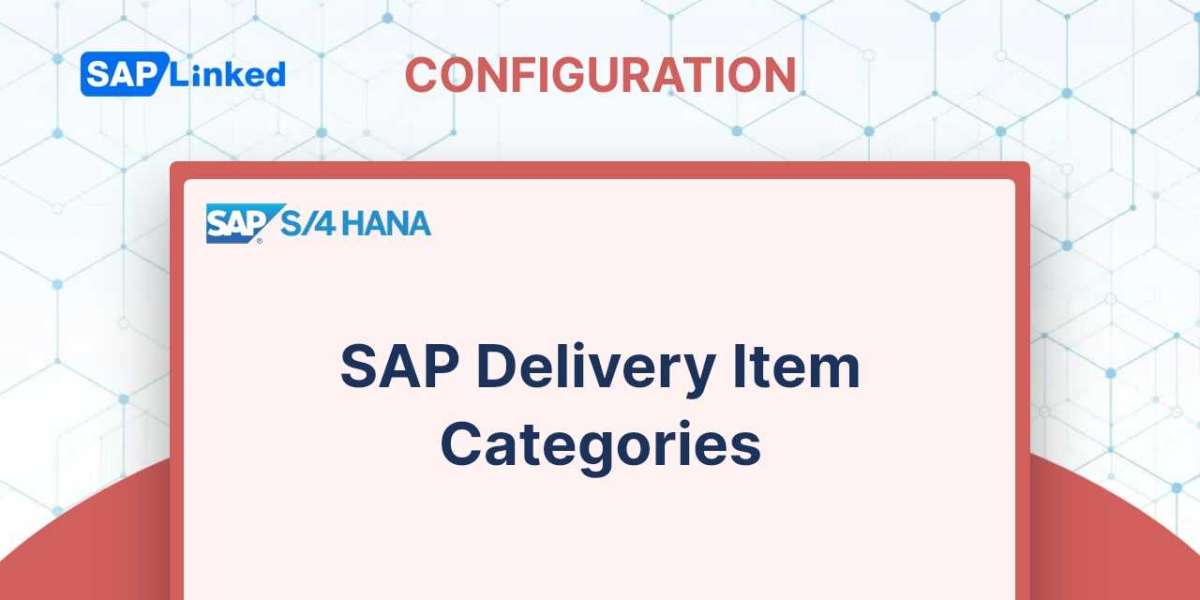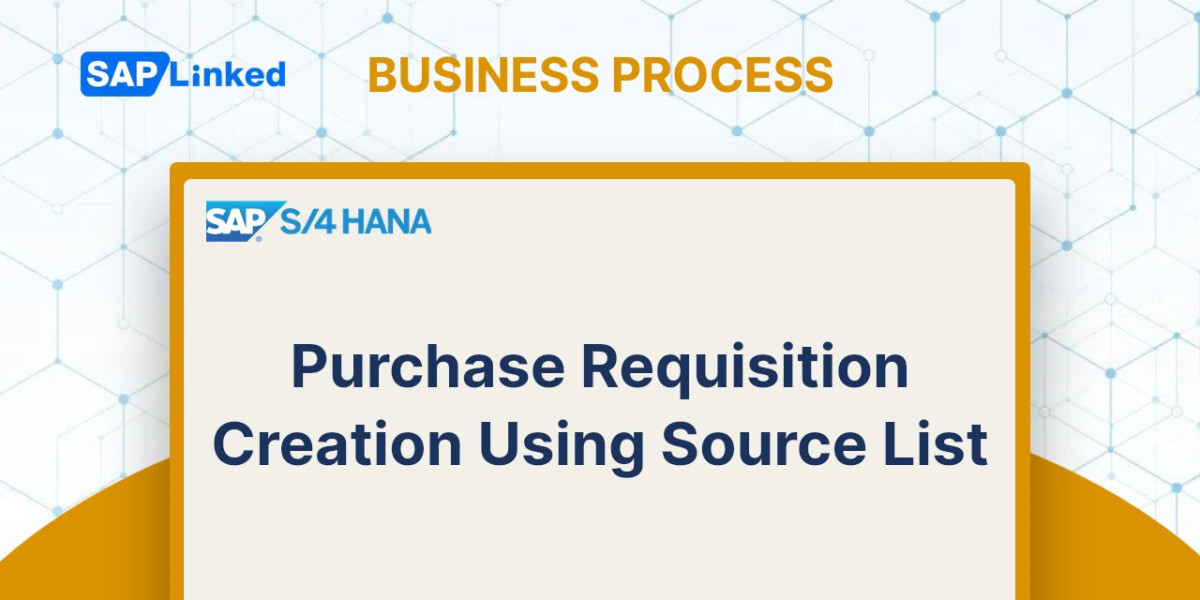During the process of a sales transaction, parties frequently exchange a variety of instructions and information. This information may take the form of delivery terms, packaging instructions, shipping instructions, explanatory notes, remarks kept by the partner's agent, and so forth. You keep all of this data as text in SAP SD.
Text plays a significant role in the processing of the SAP SD cycle. To keep and communicate the crucial instructions throughout the sales cycle, you maintain text in SAP. Text can be updated at the header and item levels in the sales documents as well as the customer master records. For instance, you would keep the delivery text or shipping instructions in the customer master sales text if they were the same for all orders from the same client, but you would keep them in the sales order if they were unique to a particular transaction. Additionally, you can copy text to the next process steps.
The text determination process is configured via transaction code VOTXN or menu path:
IMG ➢ Sales And Distribution ➢ Basic Functions ➢ Text Control
The text determination customization screen is depicted in Figure 1.
Figure 1 depicts the customizing screen's numerous selection options. These selection options correspond to distinct sales cycle stages that you can provide text determinations for. Each step is referred to as a text object. These text items can be divided into two types:
- For master data
On the customization screen depicted in Figure 1, this category includes the Customer, Info Req, and Pricing Conds choices. You can define the text determination for the master data, such as the customer master, customer-material info master, and pricing master, using these text objects.
- For sales documents
The following five text objects from the customization screen in Figure 1 are included in this category: Sales Document, Delivery, Billing Doc, SalesAct, and Shipment.
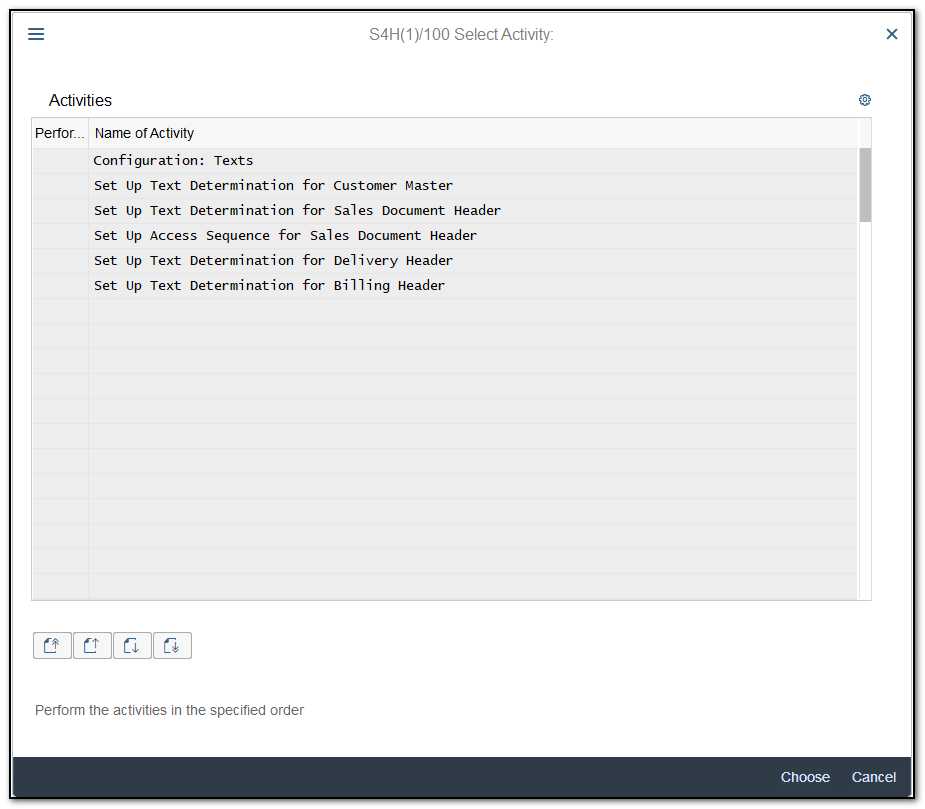
Figure 1 Customizing screen for text determination setup
Setting up a text type, the determination procedure, and assigning the determination procedure to the appropriate text object are the three steps involved in customizing text determination. For instance, you must assign a text determination procedure to a customer account group when setting up a text determination procedure for a customer master; when setting up a text determination procedure for a sales document assignment should be made for sales document type; and etc.
Setting Up Text Determination for the Customer Master
The activities here comprise three steps:
1.Defining the text type
2.Setting up a text procedure
3.Assigning the procedure to the customer account group We’ll cover these activities one by one.
Define Text Types
The first step in setting up the text determination is creating a text type. Choose a text object from the customization page displayed in Figure 1, and then click the Text Types button to define a text type. Click the New Entries button on the customisation screen that follows (Figure 2), then construct your text type by providing it with a four-character identification key and a purposeful description that clarifies and sets your text apart from other content. The customization screen for the Sales Distribution text object is depicted in Figure 2.
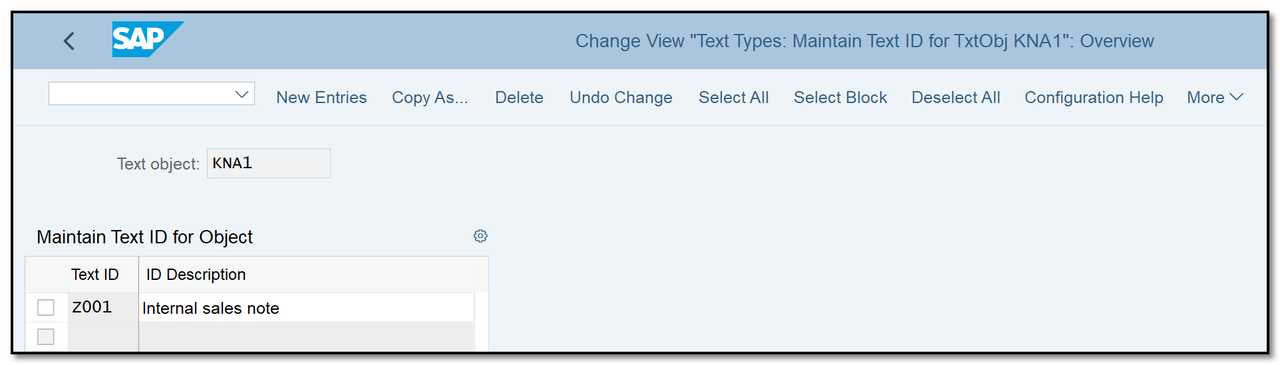
Figure 2 Maintaining text types for the customer master, sales text
As soon as you're finished, click the Save button to save your entry and the Back button to return to the main screen (shown earlier in Figure 1).
Set Up a Text Procedure
Text procedures are collections of several text types. A text procedure is created by combining all the text types needed for a text object. Select the option for Sales Distribution and click the Change button on the Customizing Text Determination screen to access the customization screen for the text procedure configuration (shown earlier in Figure 1). A text procedure customization panel will be displayed to you, as seen in Figure 3. Using the Copy or New Entries buttons, you can define the text procedure. We will create a brand-new text determination method called Z1 and give it the text type Z001 - Internal Sales Note. We'll additionally assign a few pre-existing text types that we want to use for the customer master-sales text on the text maintenance panel.
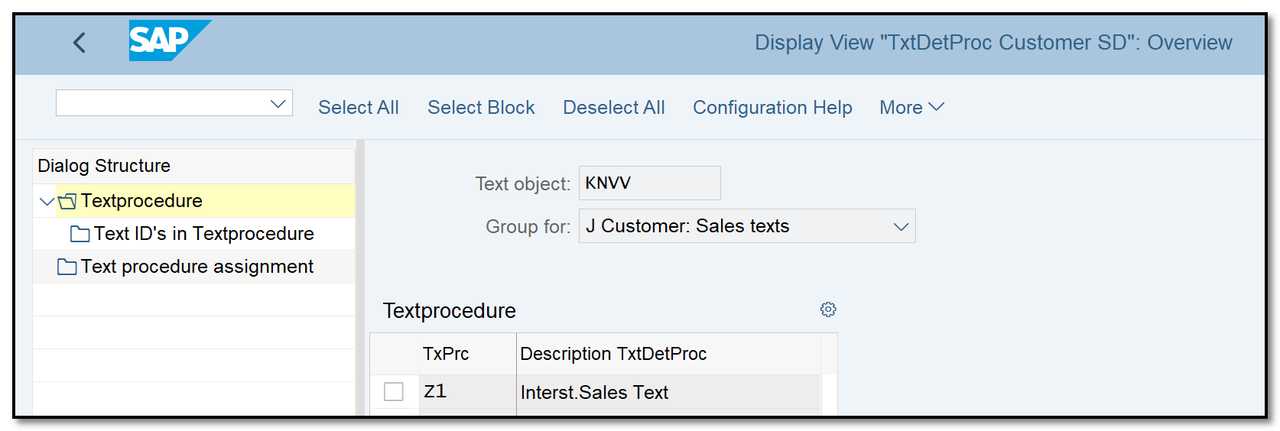
Figure 3 Define text procedure for customer master–sales text overview screen
Now click the New Entries button and enter a reasonable description and a two-character identifier for your text procedure. Select your text procedure entry now, and then double-click the Text ID´s In Textprocedure node on the left. The panel from Figure 4, with customization settings, will be displayed to you. After that, click the New Entries button and provide a sequence number and a text ID to create the entry. The text description will automatically fill out. For your entry to be saved, click the Save button.
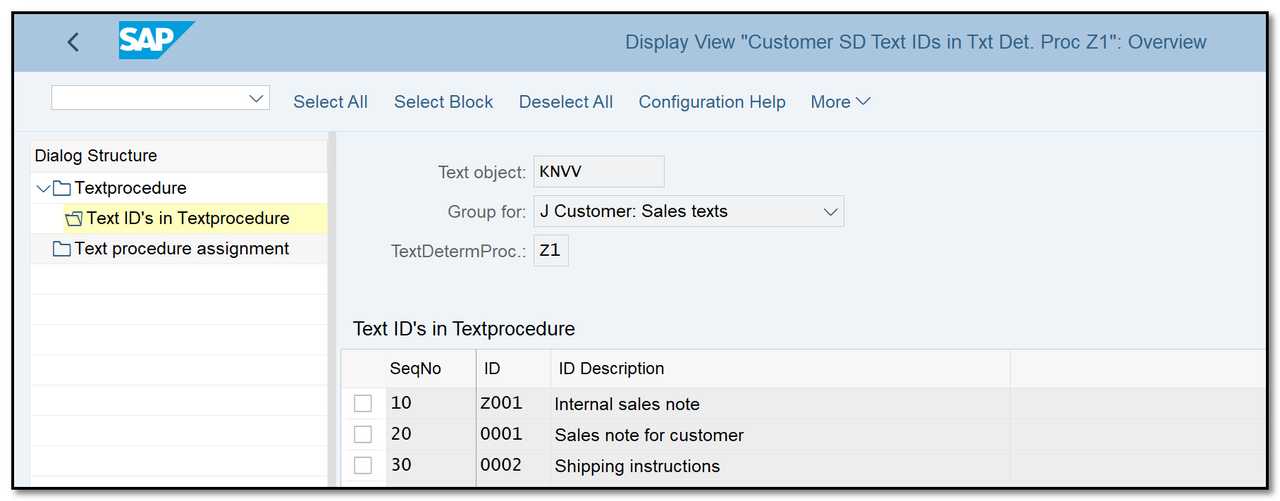
Figure 4 Defining the text procedure for the customer master–sales text detail screen
Assign the Text Procedure to Account Groups
The assignment of the text procedure to the appropriate text object completes the customization of a text determination procedure. The customer account group is the appropriate text object for the customer master. The customization screen for text procedure assignment will open if you double-click the Text Procedure Assignment node on the left of Figure 4. As we did with Z1, enter your procedure number in the Text Det. column for the account group you want to assign your text procedure to, as shown in Figure 5.
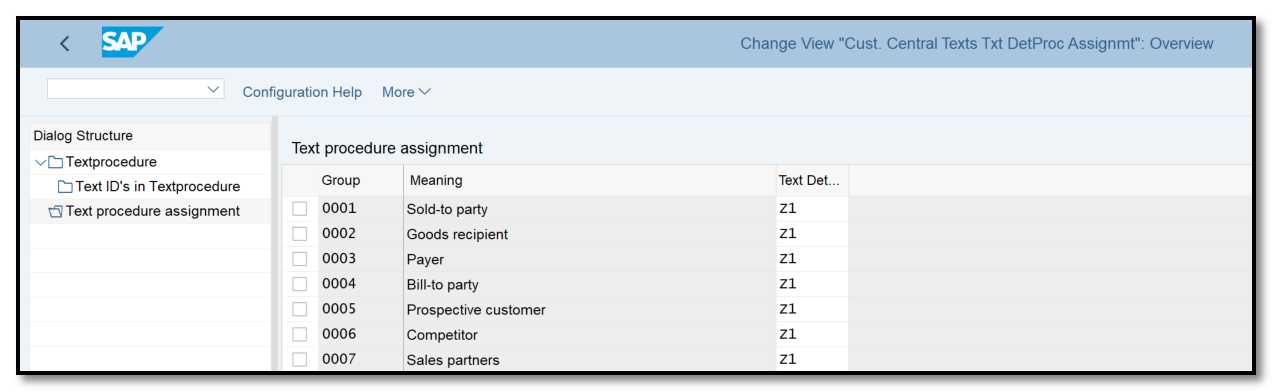
Figure 5 Assigning the text procedure to an account group
To get back to the Customizing Text Determination screen, click the Back button.
The customization is the same for all other text items that you saw in the master data category. The only setup required for Customer/Material Info Records and Contact Person text objects is to create the text type. These are the only exceptions. The customization for each of these text objects is shown in Table 1.
Text Object | Required Customization Steps | Procedure Assignment To |
Agreement | All | Agreement type |
Conditions | All | Condition type |
Central Text | All | Customer account group |
Customer/ Material Info Records | Define text type only | - |
Contact Person | Define text type only | - |
Table 1 Setup of Other Text Objects in the Master Data Category's Text Determination