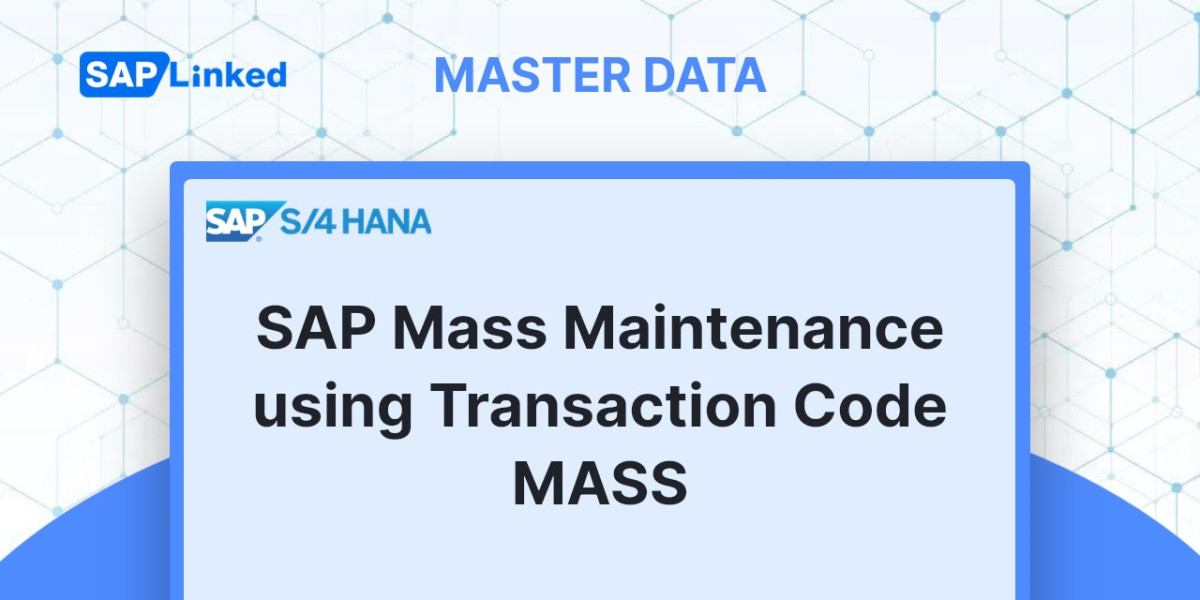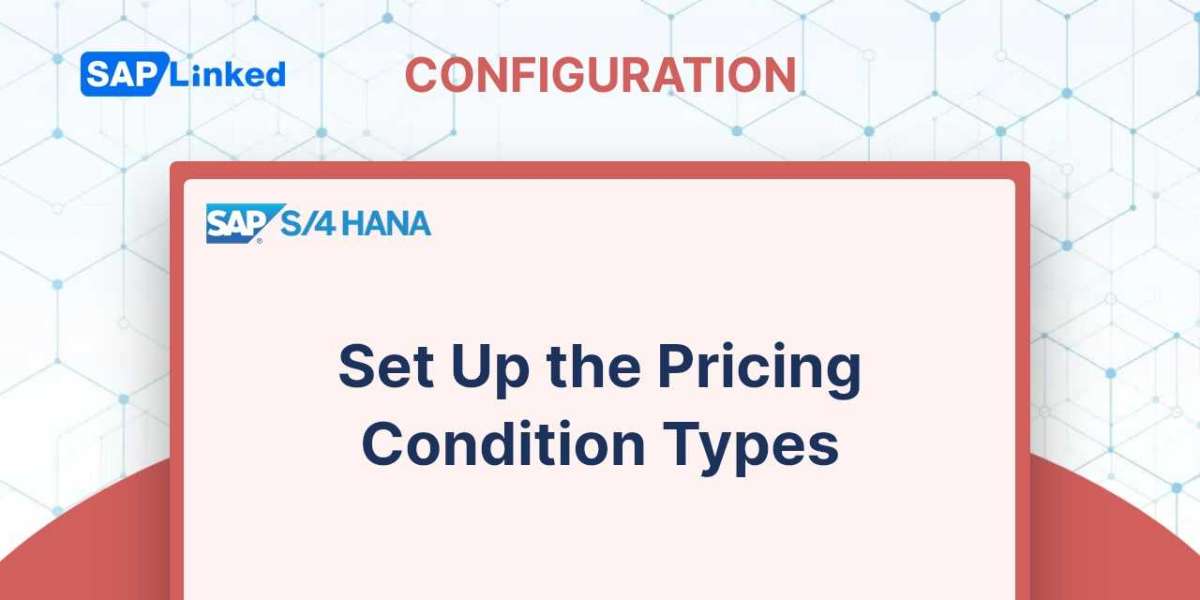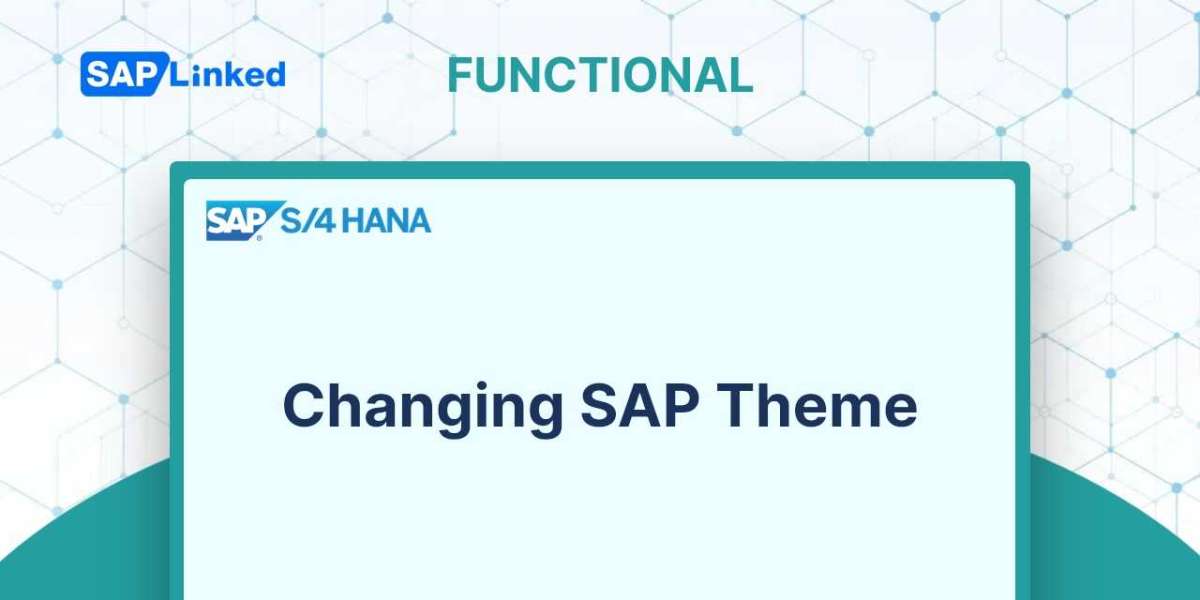We'll go over a few factors we'll use in the determination process before setting up the item category determination rule.
Item Category Group
A grouping of different material types is known as an item category group. Through the use of material types, an item category group is allocated to a material master, and an item category determination rule connects it to SD.
During the processing of sales orders, the item category is determined with the assistance of the item category group, item usage, a higher-level item category, and a sales document type. Standard SAP comes with a large number of item category groups that should be adequate for any company purpose. However, if you ever need to create a new item category group, you can do it using the menu path:
IMG ➢ Sales And Distribution ➢ Sales ➢ Sales Documents ➢ Sales Document Item ➢ Define Item Category Groups.
Additionally, you can specify a material type's default item category group by following the menu path :
IMG ➢ Sales And Distribution ➢ Sales ➢ Sales Documents ➢ Sales Document Item ➢ Define Default Values For Material Types.
Item Category Usage
This controls the usage of an item. For example, during automatic product selection, you use the Item category usage PHSP (product selection main item) and PSEL (product selection subitems) to differentiate the main item and subitems. Follow the menu path :
IMG ➢ Sales And Distribution ➢ Sales ➢ Sales Documents ➢ Sales Document Item ➢ Define Item Category Usage,
to determine an item category's usage.
Setting Up an Item Category Determination Rule
An item category is determined automatically by SAP during the processing of sales orders, unlike a sales document type, which is entered manually on the opening screen. You can assign the item category to a determination key during customization, using transaction code VOV4 or following menu path:
IMG ➢ Sales And Distribution ➢ Sales ➢ Sales Documents ➢ Sales Document Item ➢ Assign Item Categories.
The customization screen for assigning an item category is shown in Figure 1. Sales Doc Type (SA), Item Category Group (ItCGr), Item Usage (Usg. ), and Higher-Level Item Category (HLevItCa), form a determination key. A determination key can have up to 11 manual item categories and one default item category assigned to it. However, you may always override it with any of these 11 manual item categories that you gave to the same determination rule in customizing. During determination, the default item category immediately copies to the required item line in the sales document.

Figure 1 Assigning item categories to sales documents
How SAP Determines an Item Category
The steps SAP takes to determine an item category are described below, and Figure 2 also shows this process graphically:
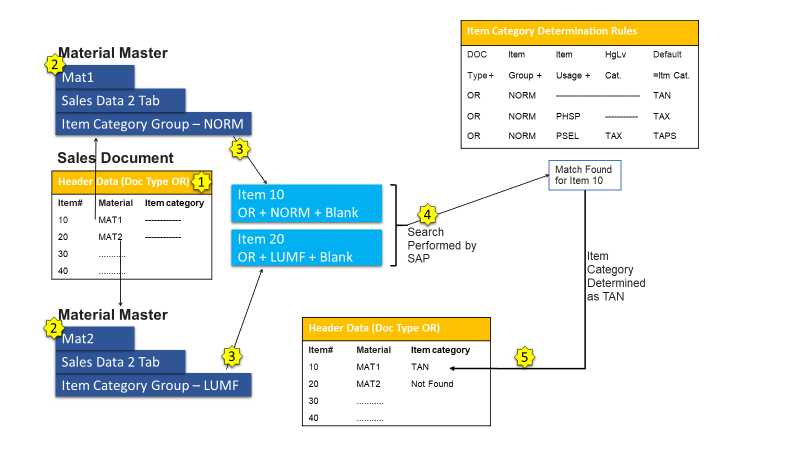
Figure 2 Determination of an item category in SAP
1. SAP gets the document type from the sales document.
2. The material master of the sales item material is read by SAP to obtain the item category group. It also determines at this step if the item is a main item or subitem to determine whether a higher-level item category (connected to the main item) will play any part in determining the item category. SAP also checks to see if any item usages need to be taken into account when determining an item's category.
3. SAP uses the data it has received to generate a determination key.
4. In the arrangement for determination rules, SAP checks for this key.
5. SAP sends the sales item's item category back to the sales document..