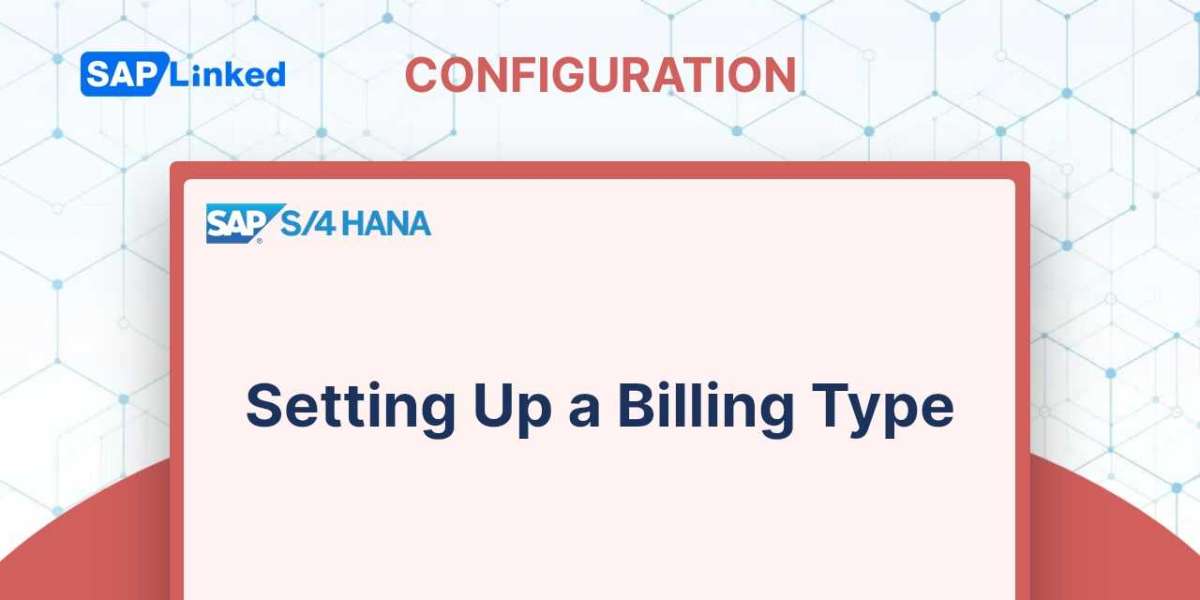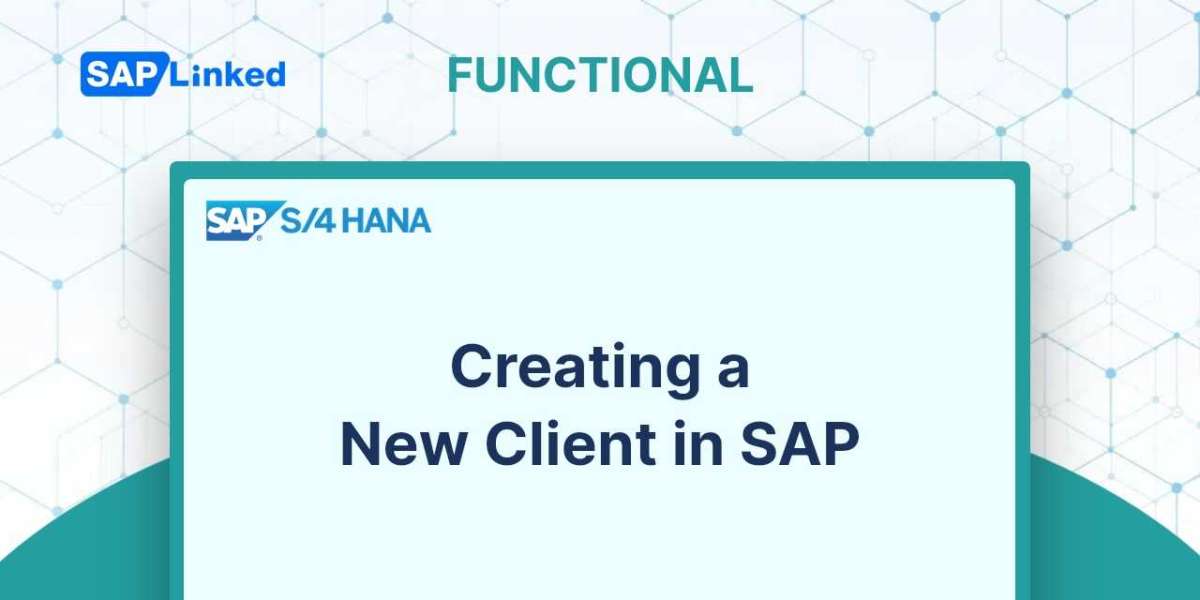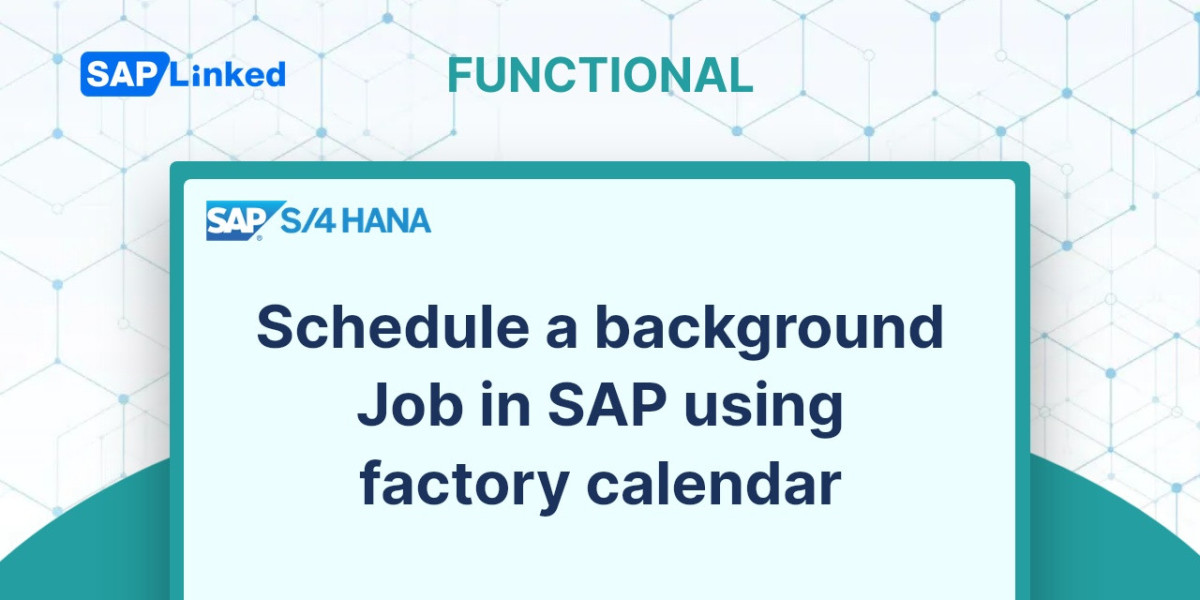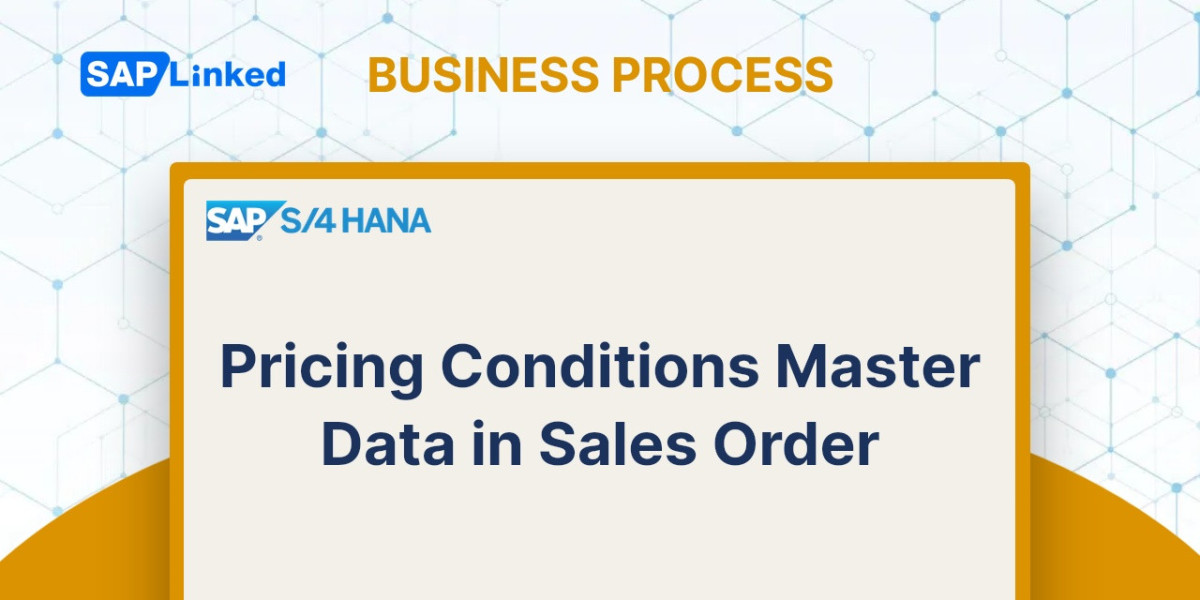The creation of a billing type is the initial step in configuration billing documents. To configure delivery types in IMG, follow these steps:
IMG ➢ Sales And Distribution ➢ Billing ➢ Billing Documents ➢ Define Billing Types (VOFA)
Here, you may either define a custom document or choose from the current list of billing documents. Copying while making reference to an existing document type is useful. Choose a descriptive description and a two-character alphanumeric code. Take a look at Figure 1.
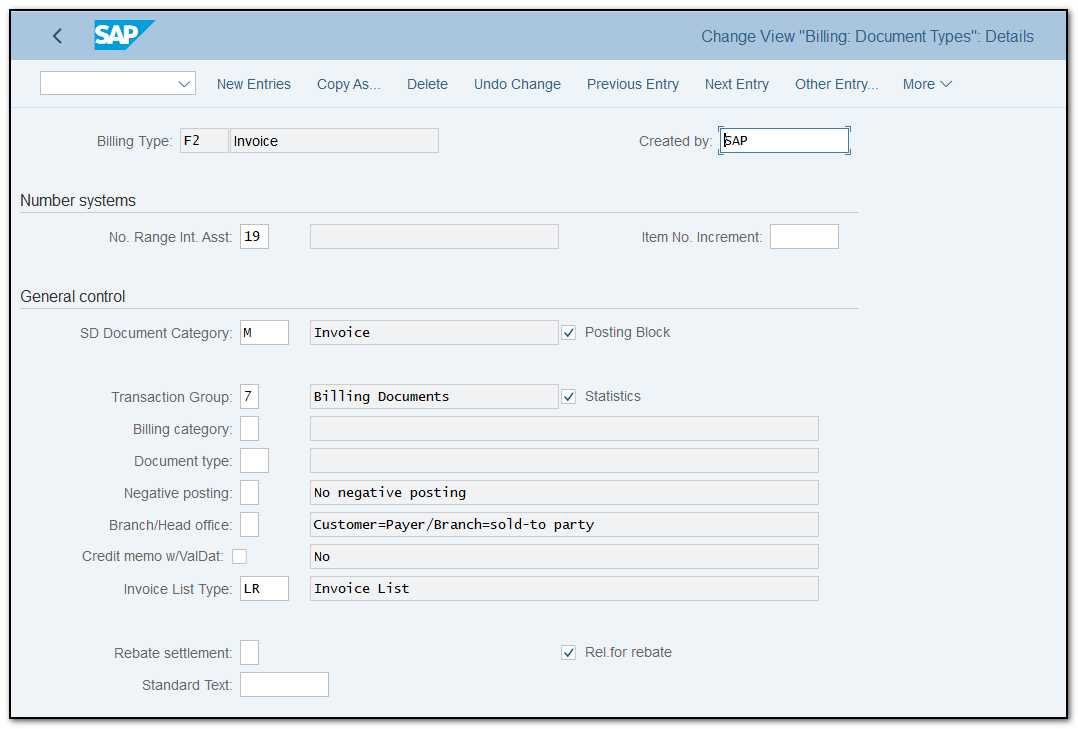
Figure 1 Define billing types, general controls
The following are some of the crucial fields on this screen:
Number Range: Internal Number Assignment In the box No.Range Int.Assgt on the Number Systems tab, you can enter a range of numbers for the billing document. For invoicing document types, SAP only permits assignments to internal number ranges.
A billing document generates an accounting document when it is released. The billing and accounting document numbers must match in order to facilitate cross-referencing.
There are certain parameters in the FI application section that help achieve this. For both the related accounting document type and the billing type, you must configure matching number range intervals. Make that the number range is set to External for the accounting document type. This guarantees that the number on the billing document and the accounting document are the same.
SD Document Category indicates the type of billing document that you are setting up. Some of the main document categories for billing papers are as follows:
- M: Invoice
- O: Credit memo
- P: Debit memo
- 3: Invoice list
- U: Pro-forma invoice
Posting Block The billing document cannot be posted to accounting if you click this item. The document needs to be manually released.
Transaction Group SAP uses this field for document control. The transaction group assigned to billing documents is 7. It is 8 for pro-forma invoices.
Document Type An accounting document type that will be connected to this billing type can be specified here.
Negative Posting The document's ability to contain negative numbers can be managed using this field.
Branch/Head Office In the case that the payer and sold-to parties in the sales order are different, you can use this parameter to decide which partner function is forwarded to accounting. The payer is transferred to financial accounting by default.
Invoice List Type You can define the kind of invoice list document that can be prepared if this billing type will be utilized in invoice lists.
Rebate Settlement If this billing type will be used to pay rebates, this field must be filled up with the type of settlement. In final rebate settlements, for instance, billing type B1 is a rebate credit memo (option A). There are also manual accruals (D), partial settlement (C), and rebate correction documents (B). If you don't utilize the billing type for rebate settlements, leave this field empty.
Relevant For Rebate The billing document is recognized as relevant for rebates if you tick the Rel. for Rebate box. The amount of the billing document will be added to the customer's overall sales and will go toward determining the customer's rebate. For instance, pro-forma documents (such as F5 and F8) are not applicable for rebates although standard invoices (such as F1 and F2) are.
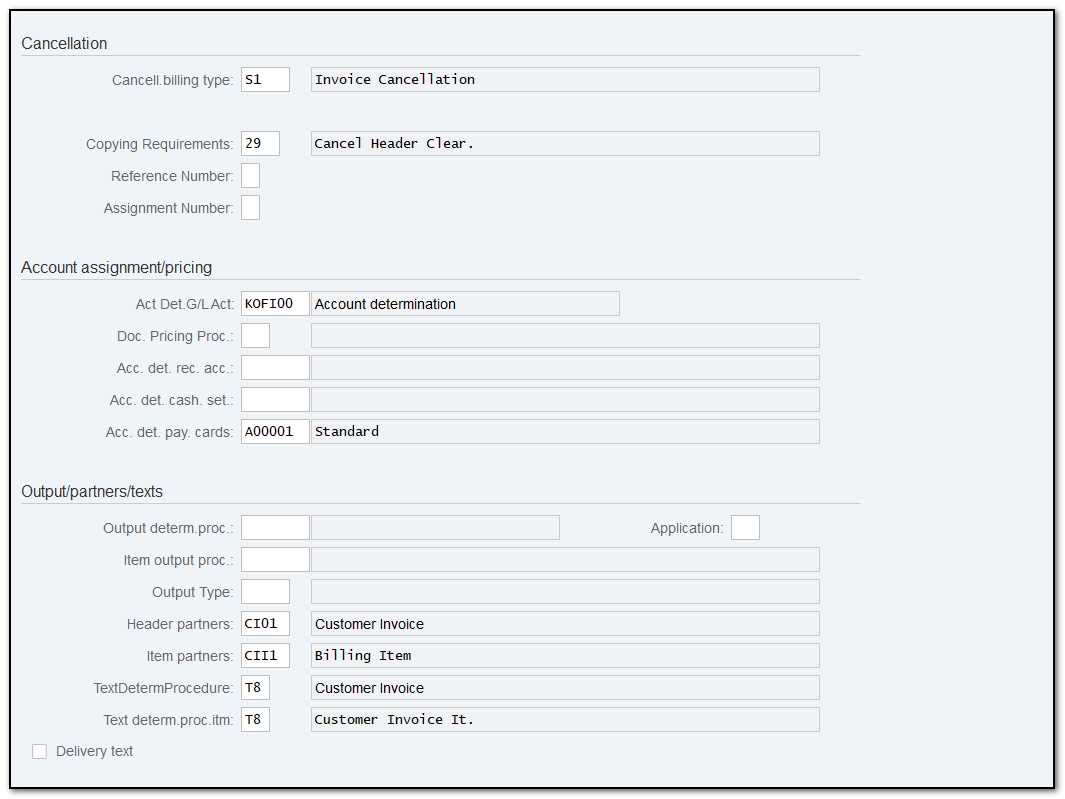
Figure 2 Defining billing types, other settings
Cancellation The settings on this tab govern how invoices can be canceled. Enter the document type to be used for this document's cancellation in the Cancel. Billing Type field.
Reference and Assignment numbers You can send the financial accounting team document numbers as a reference once a billing document has been posted to accounting. You can specify which number should be provided to accounting as a reference in the Reference Number box, such as the sales order number or the delivery number. In the Assignment Number field, you can select a different reference file.
The other settings on the Account Assignment/Pricing tab:
Account Determination Procedure for G/L Accounts Describes the condition types that the system utilizes for a certain type of document (like an invoice) to determine which G/L accounts should receive the amounts to be posted.
Document Classification for Pricing Procedure Determination provide details on the pricing procedure for this kind of sales document.
Pricing procedure for acc. determ. reconciliation account identifies the condition types the system will apply to determine the reconciliation account for a certain document type. The reconciliation account kept in the customer master record is ignored if a G/L account is established at this point.
Pricing procedure for account determination cash settlement identifies the condition types that the system employs for determining the G/L account for cash settlement for a specific document type (such as an invoice).
Pricing procedure for account determination payment cards Describes the condition types the system will use to establish the general ledger accounts for the document types used for payment card transactions.
The settings on the Output/Partners/Texts tab:
Output determination procedure specifies the permitted output categories for a document, such as order confirmation and electronic mail message, as well as the sequence in which those categories should appear.
Procedure for item output When processing output at the item level in a document, you are allowed to combine some output categories.
Output Type defines the type of output that will be generated.
Partner determination procedure for the billing doc.header Indicates the group of partner functions the system will automatically suggest for this kind of billing document at the header level.
Partner determination procedure for the billing doc.item This form of billing document specifies which group of partner functions the system automatically suggests at the item level.
Text Determination Procedure identifies a group of text types that can be used in, for instance, the header of a sales document. Additionally, the text procedure controls the sequence in which the various text kinds appear in the document.