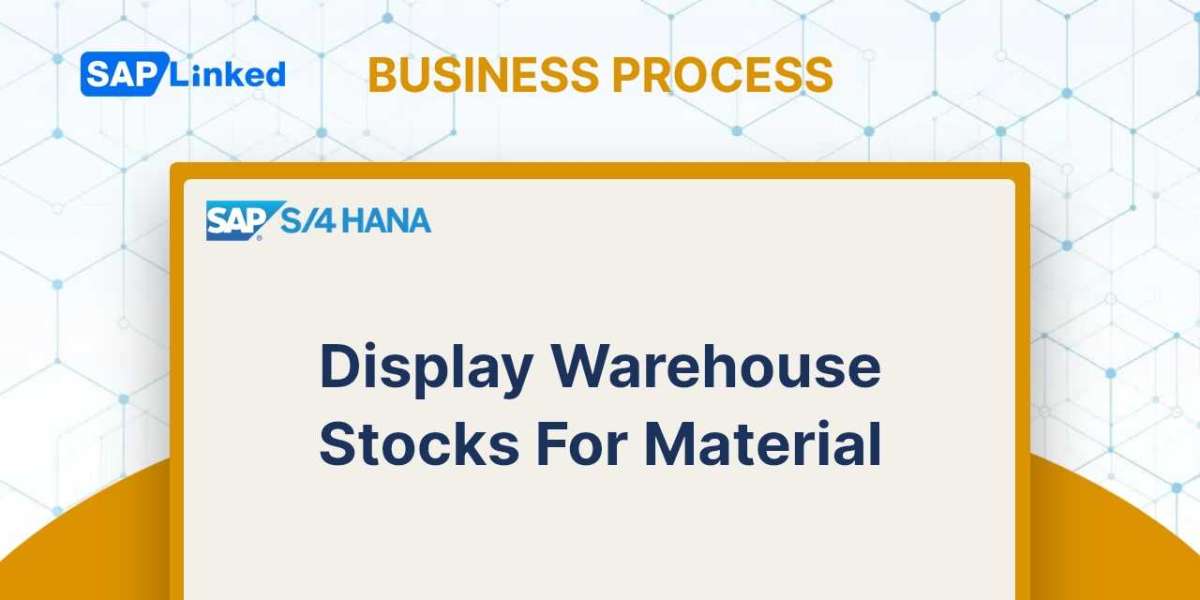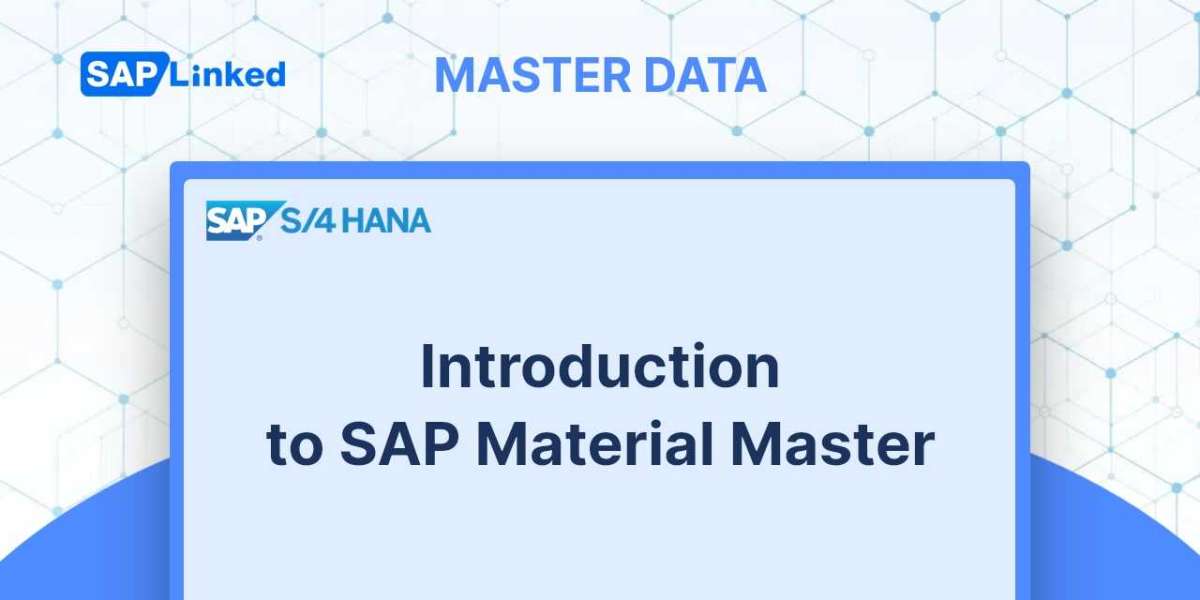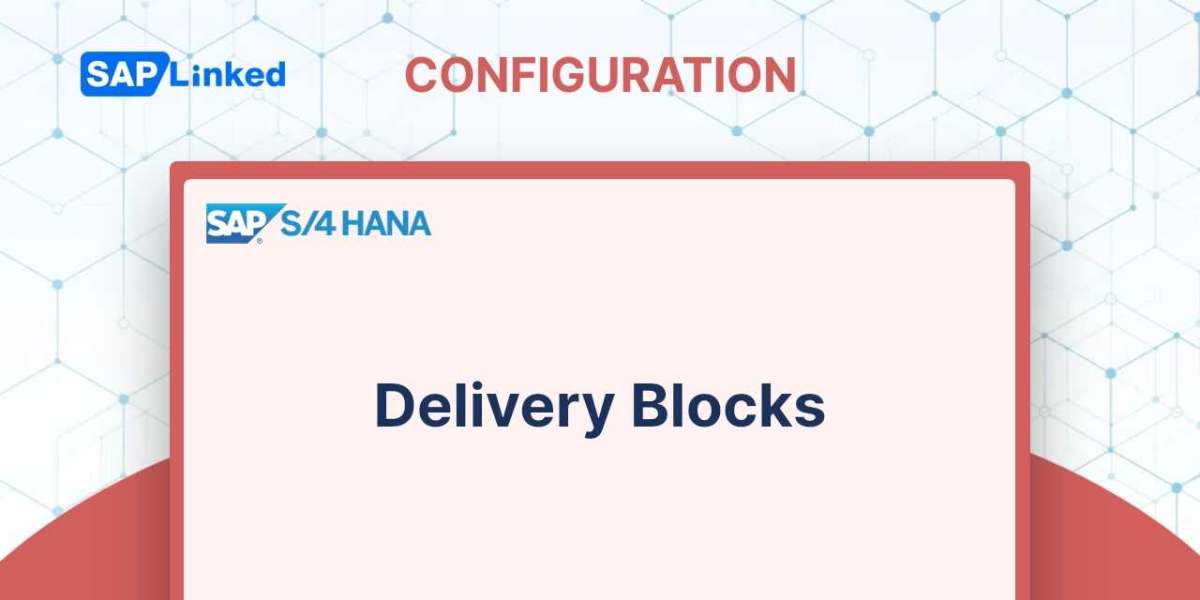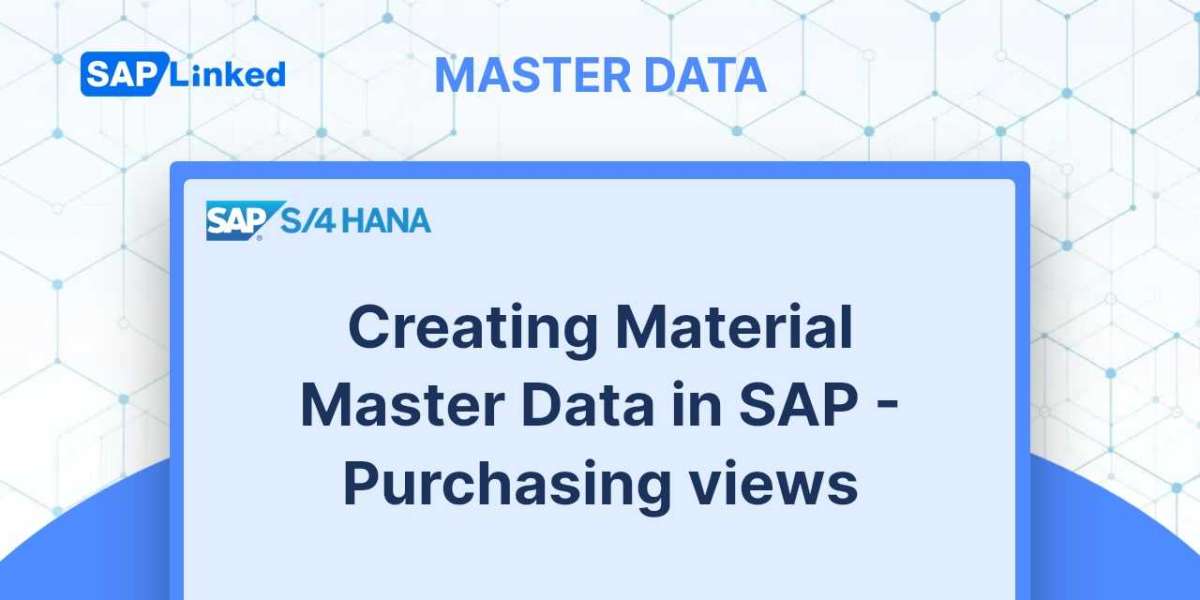To check your warehouse stocks, you can use the MB52 standard transaction. MB52 is used to show the available stock quantity for one or more materials across different storage locations.
- Enter MB52 in the Command field and press Enter.
- When using SAP MB52, a selection screen appears for setting up the desired parameters of the transaction. You have the option to filter your stocks according to various parameters.
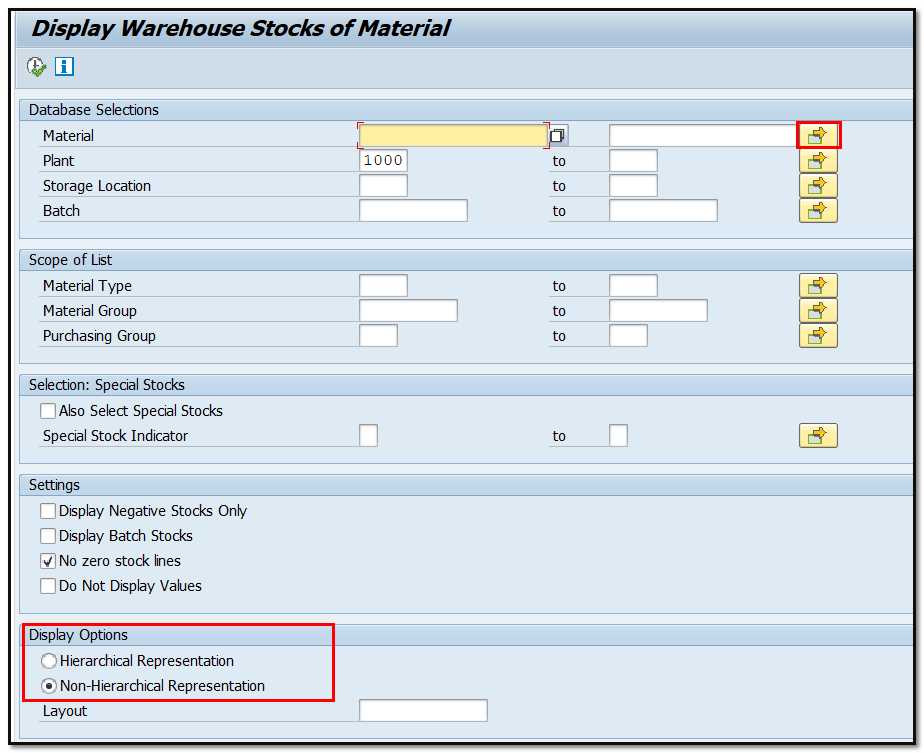
Figure 1 Display Warehouse Stocks of Material, Selection Screen
- Enter the relevant criteria into one or more of the fields in the Database Selections area, like material, batch, plant.
- If required, click “Multiple Selection” button beside the applicable search field(s) to specify multiple entries for the search.
- If you have the batch number(s), entering them is sufficient for locating stocks.
- If you are looking for data for special stock, define “Special Stock Indicator”.
- Ensure that both "Display Batch Stocks" and "No zero stock lines" are selected under the Settings group. The first selection is for detailed batch information, while the second is for a clean report.
- Choose the display option. Non-Hierarchical Representation will give table style report, as shown below:
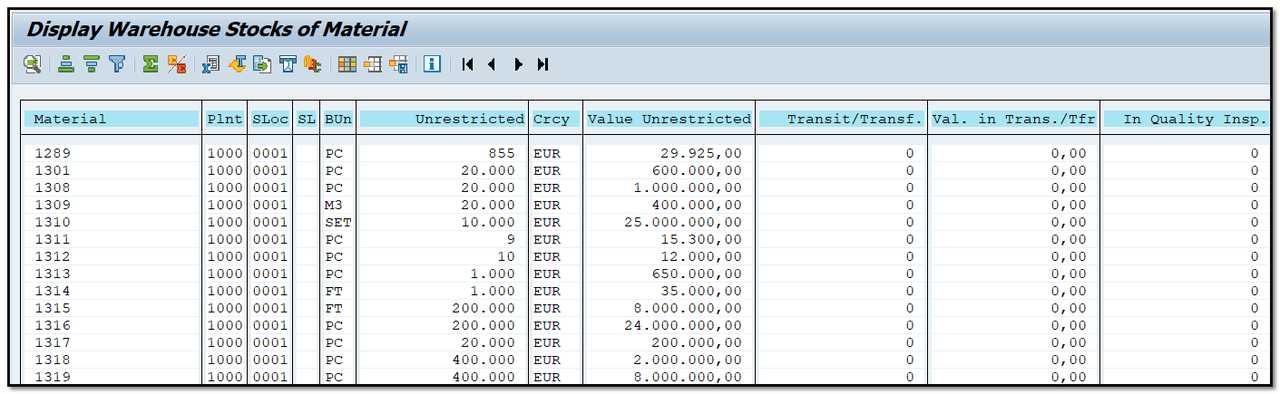
Figure 2 Display Warehouse Stocks of Material - Non-Hierarchical Representation.
Hierarchical Representation is displayed below:
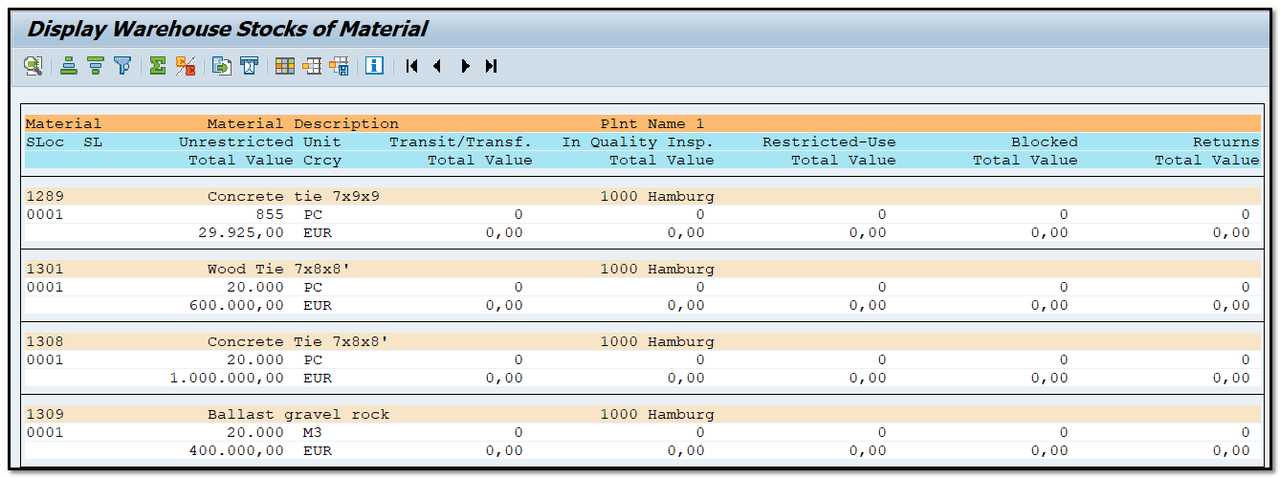
Figure 3 Display Warehouse Stocks of Material - Hierarchical Representation.
- Click on “Execute” button to view the report.
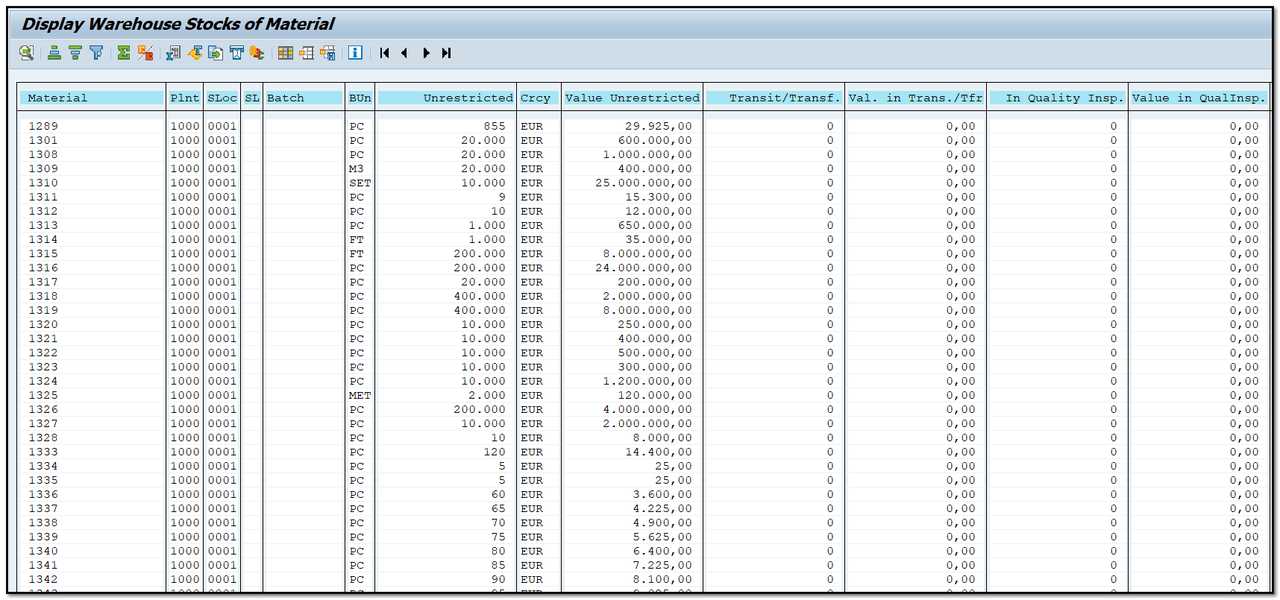
Figure 4 Display Warehouse Stocks of Material
- The report screen offers the ability to arrange column order and visibility.
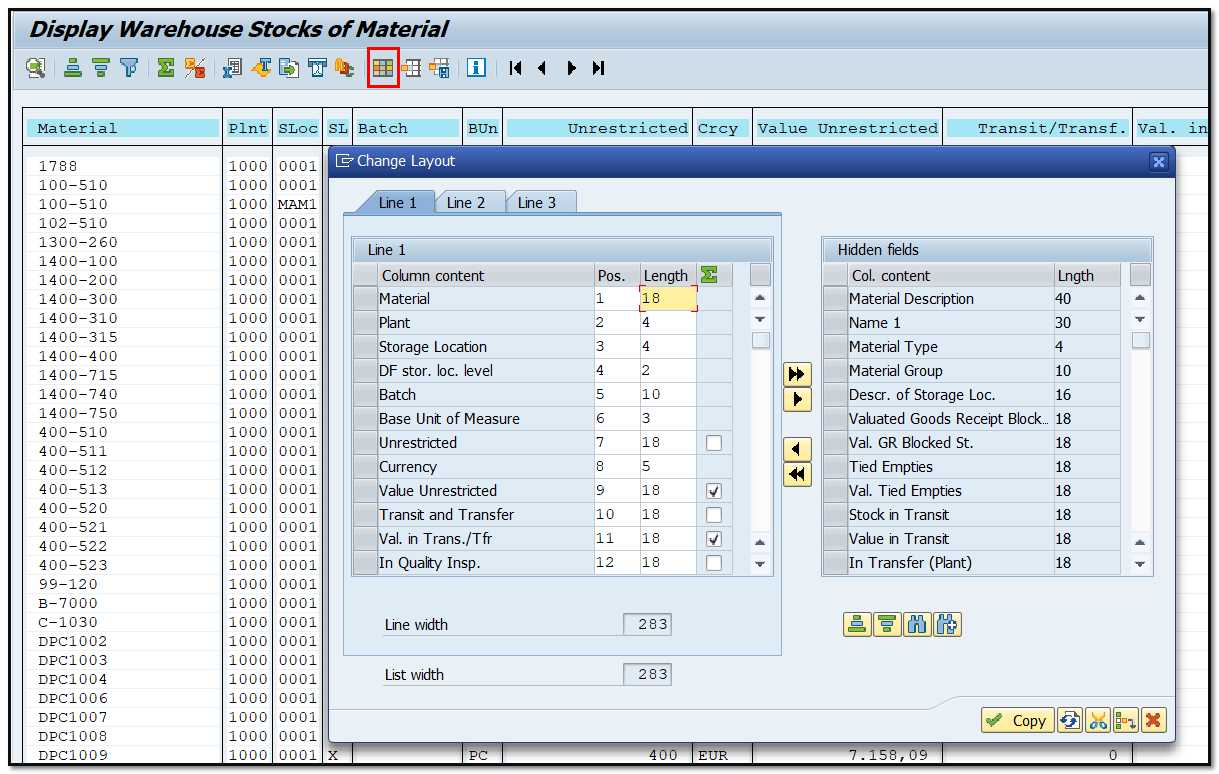
Figure 5 Display Warehouse Stocks of Material - Layout
Once you have arranged your report and saved the layout, you can reuse it, to access stock information.
- The ABC analysis can be used in this report. This business analysis involves the classification of materials according to their importance.
Select the column and click on “ABC Analysis” button.

Figure 6 Display Warehouse Stocks of Material – Triggering ABC Analysis.
The screen below will be displayed:
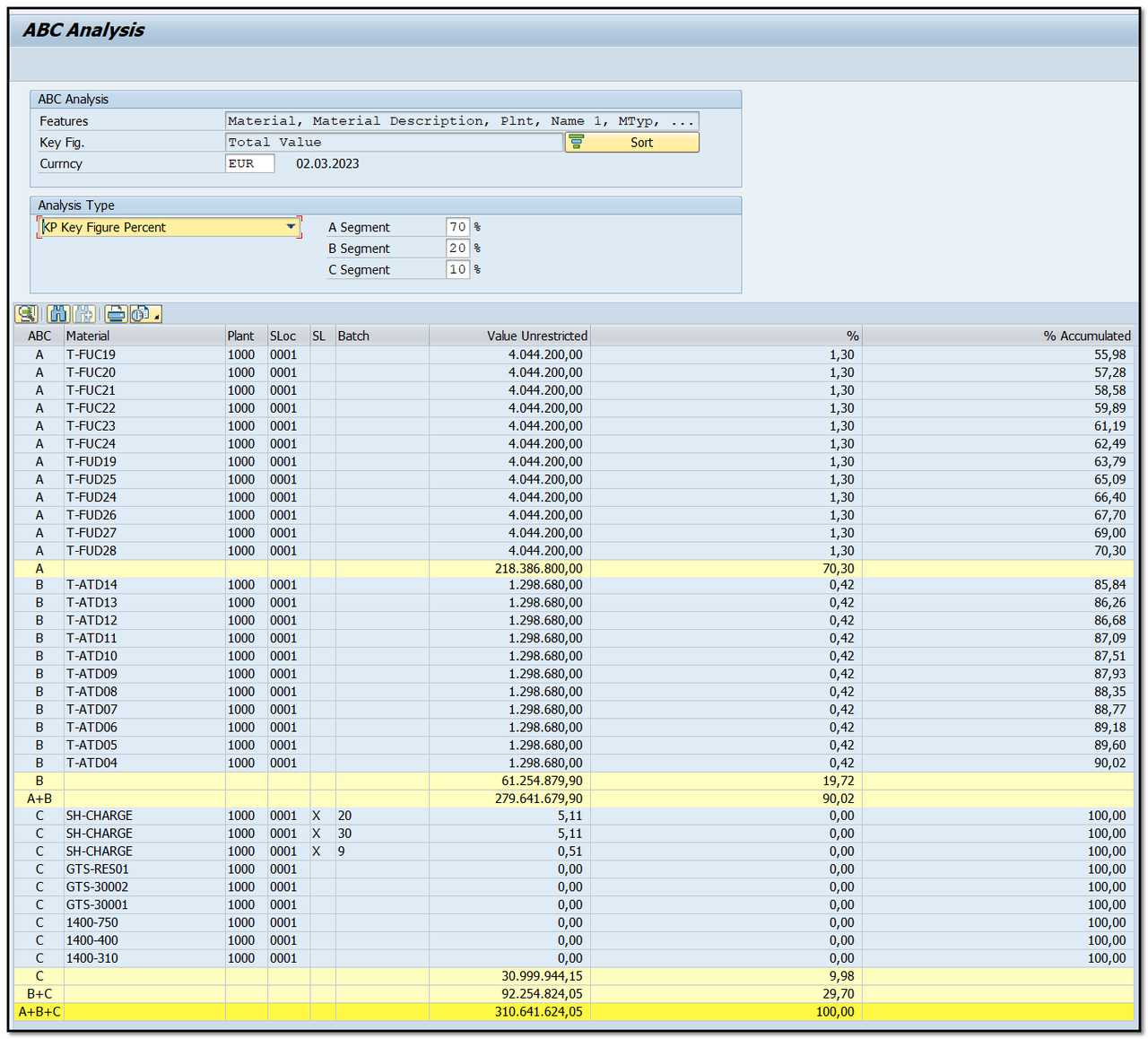
Figure 7 Display Warehouse Stocks of Material - ABC Analysis.