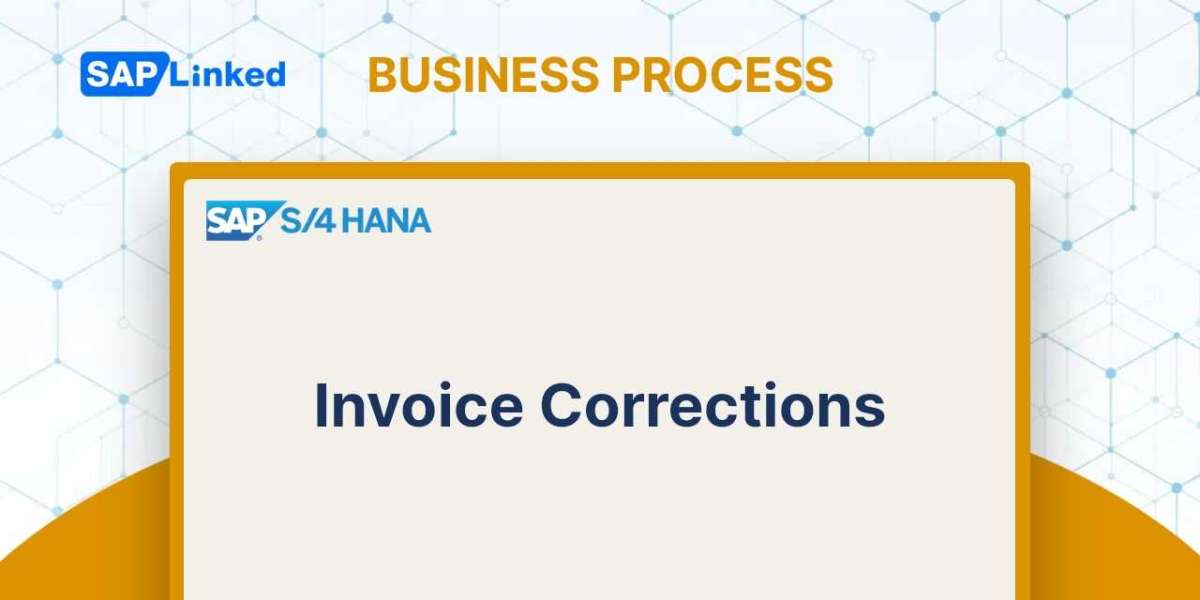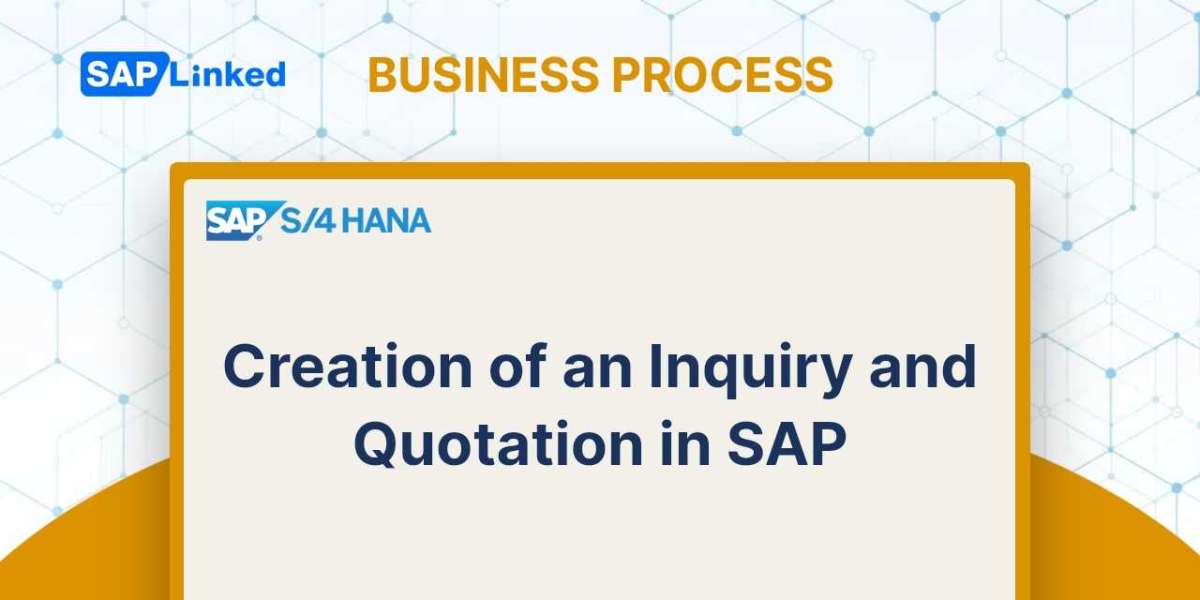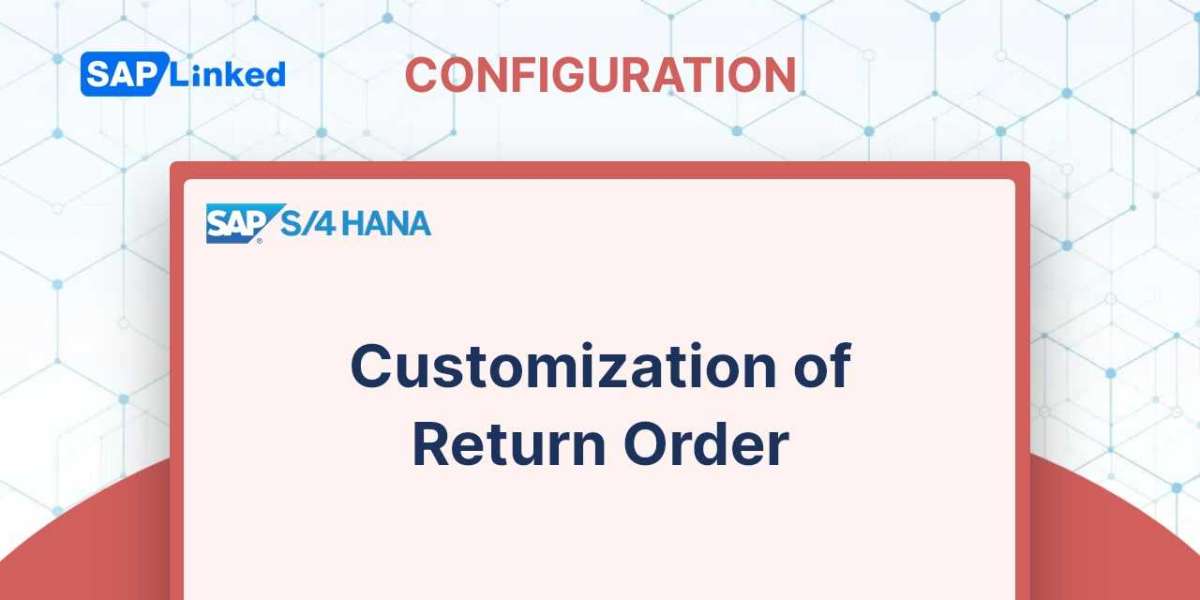The process of adjusting or correcting the customer's invoice is represented by invoice corrections (document type RK). The document type RK enables you to create a single correction document for your invoice rather than two separate documents (one for debit and one for credit) as is the case with debit and credit sales documents. The header and item data make up the document's structure. There are always two things in the item data. Always a debit item comes first, followed by a credit item. The total of the two lines resulting in an increase or decrease in the original invoice amount is the net invoice correction amount.
Flow Steps:
- Create Invoice Correction Request with reference to Billing Document (Tcode VA01)
- Release Invoice Correction Request (Tcode VA02)
- Create Credit Memo with reference to Invoice Correction Request (Tcode VF01)
- Create Invoice Correction Request with reference to Billing Document (Tcode VA01)
Step 1: Enter T-code VA01 in command field. Choose in Order Type field Invoice Correction Request (RK) and enter Sales Organization, Distribution channel, division in organization data.
To create Credit Memo Request with reference go to More ➢ Sales Document ➢ Create with Reference.
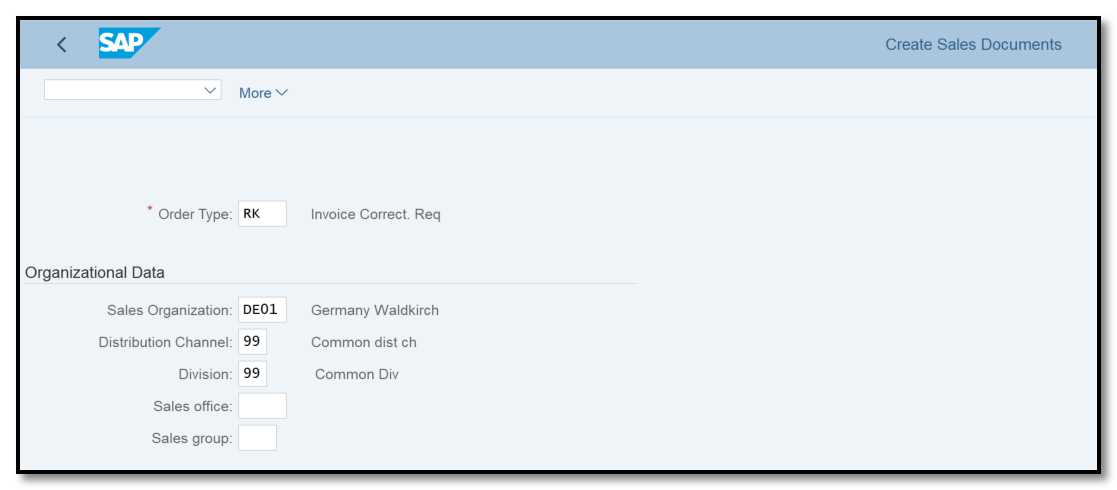
Figure 1 Invoice Correction Request Creation: Initial Screen
Step 2: Enter Invoice number for which you want to create invoice correction and click on Copy or Item Selection button.
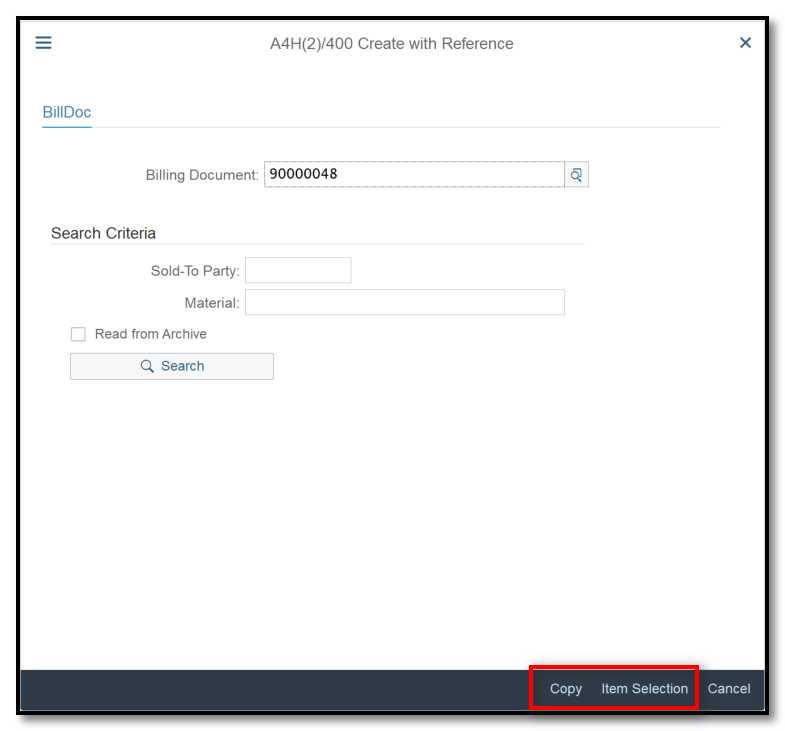
Figure 2 Invoice Correction Request Creation with Reference
All of the information from the billing document will be copied to the invoice correction request.
Each item from the invoice has two duplicate items created automatically for the invoice correction request:
- First: Credit item
- Second: Debit item
These both have the same quantity and value. The system credits the customer with the entire value of the credit item. A difference amount is generated whenever the debit item is changed (for instance, as a result of changing price or a change in quantities), see Figure 3.
Step 3: Change the debit item quantity. A billing block is automatically given in this case, just like it is with Credit/Debit Memo requests.. Enter an order reason in the Sales tab and save it.
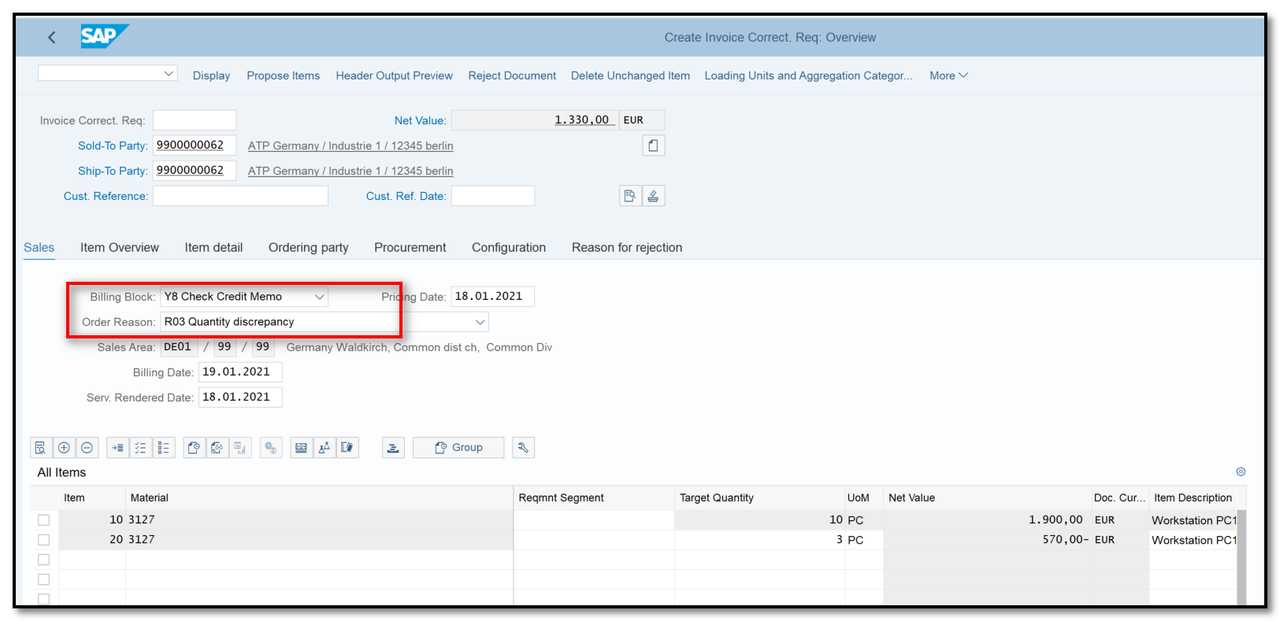
Figure 3 Invoice Correction Request Creation: Overview.
- Release Invoice Correction Request (Tcode VA02)
Step 1: To release the document, click the Item overview tab. Update the Billing Block field to blank.
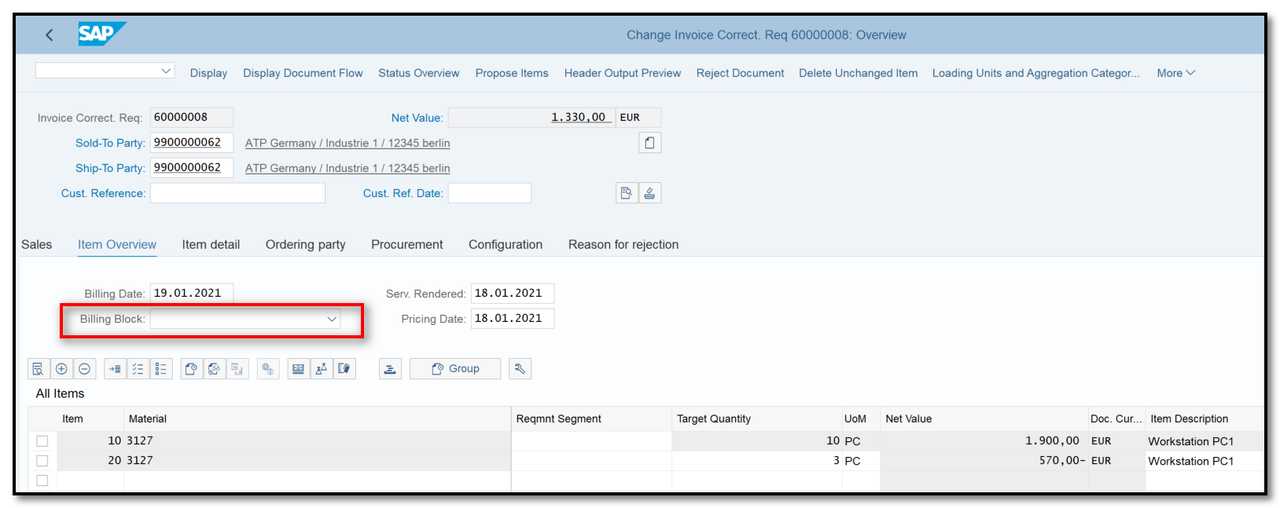
Figure 4 Invoice Correction Request – Remove Billing Block
- Create Credit Memo with reference to Invoice Correction Request (Tcode VF01)
Step 1: Enter T-code VF01 in command field and enter Invoice Correction Request number.
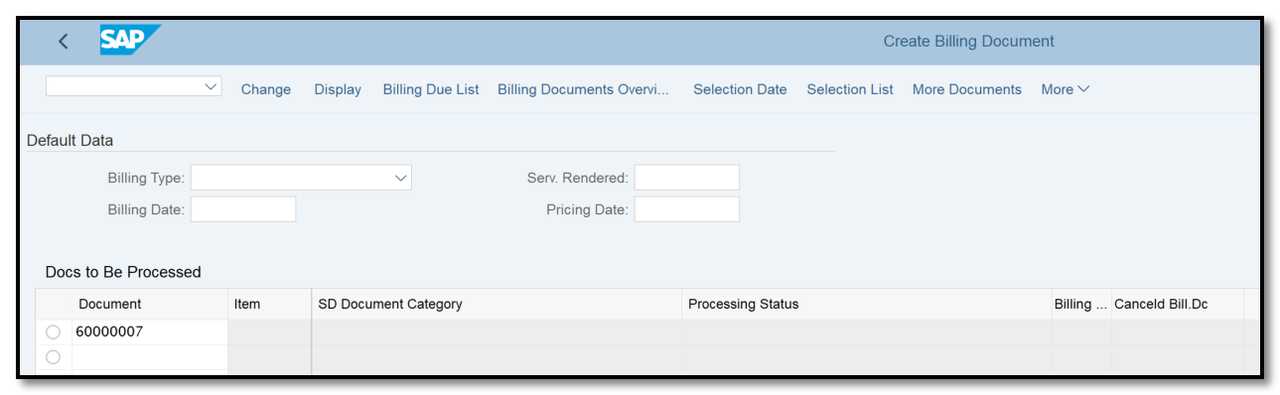
Figure 5 Create Credit Memo: Initial Screen
Step 2: Check the data and save the billing document.
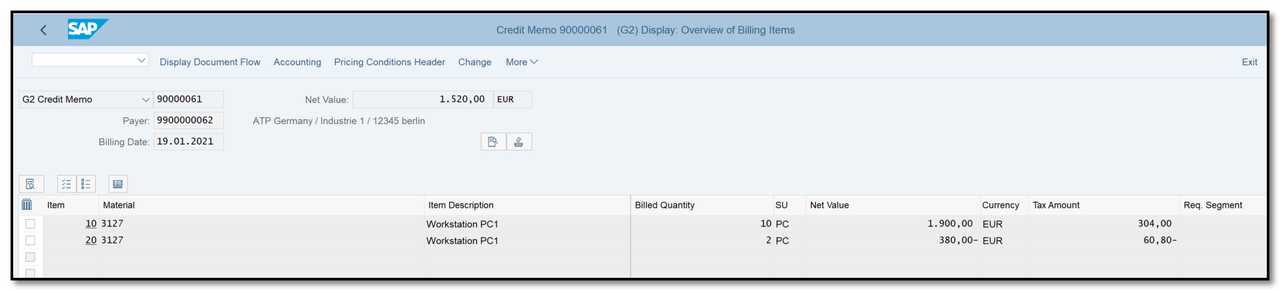
Figure 6 Credit Memo Creation: Overview
As you can see in one invoice we have two different item categories one for credit and one for debit memo (G2N and L2N), Figure 7.
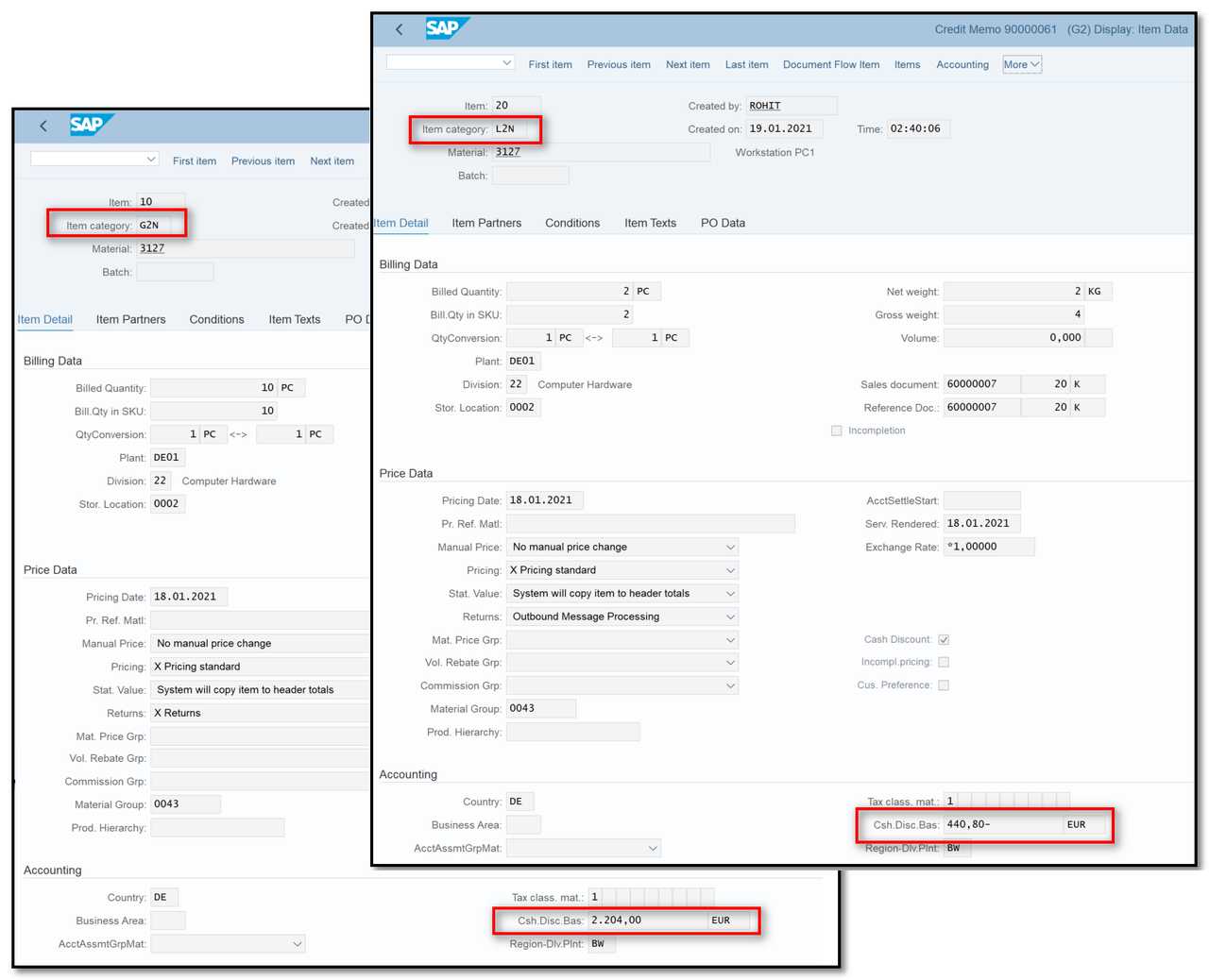
Figure 7 Credit Memo Creation: Item Data
The Document flow of Invoice Correction Request is shown below:
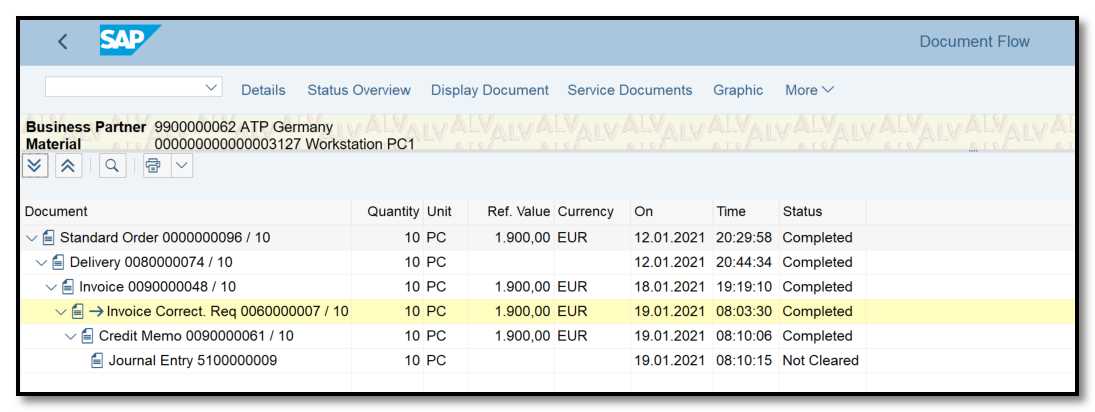
Figure 8 Document Flow – Invoice Correction Request
The Figure 9 shown the accounting documents for credit memo for invoice corrections.
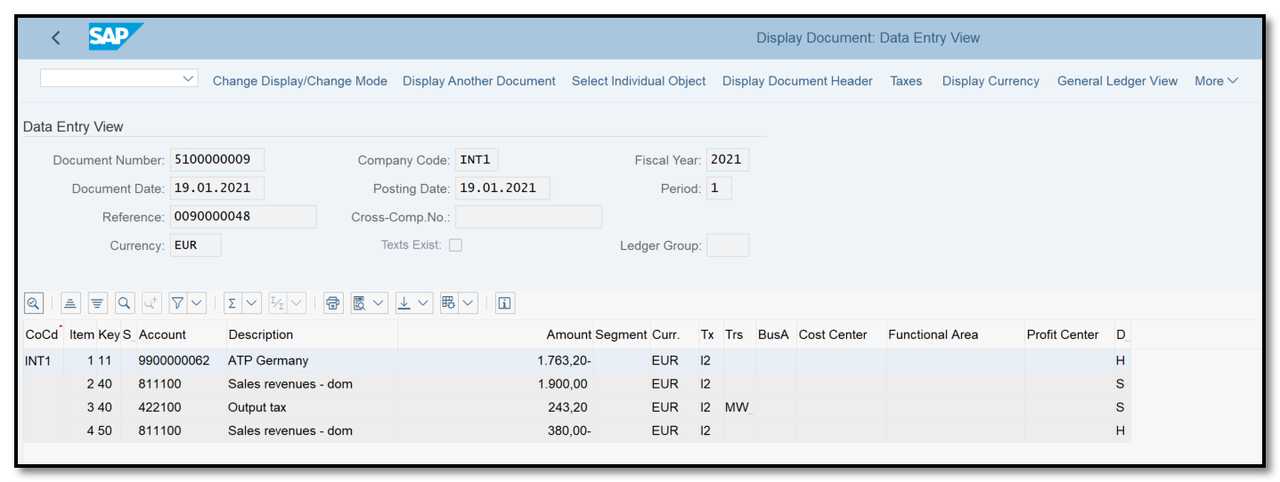
Figure 9 Accounting Documents for Credit Memo for Invoice Correction