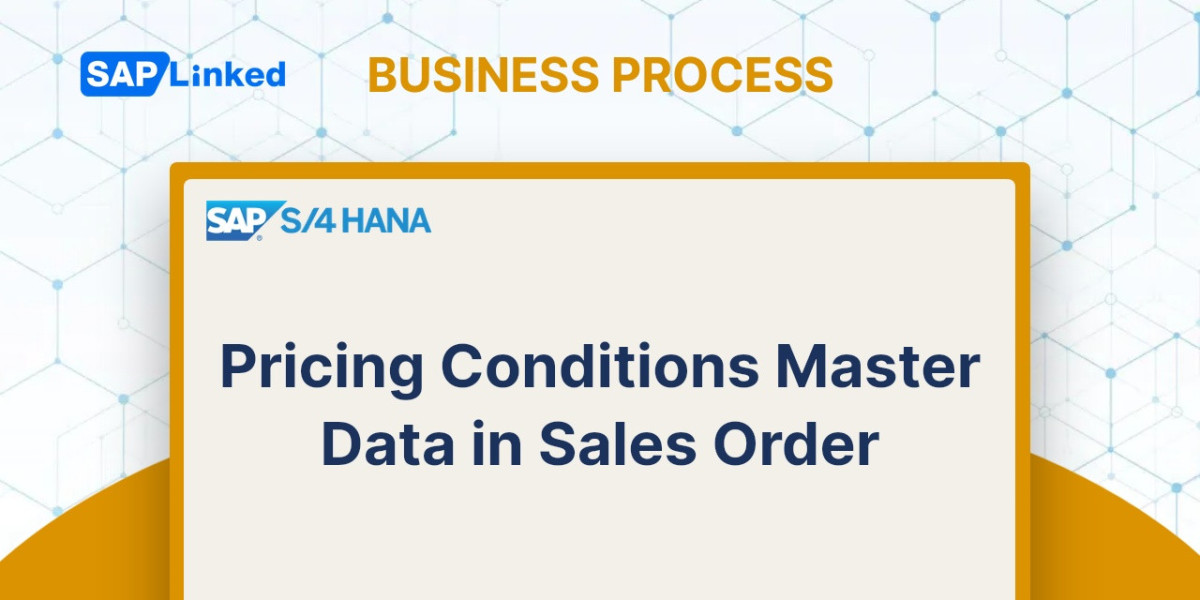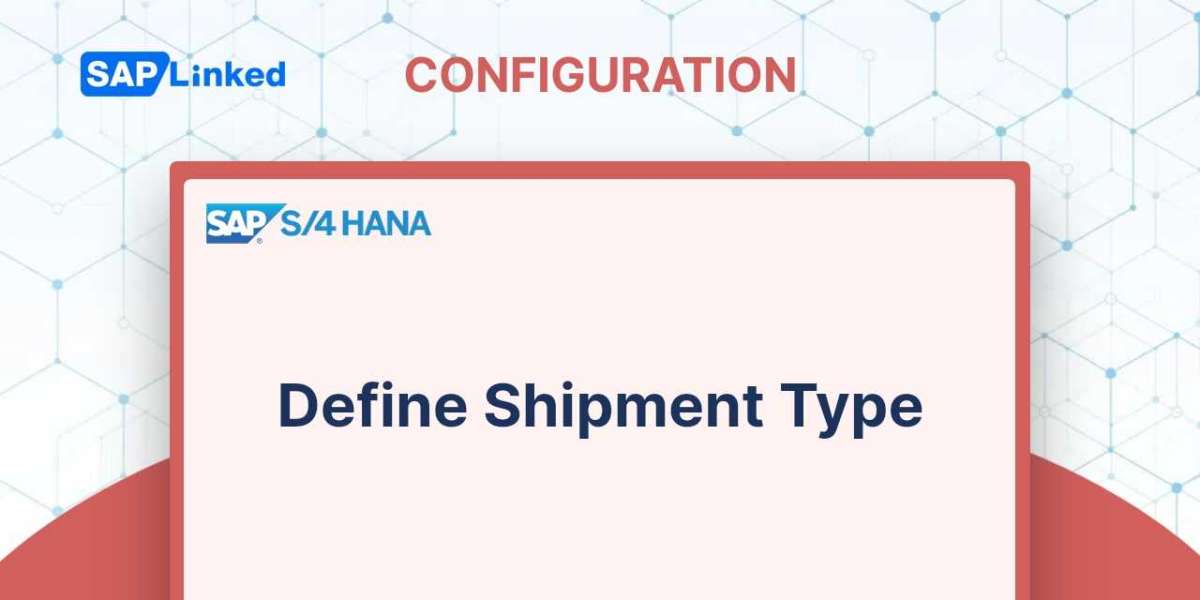Pricing Condition Master Data in Sales Order is a critical element when it comes to processing sales orders in SAP. This data helps determine the cost of an item based on various factors such as discounts, taxes, currency conversions and more.
Creating a Sales Order with Pricing Conditions Master Data
Now, let’s see the effects of the SAP SD conditions master data maintained for the Base Price condition type (see article Pricing Conditions Master Data).
Go to the create sales order transaction: VA01.
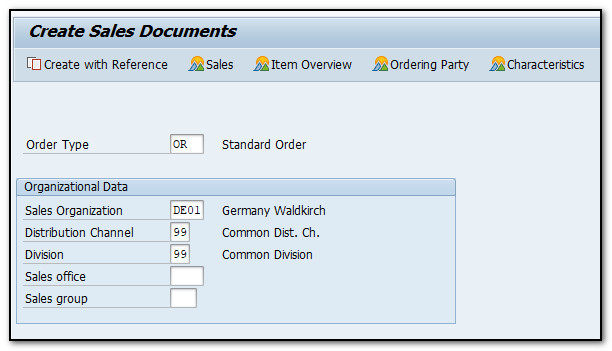
Figure 1 Create Sales Order – Order Type Selection Screen
Enter Sold-To Party and Ship-To Party.
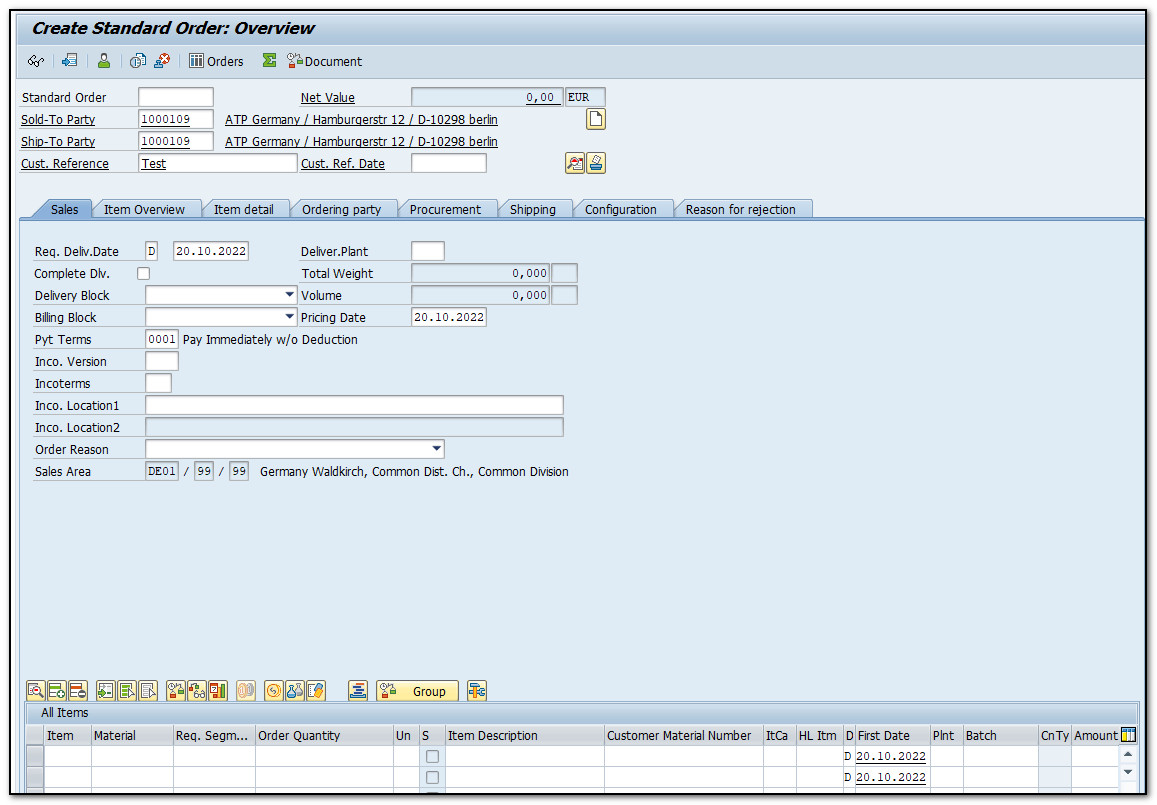
Figure 2 Create Sales Order – Overview Screen
Since we maintained the pricing conditions record for the customer 1000109 and the material 2135, the SAP system has fetched correct pricing.
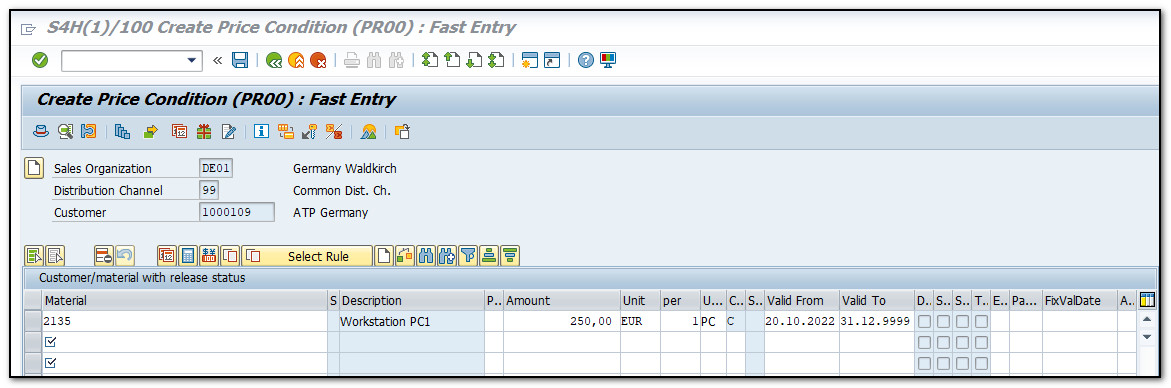
Figure 3 Pricing Conditions Master Data – Entry Screen
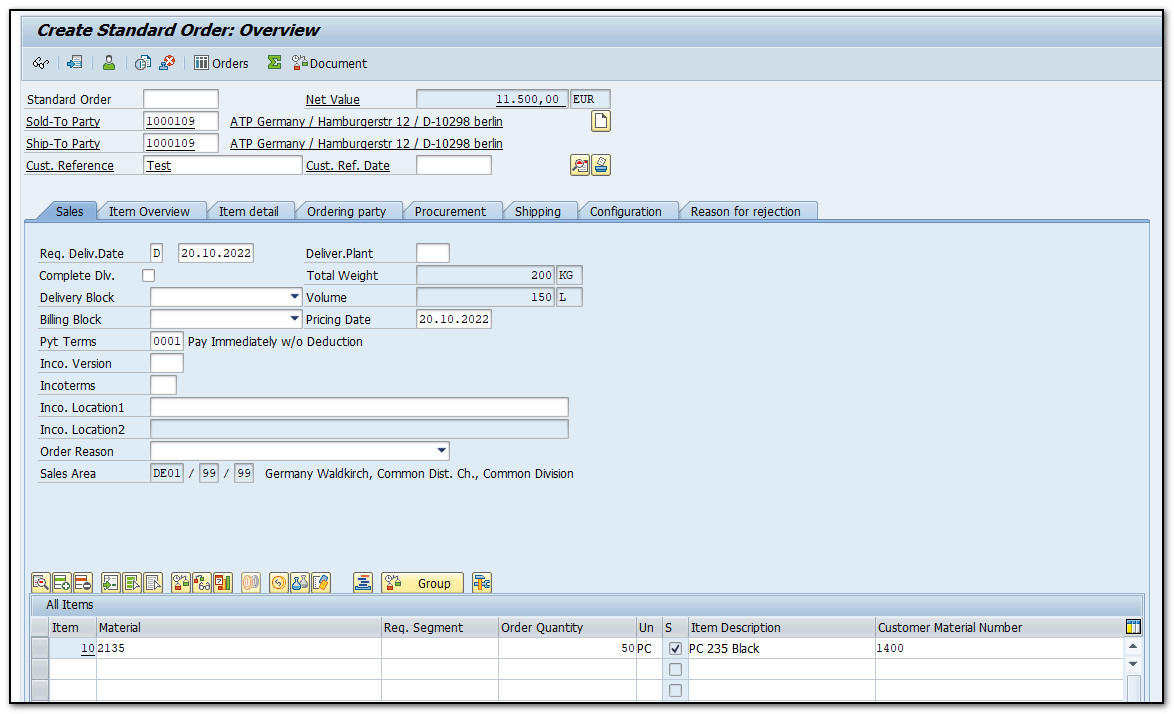
Figure 4 Create Sales Order – Order Entry Screen Pricing
In pricing condition records, we maintained the scales as well. Wherein we mentioned that if a customer is buying a quantity from 1 to 49units, the Base Price will be EUR 250 per unit. If the customer’s order exceeds 49 units, the Base Price will be EUR 230 per unit.
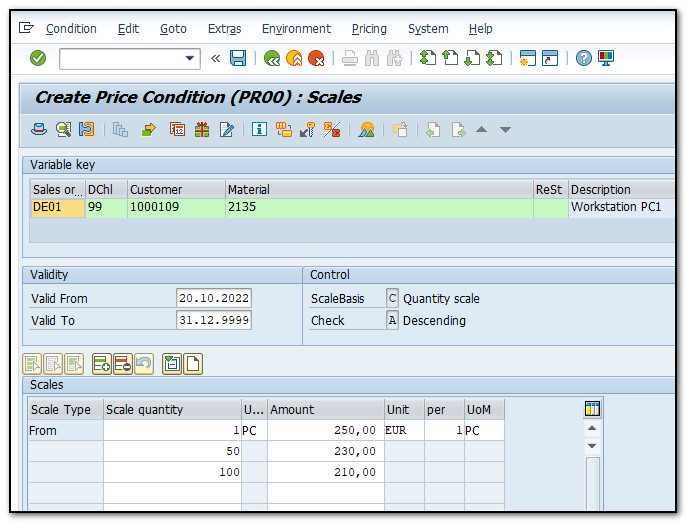
Figure 5 Pricing Conditions Master Data – Scales
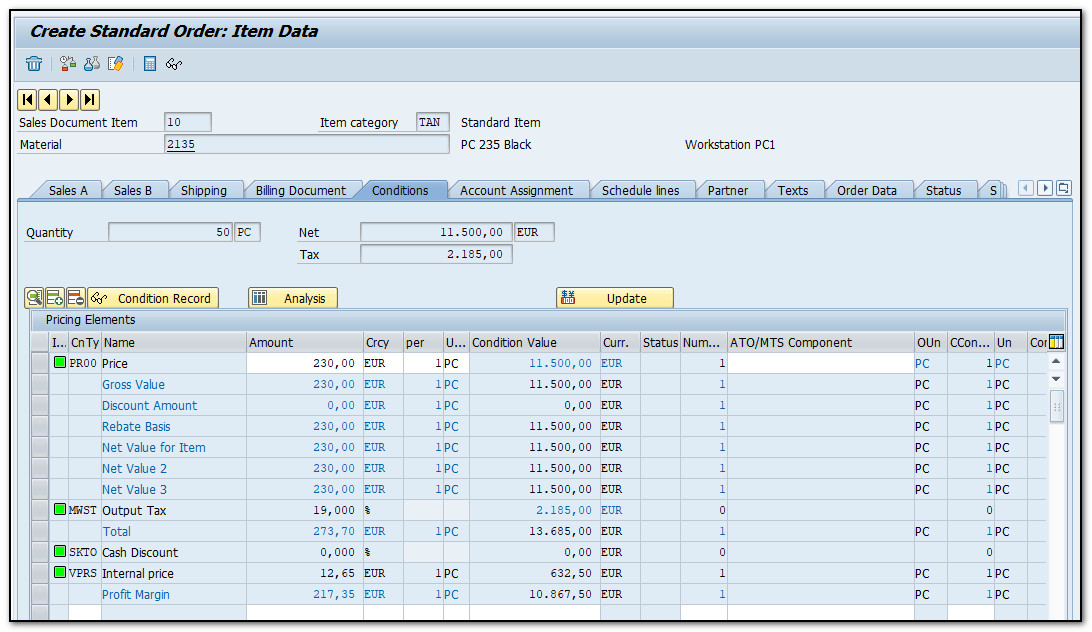
Figure 6 Create Sales Order – Order Entry Screen Pricing Scales (Conditions Screen)
In the Free Goods condition records, we maintained a Free Goods offering. We maintained that if a customer orders 10 units of a product, they will be eligible for 2 units for free
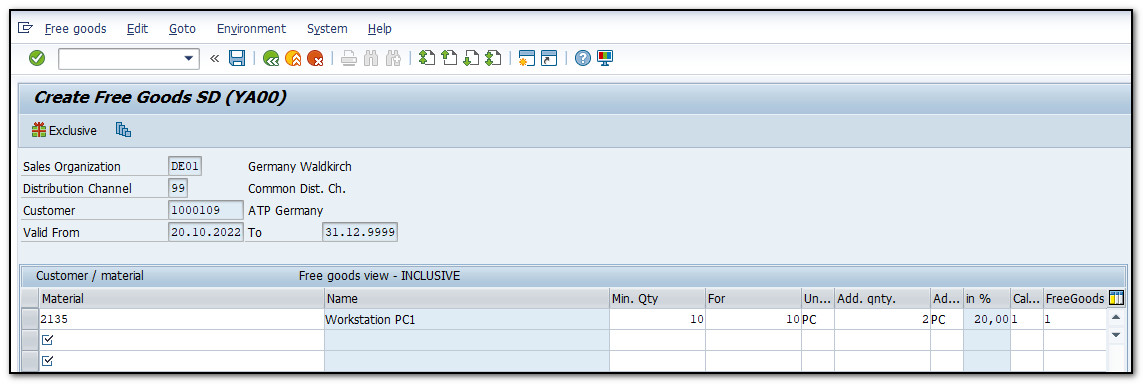
Figure 7 Pricing Conditions Master Data – Entry Screen Free Goods
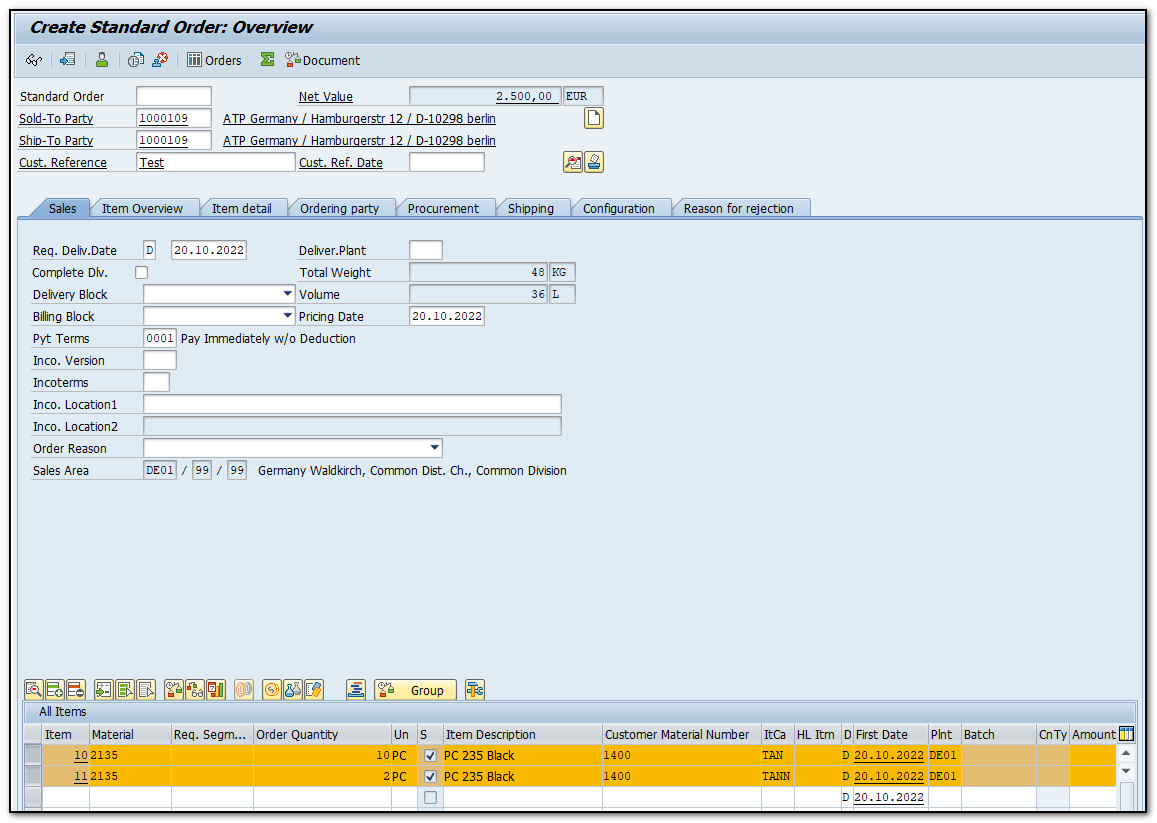
Figure 8 Create Sales Order – Order Entry Screen Pricing Free Goods were Added
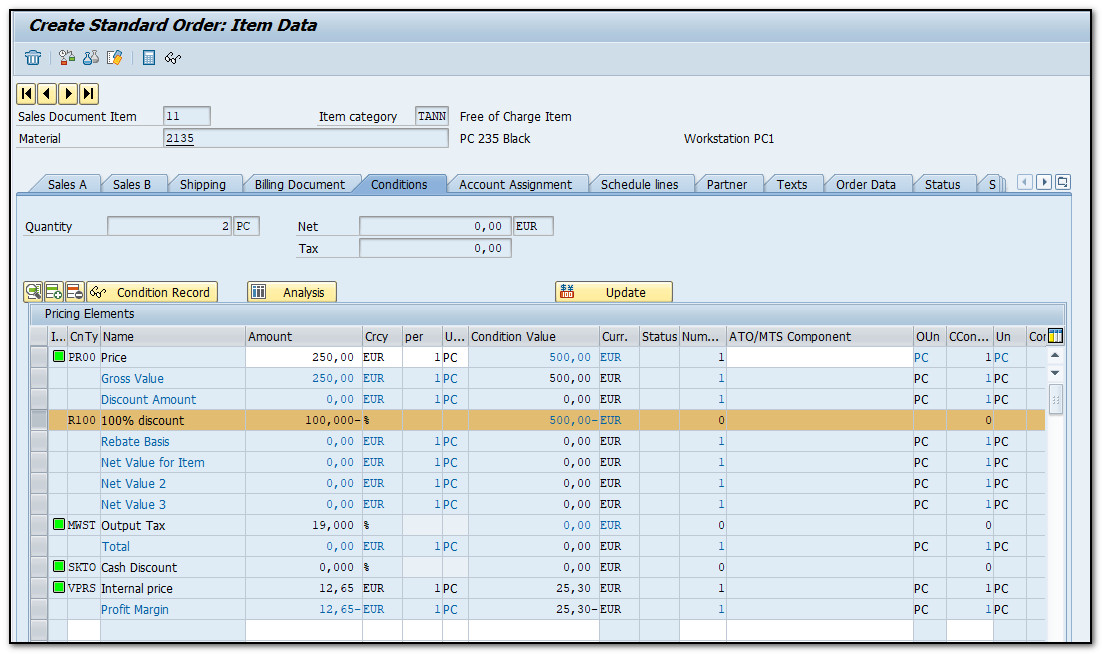
Figure 9 Create Sales Order – Order Entry Screen Pricing Free Goods Item Conditions Screen
Once you are done with sales order processing, don’t forget to press save button “Save” or CTRL+S on the keyboard to save the sales order.